Our Enterprise Server Edition (ESE) Agent helps you to easily manage your backups and restores. This guide shows you how to use ESE’s various functions.
Toolbar

Use the toolbar buttons to perform key data management functions.
| Backup: | Start a backup. |
| Size: | Calculate your backup selection size. |
| Restore: | Start restoring (recovering) your backed-up data. |
| InstantData: | Restore with InstantData. |
| Options: | Retrieve your Account settings. Change your password or encryption key. Check your encryption key. Select when to prompt for the password. Configure email notifications. Use scripts to perform advanced actions. Configure local backup copies. Set global exclusions. Enable deduplication. Configure Archiving. Configure your connection. Configure a proxy server. Enable remote access. Enable VSS and CBT. Configure logging. Enable Windows Image Backup. |
| Schedule: | Schedule automatic backups. |
| Archive: | Archive this Account's files. |
| Scan: | Scan this Account. |
Full System Backup toggle switch
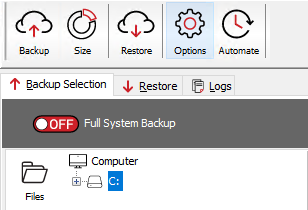
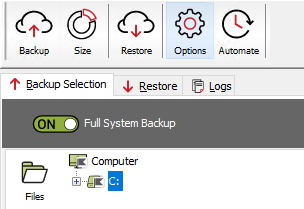
Use this switch to enable Full System Backup (FSB). This means that all data and metadata on the system will be backed up, including the system state and system information from the time of the backup, such as the OS, any installed software, installed updates, and hot fixes. Full System Backup makes Full System Recovery (FSR) possible, significantly simplifying disaster recovery. To leverage FSR, be sure to enable InstantData in the Storage Platform Console.
Note:
- For local drives, you can override FSB's default inclusions if needed. However, component-level system state exclusions are not allowed (see FAQ 1085).
- Run a backup as soon as possible to ensure FSB is not restricted by your antivirus setup. For more on antivirus exclusions, see Article 008.
View buttons
The View options in ESE simplify the management of backup integrations with SQL, Exchange, Hyper-V, etc. which were handled via plugins in SE.
Files | Manage file-level backup selection |
Network | Add or edit network volumes |
SQL | Manage SQL database backup selection |
System State | Manage the System State backup selection |
Hyper-V | Manage backup selection of Hyper-V virtual machines |
SIMS | Manage SIMS backup selection |
FMS | Manage FMS backup selection |
Logs tab
To see a chronological record of tasks that have completed, including any errors, warnings, and other useful information, click on the Logs tab. If the Summary button at the top is clicked, you will see only a summarised version of the logs.
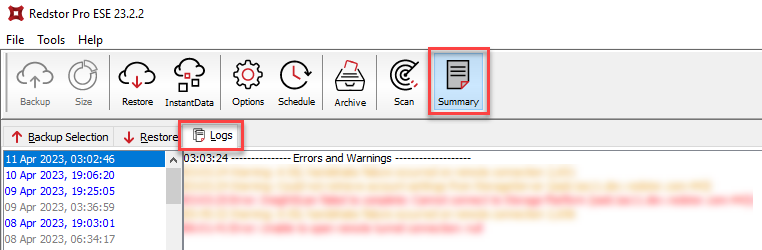
Un-click the Summary button to see the full details of the logs.
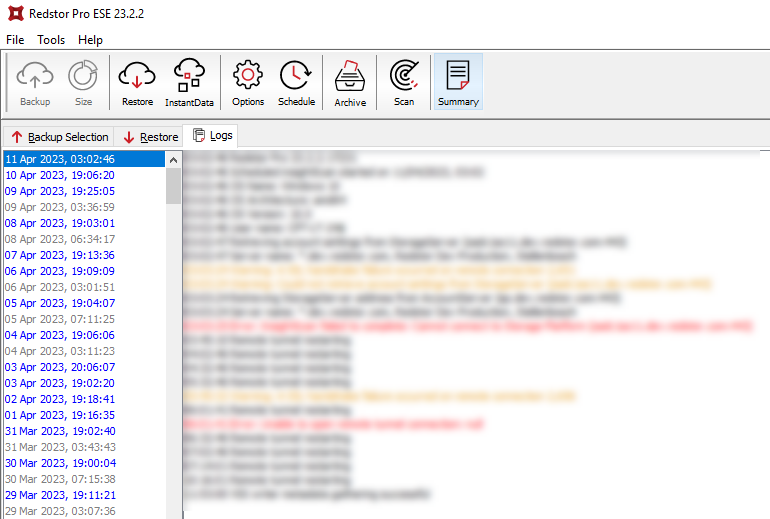
Was this article helpful?
That’s Great!
Thank you for your feedback
Sorry! We couldn't be helpful
Thank you for your feedback
Feedback sent
We appreciate your effort and will try to fix the article