Shared network volumes can be added to the Network view in your ESE agent, and files in these locations can then be included in the backup selection.
Note: Only fixed and network drives can be backed up. Removable media cannot be backed up.
To add network share files to your backup selection:
1. In your ESE agent, open the Network view by clicking its button in the sidebar.
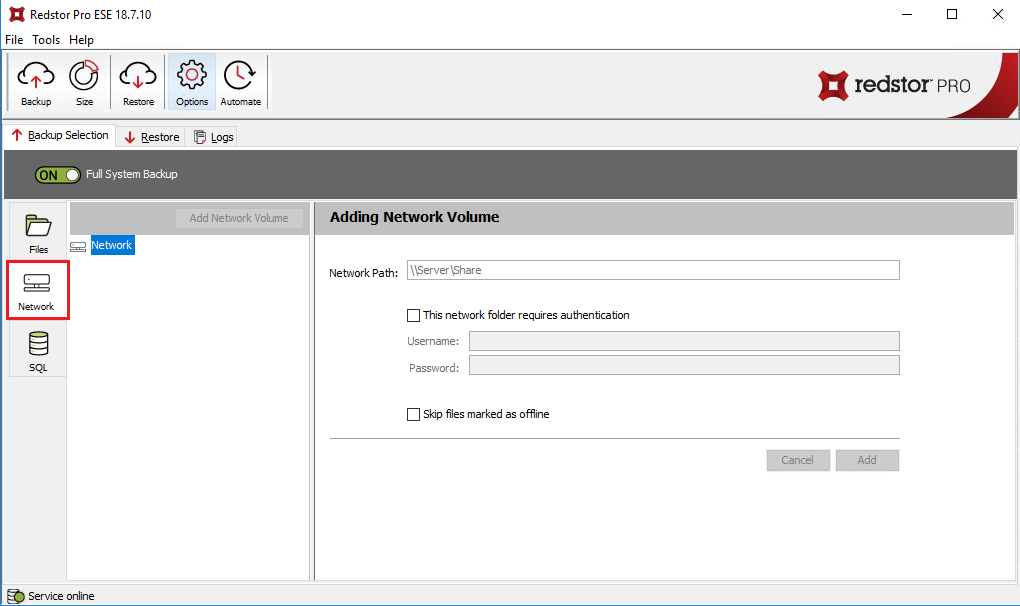
2. If no network volumes have been added yet, enter the relevant network share path In the Network Path field.
3. If the network folder requires authentication, tick the checkbox and supply your credentials. You can also select to skip any
files marked as offline. Otherwise, click Add.
4. The network share will now appear in the selection tree on the left. From here, you can select files and folders for backup. You can also add another volume by clicking Add Network Volume.
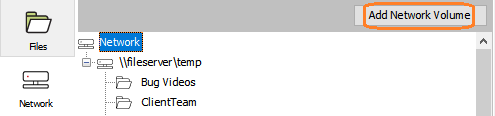
To modify an existing volume, select it and click Remove or Edit as required.
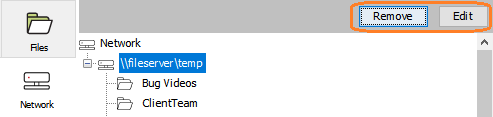
Was this article helpful?
That’s Great!
Thank you for your feedback
Sorry! We couldn't be helpful
Thank you for your feedback
Feedback sent
We appreciate your effort and will try to fix the article