In order to assist you in troubleshooting, the Redstor Support team may need to see the logs from the relevant ESE agent or the Storage Platform Console. This article lists the default locations where you can find these logs.
To assist you in viewing your logs, consider downloading our Log Viewer here. If you need help interpreting your logs, see Article 1199.
PAGE CONTENTS
- Types of logs
- Log retention
- Log locations for ESE Agents
- Log locations for SE Agents
- Log locations for DL Agents
- Log location for Storage Platform Console
- Log location for InstantData
- Log location for InstantDataService
- Log location for StorageServer and MirrorServer
- Log location for AccountServer
Types of logs
Backup logs
Each task that runs will create its own log, which is also recorded in the Agent's Logs tab. The log files are named with a YYYYMMDDHHMMSS timestamp and the extension .log (or .txt if you have associated them with a text editor like Notepad).
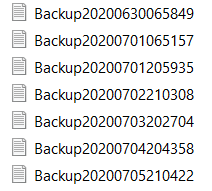
These should not be confused with the .mlog files, which we will almost never request.
Backupservice logs
Backupservice logs (named service.log and service_errors.log in ESE) are classified by age with a numbered extension (e.g. service.log.1). The numbers run from 1 to 9, with 1 indicating the most recent and 9 the least recent log. Logs sorted from most to least recent will therefore look like this:
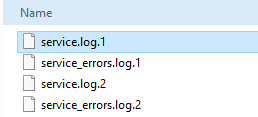
When sending logs to our Support team, sort the logs folder by Date modified and attach any logs that have changed within the last 1-2 days.
Log retention
Log retention has no effect on your data recovery options. All logs are retained unless they are deleted, which means the log locations listed below may contain logs from much further back than you will be able to restore from.
It is safe to delete older log files to save space (this will not effect the functionality of the ESE Agent). We recommend keeping at least 7 days of logs in case they are needed for troubleshooting.
To set the retention for logs, go to Options > Logging in the ESE Agent.
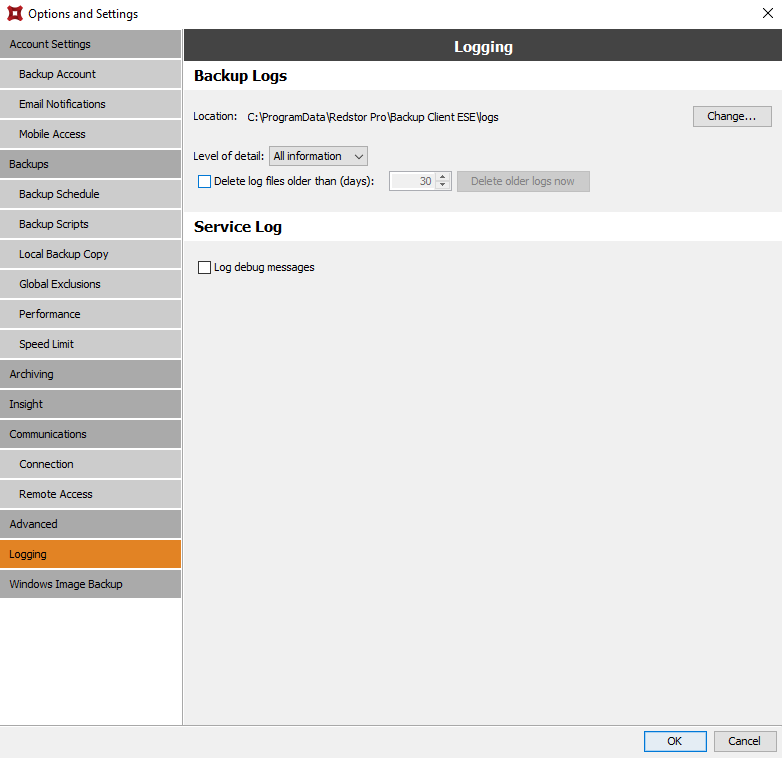
Log locations for ESE Agents
Default Windows location
C:\ProgramData\Redstor Pro\Backup Client ESE\logs\
Default Linux location
/var/log/backuppro/
Default Mac location
/Library/Application Support/Redstor Pro ESE/log
Note: If you have installed the Agent to a custom directory, they will appear there instead. To check, open the Agent and go to Tools > Options > Logging.
Log locations for SE Agents
C:\Program Files\Redstor Online Backup\Backup Client SE\
C:\Program Files\Redstor Backup Pro\Backup Client SE\
Note: If you have installed the Agent to a custom directory, they will appear there instead. To check, open the Agent and go to Tools > Options > Logging.
Log locations for DL Agents
C:\Program Files\Redstor Online Backup\Backup Client DL\logs\
C:\Program Files\Redstor Backup Pro\Backup Client DL\logs\
Note: If you have installed the Agent to a custom directory, they will appear there instead. To check, open the Agent and go to Tools > Options > Logging.
Log location for Storage Platform Console
C:\Users\(your username)\AppData\Roaming\Redstor Backup Pro\Console\Logs
Log location for InstantData
C:\Users\(your username)\AppData\Roaming\Redstor Backup Pro\InstantData\Logs
Log location for InstantDataService
C:\ProgramData\Redstor Backup Pro\InstantDataService\Logs
Log location for StorageServer and MirrorServer
C:\ProgramData\Attix5 Pro\SS_Service\Logs
Log location for AccountServer
C:\ProgramData\Attix5 Pro\AS_Service\Logs
Was this article helpful?
That’s Great!
Thank you for your feedback
Sorry! We couldn't be helpful
Thank you for your feedback
Feedback sent
We appreciate your effort and will try to fix the article