PAGE CONTENTS
The security options (password and encryption key) of the ESE agent can be configured in Options > Account Settings > Backup Account.
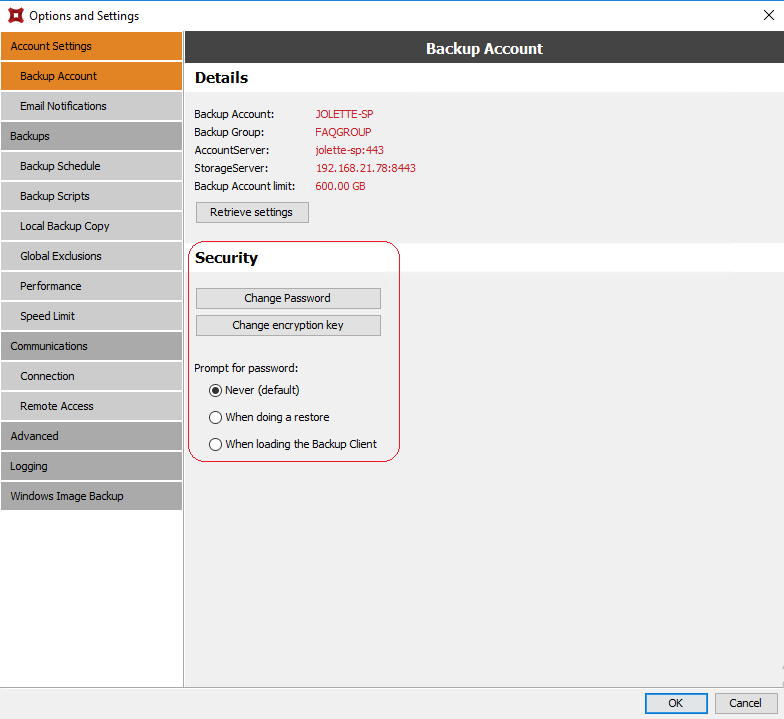
How to change the Account password
Under Security, click Change Password.
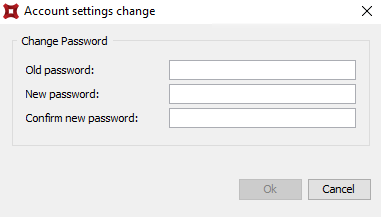
In the dialog box that appears, enter the existing password in the Old password field. Enter the new password in the New Password and Confirm New Password fields. Click OK.
Note: If you do not know your existing Account password, it can be reset in the Storage Platform Console by an enterprise Administrator.
If you wish, you can require users to enter the Account password whenever they do a restore or open the Agent. Simply select the appropriate option under Security.
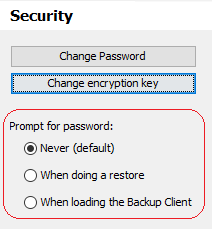
How to change the Account encryption key
Under Security, click Change Encryption Key.
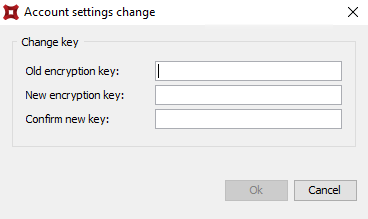
In the dialog box that appears, enter the existing encryption key in the Old encryption key field. Enter the new encryption key in the New encryption key and Confirm new key fields.
- Minimum key length is 8 characters.
- Maximum key length is 55 characters.
Click OK.
Note: The encryption key cannot be reset if lost. In cases where the existing encryption key is not known, it can be retrieved using the Group Certificate, but only if certain conditions are met. Read more in Article 009.
Was this article helpful?
That’s Great!
Thank you for your feedback
Sorry! We couldn't be helpful
Thank you for your feedback
Feedback sent
We appreciate your effort and will try to fix the article