As an Administrator, you may find it useful to have access to the encryption keys used by your Accounts. You can gain access to these by requesting a Group Certificate and then uploading it to the Storage Platform using the Storage Platform Console. You can also request a Group Certificate for a Collection. This certificate will then be valid for all Collections and Groups within the parent Collection. Read more about Group Certificates here.
Important note: A backup agent's encryption key will only be captured when a backup is performed following the upload of the Group Certificate. If the agent is not active after the Group Certificate is uploaded, the key will not be captured.
To request a Group Certificate:
1. In the Account Management view of the the Storage Platform Console, right-click the relevant Group name and click Certificate.
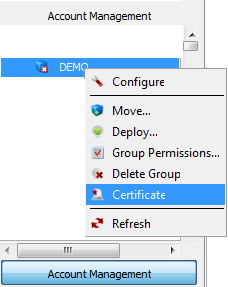
2. Click Request Certificate.
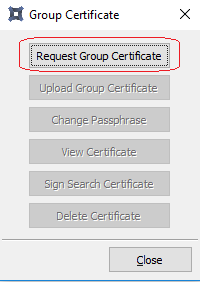
3. In the Information box that appears, click OK.
4. In the Passphrase dialog box, type a passphrase, confirm it and click OK.
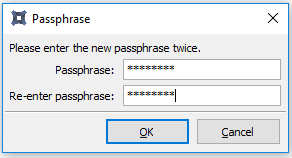
5. The dialog box that appears will provide you with the location of your newly created certificate file (.csr). To activate your certificate, you will need to log a support ticket, attaching your .csr file.
6. In response to your support ticket, Redstor will return a certificate file (.crt) to you. Note that there is a lead time of two (2) business days for a Group Certificate to be issued. You can then upload your Group Certificate to the Storage Platform Console.
Was this article helpful?
That’s Great!
Thank you for your feedback
Sorry! We couldn't be helpful
Thank you for your feedback
Feedback sent
We appreciate your effort and will try to fix the article