When recovering multiple accounts using the RedApp, bear in mind that it is not possible to queue a recovery while another recovery for the same backup set is still in progress. If you need to recover multiple accounts, it is therefore not advised to recover them one at a time. You will need to select all (or a group of) the accounts and recover them in bulk, then repeat the process if there are more accounts remaining. Do not start the second batch before you have received the notification that the first has completed.
To recover cloud accounts in bulk, follow the steps below. The provided example is for Microsoft OneDrive, but the principle applies to all cloud applications protected in the RedApp.
1. In the RedApp, go to the backup set you want to recover accounts from (in this case OneDrive).
2. From the list on the backup set home page, select the accounts you want to recover.
3. Click Recover at the bottom right of the page and select your recovery method. You will need to authenticate before the recovery can start.
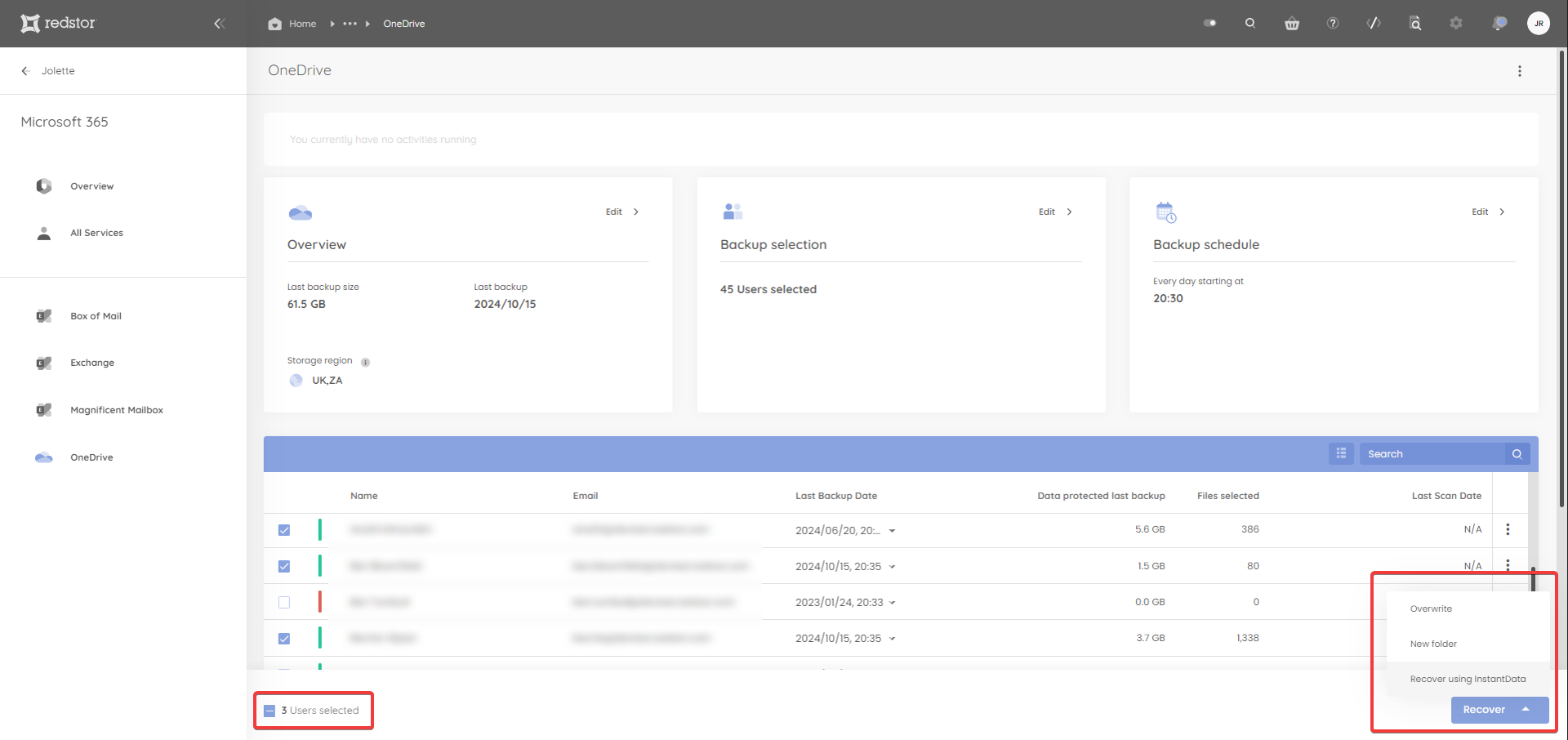
Was this article helpful?
That’s Great!
Thank you for your feedback
Sorry! We couldn't be helpful
Thank you for your feedback
Feedback sent
We appreciate your effort and will try to fix the article