PAGE CONTENTS
Introduction
Backup and recovery of Google Classroom forms part of our Google Workspace service offering.
Note:
- To use the service, you need to be both a RedApp company administrator, and a Google super administrator for your tenant organisation.Read more about Google Workspace admin roles in this article on their knowledge base.
- Google recommends creating a new super admin email address for this that is not specific to a particular user. Read more here.
- Important: If a Google Workspace user leaves your organisation, do not delete the user. Redstor has no way of restoring a deleted user's Contacts or Calendar. Gmail can be restored to a different account. If you withdraw the departing user's Google Workspace licence, even if you do not delete the user, Google is under no obligation to retain that user's data. The data may appear to remain present but can be removed by Google at any time as part of cleanup. Consider assigning an archive licence or exporting the data for alternative storage instead.
What is supported?
Redstor currently supports the following:
- Backup of:
- Courses, settings, material sets (including attachments), aliases, and announcements (including attachments, but not student replies)
- Course invitations (including teachers and students)
- Coursework (including links, forms, files, assignments, and student submissions)
- Students (including student work folders, and guardians)
- Teachers and teacher folders (including attachments)
- Topics
Please note that due to Google API restrictions, we do not currently offer recovery back to Classroom (i.e. the original course location). Also note that the following is not currently backed up:
- Course calendar contents
- Google Meet
Guides
Use the guides below to manage your Classroom backups.
How to add a backup set
Watch our video or follow the steps below.
1. In the RedApp, go to the home page for the customer company you want to add backups for. Click on the search icon at the top right to find a specific customer.

2. To add a new backup set, go to Google Workspace in the sidebar on the left. If you do not see Google Workspace listed, you will need to add it as a product.

3. Click Add at the top right and go to Add backup set.

4. Select Classroom and click Next.

5. After logging into Google, you will see the following screen. Click on Get the Redstor app.

Note: If you are an existing customer, you will see a different screen, requiring to you update your permissions instead.
6. You will be taken to the Redstor Cloud Backup page on the Google Marketplace. Click on Domain Install.
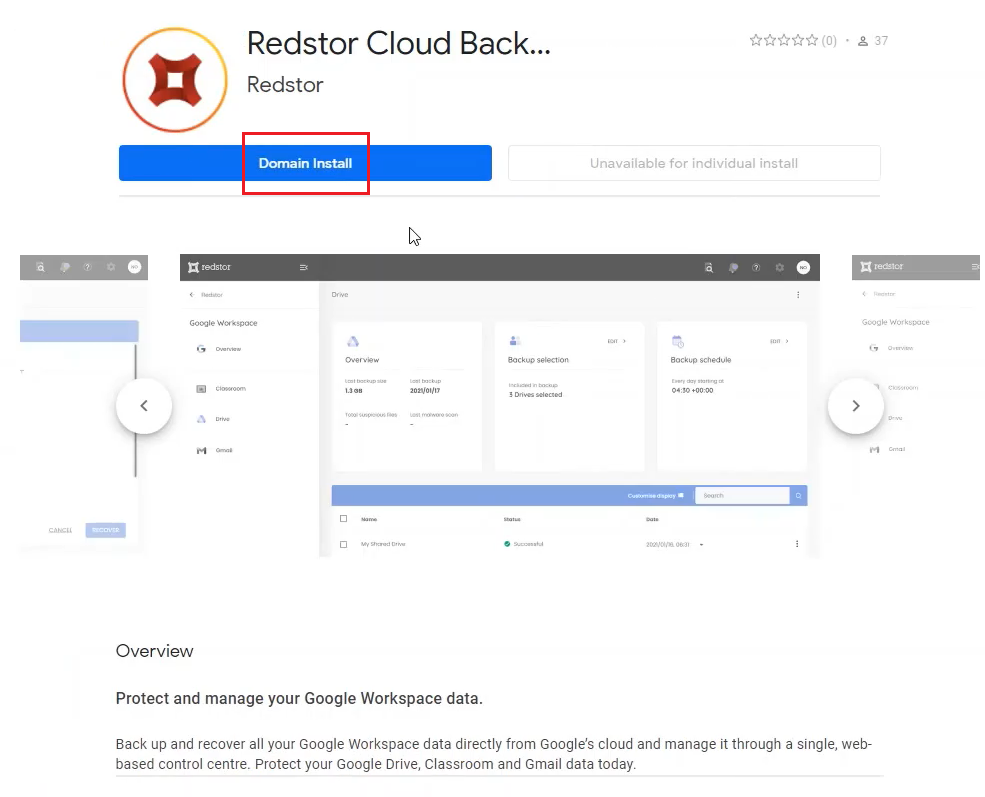
7. Click Continue.
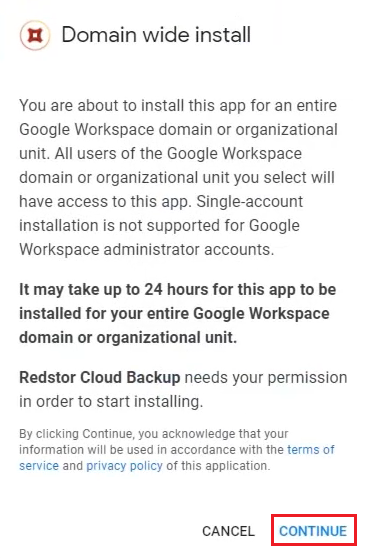
8. Agree to the terms and conditions and click Allow.
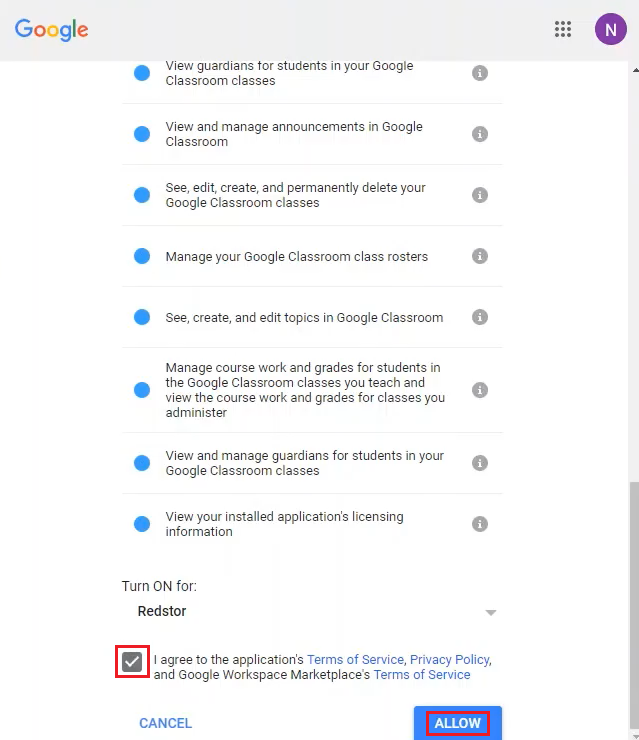
9. Click Done to exit the installation wizard.
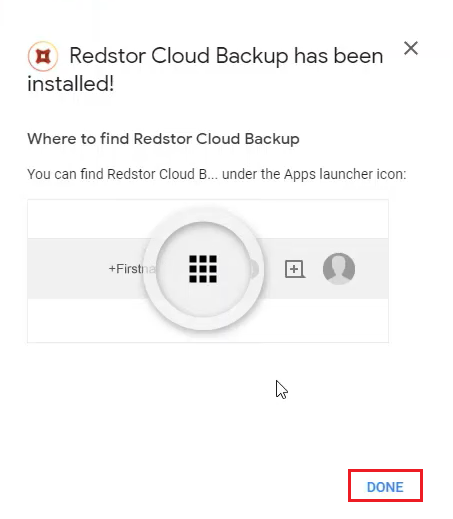
As shown here, you can access the app at any time by going to the App Launcher at the top right of the screen. (Scroll down until you see Redstor Cloud Backup.)
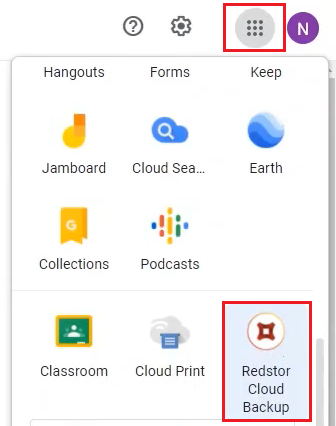
10. Close the Google Marketplace tab in your browser to return to the RedApp. Our system will have picked up that permissions have been allowed, and you will be taken to the home page for your new backup set.
11. Go to Edit on the Backup selection card.

12. By default, all courses will be selected for backup. To retain this selection and proceed, click Save. You can also enable Include new accounts to ensure that future additions to this tenant are automatically added to the backup selection.

To queue a backup immediately, click on the menu icon at the top right and go to Backup. 
Once your first backup has completed, you can customise which columns you see in the backups table. To do this, click on the columns icon on the right, next to the search bar.

Select which columns you would like to see, then click Apply.

To view an audit trail of key actions and which users performed them, click on the inspect icon at the top right of the page.

How to edit a backup set
1. On the backup set home page, go to Edit from the Backup selection card.

2. Select/deselect the course/s you want to add/remove and click Save to apply your changes. Click Go back or Cancel to keep your existing selection.

The new number of users selected will show under Backup selection on the backup set's home page.

Note: Accounts that have been removed from the backup selection are still retained on the Storage Platform until they are permanently deleted. Read more here.
How to configure the backup schedule for a backup set
1. On the home page for the relevant backup set, click on Edit on the Backup schedule card.

2. You can retain the default of a single daily backup (Daily), or you can set your backups to run only on specific days (Custom). In either case, use the drop-down menu to set the backup time. Set your preferences, then click on the check mark at the top right to apply them.


The Backup schedule card will now show the updated backup time/s. 
How to recover a backup set
2. Recover through InstantData
To do a recovery, you need to be both a RedApp company administrator, and a Google Workspace super administrator for your tenant organisation. Read more about Google Workspace admin roles in this article on their knowledge base.
Note:
- You will need to authenticate before any recovery.
- Original timestamps, metadata and permissions will not be restored.
Watch our video or follow the steps below to start recovering.
1. Select data for recovery
In all cases, you will need to select the course/s you want to recover, as well as the backup (date) you want to recover from.
There are different ways you can select data for recovery.
If you want to recover a specific course, use the Search function to find it.

Under Last Backup Date, select the backup you want to recover from.

Click on the course's menu icon on the right and go to Recover.

If you want to recover all data for multiple courses, select the courses and then select a backup date for each. You can select different backup dates for different courses.
Note: If you need to recover multiple courses, it is advised to recover them in bulk and not in sequence. It is not possible to queue a recovery while another recovery for the same backup set is in progress.

2. Recover through InstantData
Recovery occurs through InstantData, which means a shareable link will be generated that can be used to recover the data manually (i.e. by dragging and dropping). First, you will need to authenticate with your RedApp user through a one-time pin.

You will also need to authenticate with an appropriate Google Workspace user (super admin).

For each selected course, a shareable link will be generated that can be used to recover the course's data. Use the Copy option to share a link to the InstantData application, or Download the application immediately. Each link can only be used to initiate one restore.

Run the application on the machine where you want to recover the data. Select between Permanent and Temporary recovery, then simply drag and drop files from the application into your File Explorer to recover them. You can then use the recovered files to re-populate a new course.
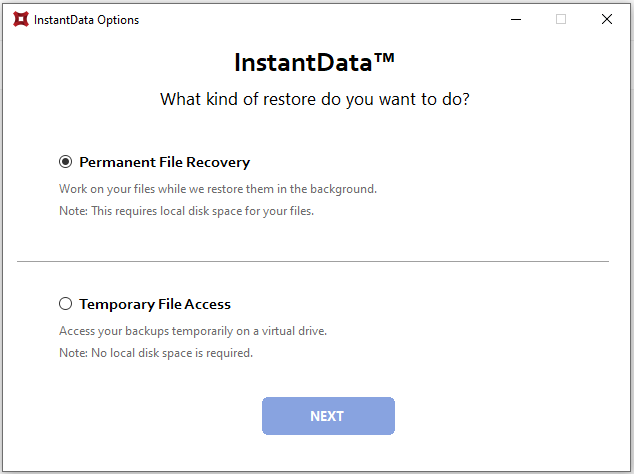
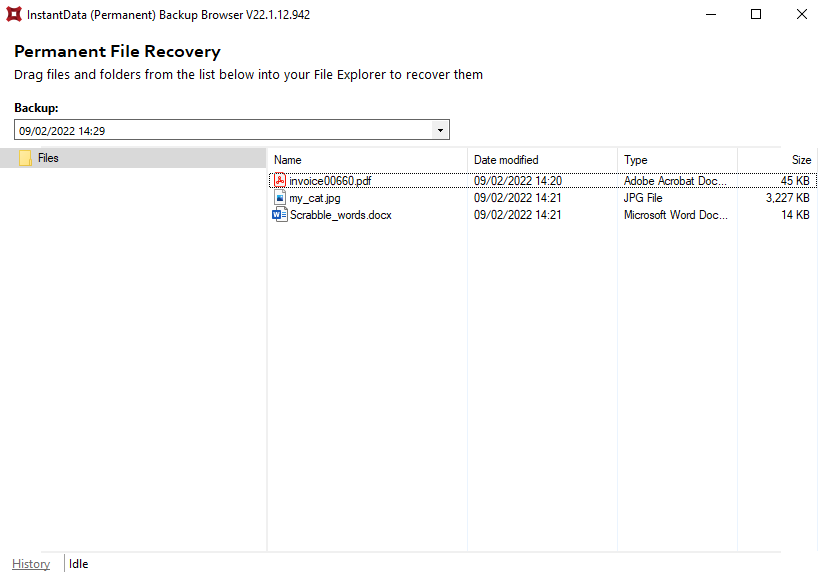
If you are looking to recover student submissions, navigate to the CourseWork directory. Look for a folder whose name starts with the number 7. Within that folder, locate the Submissions folder. This will contain the student submissions.
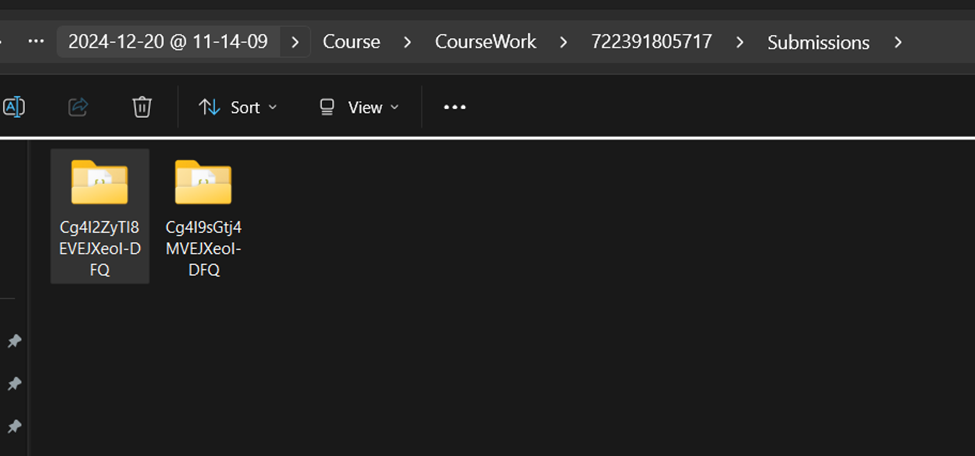
How to delete a backup set
Note: This will delete all backed-up data for this backup set. This can only be undone within the first 336 hours (approximately 14 days) after deletion. To request an undelete, please log a ticket with our support team.
1. On the home page for the backup set, click on the menu icon at the top right and go to Remove.

2. Confirm the deletion by clicking Remove. If you need to cancel the deletion, close the dialog box.
3. Authenticate with your RedApp user to proceed with the deletion.

How to change a backup set's name
1. On the home page for the backup set, click on the menu icon at the top right and go to Rename.

2. Enter the new name for the backup set and click Update.

Was this article helpful?
That’s Great!
Thank you for your feedback
Sorry! We couldn't be helpful
Thank you for your feedback
Feedback sent
We appreciate your effort and will try to fix the article
