Exchange Calendars and Contacts can be backed up as part of mailboxes. To include Calendars and Contacts for backup, ensure that these three icons are visible on the Overview card of the backup set home page:
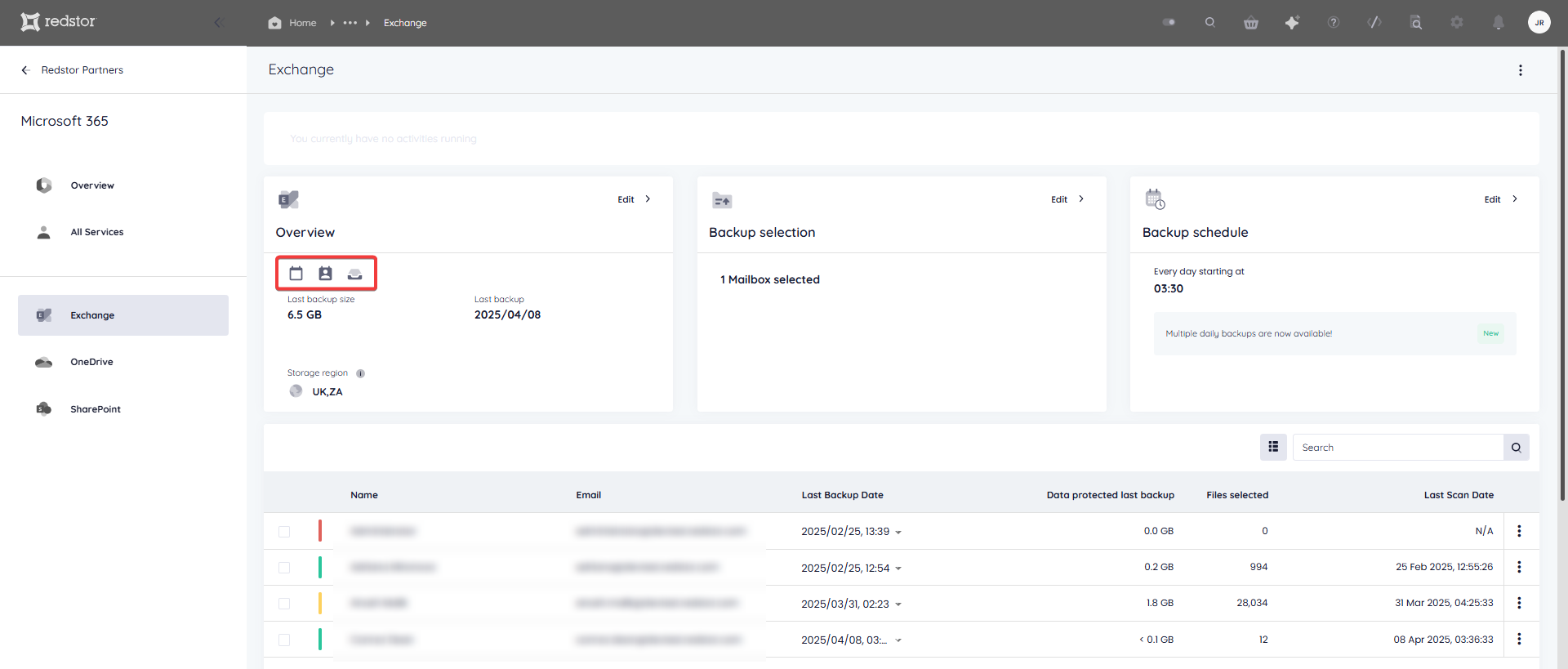
If they are not, add them by clicking on Edit on the Overview card, and checking the boxes for Calendar and Contacts.
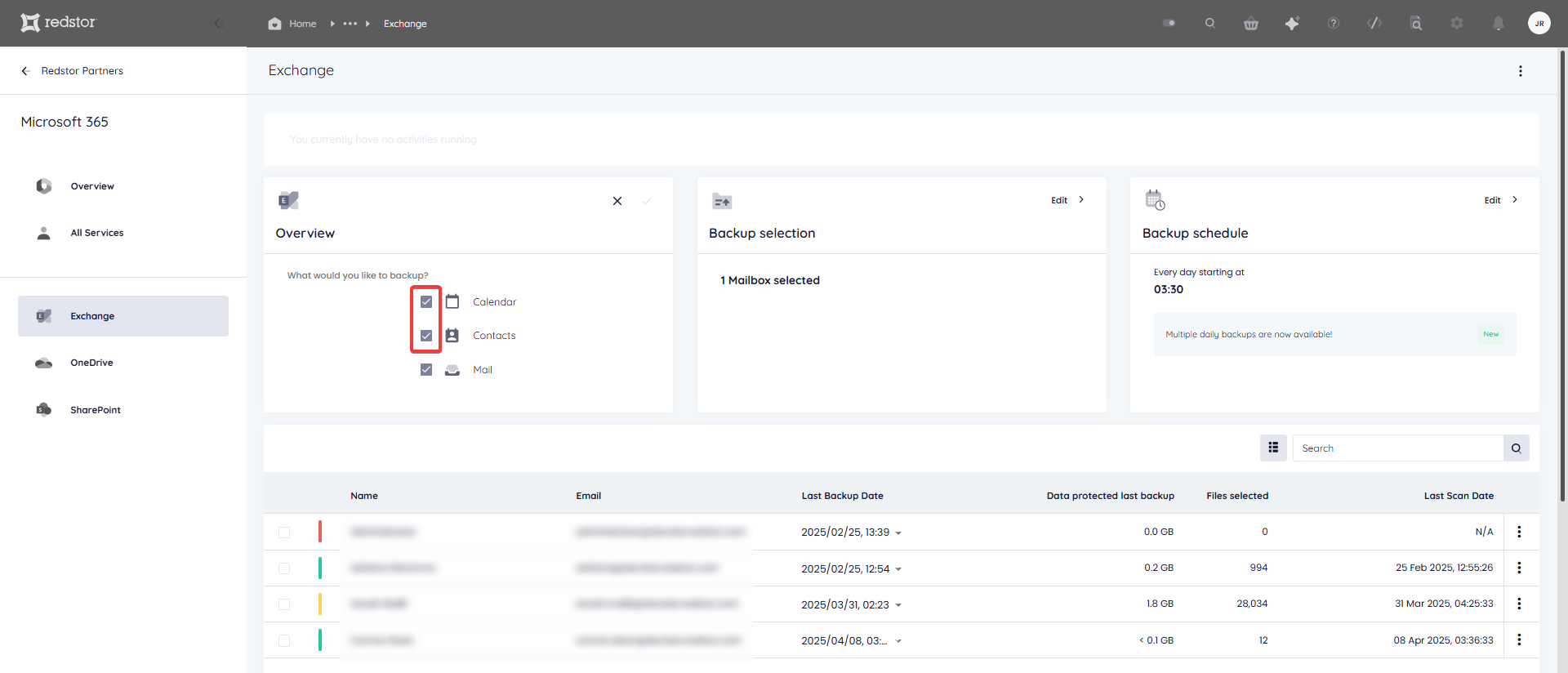
Backed-up calendars and contacts can be recovered in one of three ways: to a different account, to a new folder, or by exporting to PST format. Calendar events and contacts are recovered with all the original metadata.
To recover a calendar event or contact, go to the relevant backup set home page and click on the name of the mailbox that the item is associated with.

Select the desired backup date and item/s, then click Recover.
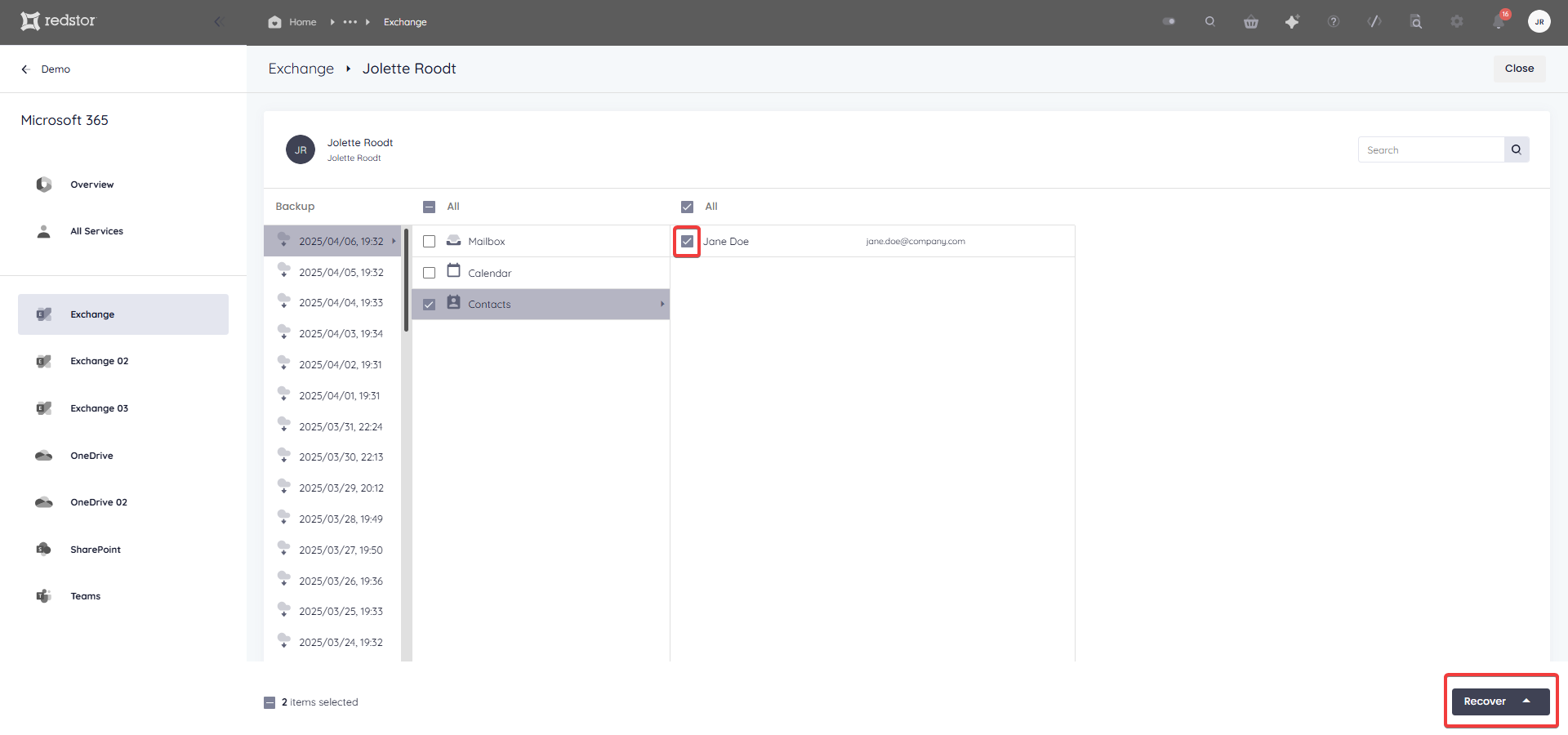
When restoring an entire calendar, events from other calendars are included by default. You may prefer to exclude these events from the recovery by following the steps in Article 1587.
Next, select your preferred recovery method:
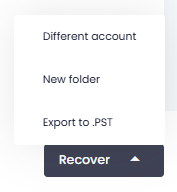
Restore to a different account
The option Different account restores the item/s to a new folder in a specified target mailbox.
For Calendar, the recovered items can be found in Outlook by going to Calendar in the sidebar and then expanding the Folder Pane.
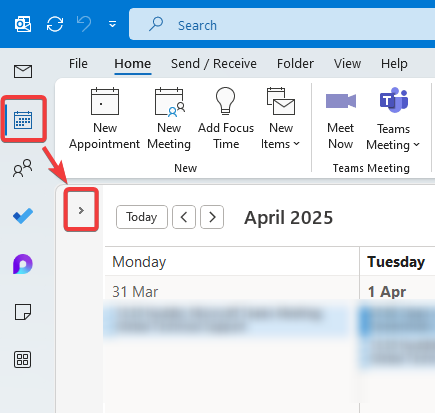
Under My Calendars, you will see the calendar/s from which the items were recovered.
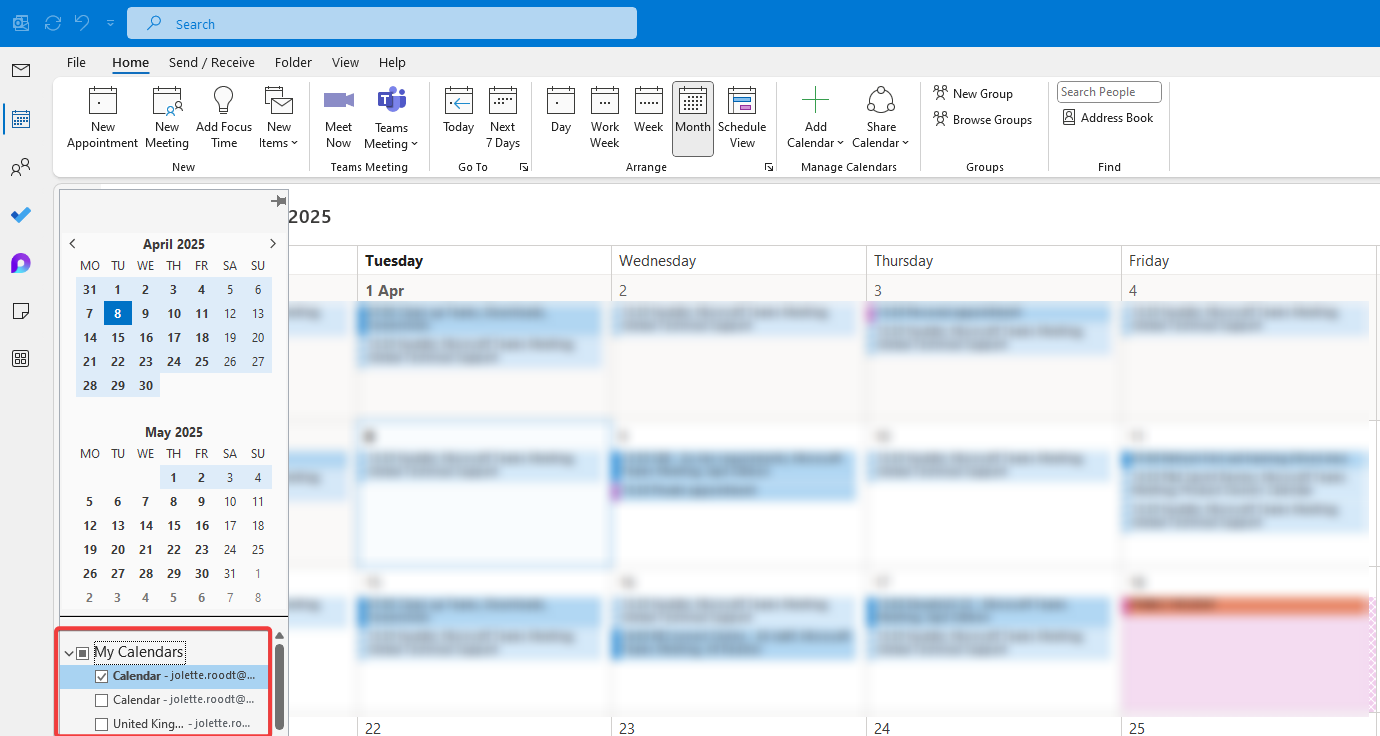
For Contacts, the recovered items can be found in Outlook by going to People in the sidebar and then expanding the Folder Pane. You will see a list of accounts, including the account the contacts were recovered from. Under this account, there will be a folder named Contacts as on <timestamp>, which contains the recovered contacts.
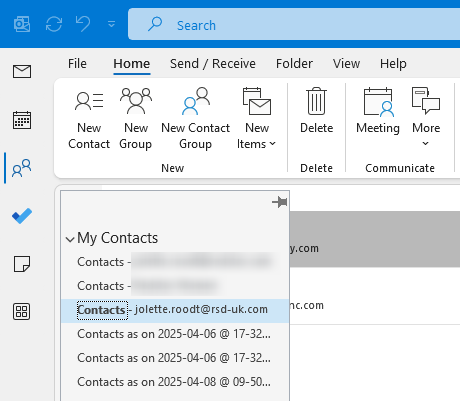
Restore to a new folder
The option New folder restores the item/s as described for Different account above, but to the original account.
Restore by exporting to a PST file
The option Export to .PST sends a downloadable file containing the selected items to the RedApp administrator.
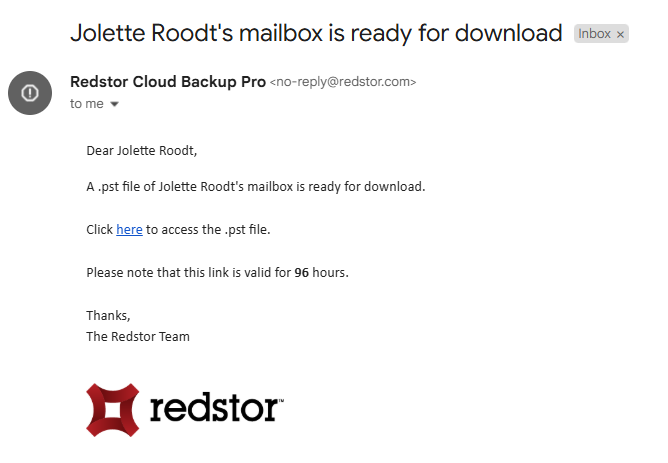
The owner of the relevant mailbox will also receive a notification email to say that items are being restored.
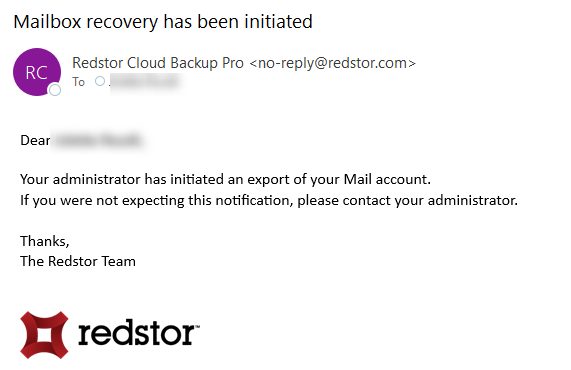
The downloaded PST file can be imported into Outlook by going to File > Open & Export > Open Outlook Data File.
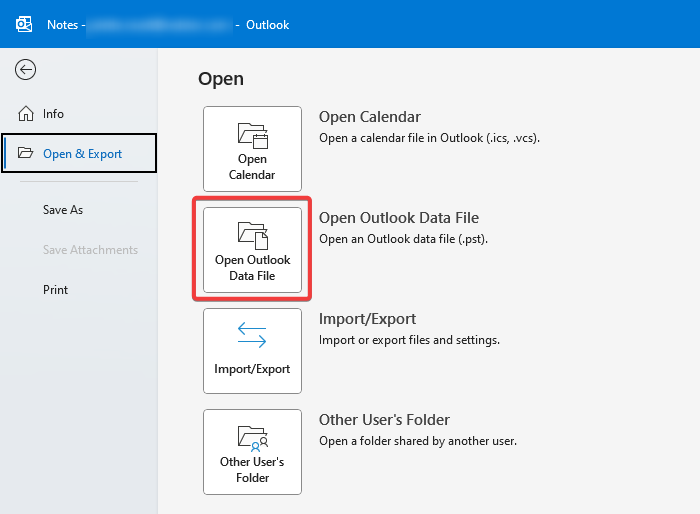
The restored calendar event or contact will now be accessible in Outlook as described for the other recovery methods above.
Note that downloaded PST files will be smaller in size than the corresponding backups reported in the RedApp. Read more in Article 1547. For more on PST imports, see this Microsoft article.
For more detailed instructions and videos of these recovery methods, see Article 1222.
Was this article helpful?
That’s Great!
Thank you for your feedback
Sorry! We couldn't be helpful
Thank you for your feedback
Feedback sent
We appreciate your effort and will try to fix the article