New and existing partners on our new pricing plan can request to use the automated billing feature in the RedApp.
Note: If you are on the legacy pricing plan, please speak to your account manager about upgrading.
To make use of automated billing, follow the steps below.
1. If you have not yet added a payment method, open your settings (gear icon at the top right) and go to Company Profile. In the Billing tab, click Add payment method.
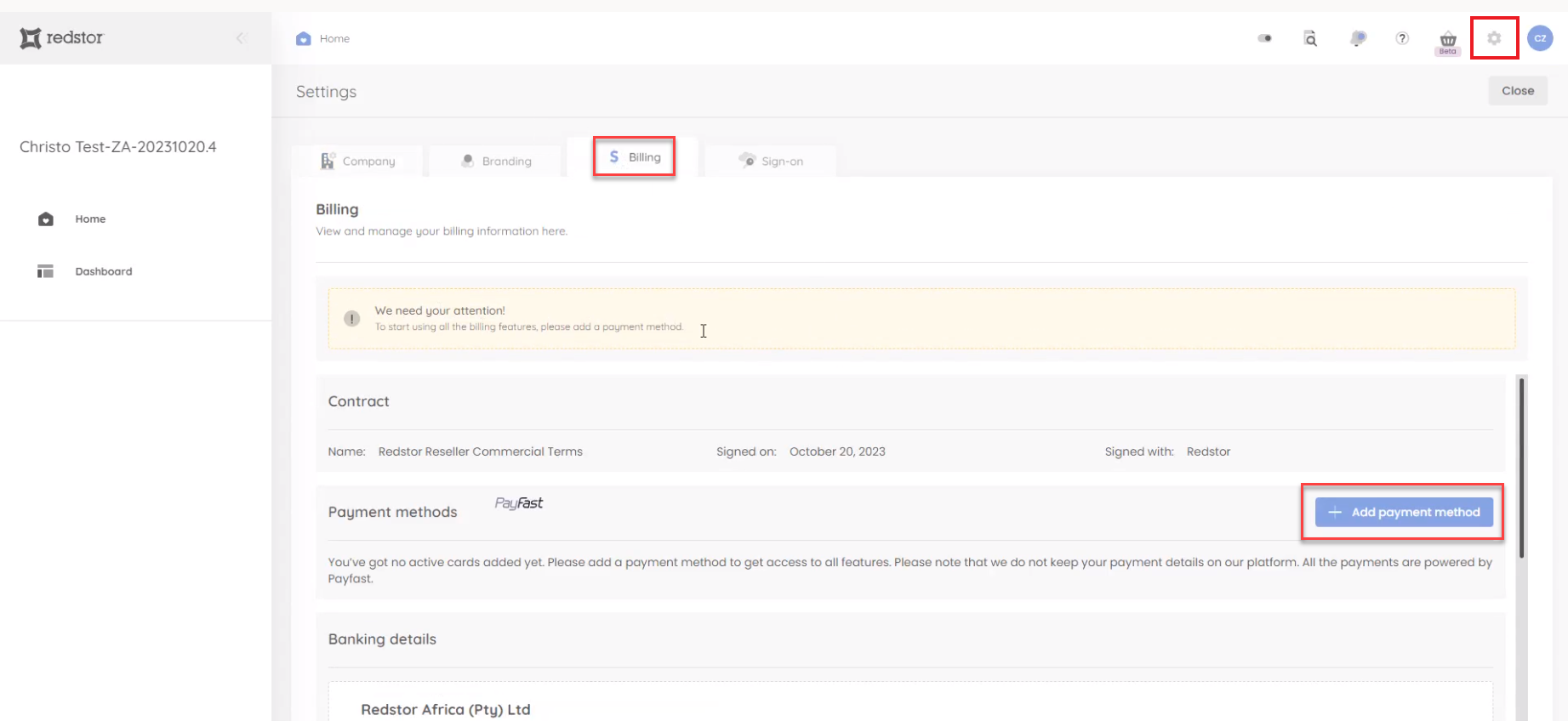
Note: The steps for adding a payment method will vary by country. For example, UK partners can choose between Bacs Direct Debit and a credit card.
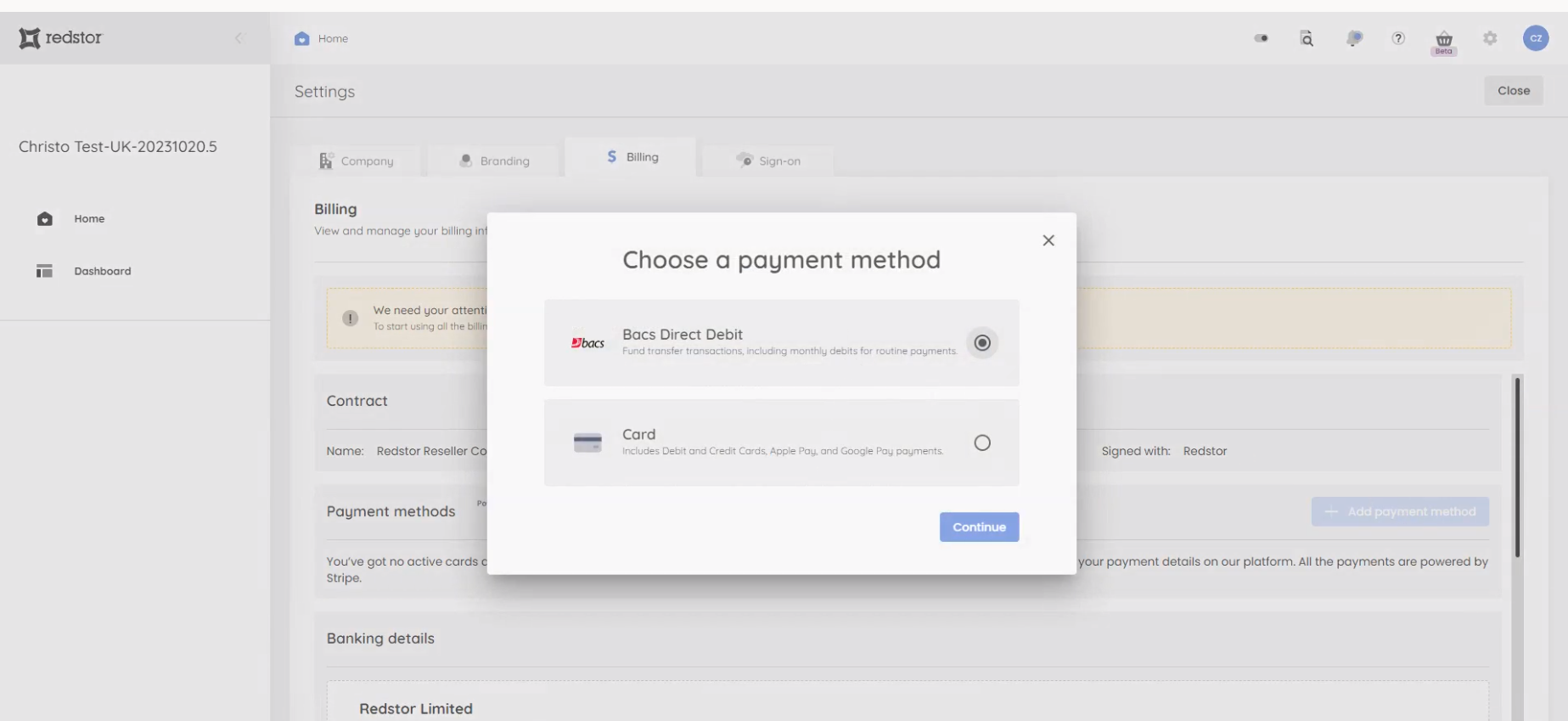
2. Enter and save the details for the payment method you are adding.
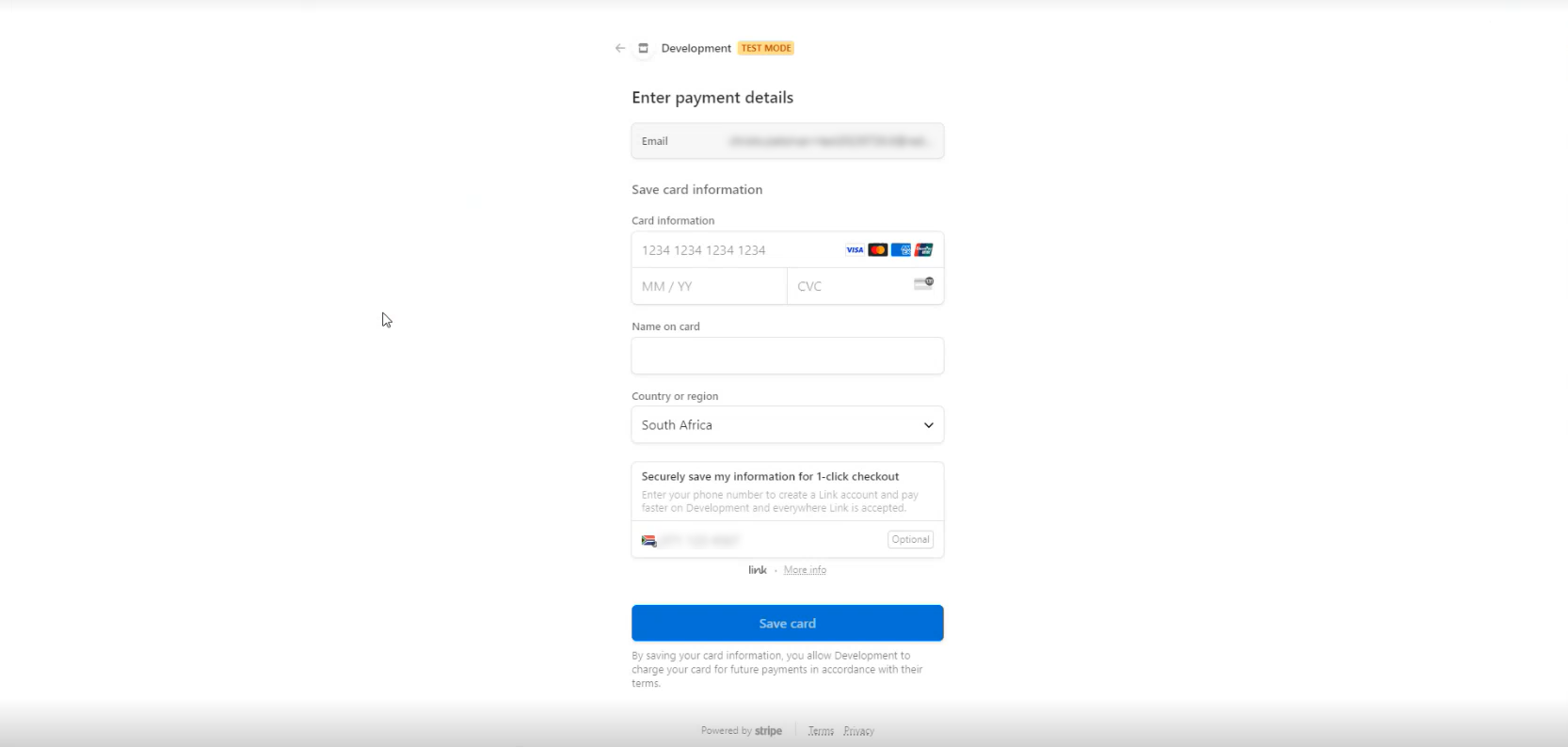
3. In the RedApp, you will now see that the payment method has been added.
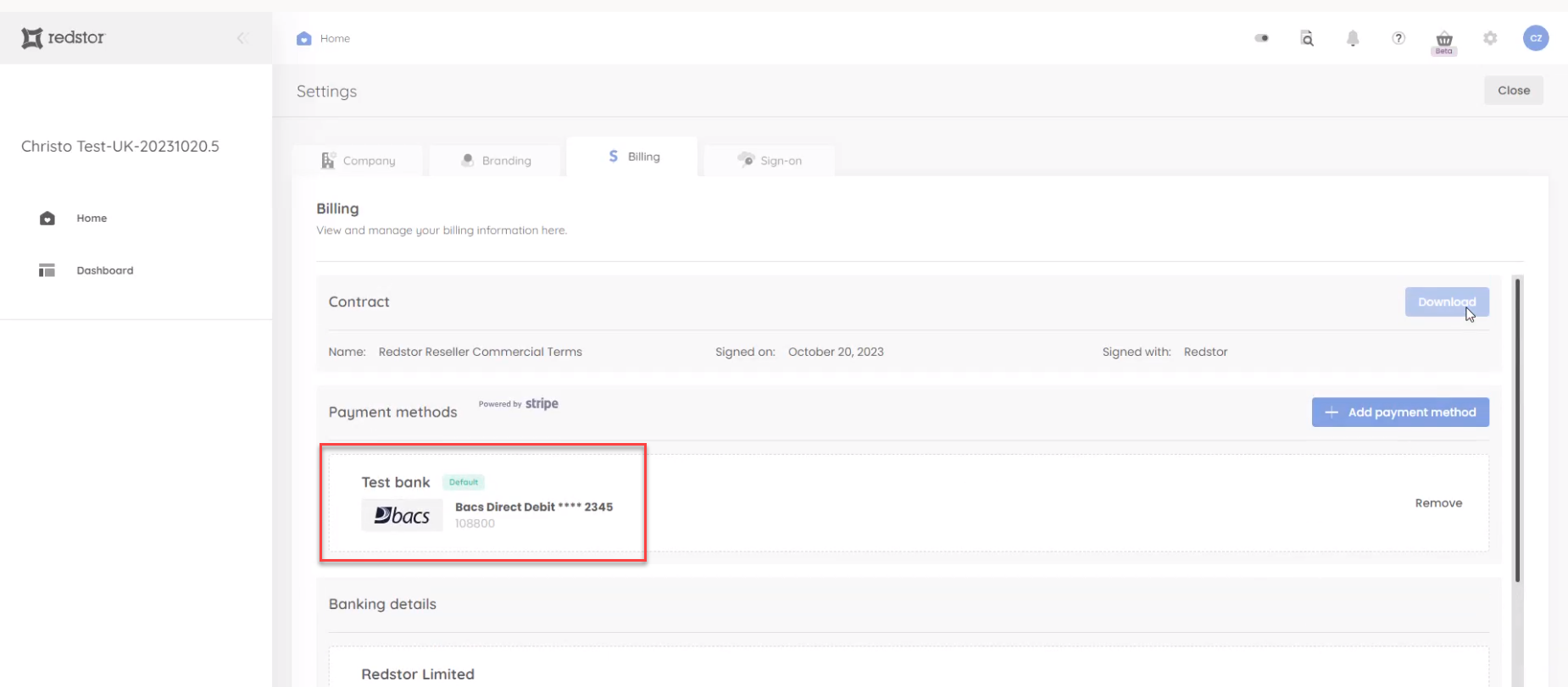
You can add more than one payment method. If you have more than one payment method listed, one of them can be set as the default method.
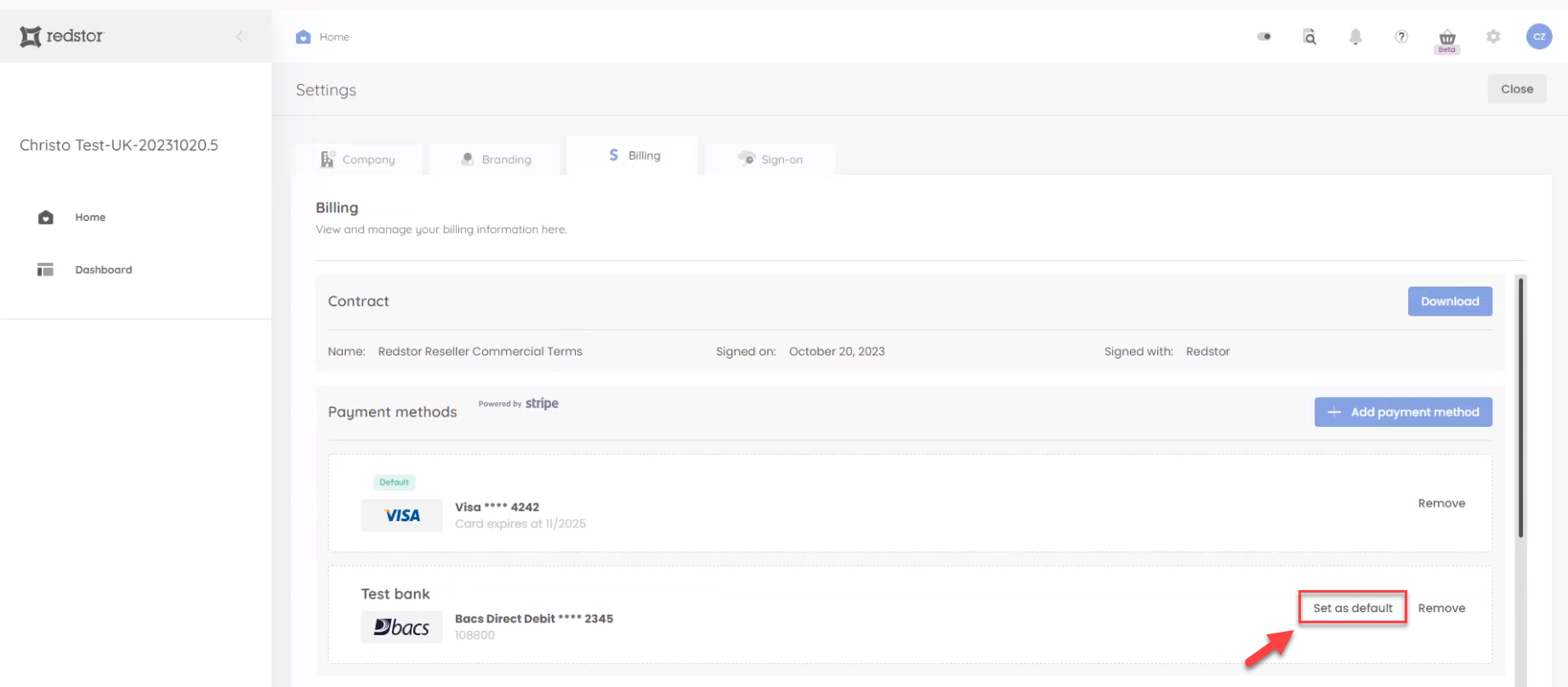
4. Whenever an invoice is issued to you, it will appear under Invoices at the bottom of the Billing tab. Click on the invoice to pay it.
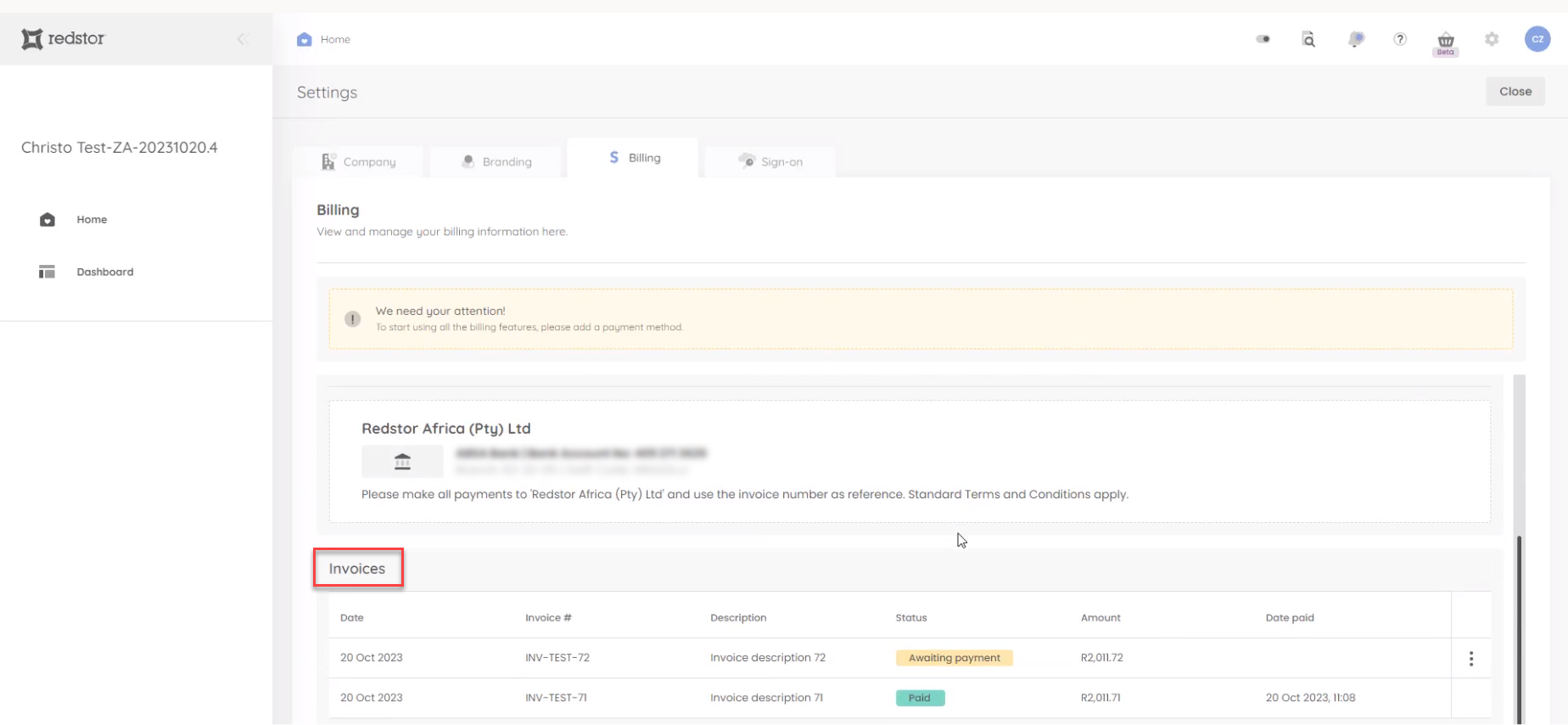
5. The invoice will be displayed. You can pay immediately using your default payment method.
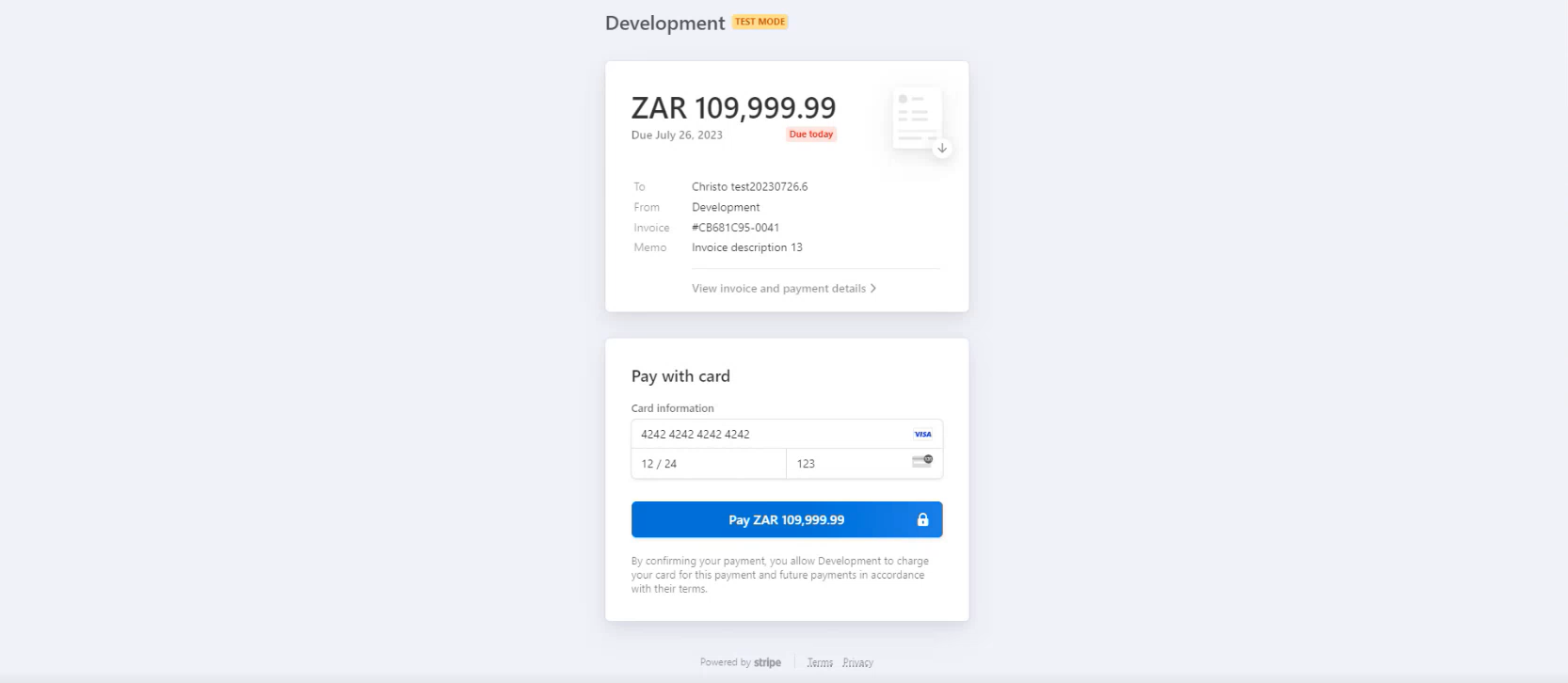
6. In the RedApp, the invoice will now show as Paid. You will also receive a notification to confirm that the invoice has been paid.
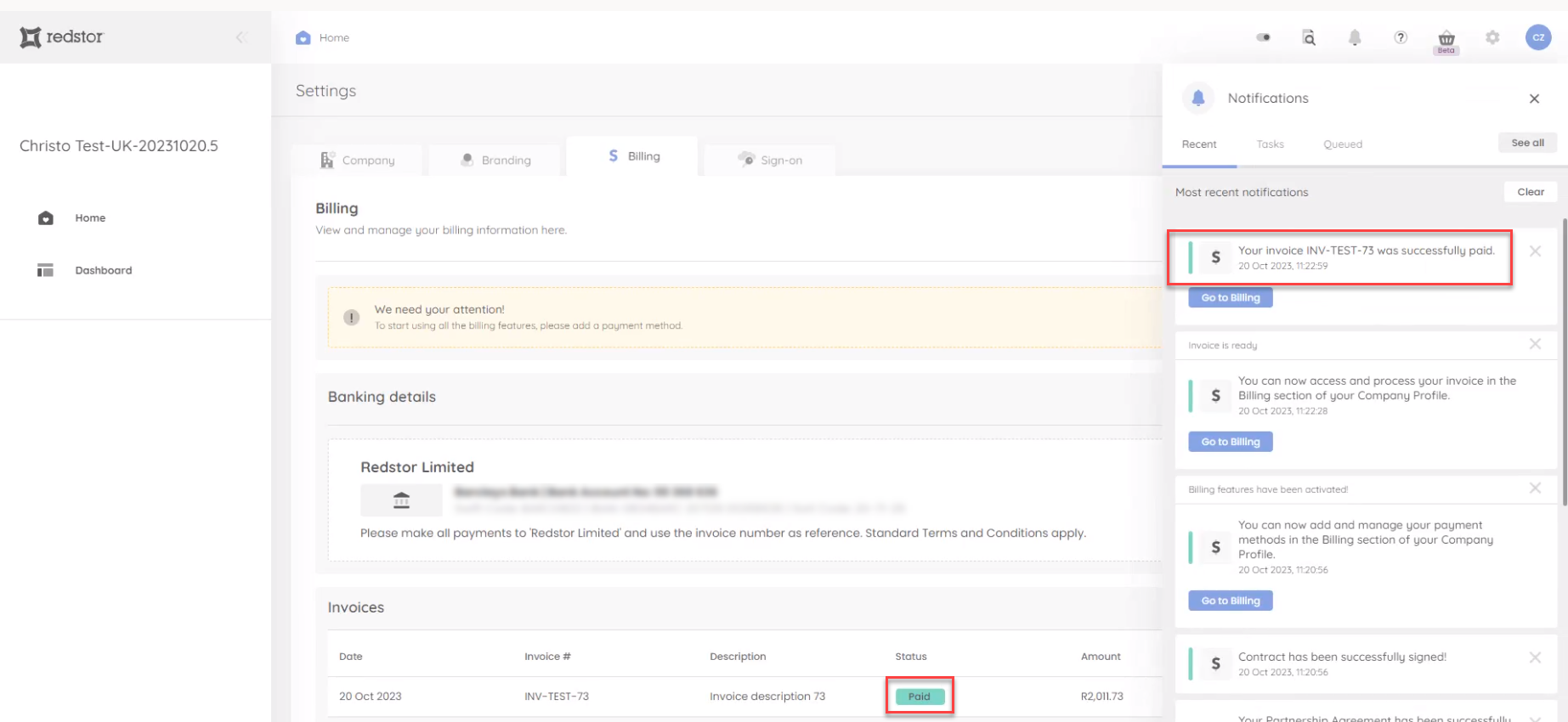
In the Billing tab, you will also be able to see a monthly cost projection based on your products and customers.
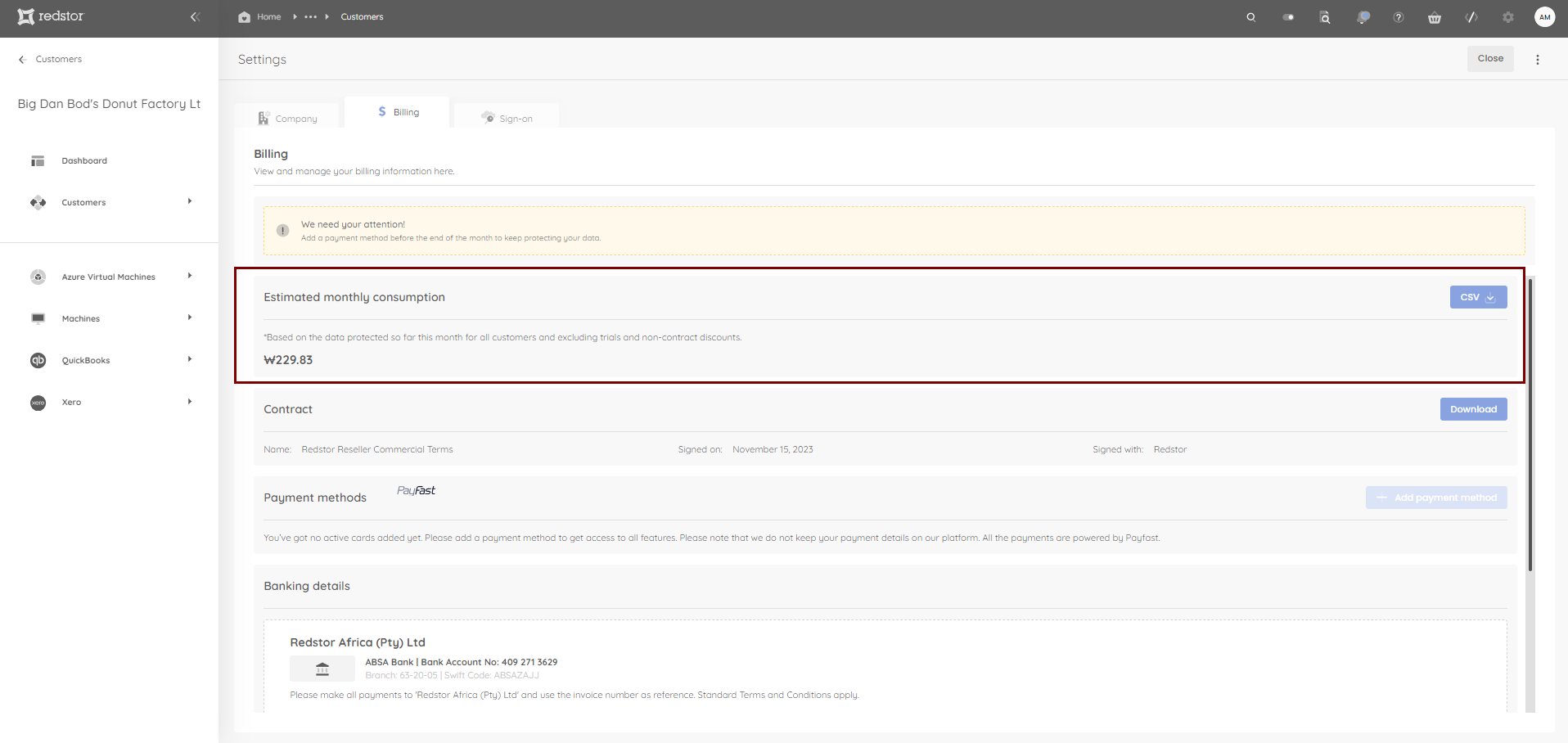
You can download a breakdown of the line items in CSV format.
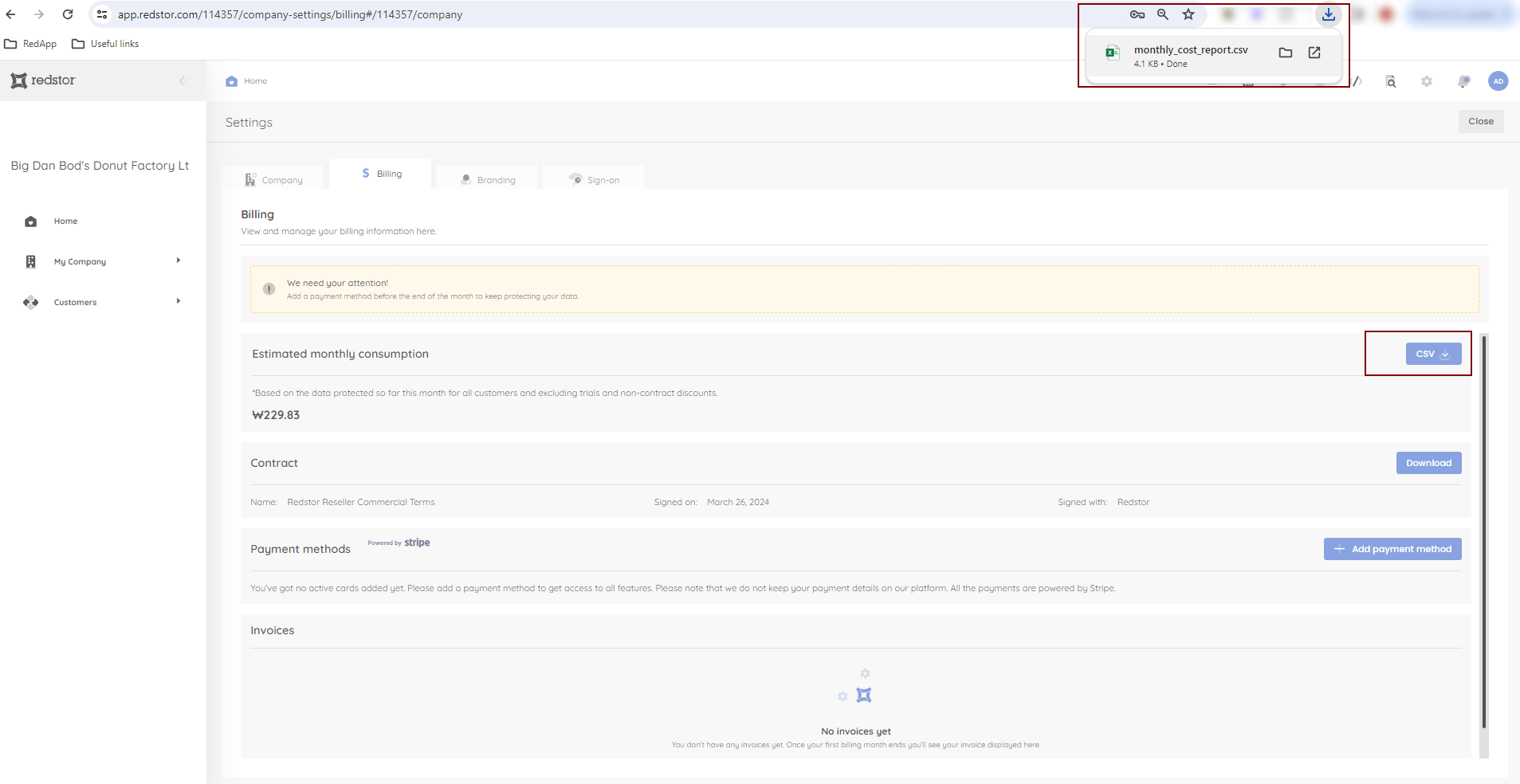
Was this article helpful?
That’s Great!
Thank you for your feedback
Sorry! We couldn't be helpful
Thank you for your feedback
Feedback sent
We appreciate your effort and will try to fix the article