Redstor's integration with ConnectWise PSA (Professional Services Automation) streamlines data management and enhances productivity. This integration allows users to synchronise data, automate workflows, and manage backup and recovery processes more efficiently within the ConnectWise ecosystem.
PAGE CONTENTS
Who has access?
Redstor Partner Admins of partners on the new pricing plan.
Prerequisites
- A RedApp user account with administrative privileges.
- A ConnectWise account with API access enabled.
How to set up ConnectWise integration
Step 1: Generate API keys in ConnectWise Manage
1. Log into ConnectWise Manage.
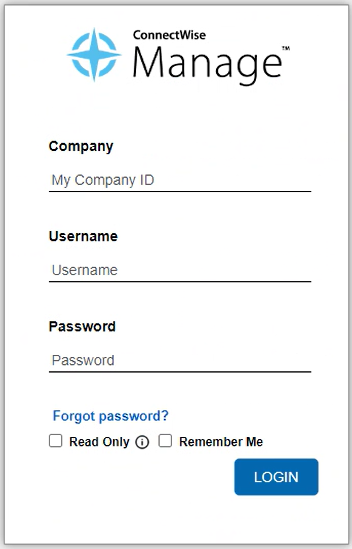
2. Go to System at the bottom of the sidebar and click on Security roles.
3. Click on the plus icon (+) at the top left to add a new security role.
4. Provide an identifier for the role, e.g. Redstor.
5. You will now see a Security Modules screen.
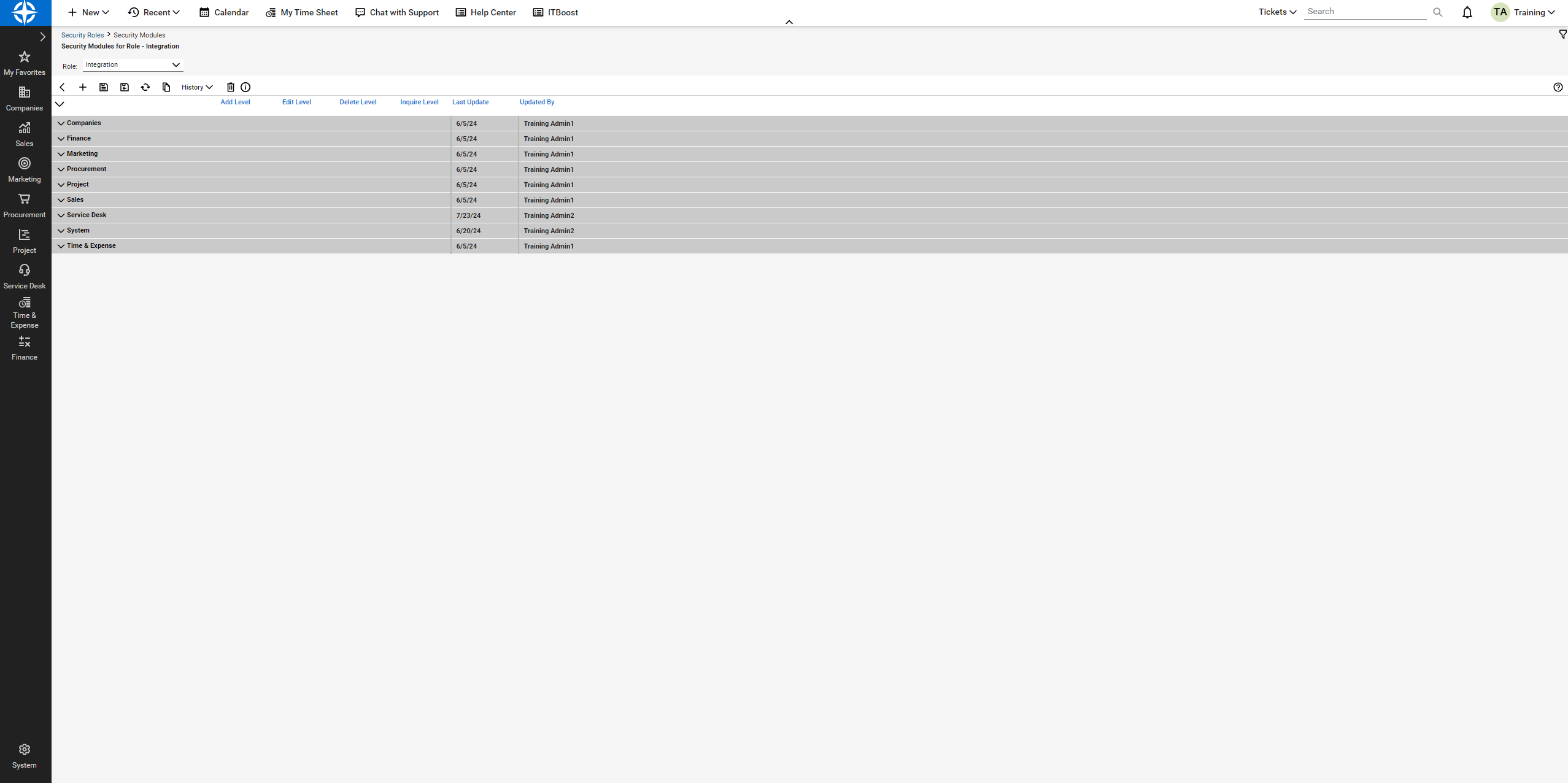
Here, you will need to set all the permissions listed in the table below. For example, under the Companies module, which is used for company maintenance (the action), you will need to set the Add, Edit and Delete levels to None, and the Inquire level to All.

6. Go to System in the sidebar and then to Members > API Members.
7. Click on the plus icon (+) to add a new API member.
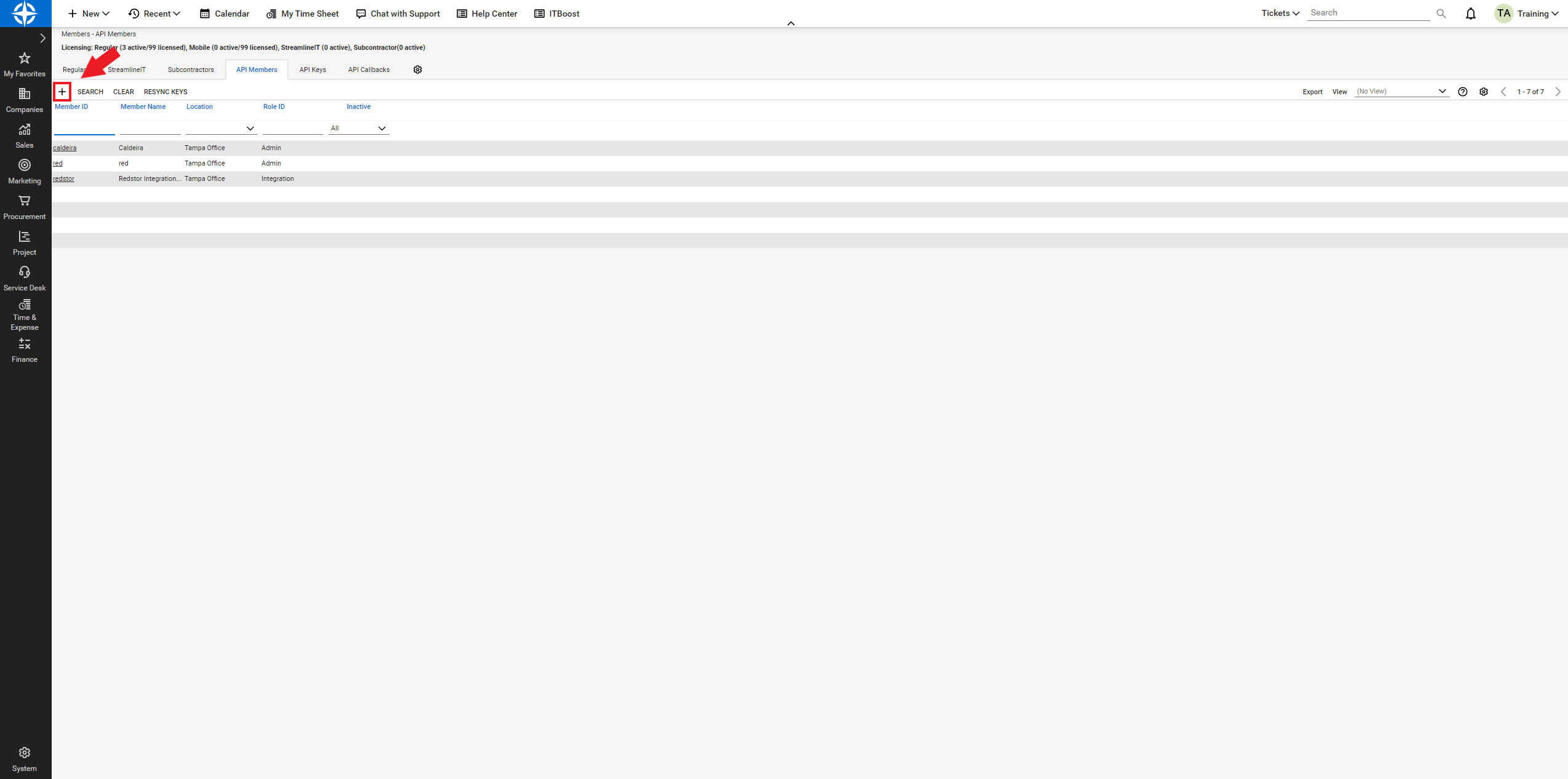
8. Fill in the required fields (Member ID, Member Name, Role ID). Set the Role ID to the role you created in Step 4. Save the new API member when you are ready.
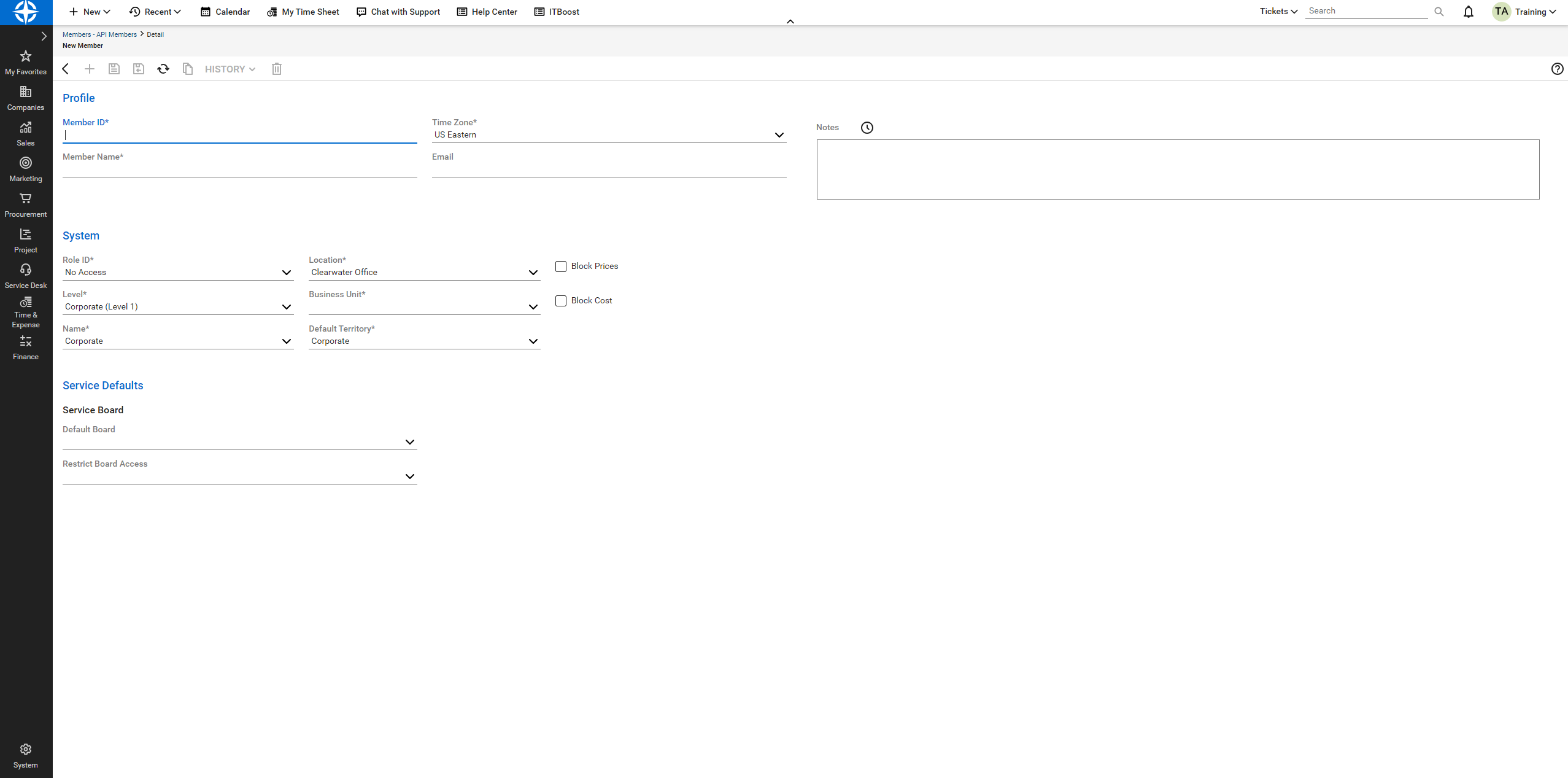
9. In the new API member's profile, navigate to the API Keys tab.
10. Click on the plus icon (+) to generate a new set of public and private API keys.
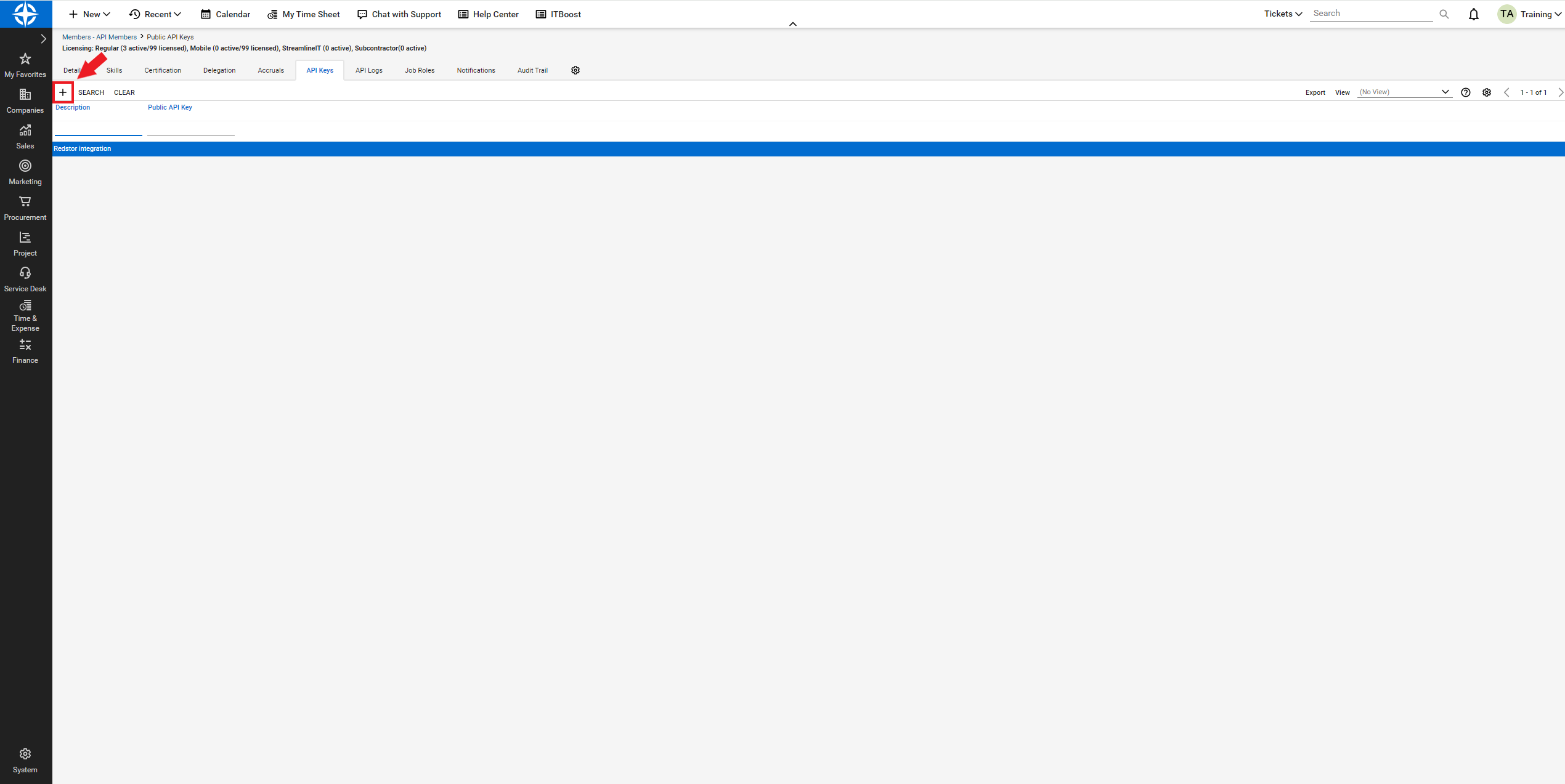
Provide a description for the keys, e.g. Redstor. When you save the entry, the keys will be generated. Copy the keys and store them securely, as you will not be able to access them again.
Step 2: Configure ticketing integration in the RedApp
1. Log into the RedApp and go to Settings > ConnectWise Integration.
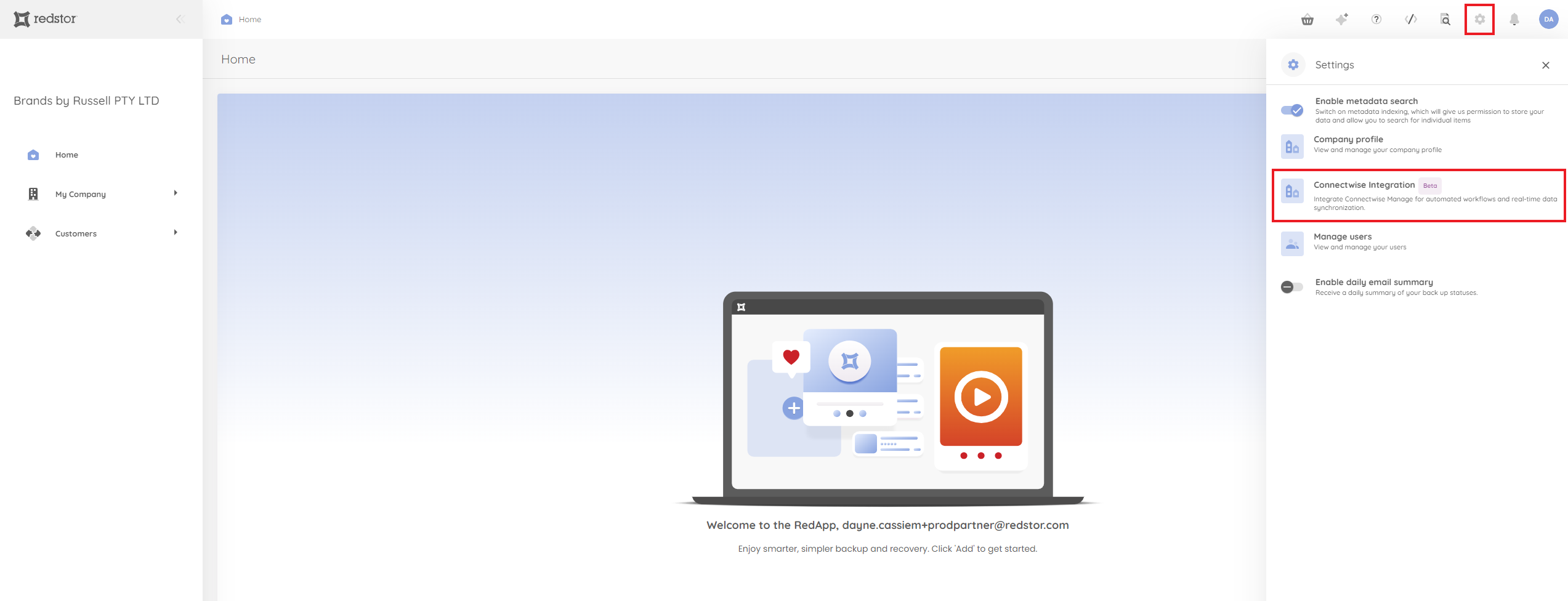
2. Enter the ConnectWise PSA site URL, the company name (ID), and the public and private API keys as generated in Step 1 above. Then click on Test Connection to ensure the API credentials are correct.
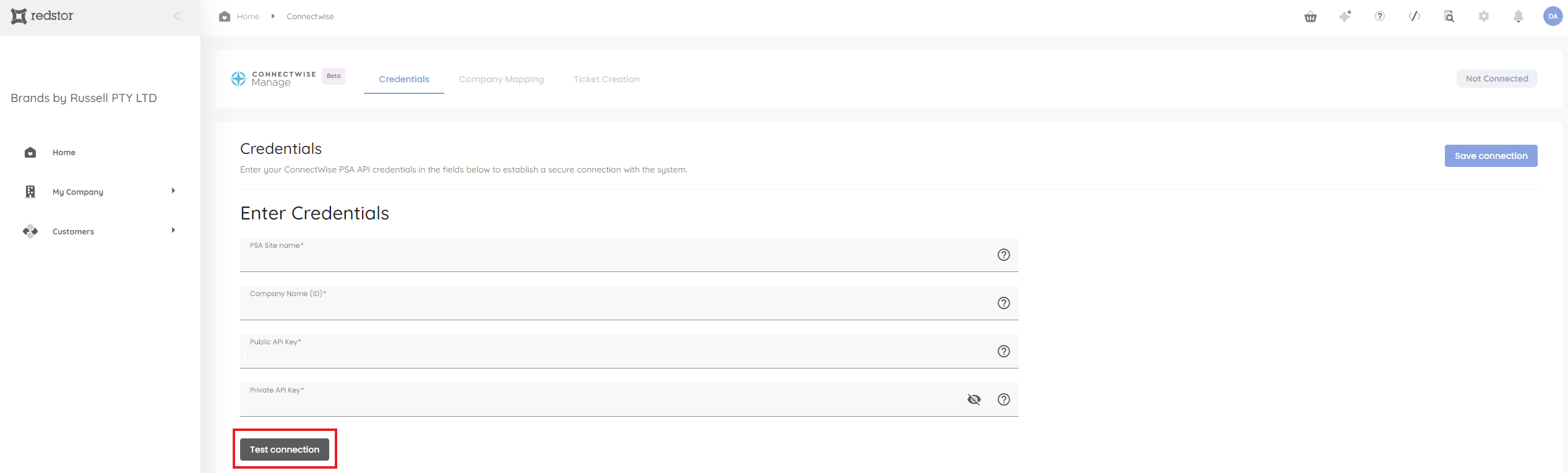
3. You will see a notification if the test is successful. You can then click Save connection at the top right to enable the integration.
4. In the Company Mapping tab, map the companies by using the drop-down menus.
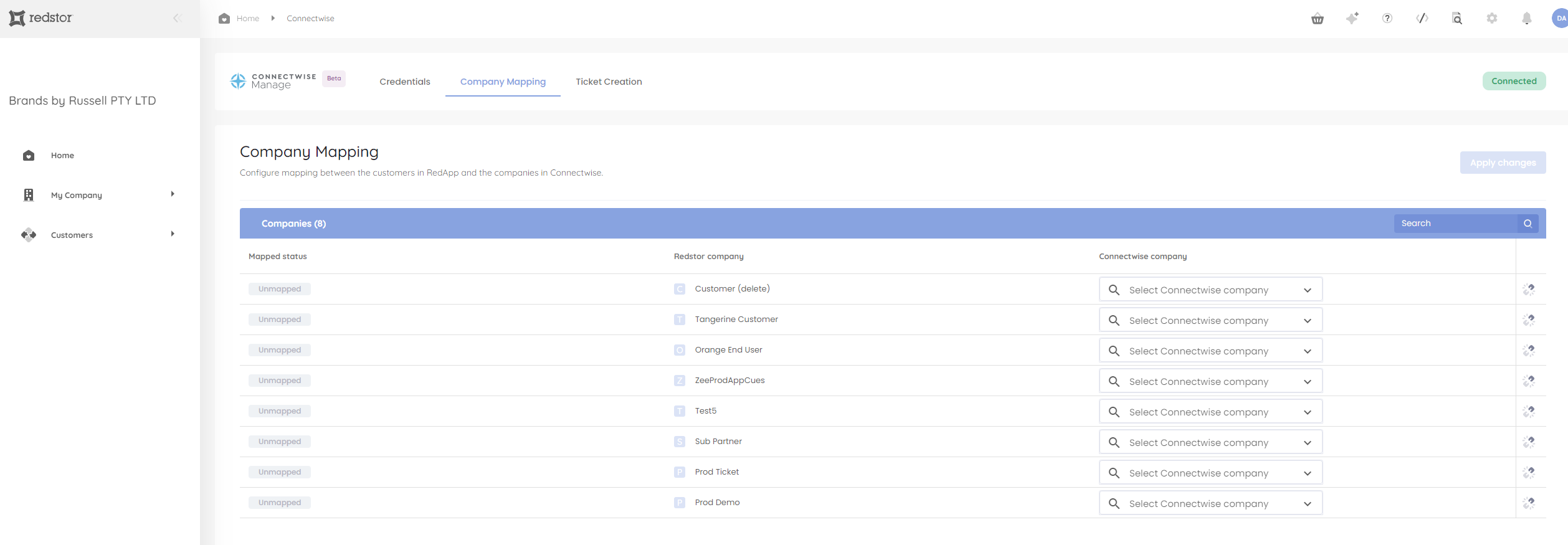
5. In the Ticket Creation tab, you can set up tickets to be created, e.g. whenever a new customer is added in the RedApp. You can choose a default service board, and update the alerts you would like to use. Ensure these are enabled using the slider buttons in the column to the right.
7. Click Apply changes to complete the setup.
Step 3: Configure billing integration in the RedApp
Prerequisites for billing
- An agreement must be set up within ConnectWise Manage.
- A product must be set up within ConnectWise Manage.
To configure billing:
1. In the Company Mapping tab, map the ConnectWise agreement to the corresponding company using the drop-down menu. Click Apply changes at the top right.
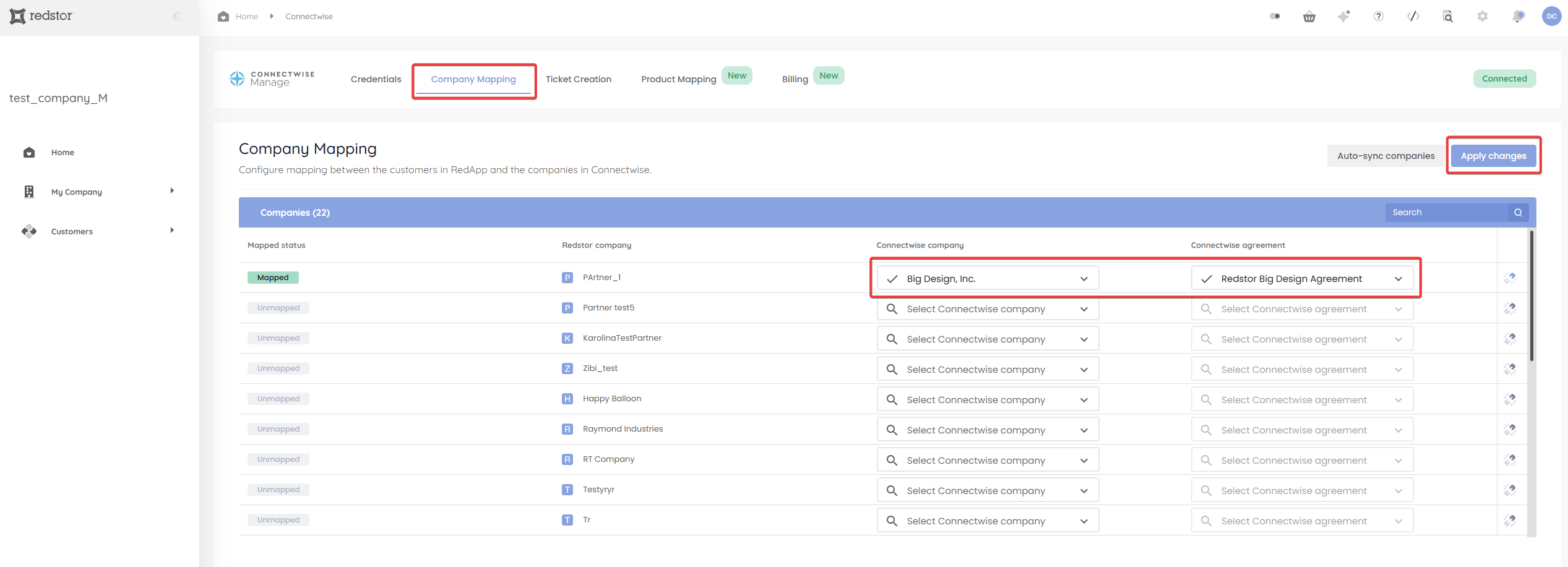
2. In the Product Mapping tab, map the ConnectWise product to the corresponding Redstor product using the drop-down menu. Click Apply changes at the top right. Billing integration is now enabled.
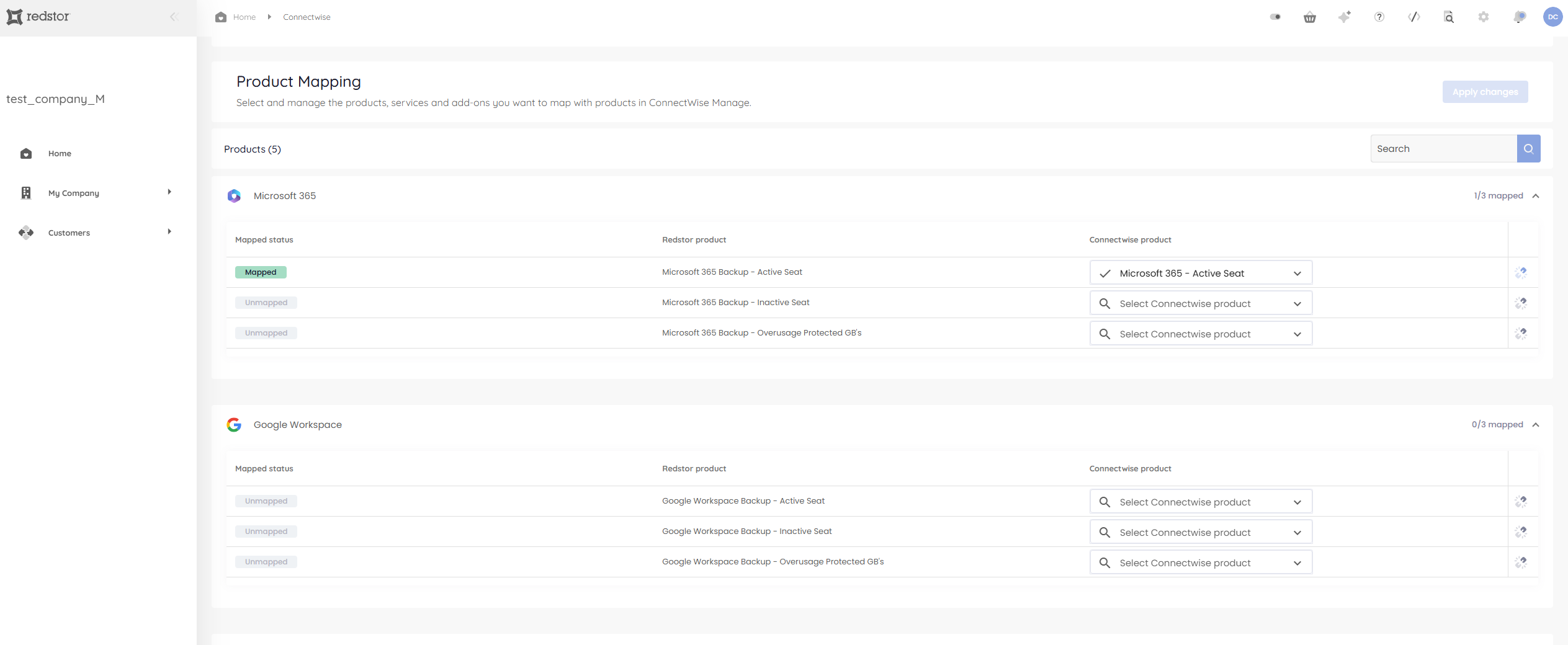
To disable billing, go to the Billing tab. Toggle the Enable switch off, and click Apply changes.
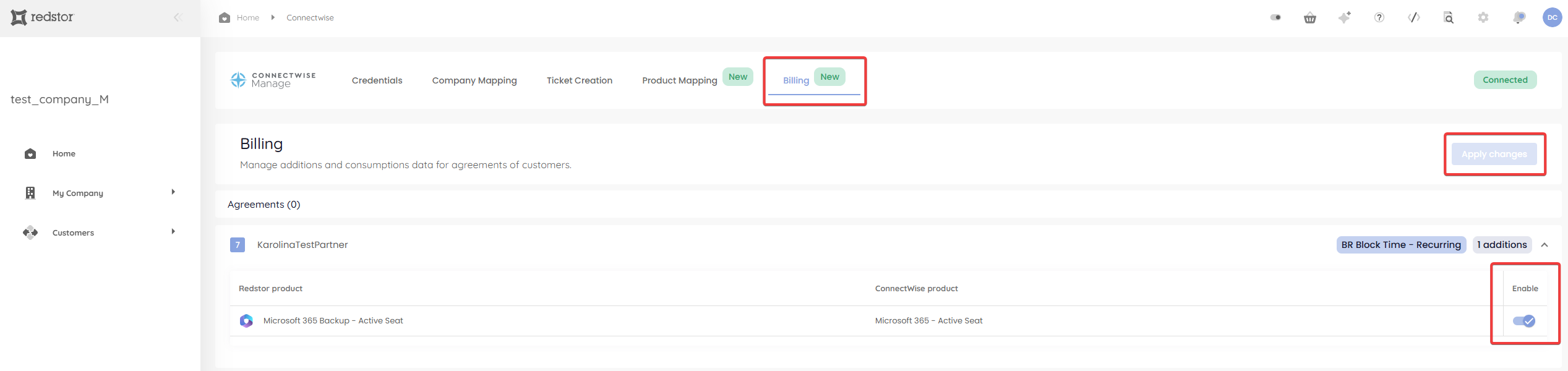
Redstor's integration with ConnectWise PSA (Professional Services Automation) streamlines data management and enhances productivity. This integration allows users to synchronise data, automate workflows, and manage backup and recovery processes more efficiently within the ConnectWise ecosystem.
Was this article helpful?
That’s Great!
Thank you for your feedback
Sorry! We couldn't be helpful
Thank you for your feedback
Feedback sent
We appreciate your effort and will try to fix the article