This article shows you how to perform basic actions in the RedApp. It also describes where to find commonly used features like notifications and the audit trail. If you're not familiar with the RedApp, use this overview to find your way around.
See also:
- Video guide: Partner onboarding onto the RedApp
- Video guide: User onboarding onto the RedApp
- Article 1137 - Supported cloud services on the RedApp
- Article 1311 - How to back up a machine using the RedApp
- Article 1387 - How to add and manage RedApp users
- Article 1394 - How to add products in the RedApp
- Article 1413 - How to add and delete customers/partners in the RedApp
How to use the RedApp
CONTENTS
- Logging into the RedApp
- Dashboards
- Your user
- Notifications
- Settings
- Audit trail
- RedAPI
- Help
- Redstor Instant Assistance (RIA)
- Marketplace
Logging into the RedApp
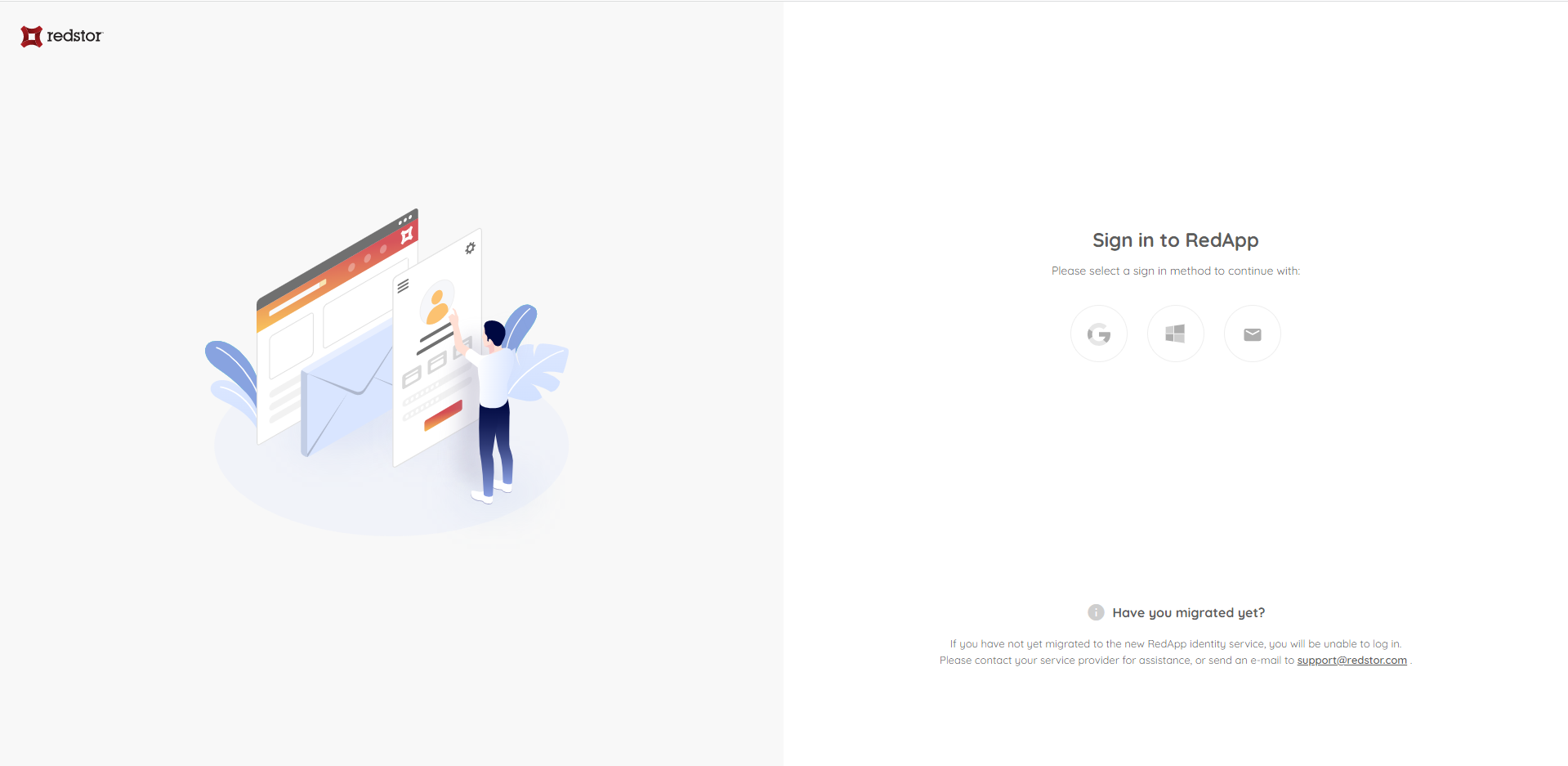 To start using the RedApp, you'll receive an invitation from your service provider. You will then need to complete some steps similar to these.
To start using the RedApp, you'll receive an invitation from your service provider. You will then need to complete some steps similar to these.
For security purposes, you will need to use multi-factor authentication every time you log into the RedApp.
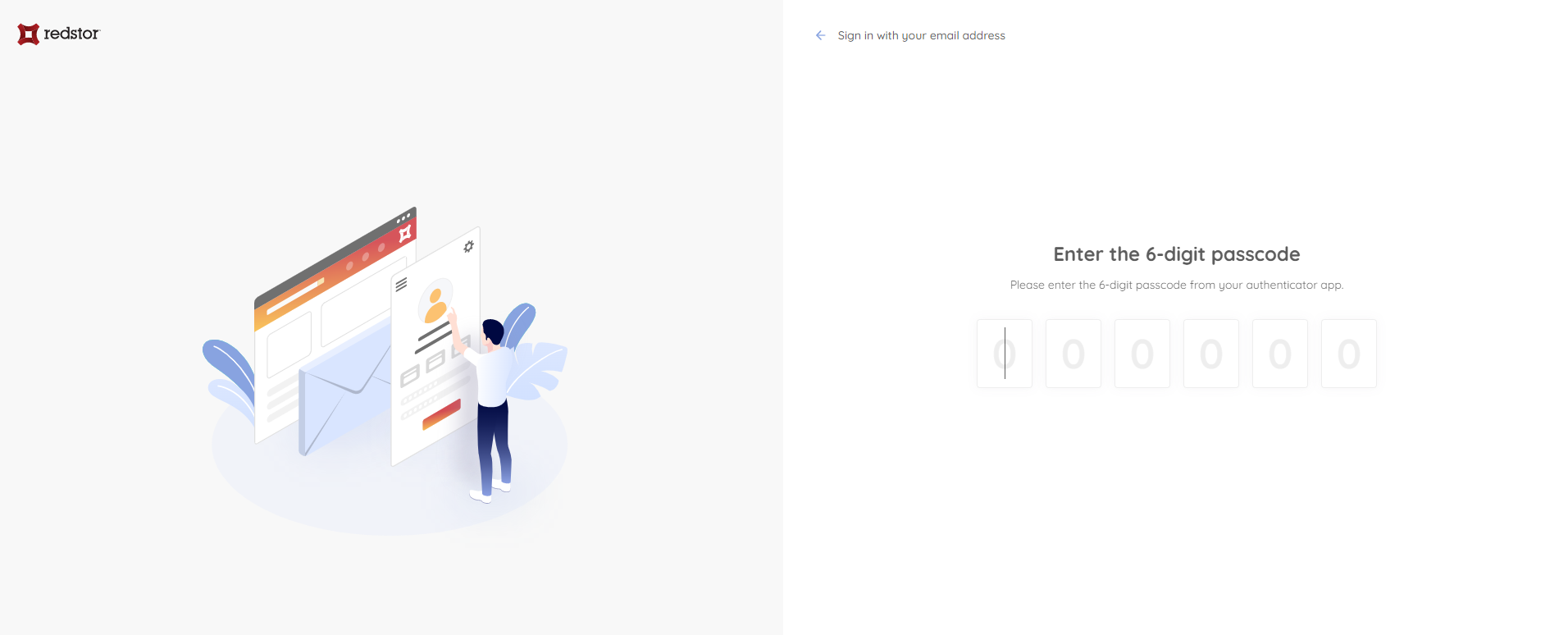
Dashboards
One of the key features of the RedApp is the various dashboards that show you real-time analytics of your data estate. You can view a dashboard of all your customers or see dashboards for individual Redstor products such as Microsoft 365, Google Workspace, or Machines.
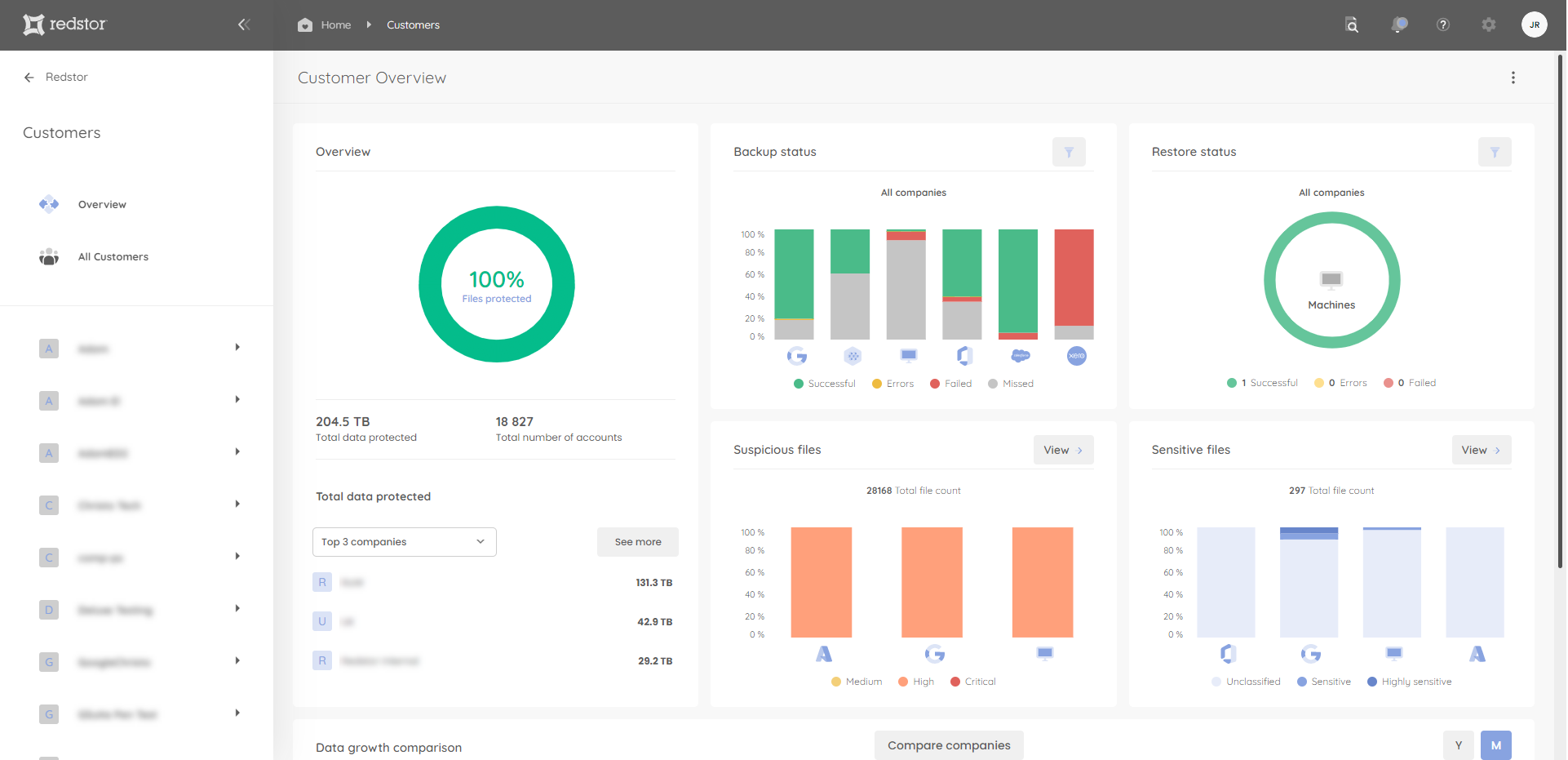
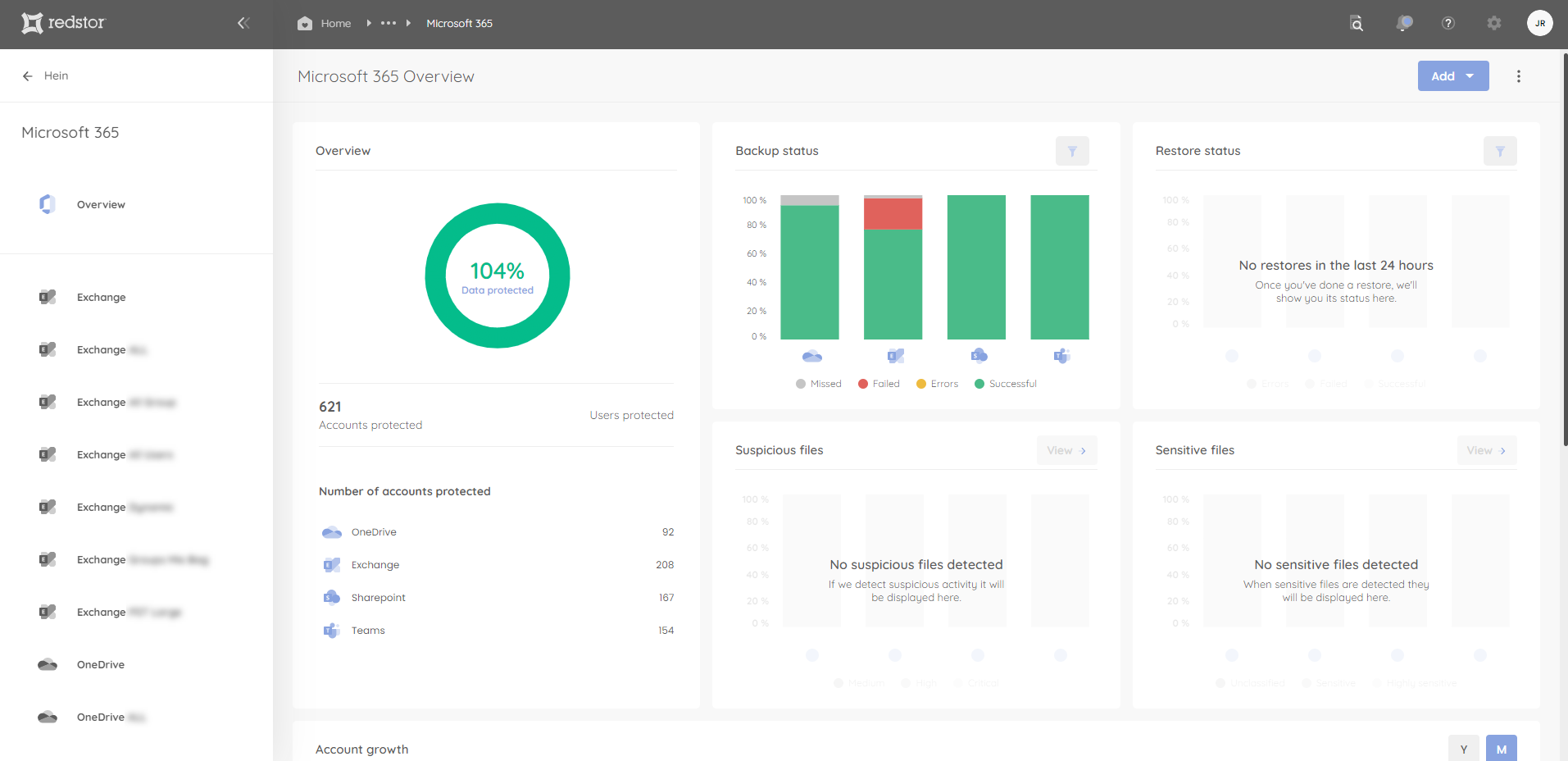
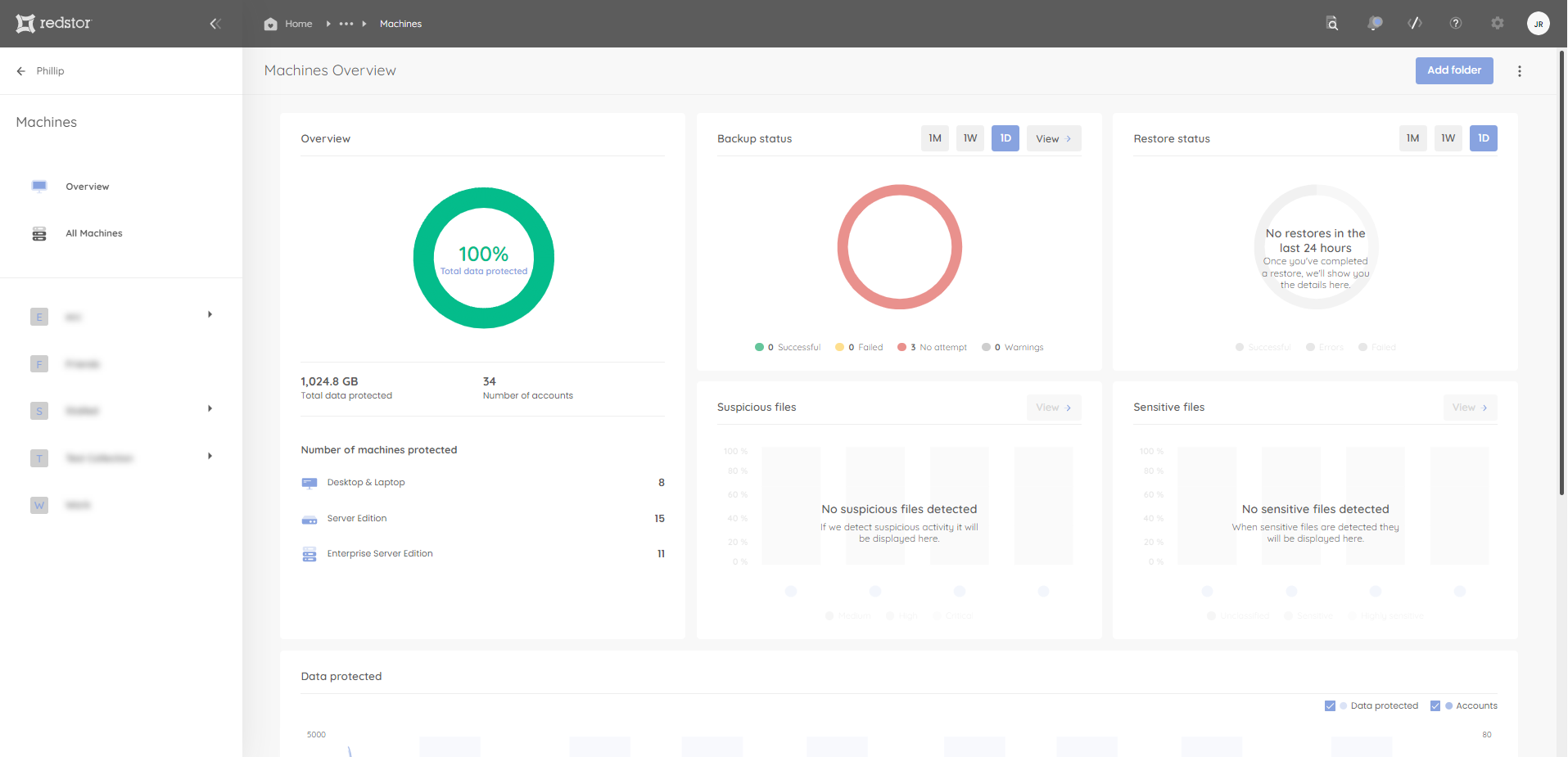
To set up your products in the RedApp, see our product management guide. Once you have added a product, you can click on the product name in the sidebar to start adding backup sets for this product. Article 1137 contains links to all our guides to setting up backup sets for specific services.
Your user
You can see your own user profile by clicking on the profile icon at the top right. This shows your user type, contact information, and the option to delete your account.
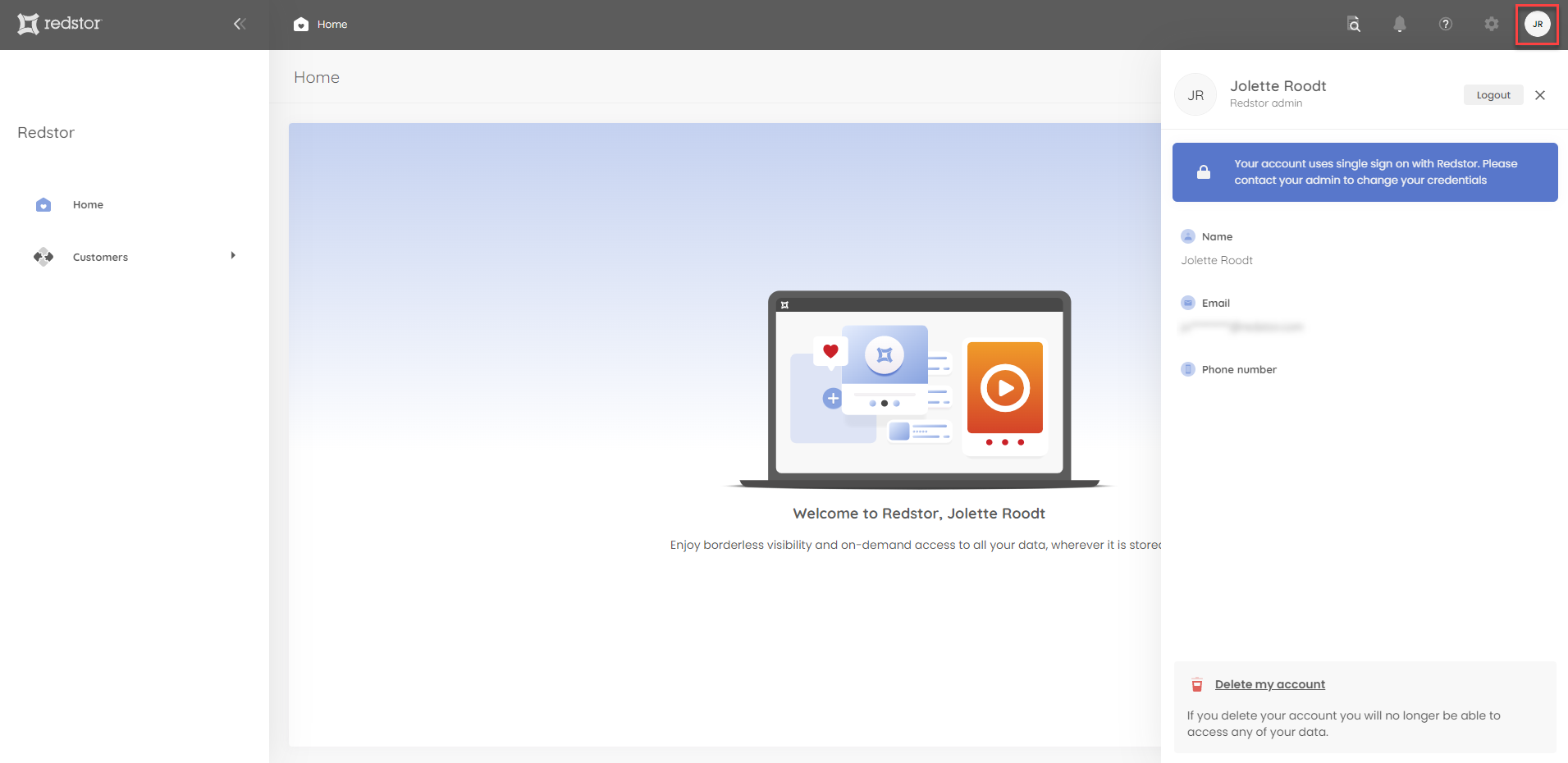
Notifications
You can see your latest notifications by clicking the bell icon. The Recent tab shows completed backups and recoveries, backup set additions and deletions, and related information. The Tasks tab shows tasks that are in progress, while the Queued tab shows tasks that have not yet started.
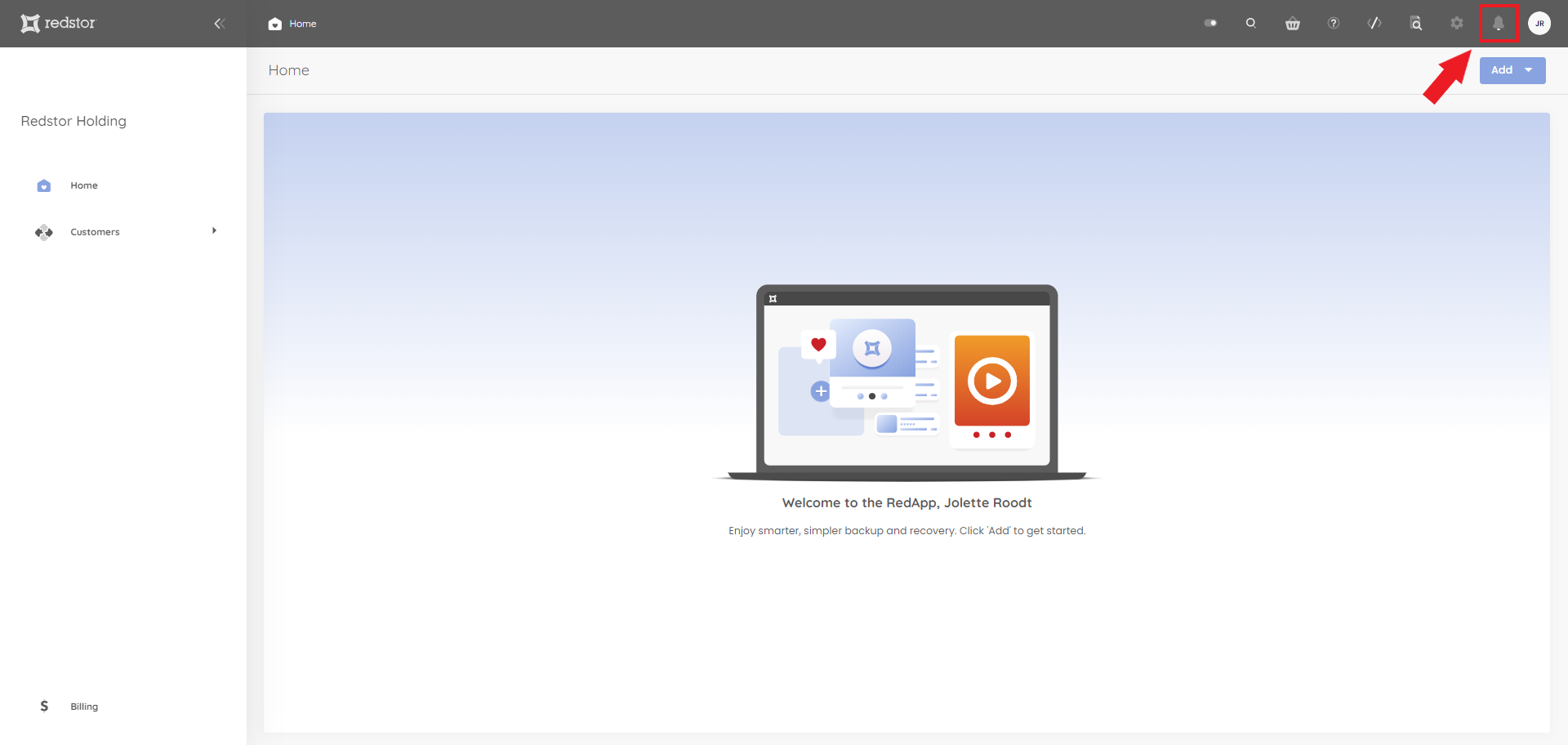
Settings
You can access your settings by clicking on the cog icon.
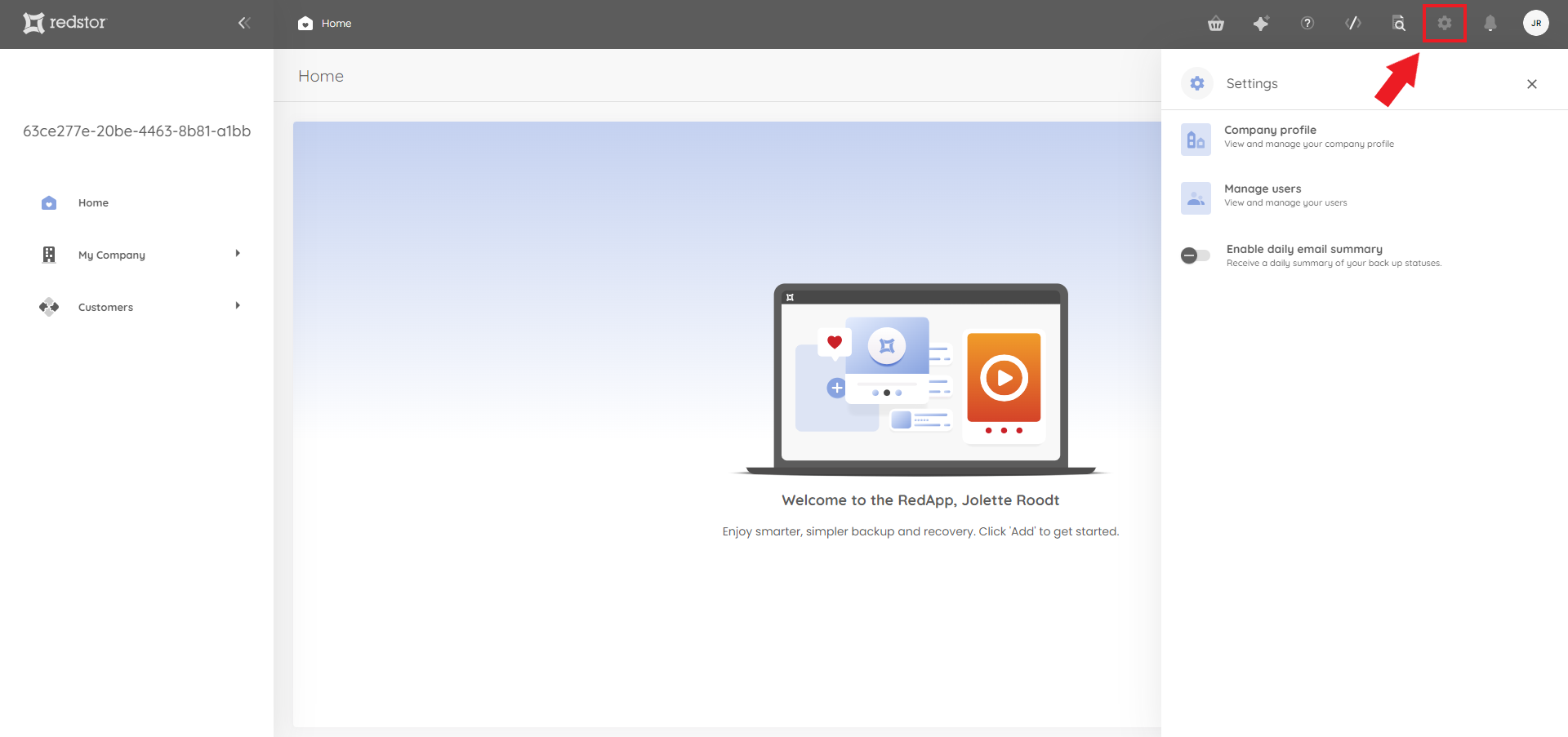
Company profile
Here you can view and change the details of your own organisation.
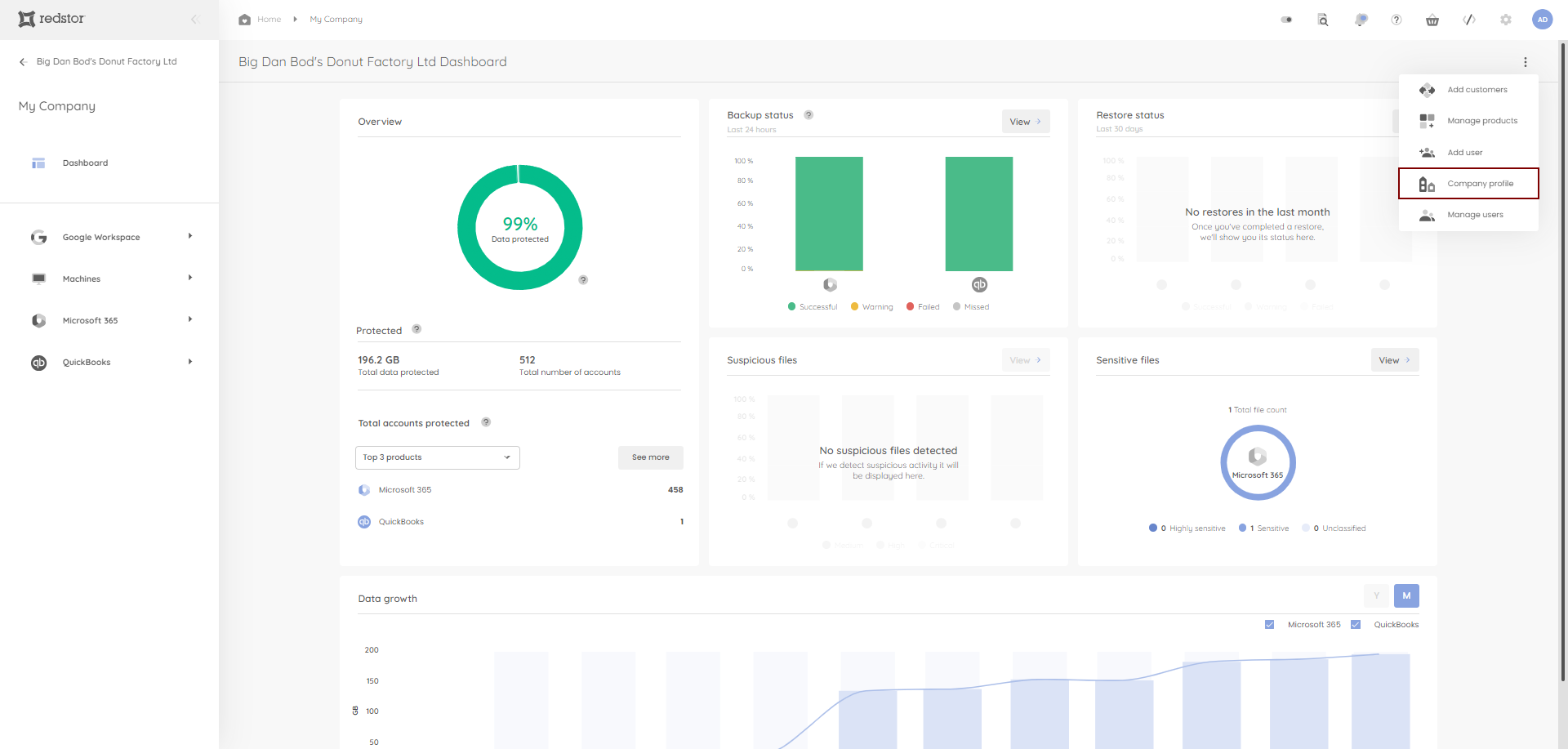
Manage users
Here you can create and manage users for your own organisation and for partner/customer organisations.
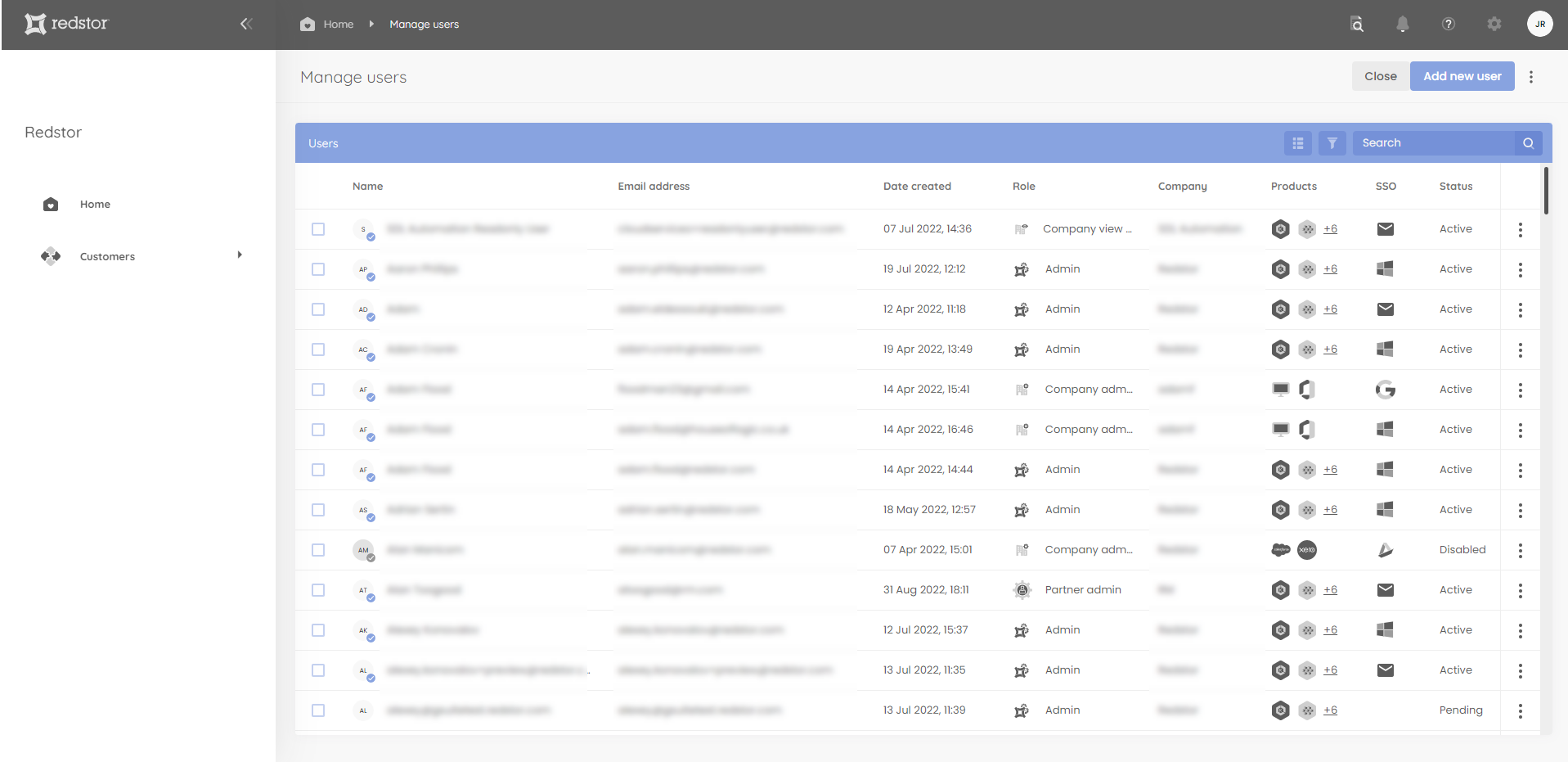
See our user management guide for step-by-step instructions.
Daily email summary
By enabling this option, your user will receive a daily email summary of backups that completed with errors, failed, or were missed (skipped). Read more in Article 1407 - Backup status reporting in the RedApp.
Audit trail
The audit trail is a basic, user-friendly log that shows a history of user actions. You can view the audit trail for your organisation by clicking the magnifying glass icon.
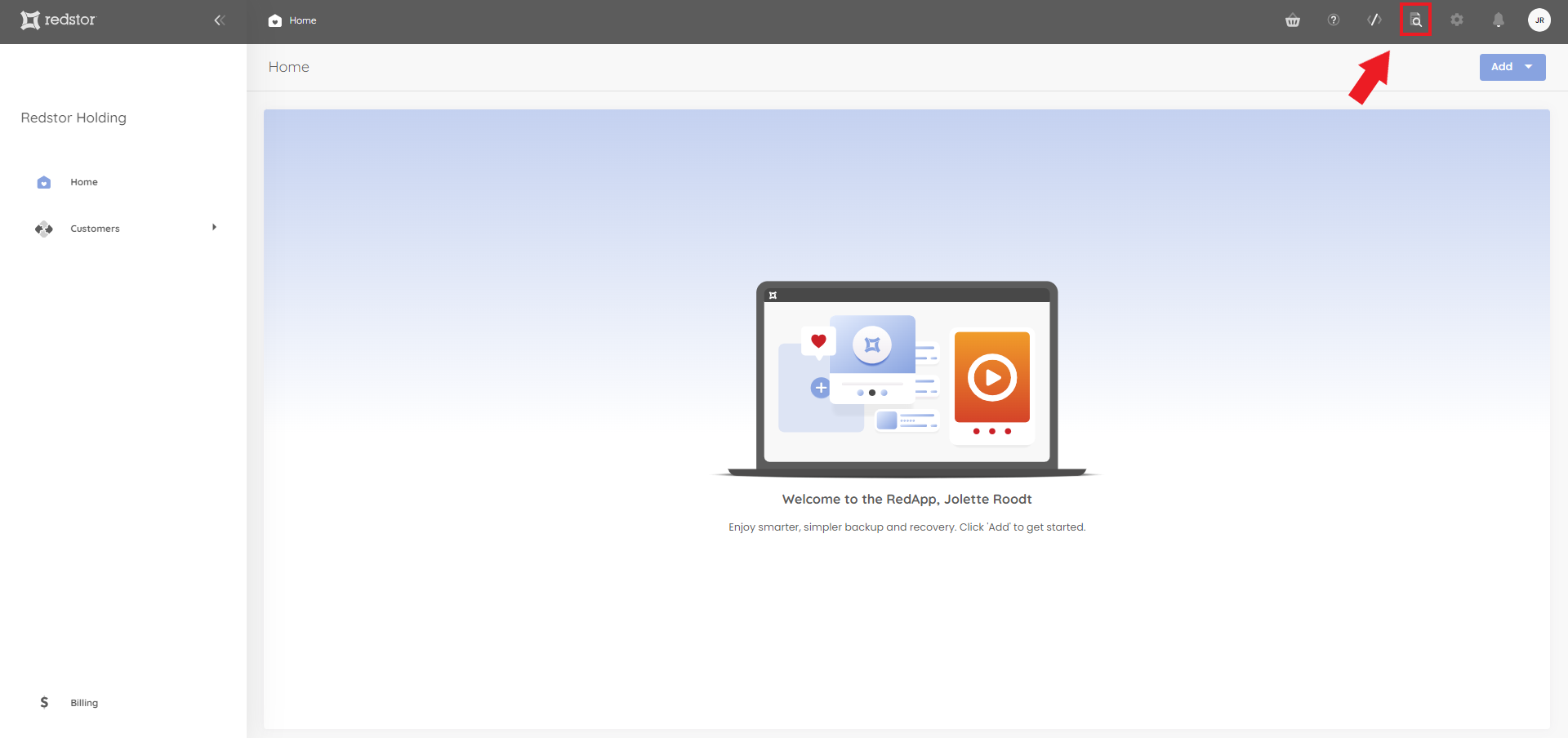
RedAPI
Partner Admins can make use of Redstor's REST API to automate actions such as adding customers, creating users for customers, and checking the status of backup and recovery tasks. To access the RedAPI, click on the code icon.
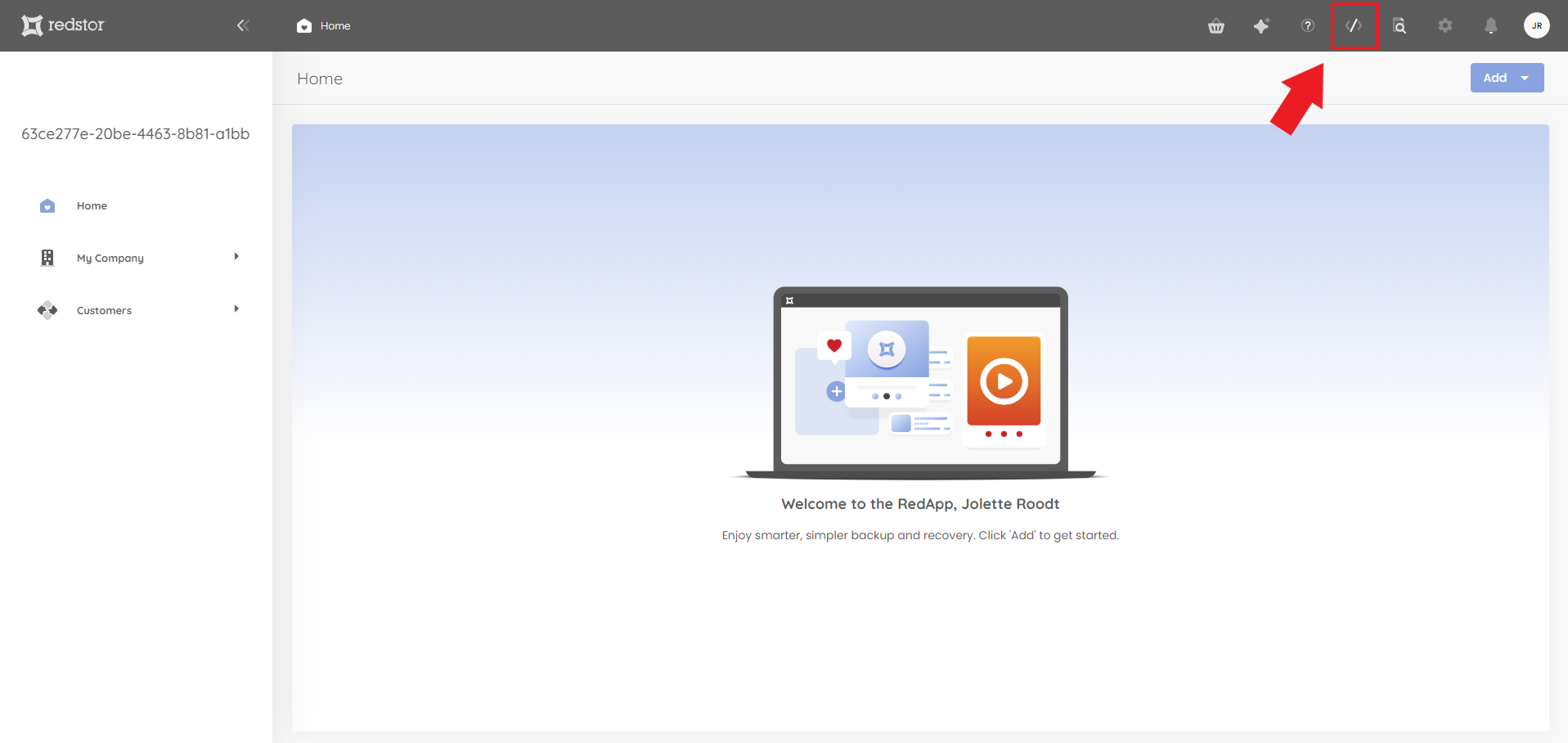
Our RedAPI documentation can be found here.
Help
To access the Help section, click on the question mark icon. Under Help, you can find ways to contact our support team should you need assistance with anything on the RedApp.
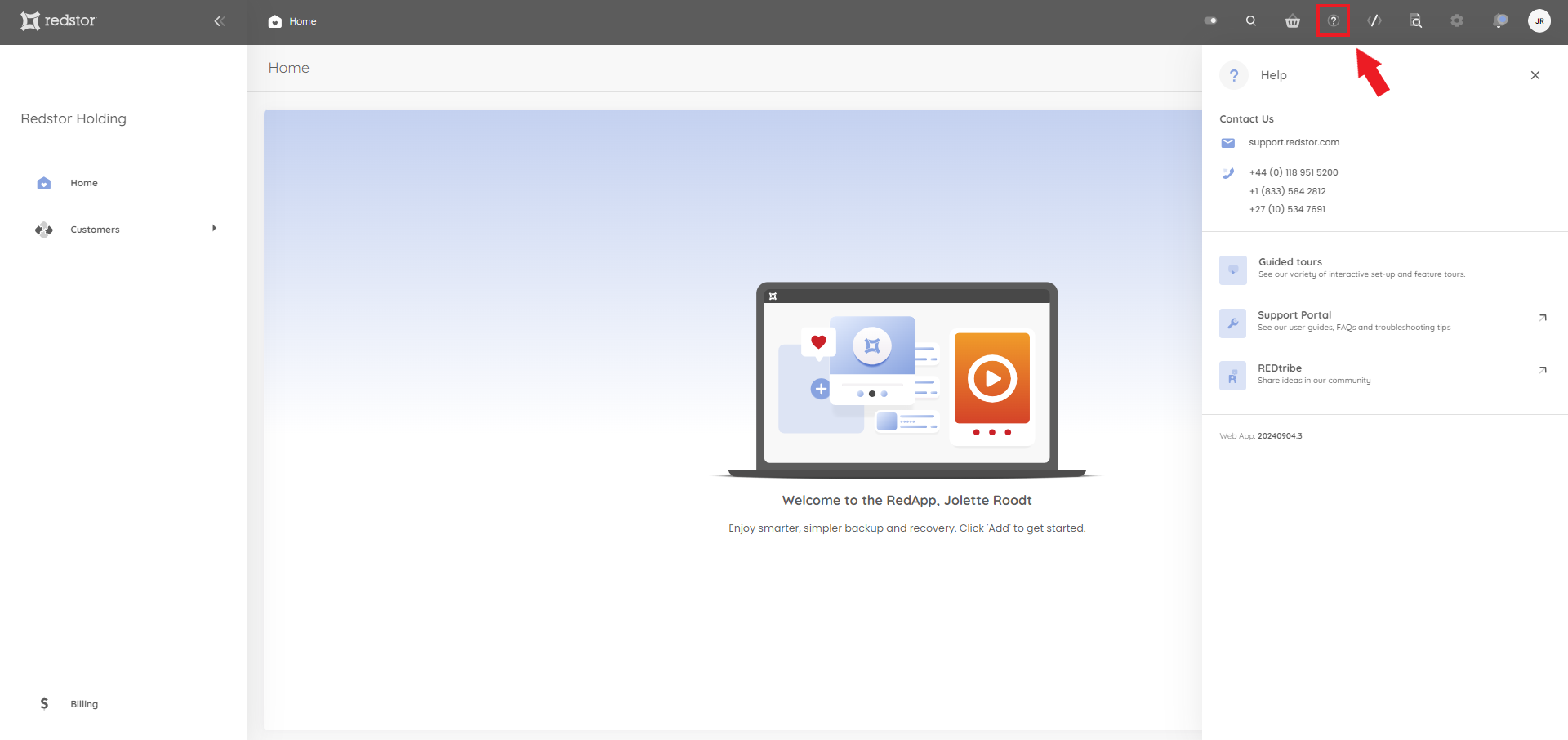
Redstor Instant Assistance (RIA)
Redstor Instant Assistance or RIA is the RedApp's AI-powered support assistant. You can click on the sparkle icon to start a conversation and get technical assistance or answers to your product questions immediately.
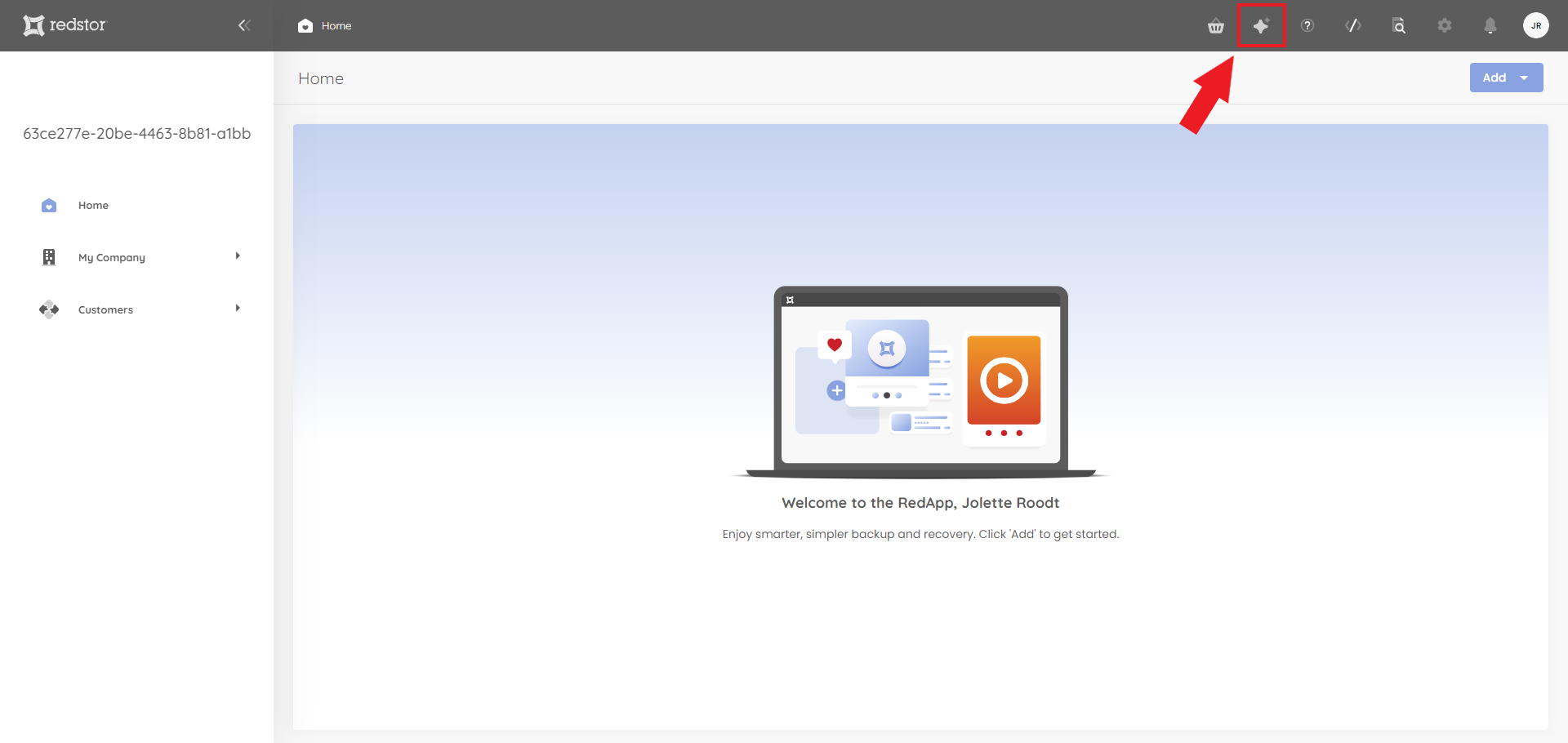
Marketplace
The Marketplace in the RedApp allows you and your customers to discover and instantly trial one or more products. To access the Marketplace, click on the basket icon.
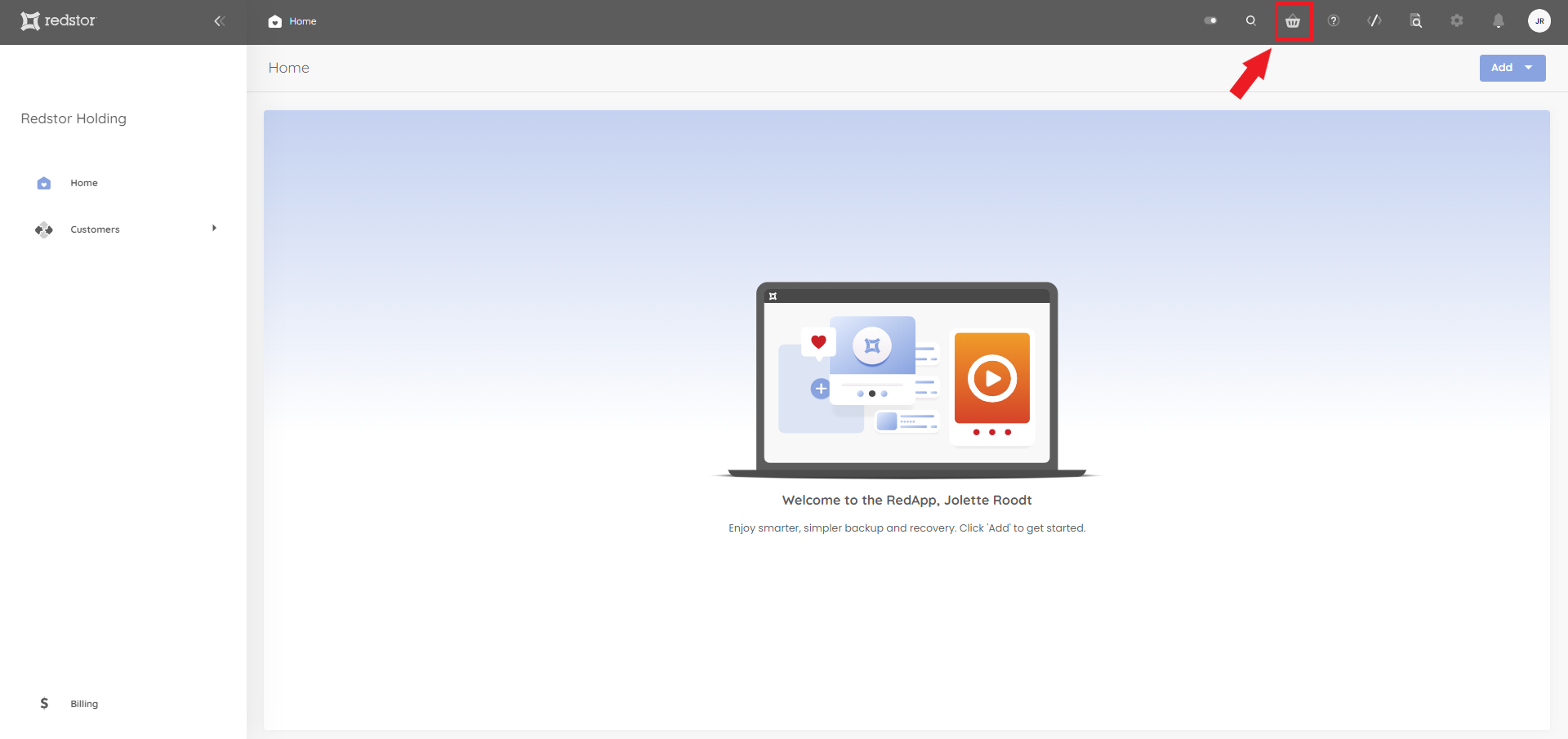
Read more about the Marketplace here.
Was this article helpful?
That’s Great!
Thank you for your feedback
Sorry! We couldn't be helpful
Thank you for your feedback
Feedback sent
We appreciate your effort and will try to fix the article