You can use the RedApp to manage your customer/partner organisations (known as companies in the RedApp). You can add, edit and delete companies using the guides below.
Note: To delete accounts, see Article 1384.
PAGE CONTENTS
- How to add a new customer/partner
- How to move a customer to a different partner
- How to edit a customer/partner
- How to delete a customer/partner
How to add a new customer/partner
1. To create a customer/partner company, go to your RedApp home page. Click the Add button and select Add customers.
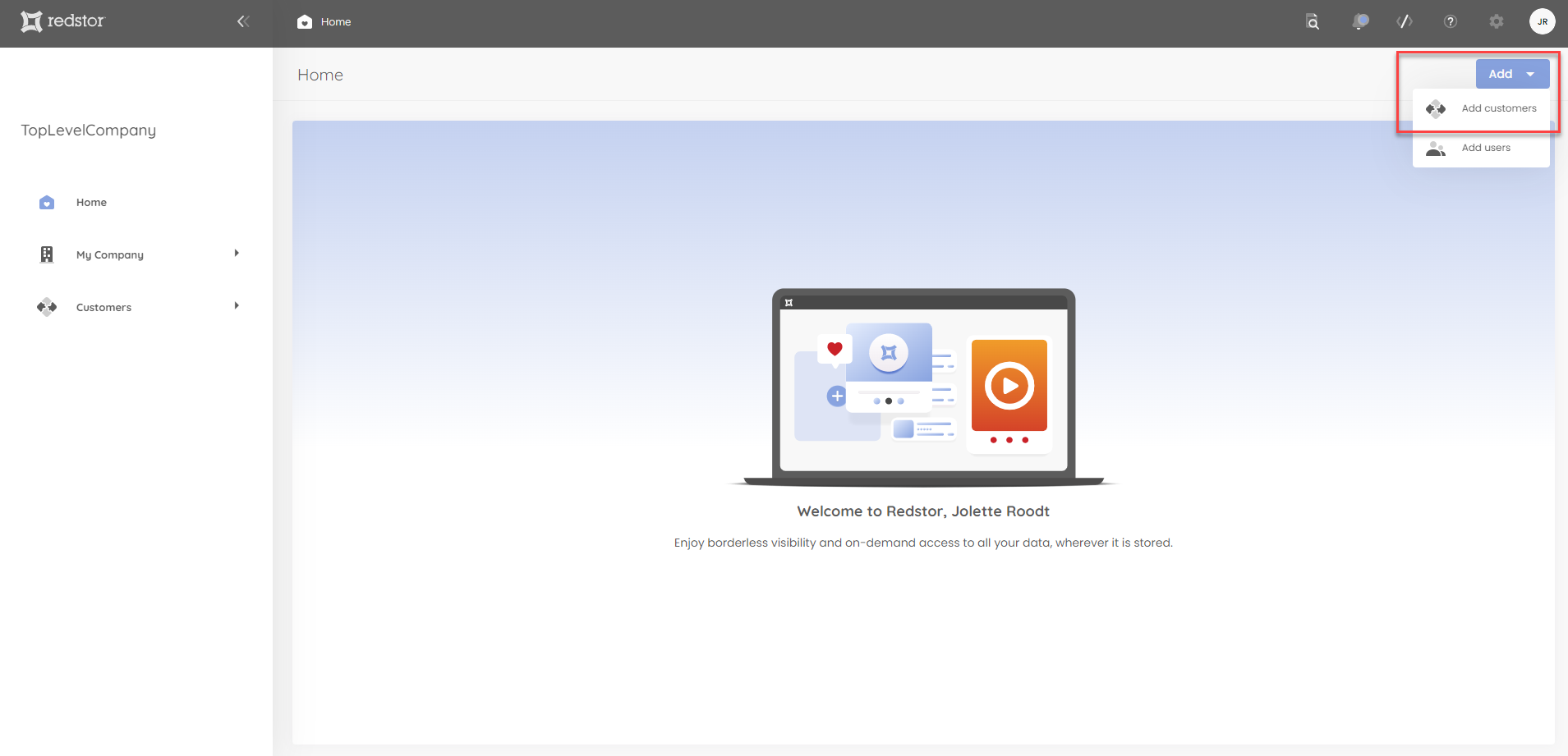
You can also click on Customers in the sidebar to get to the Customer Overview, from where you can perform this action.
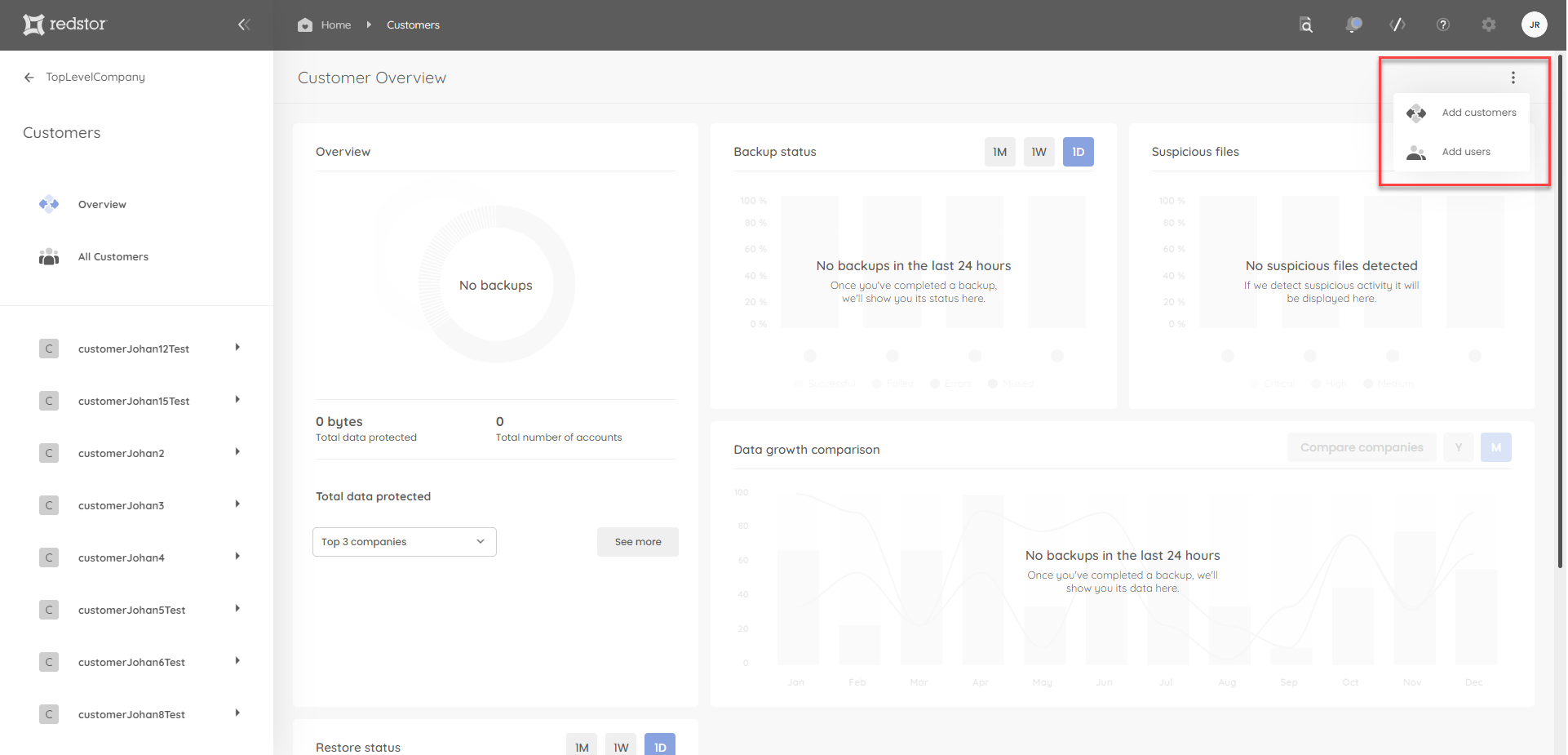
2. In the Add customers form, select whether you are adding an end customer or a partner (reseller).
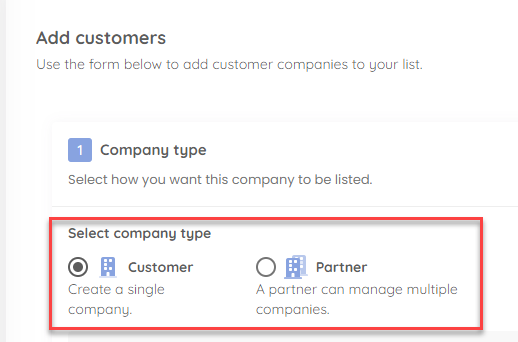
3. By default, the new customer/partner will be assigned to the partner that your currently active RedApp user is an admin for. If your company does not have subpartners, the customer will be assigned to your company.
To assign the customer to a different partner than the default, click Change. In the box that opens, select the new partner and click Assign partner.
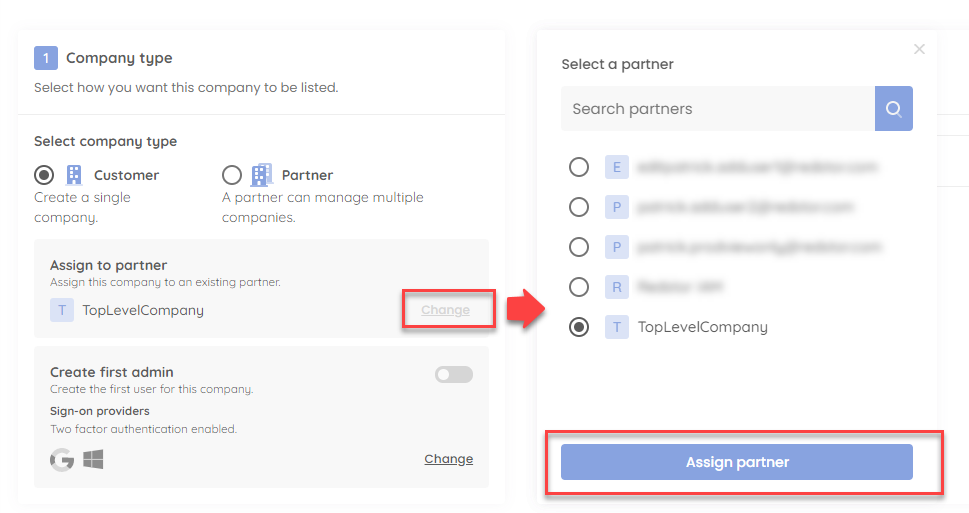
4. If you wish to create a first admin for the new customer/partner, enable Create first user and add an email address for this admin in the workspace to the right.
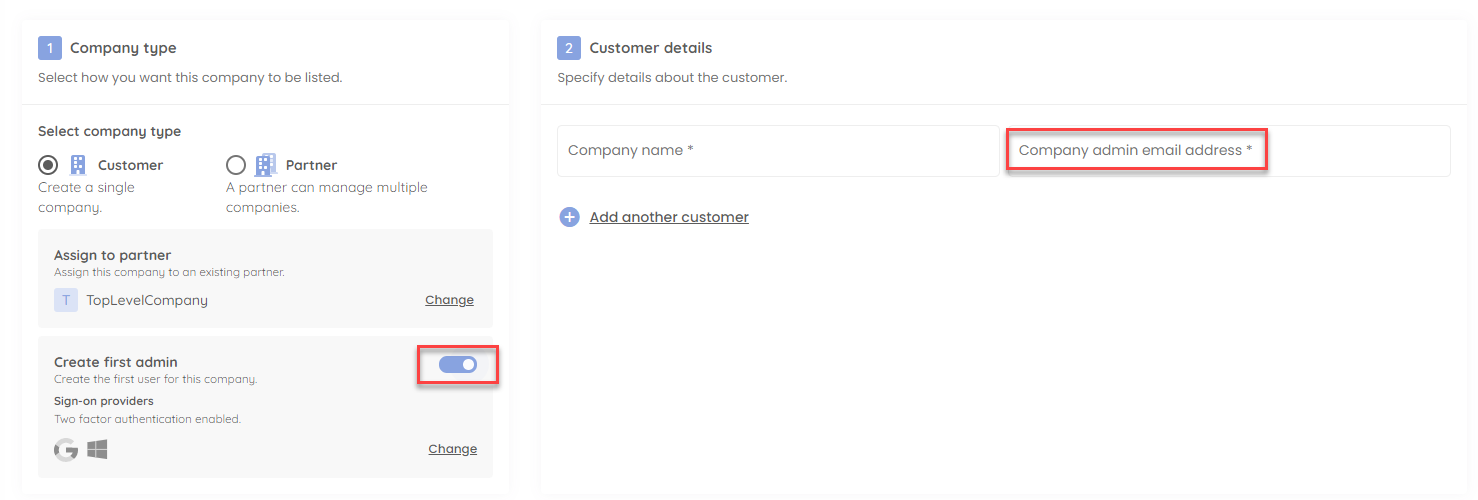
To change the identity providers this admin can make use of, click Change. In the box that opens, select or deselect the relevant provider/s and click Save and close.
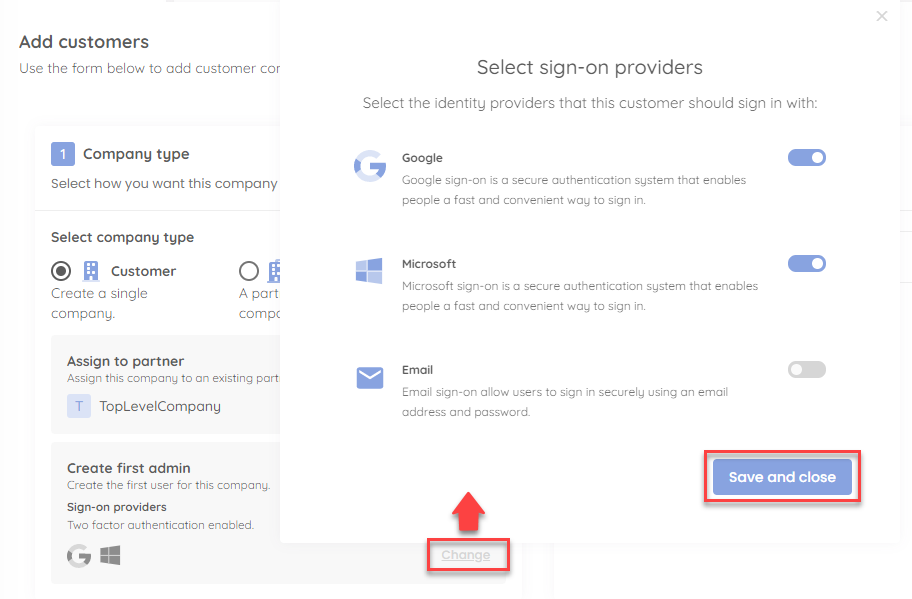
5. Provide a name for this customer/partner. You can also add additional customers/partners that share the settings you have specified by clicking Add another customer.
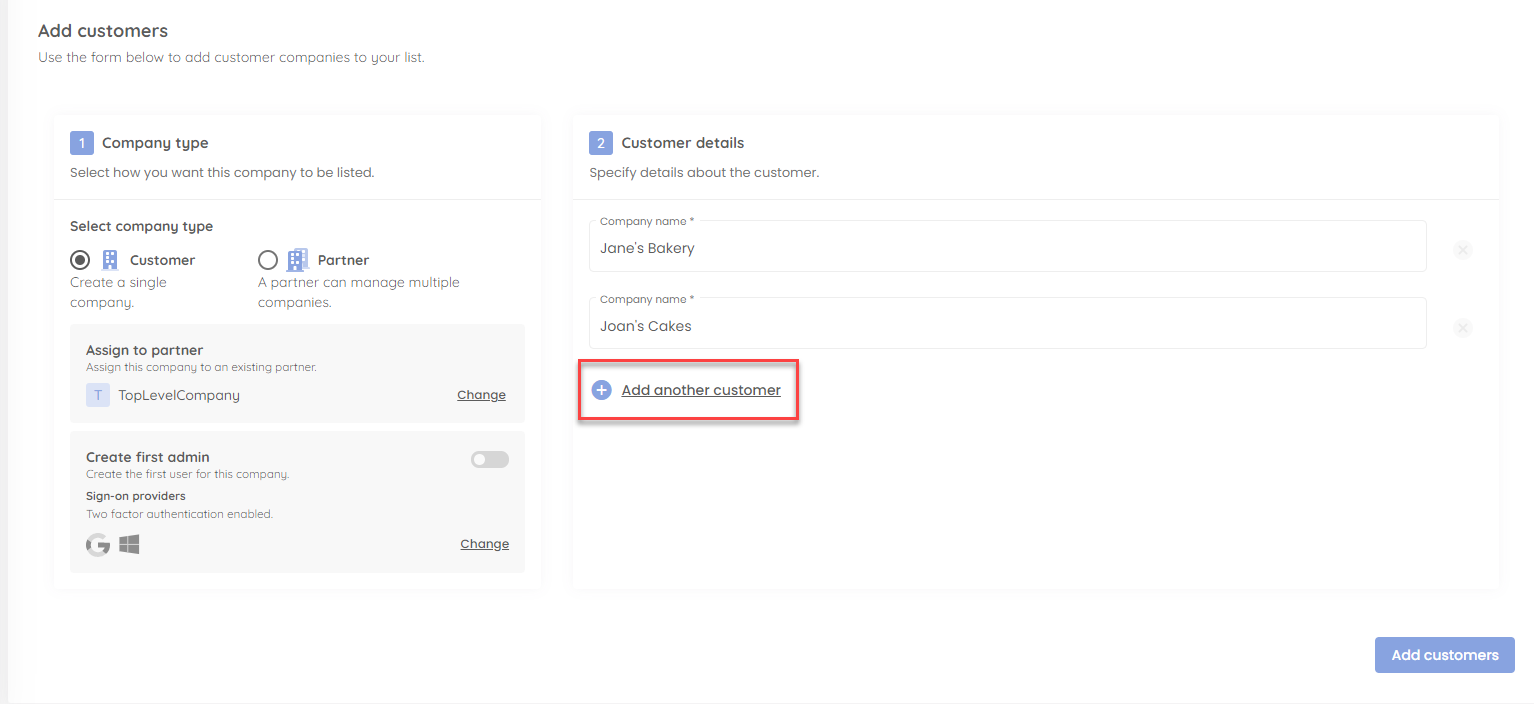
If you have a large number of customers to add, you can go to the Import using CSV tab and upload a CSV file containing the customer names. Use our provided template as a guide.
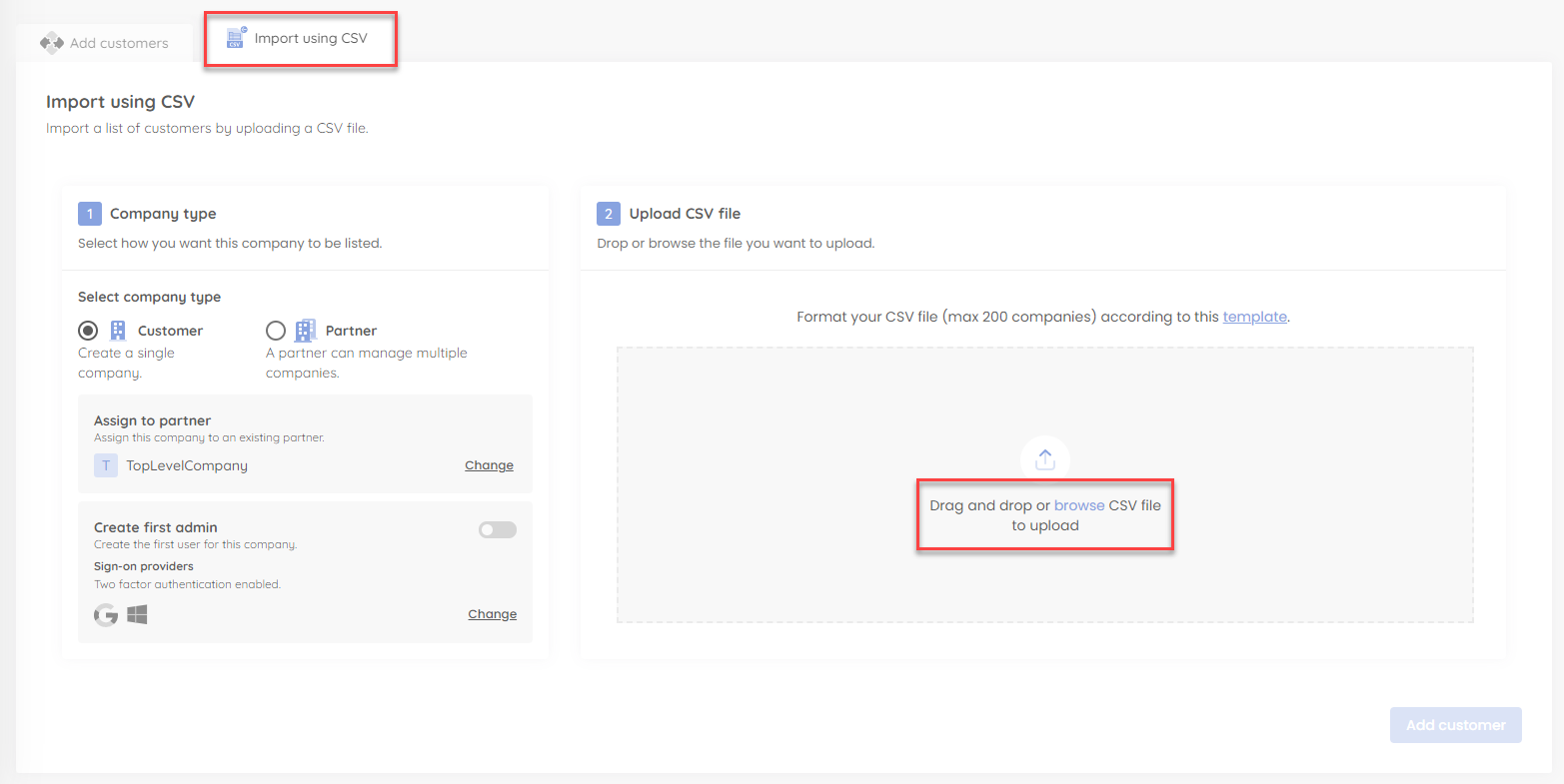
When you have listed all the relevant customer names, click Add customers.
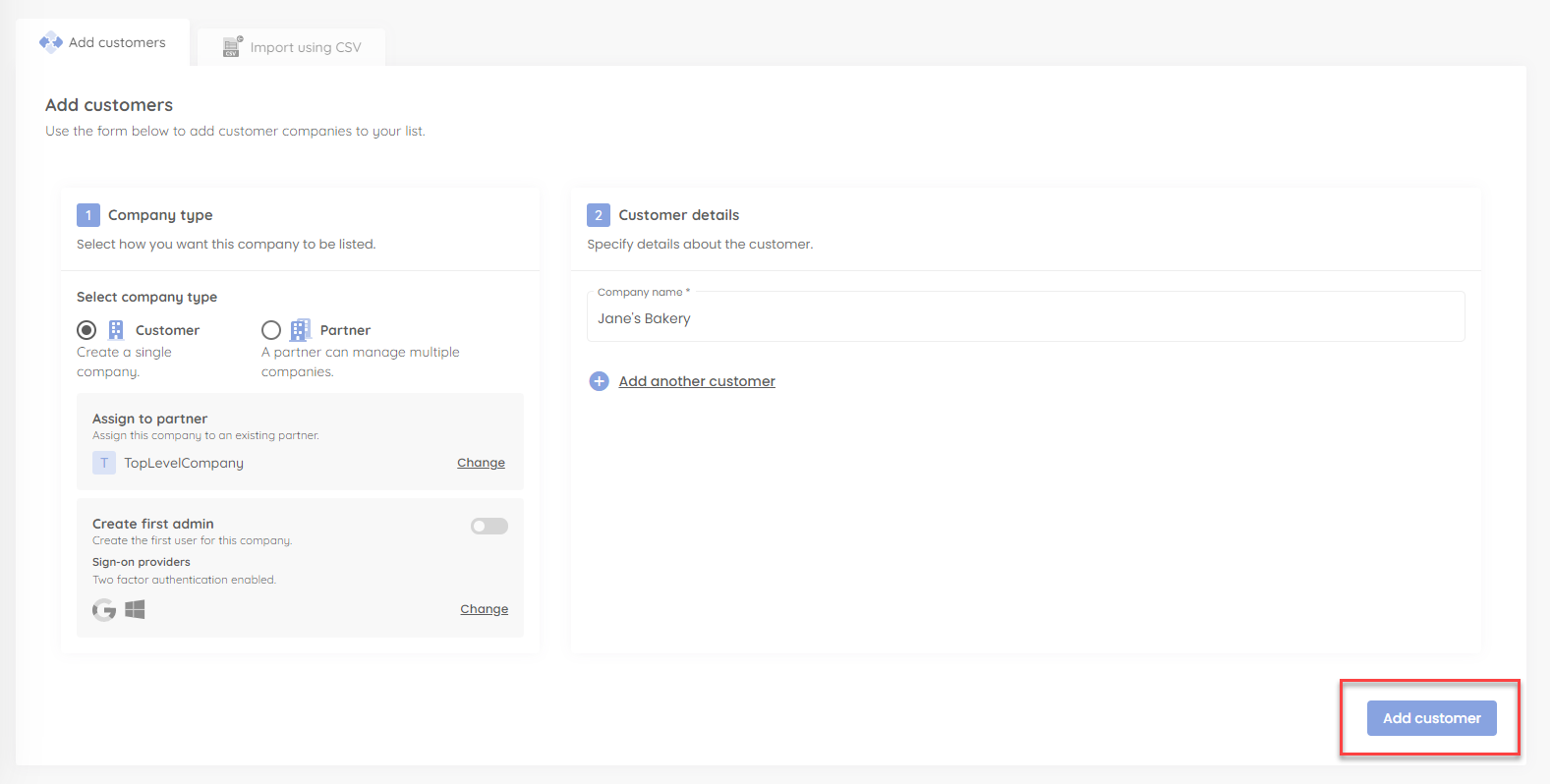
How to move a customer to a different partner
1. Go to Customers in the sidebar and then to All customers.
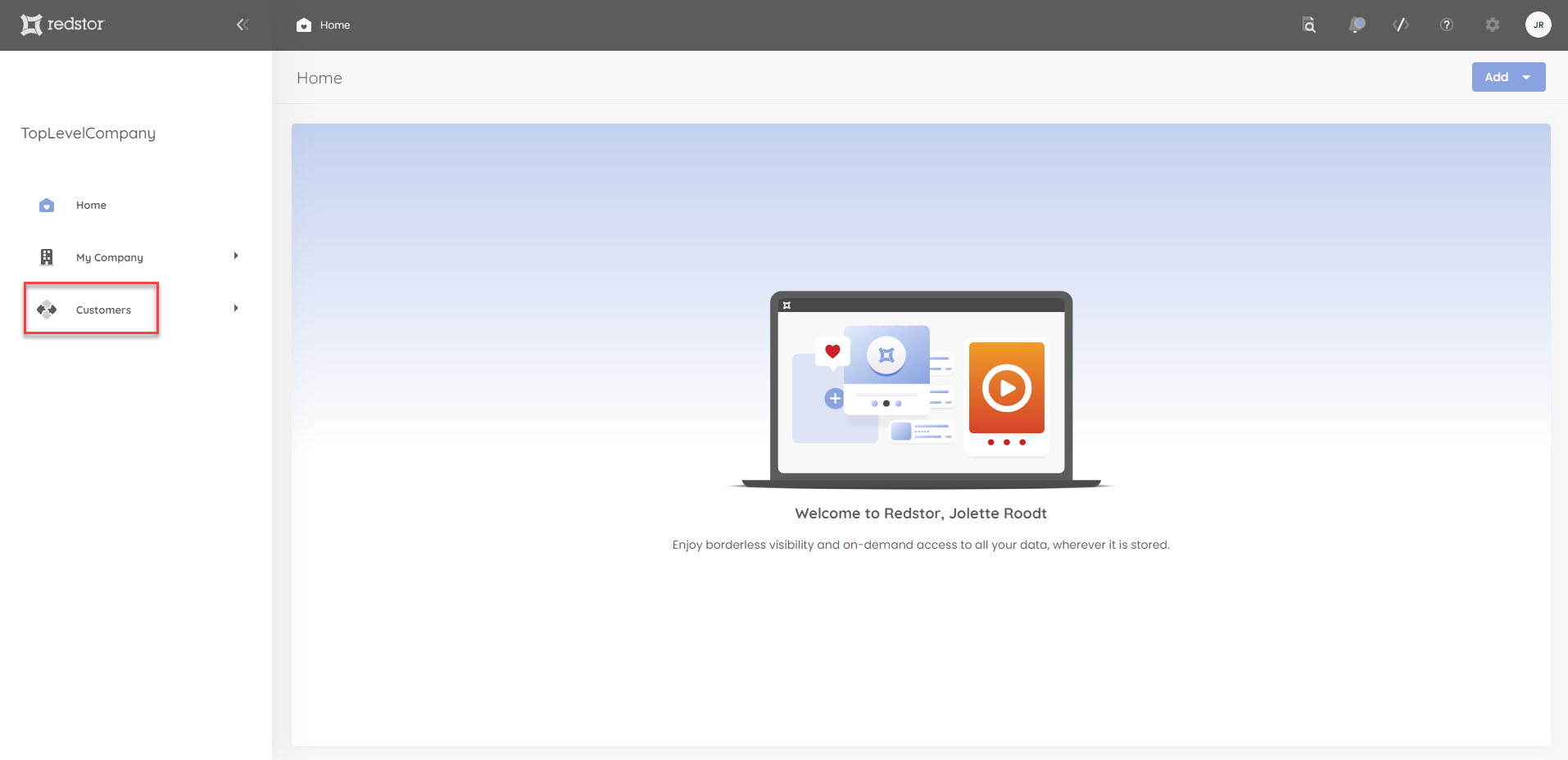
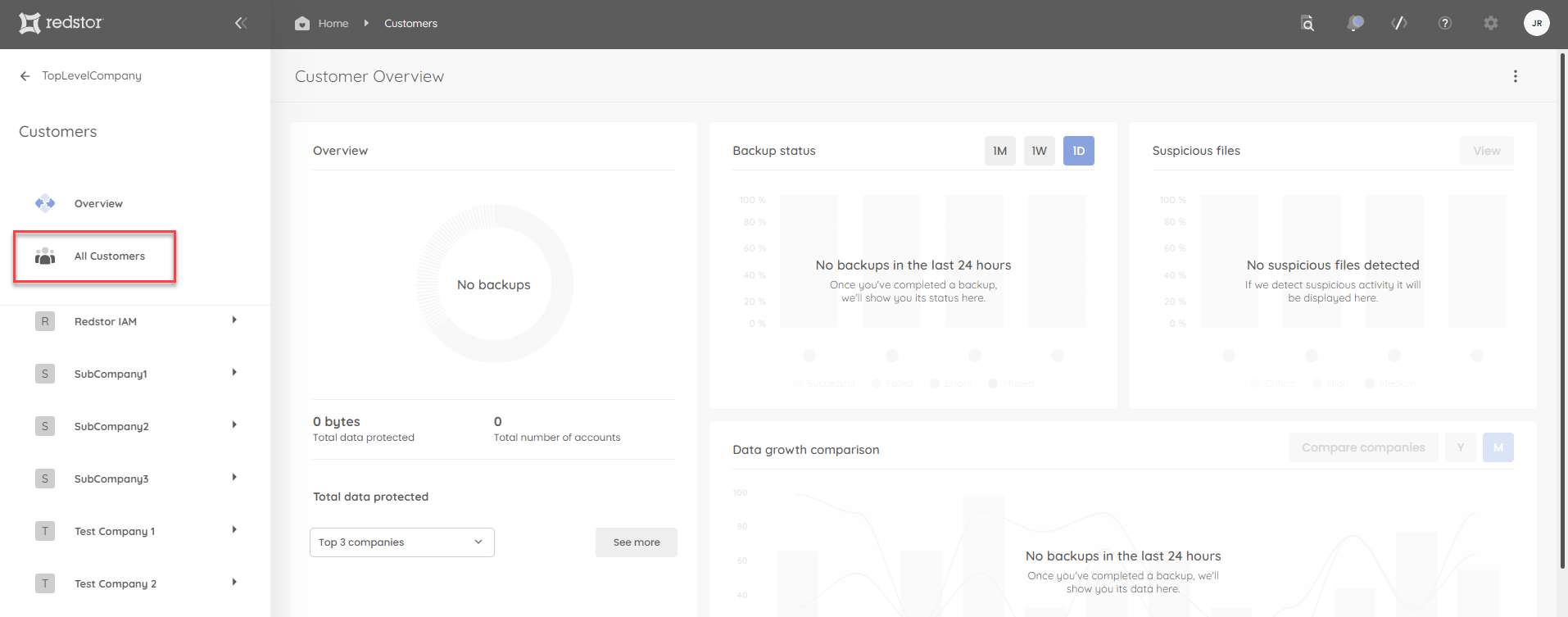
2. Check the box/es for the customer/s you want to move. At the bottom right, click on Edit > Re-assign to a different partner.
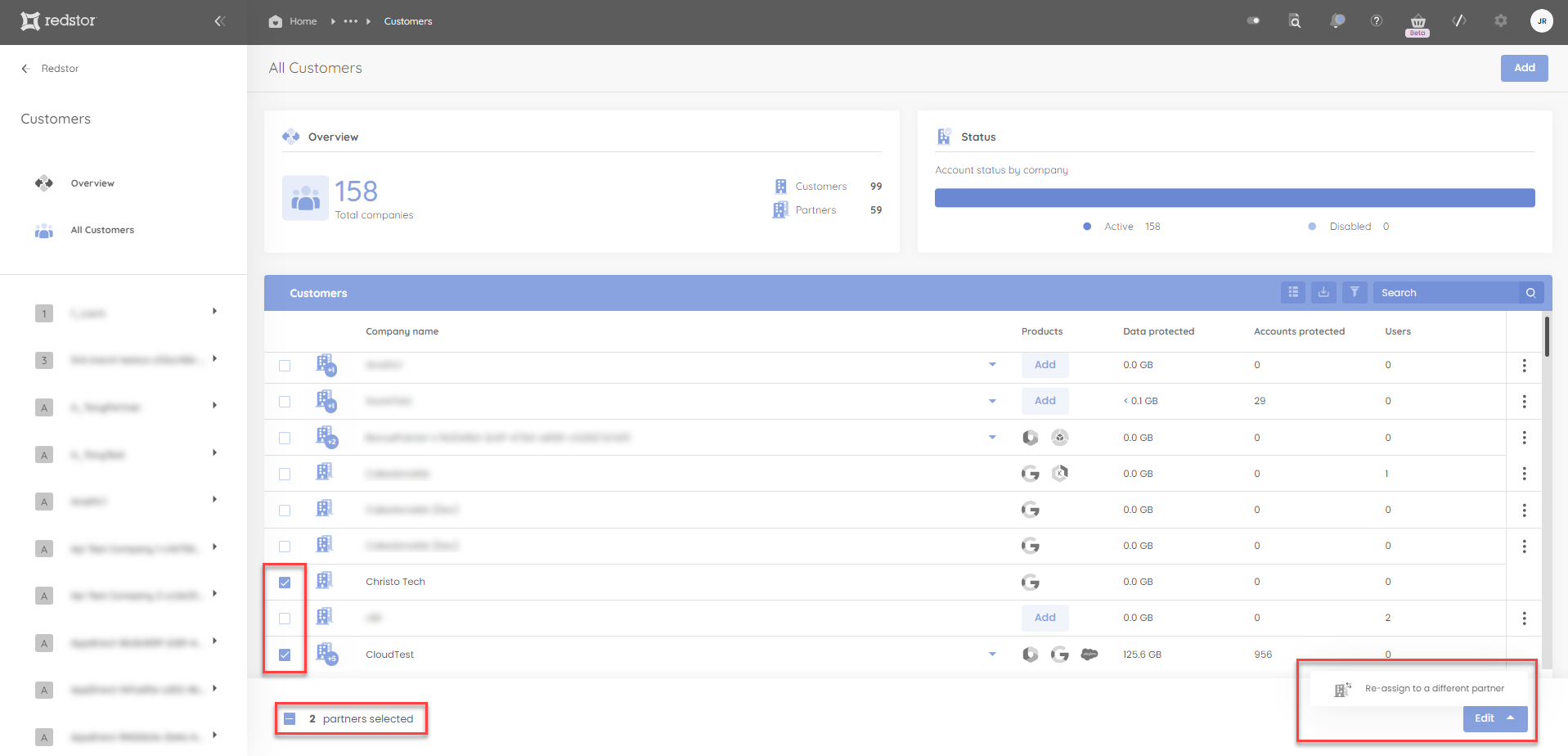
Note:
- Bulk selection is possible for customers, but not for a combination of customers and partners.
- Depending on the user performing this action, the partner options that are visible under Re-assign to a different partner may be limited. To ensure visibility of all partners, this action should be performed by a role with the highest level of permissions, or at a minimum by a role with visibility on both the current and the new partner.
How to edit a customer/partner
To make changes to a customer/partner, expand its menu and go to Company profile.
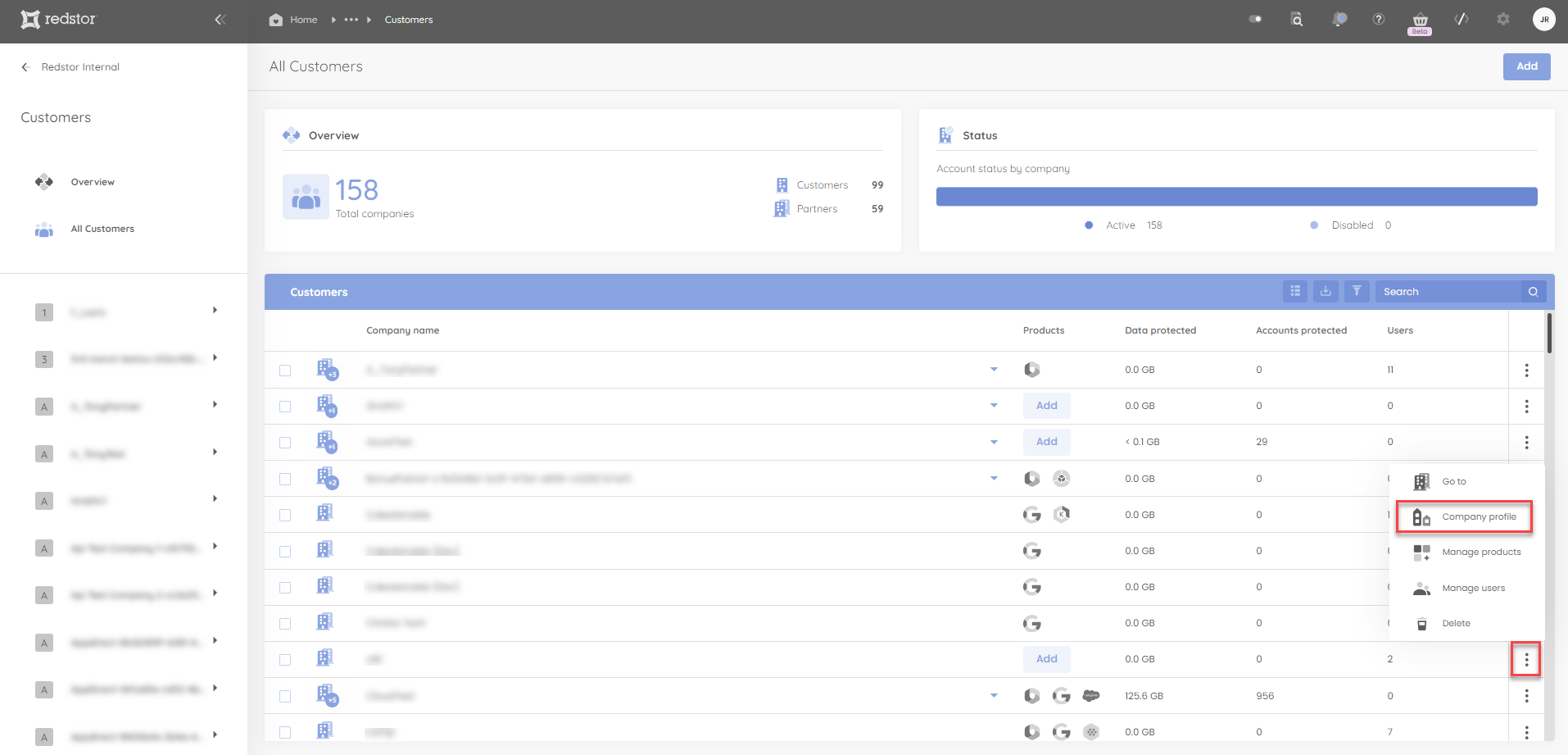
On the company profile, make the relevant changes.
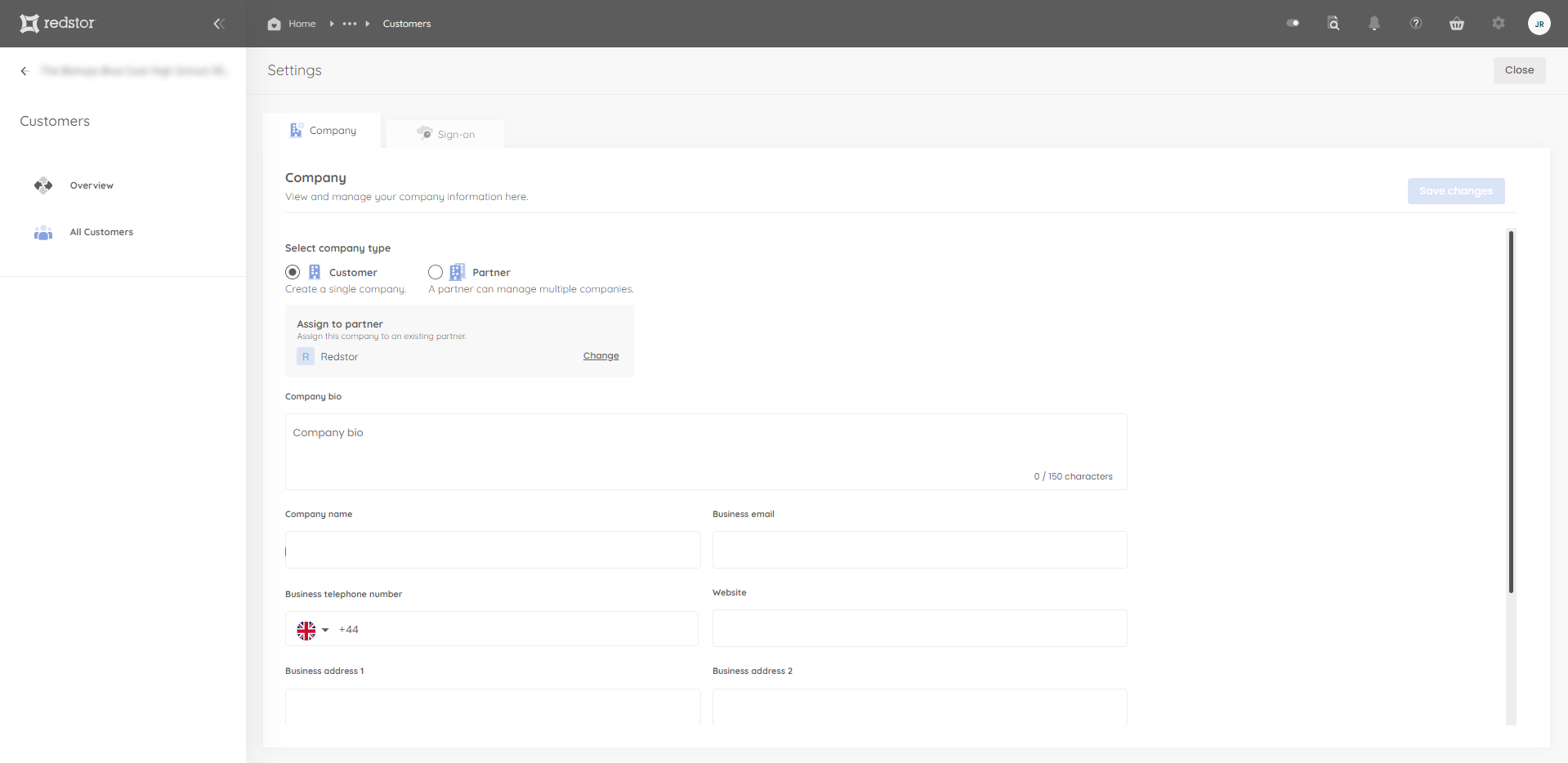
- You can change the company's status from a customer to a partner, or vice versa.

- You can change the customer name.

- You can change which partner this customer is assigned to.
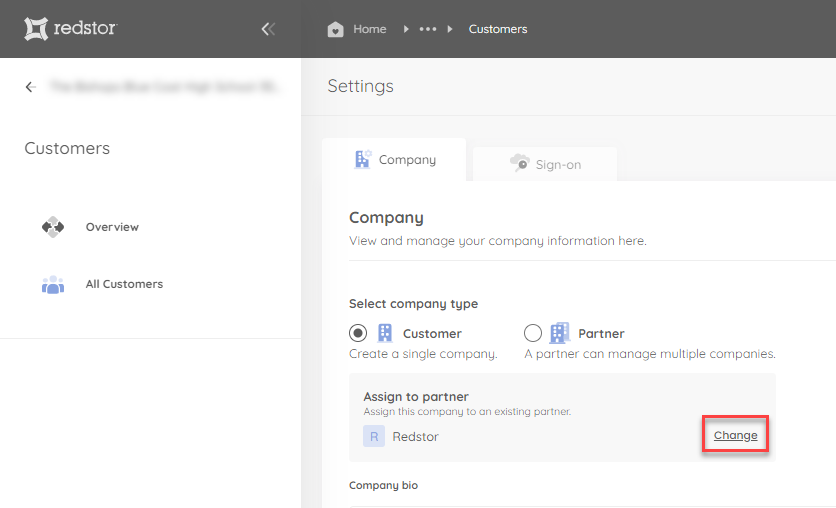
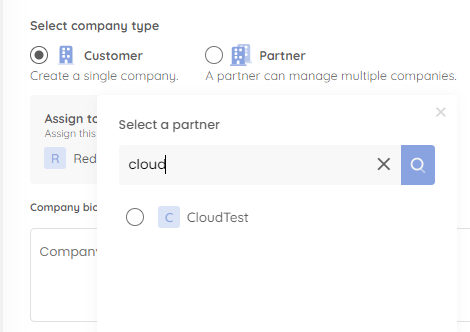
- You can change which identity providers this customer can use by going to the Sign-on tab.
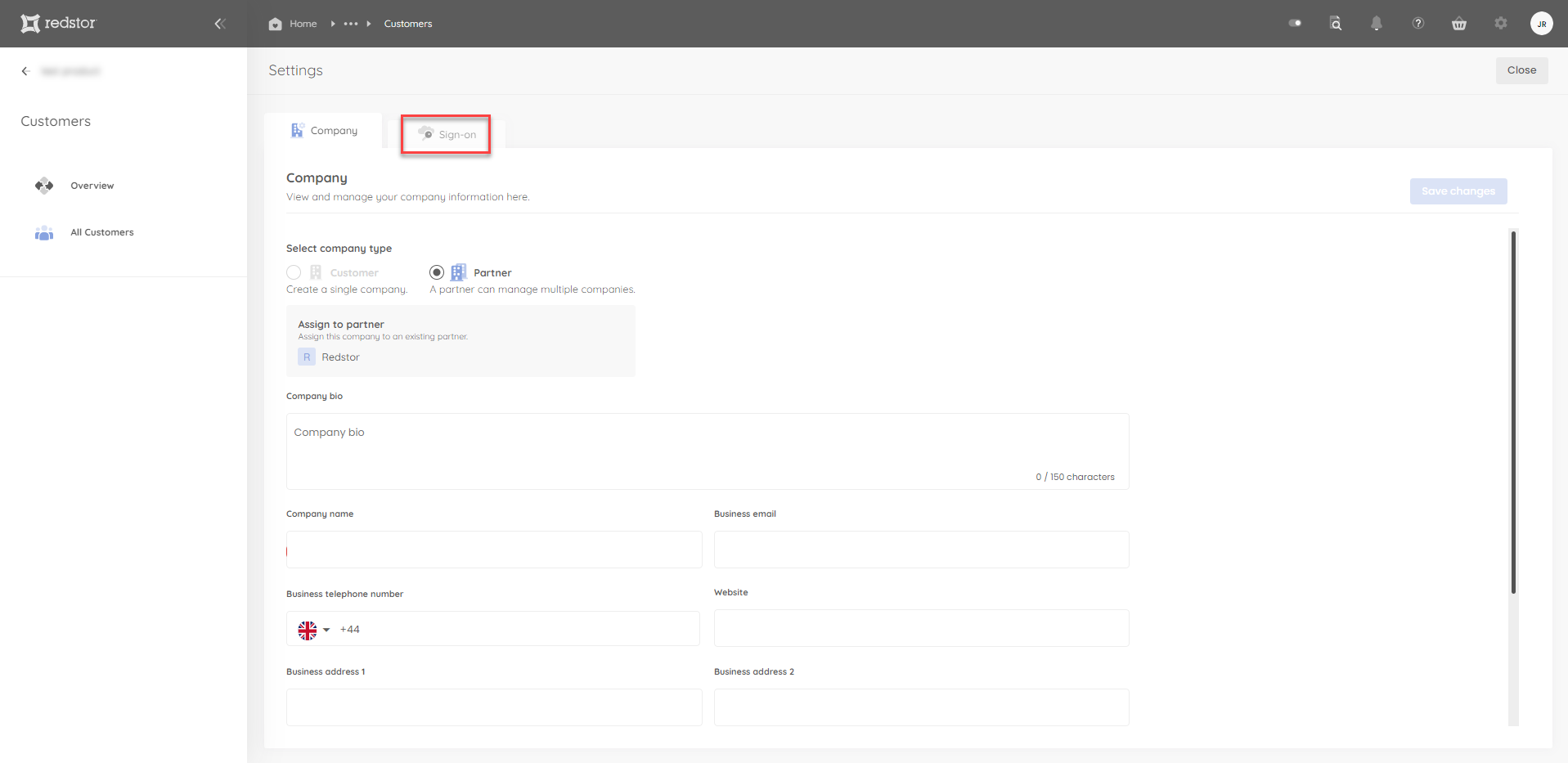
Once you have made your changes, click Save changes.

How to delete a customer/partner
1. On the All customers page, locate the relevant customer/partner. Expand its menu and click Delete.
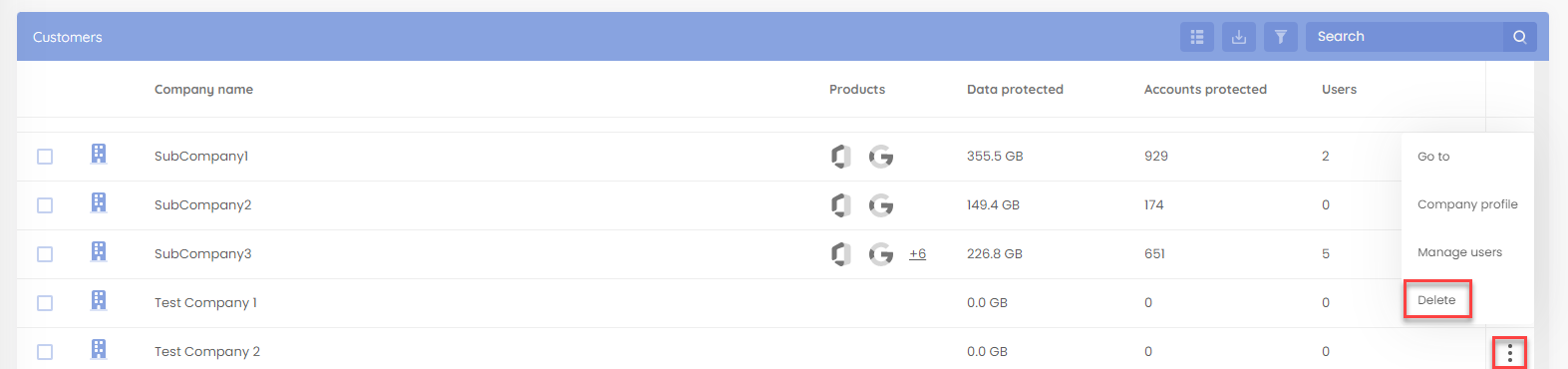
2. Confirm the action by clicking Delete customer.
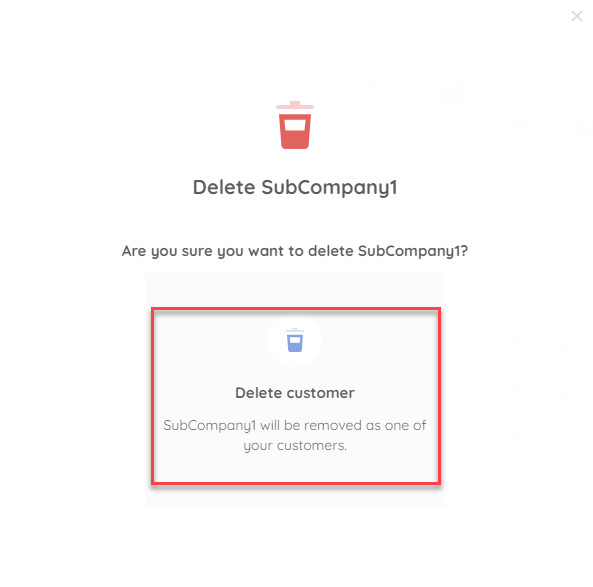
Customers (but not partners, nor a combination of the two) can also be deleted in bulk.
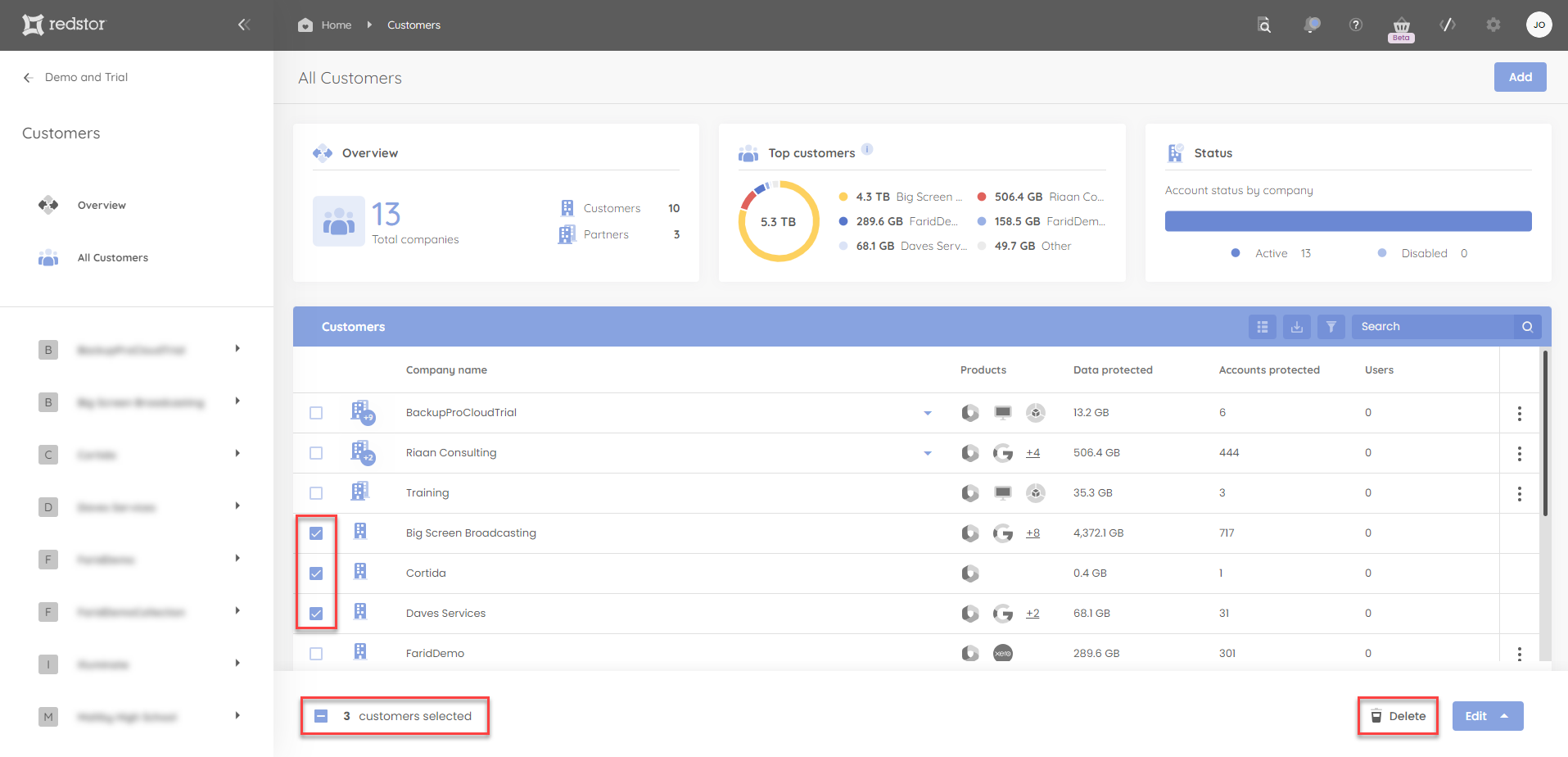
Was this article helpful?
That’s Great!
Thank you for your feedback
Sorry! We couldn't be helpful
Thank you for your feedback
Feedback sent
We appreciate your effort and will try to fix the article