Each backup account has a storage limit, which can be specified in the RedApp or in the Storage Platform Console. You will see an error in the logs if a backup exceeds the account's allotted storage use.
PAGE CONTENTS
How to set the storage limit for an account
1. Log into the RedApp and navigate to the relevant company. Click on Machines in the sidebar.
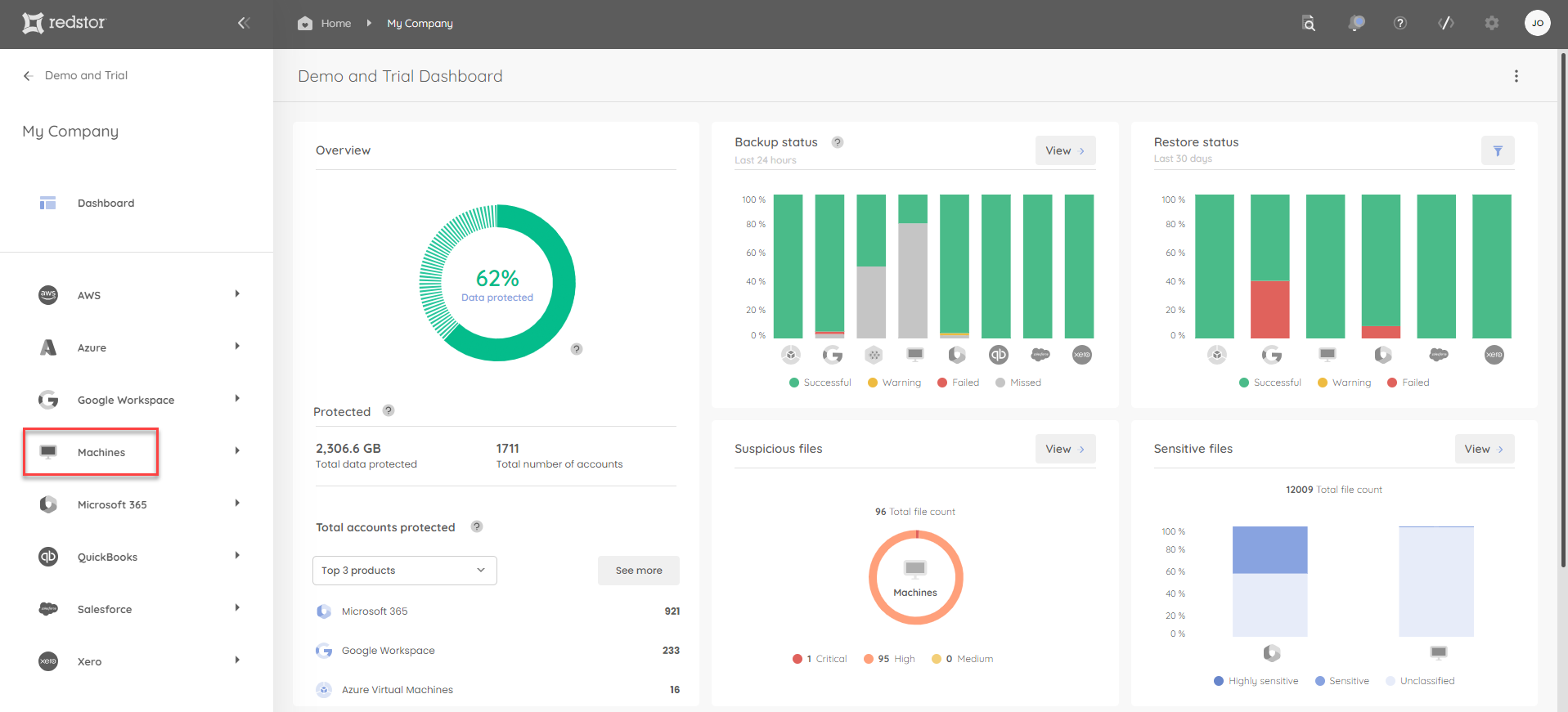
2. Click on the relevant folder in the sidebar.
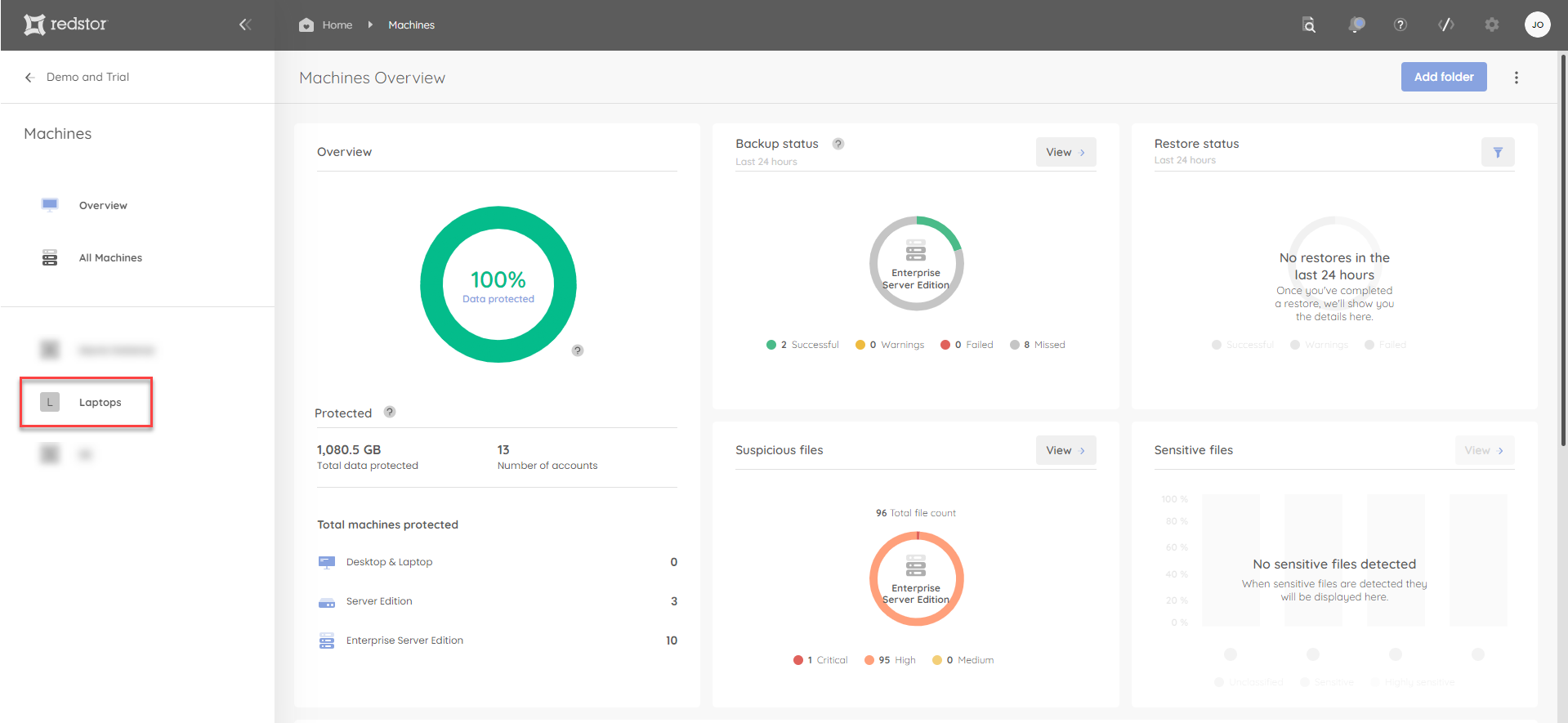
3. Click on the relevant machine to open it.
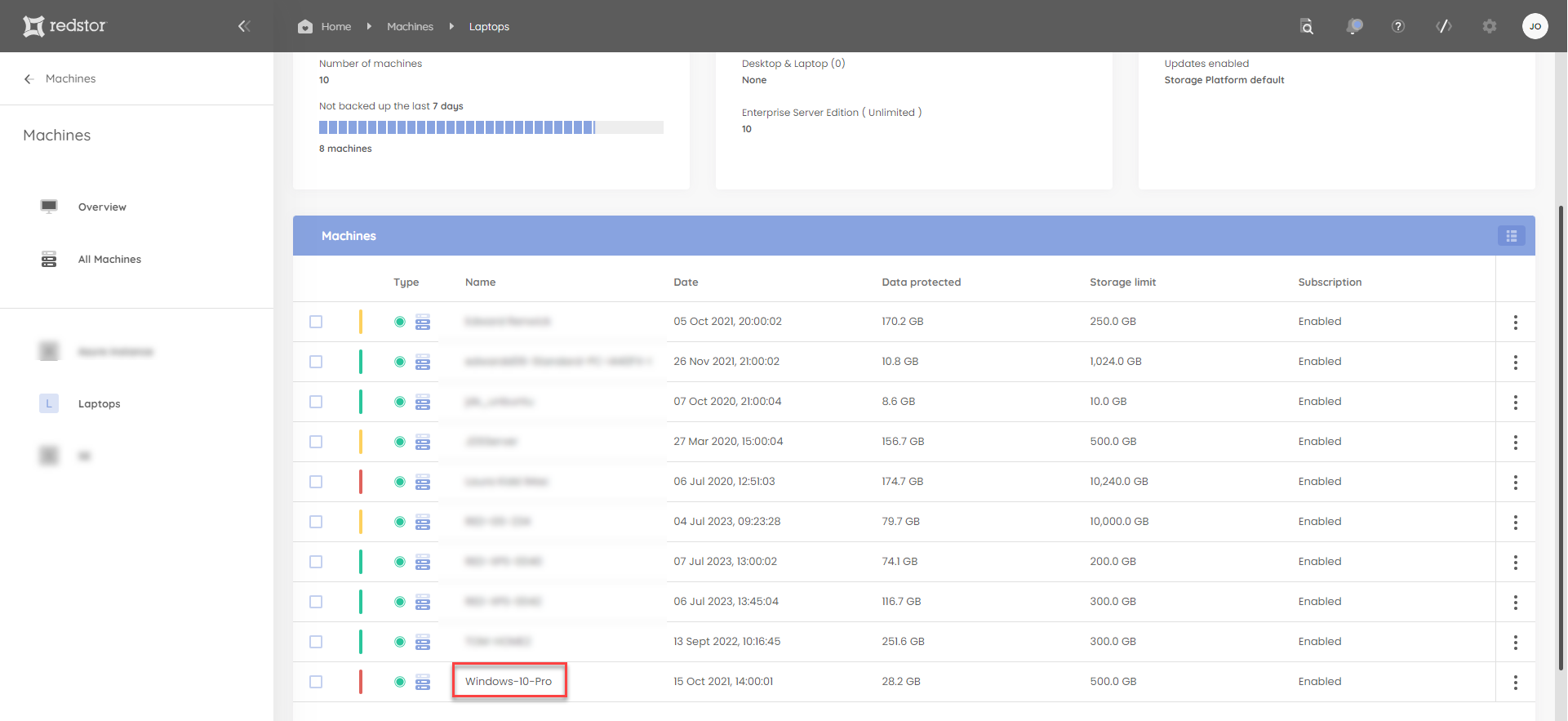
4. Click on the menu at the top right and go to Set storage limit.
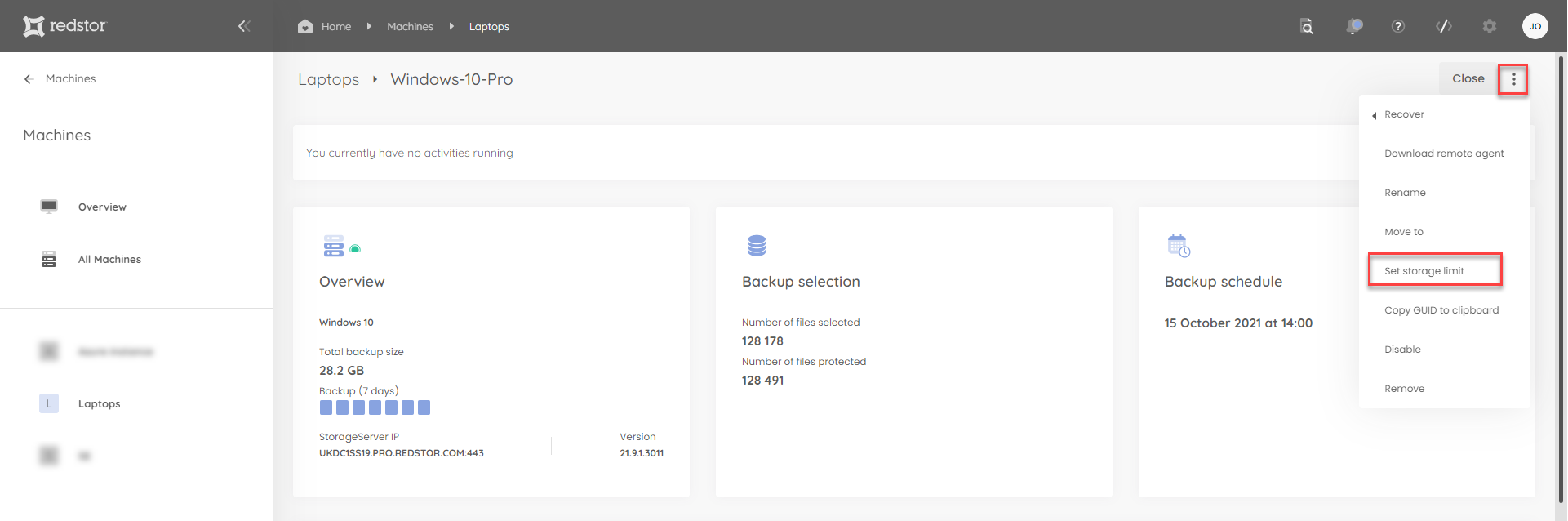
5. Enter a new limit for the account and click Update.
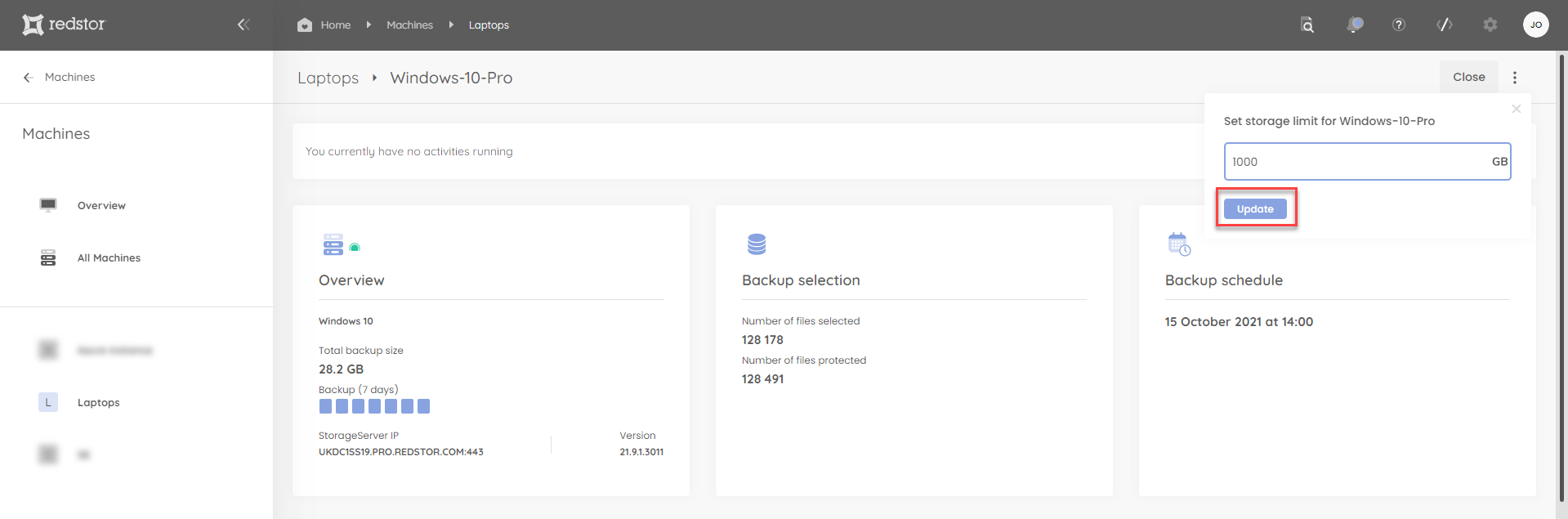
You can also change the storage limit for an account from the Storage Platform Console by double-clicking the account name (or by using right-click > Change Account Size). Enter a new limit for the account and click OK.
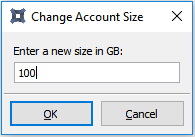
How to set the storage limit for a group (folder)
Note: Account groups are known as folders in the RedApp.
1. Log into the RedApp and navigate to the relevant company. Click on Machines in the sidebar.
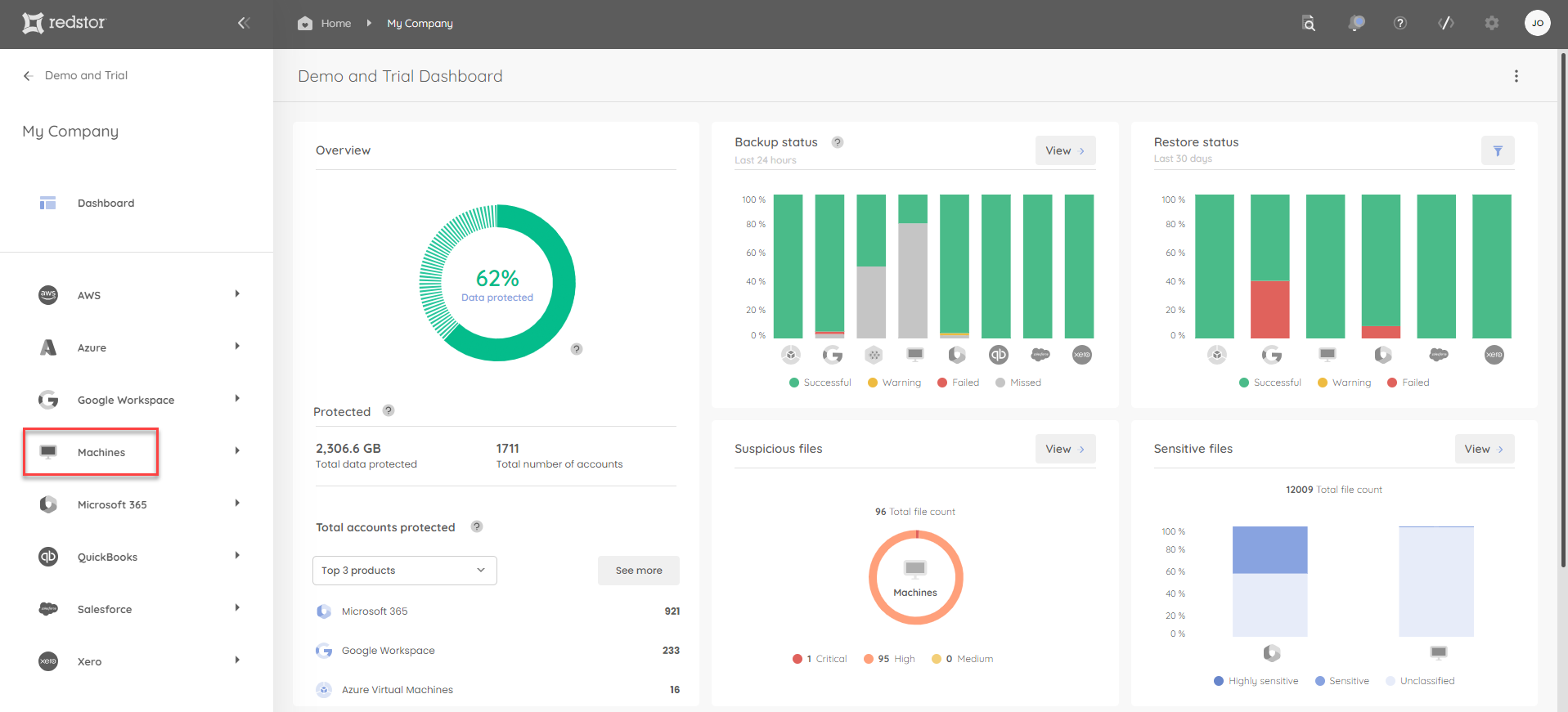
2. Click on the relevant group (folder) in the sidebar.
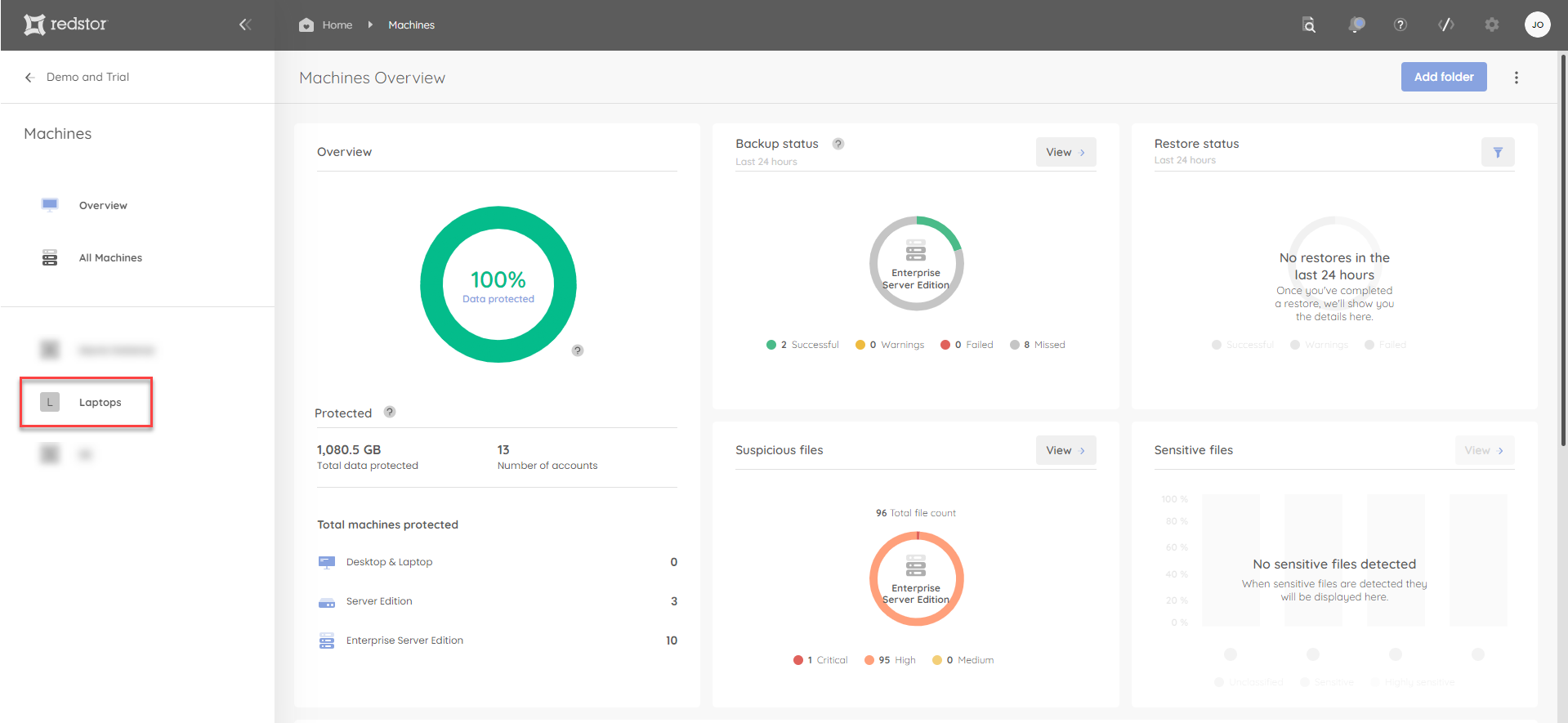
3. The storage limit for the group can be seen in the Settings pane on the group overview page.
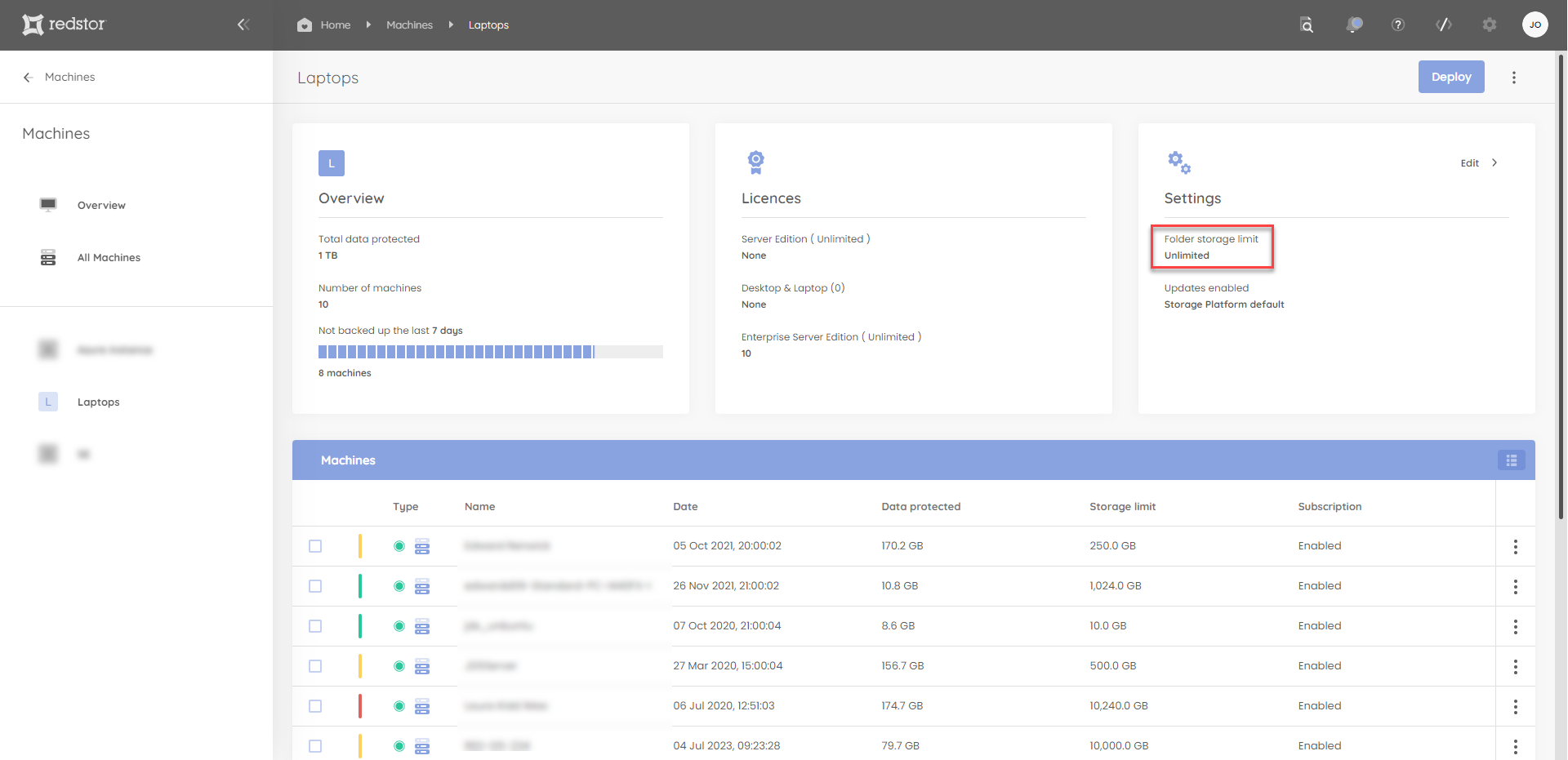
To change this limit, click on the menu at the top right and go to Set storage limit.
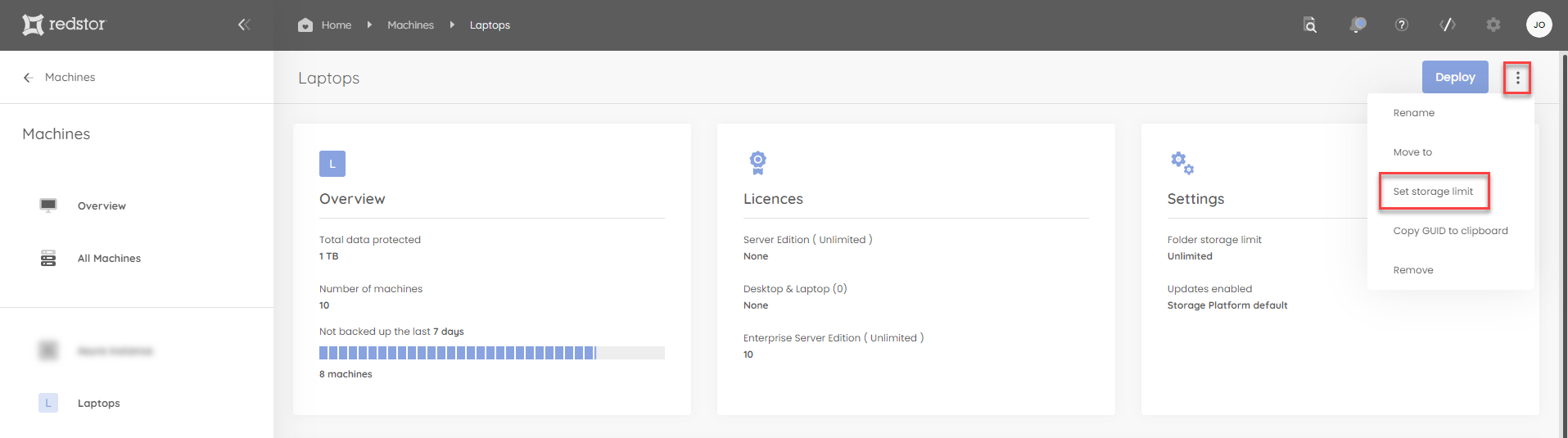
4. Enter a new limit for the group and click Update.
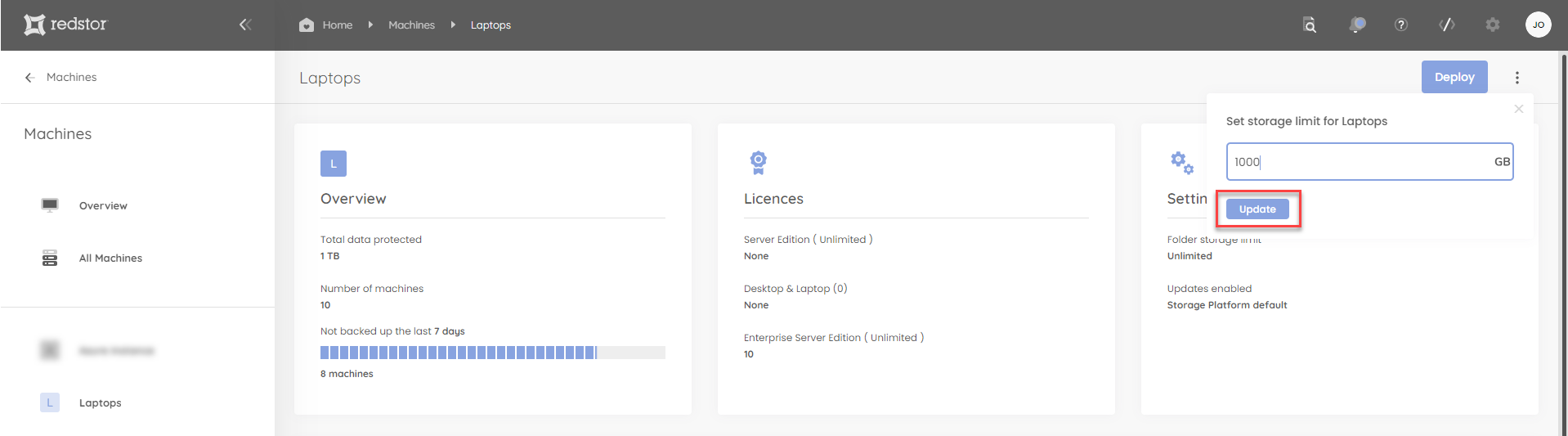
Note:
- To set group storage limits from the Storage Platform Console, follow the steps in Article 1025.
- Backups are blocked when a group's storage limit is reached. To avoid this, an overspill percentage can be set for the group by following these steps in the Storage Platform Console.
Was this article helpful?
That’s Great!
Thank you for your feedback
Sorry! We couldn't be helpful
Thank you for your feedback
Feedback sent
We appreciate your effort and will try to fix the article