This article describes how to move a Backup Account from one Group on the Storage Platform to another.
- In the Account Management view in the Storage Platform Console, select the name of the Group to which the Account belongs.
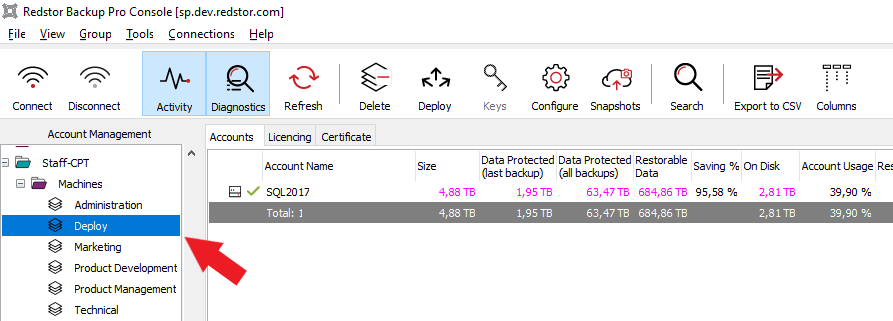
- In the workspace to the right, in the Accounts tab, right-click the name of the Account you wish to move and click Change Group.
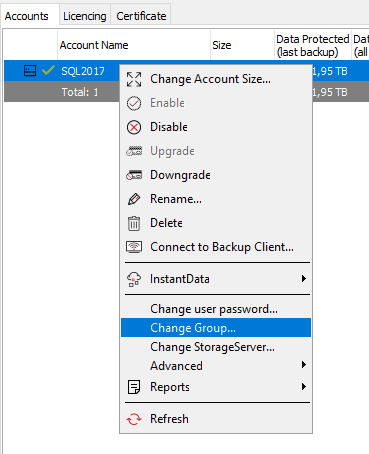
- In the dialog box that appears, choose a new Group for the Account from the Select Target Group drop-down menu. You can also select Move the allocated licences, which means any licences allocated to the account will now be taken from the new Group. Then click OK.
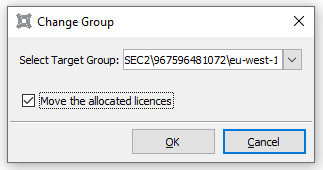
The Account will now be listed under the new Group in the Account Management view.
Notes:
- An Account cannot be moved into a Group if doing so will cause that Group's storage limit to be exceeded. See Article 1025 for more on Group storage limits.
- If you move an Account from a Group that is configured for mirroring to a Group that is not configured for mirroring, the Account will be deleted from the MirrorServer after the retention period has elapsed (default: 24 hours).
- If you move an Account from a Group on a StorageServer that is configured for mirroring to a Group on another StorageServer that is configured for mirroring, the Account will be moved between MirrorServers automatically. No manual MirrorServer configuration is necessary.
Was this article helpful?
That’s Great!
Thank you for your feedback
Sorry! We couldn't be helpful
Thank you for your feedback
Feedback sent
We appreciate your effort and will try to fix the article