1. Contact your Redstor service provider (MSP) to request re-registration.
2. Once your request has been processed, you will receive an email asking you to verify your email address.
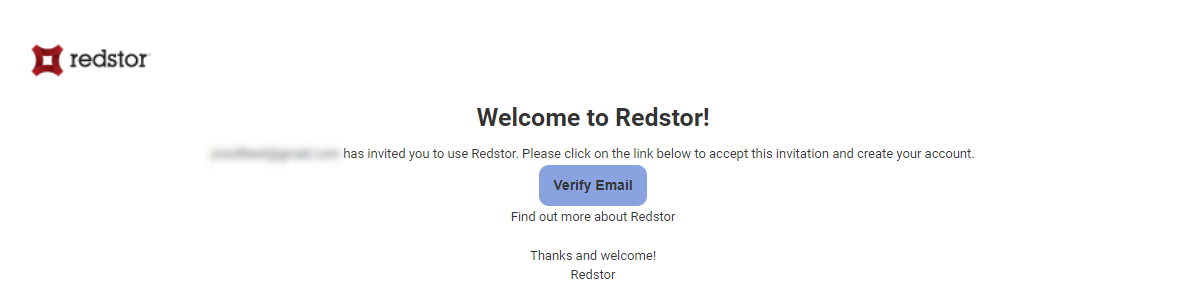
3. You will then be taken to a sign-in page where you can select a sign-in method (Google, Microsoft or email).
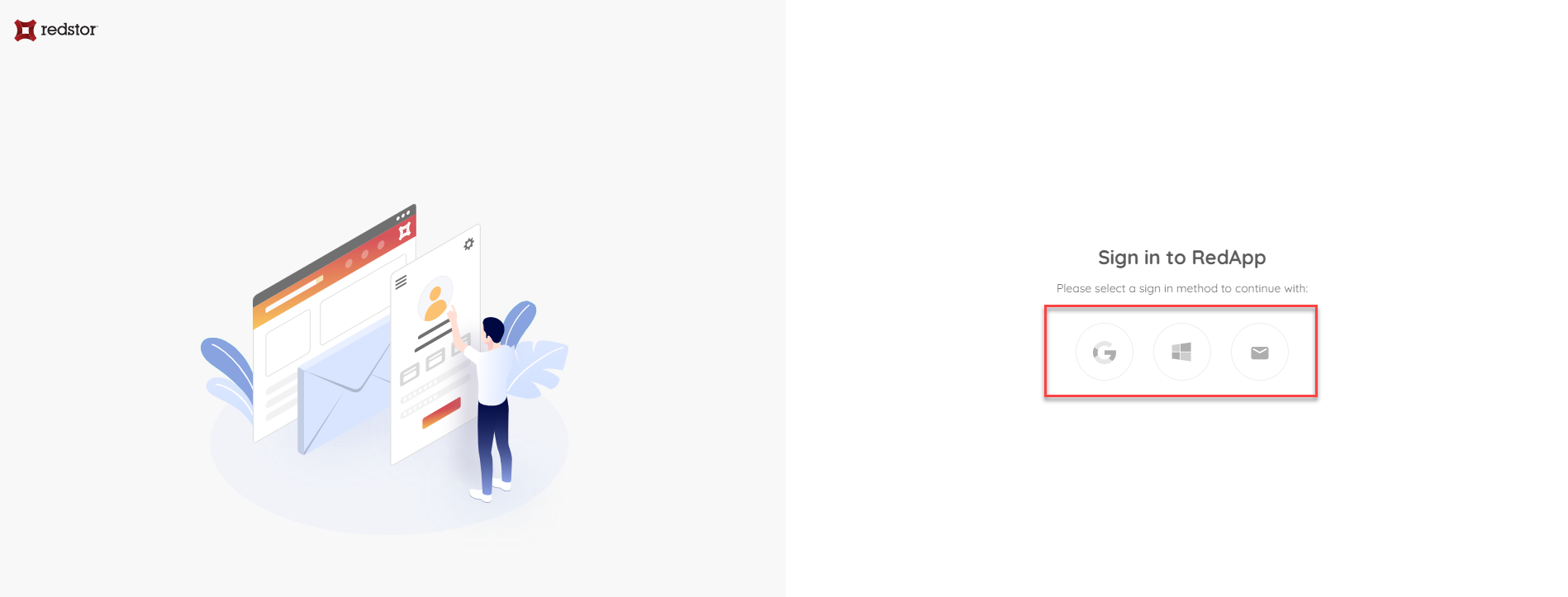
4. Enter your email address and click Continue.
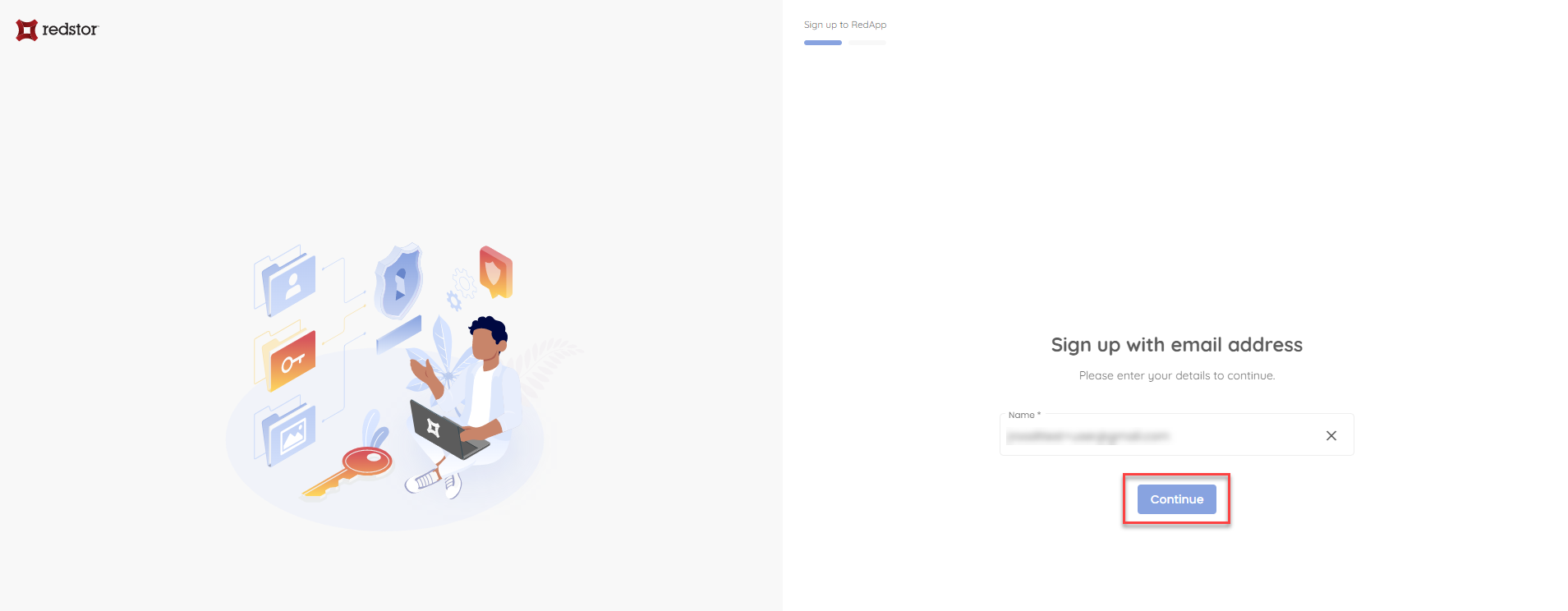
5. Create a strong, unique password and click Continue.
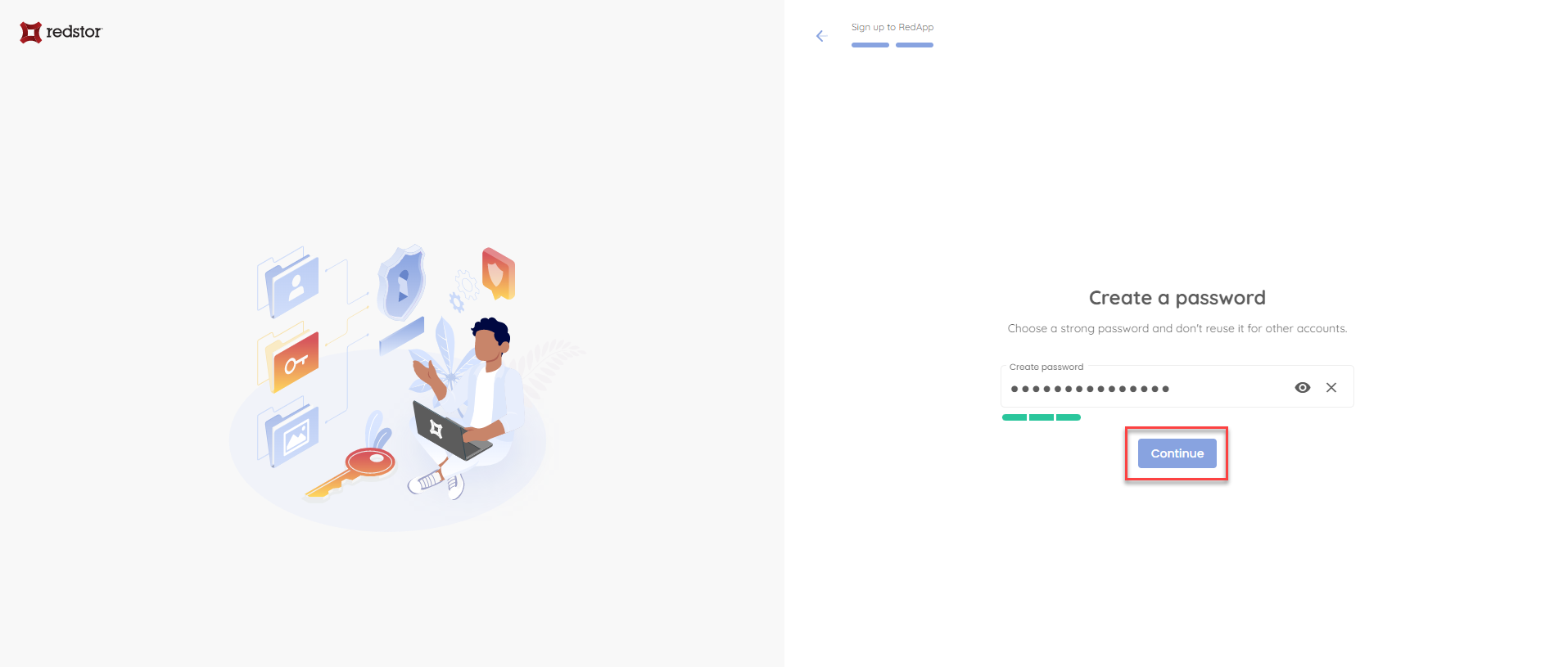
6. You will also need to set up two-factor authentication for additional security. Click Get started to proceed.
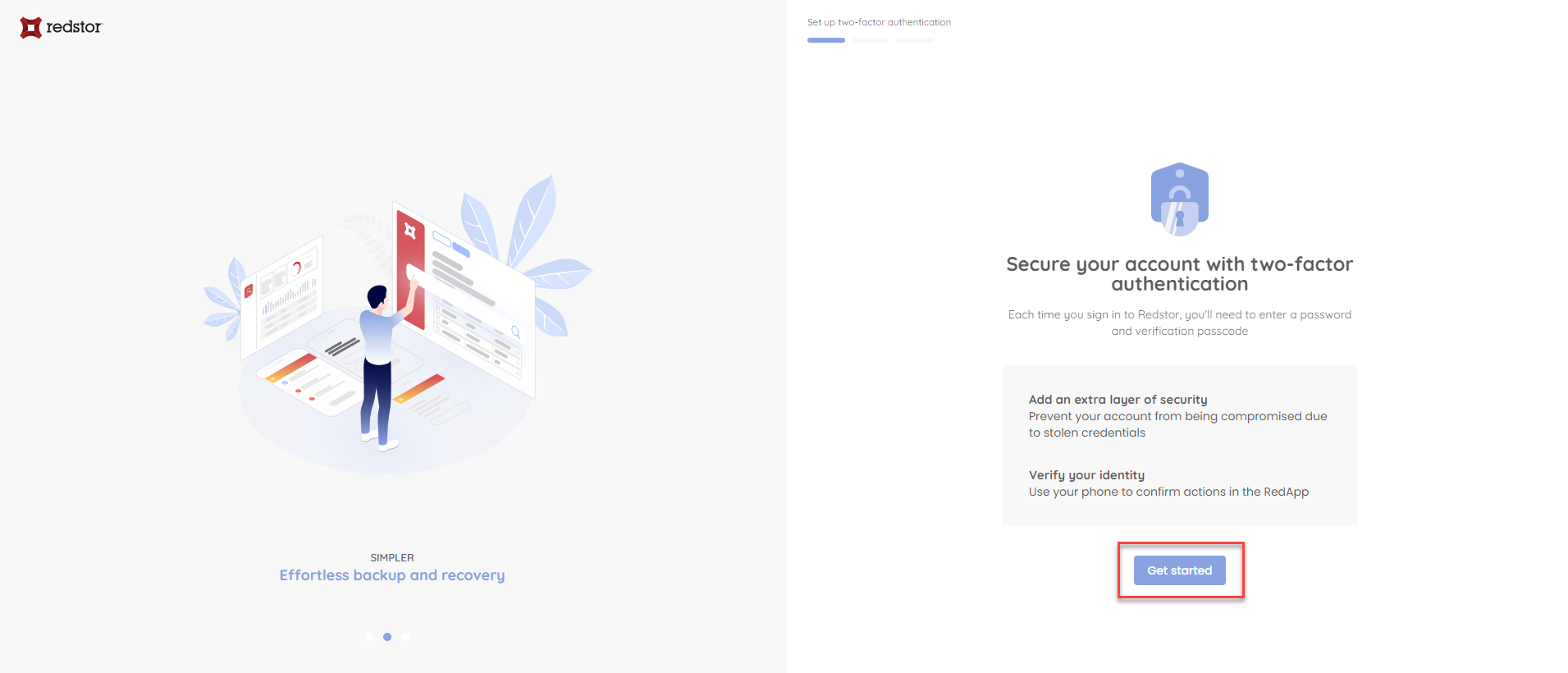
7. Download an authenticator app such as Microsoft Authenticator or Google Authenticator (if you don't already have one installed) and add the RedApp to it using the provided QR code. When you're ready, click Continue.
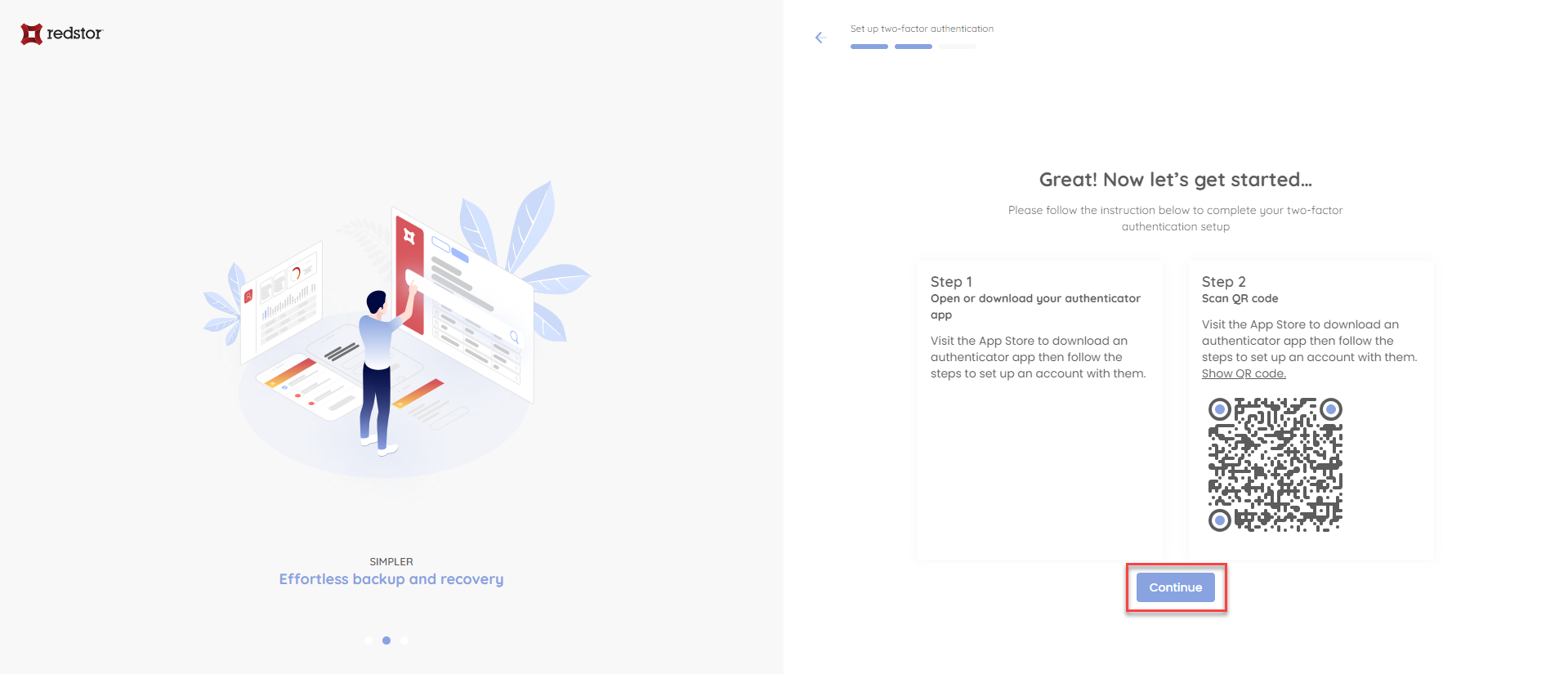
8. You will be asked to enter a one-time passcode from your authenticator app. Enter the code. You will automatically be taken to the next page.
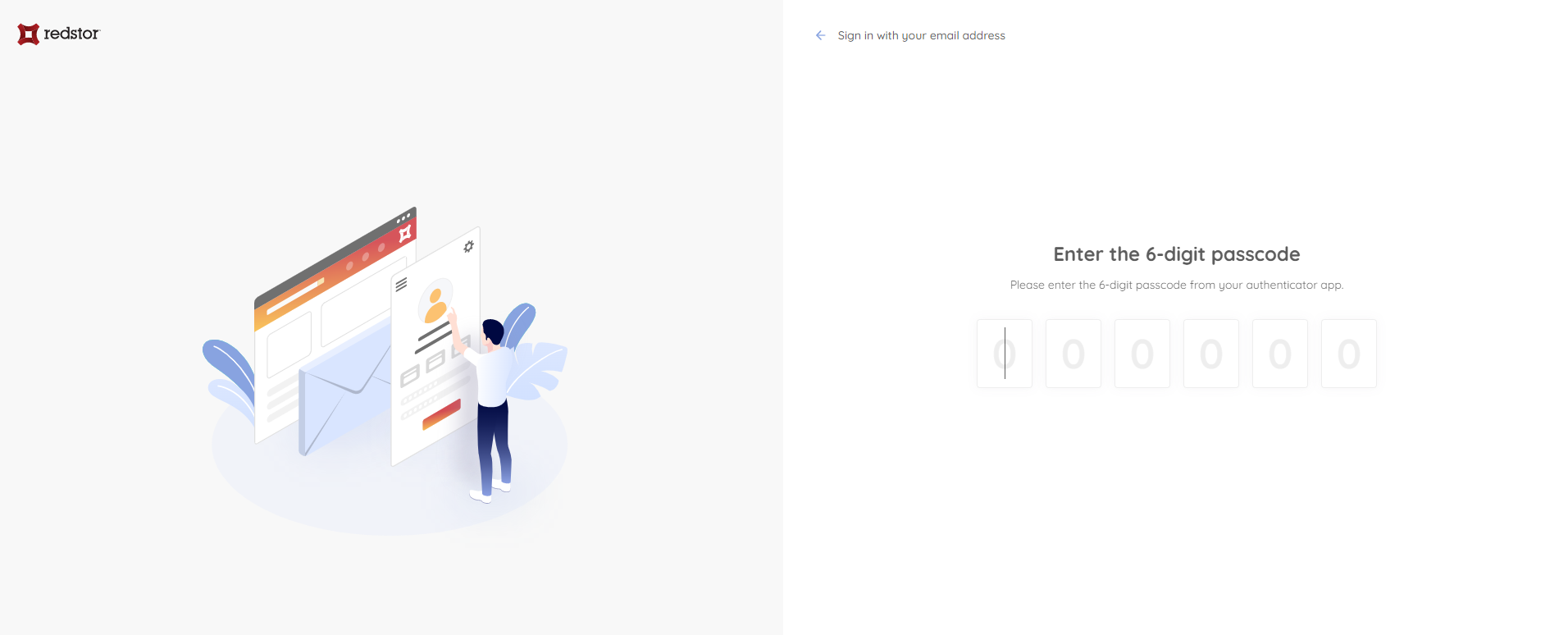
9. You will then need to accept our terms and conditions. At the bottom of the page, tick the provided box and click Continue.
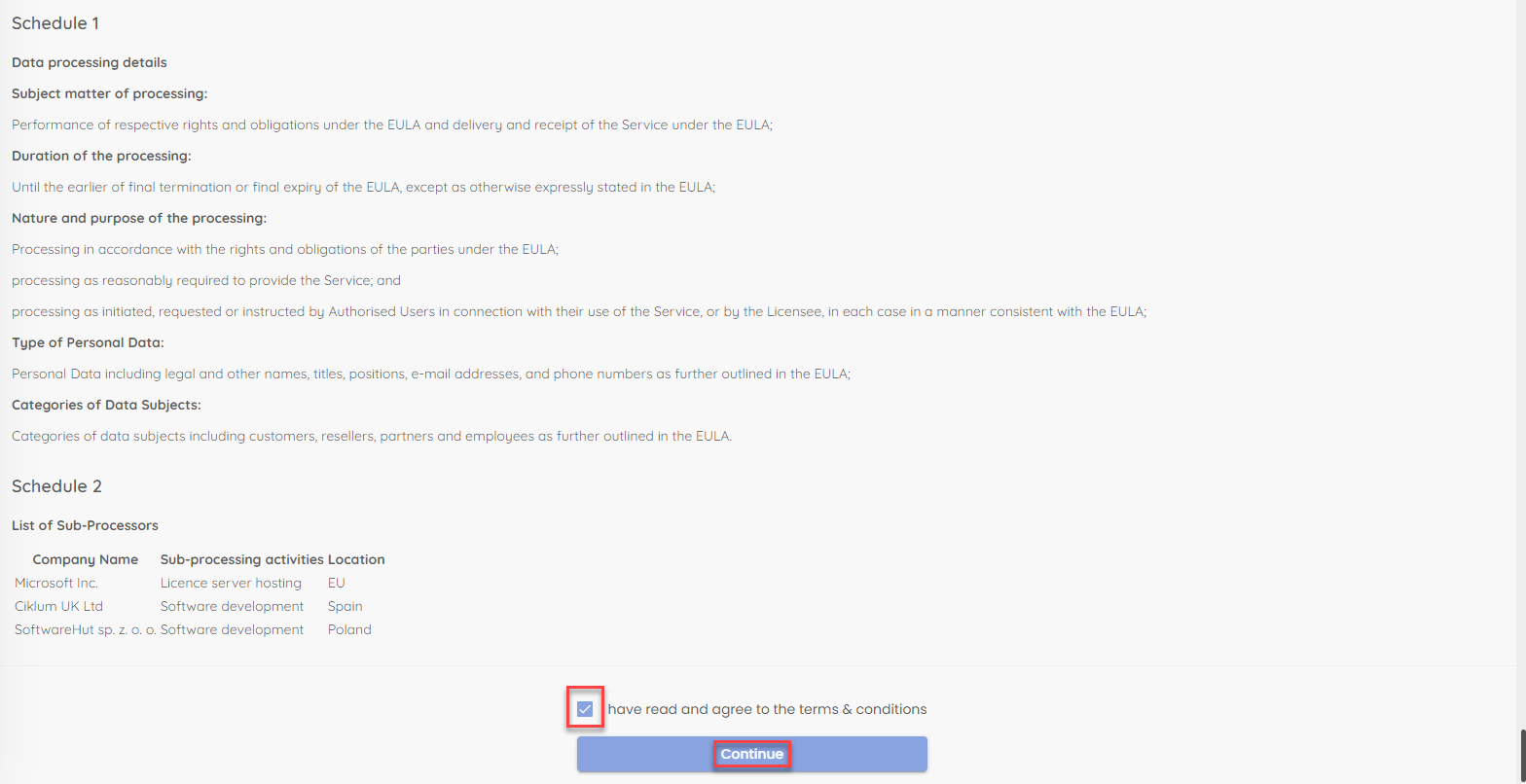
10. You will now be taken to the RedApp home page. To start adding your customers and users, to go Settings > Manage Users. For a detailed guide to user access management in the RedApp, see Article 1387.
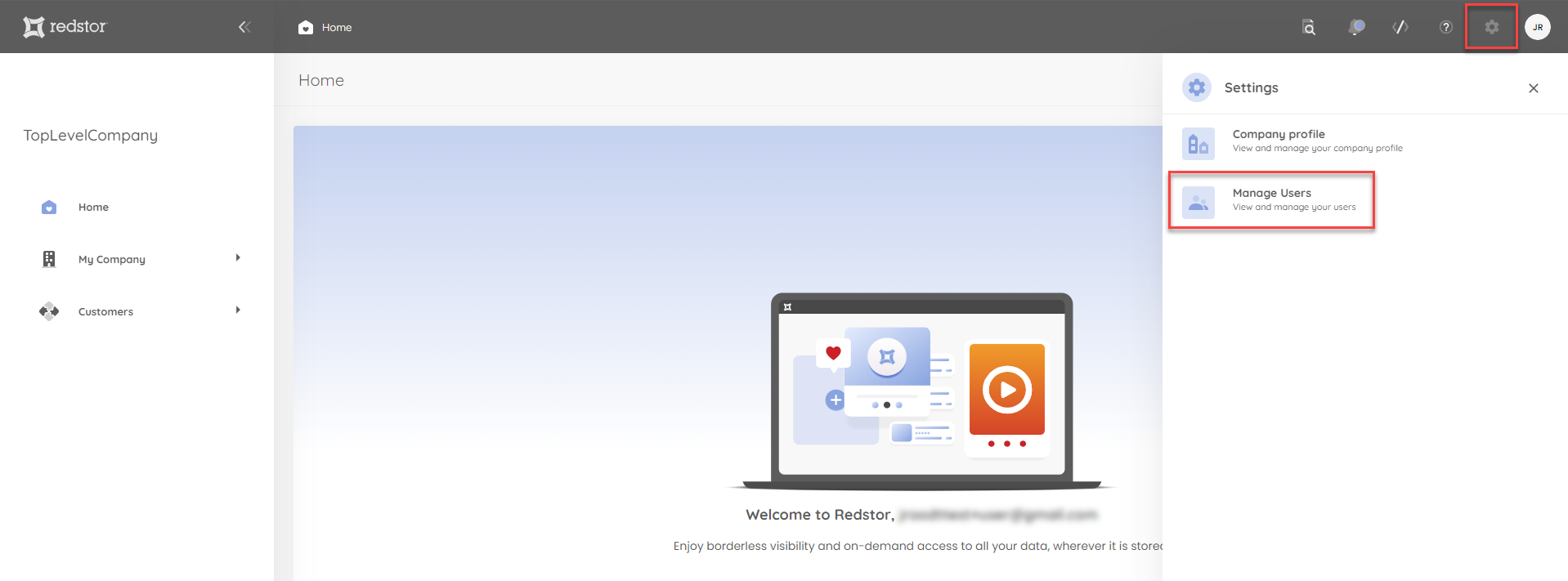
Was this article helpful?
That’s Great!
Thank you for your feedback
Sorry! We couldn't be helpful
Thank you for your feedback
Feedback sent
We appreciate your effort and will try to fix the article