In certain scenarios, such as users leaving your organisation or changes in your operational processes, you may need to delete backup accounts from the Redstor Storage Platform. This articles contains the steps for deleting different types of accounts.
Important: Redstor Support does not delete accounts on a customer’s behalf.
PAGE CONTENTS
Deleting cloud accounts
Deleting accounts
Individual accounts from cloud backup sets (e.g. OneDrive users, SharePoint sites, Teams teams) can only be deselected for backup (not deleted) from the RedApp. Permanent deletion is done from the Storage Platform Console. Accounts deselected in the RedApp will be decommissioned, but their backed-up data will be retained on the Redstor Storage Platform as long as they are within your set retention period. You will still be able to see decommissioned accounts and their last backup dates in their backup sets in the RedApp.
If a decommissioned account is subsequently re-added to the backup set for whatever reason, the roll-up logic will kick in, and the older backups will be rolled up into month-ends and retained as per your retention settings.
Note: Storage of decommissioned accounts is billed at a reduced rate. Please speak to your account manager for more information.
If the data from decommissioned accounts does not need to be retained, the accounts can be permanently deleted using the Console. This can be done as soon as a backup that excludes the accounts has run (i.e. the first backup after their deselection in the RedApp).
Deletion from the Console can only be performed by a Console user with admin privileges. If you do not have a Console user, please log a ticket with the Redstor Support team to assist. See Article 1627 for more information.
To delete accounts from the Console, highlight the necessary account/s, then right-click > Delete.

In the dialog box that appears, click Delete to confirm.

Deleting inactive seats (M365 Exchange and OneDrive only)
Inactive Microsoft 365 seats can be deleted from the RedApp via the All Services page, which is only available to customers on the new pricing plan.
Note: A seat consists of an Exchange account and a OneDrive account, which means both of these need to be inactive before the seat can be deleted. Read more about seat management in Article 1437. If you need to delete one of the accounts without deleting the entire seat, follow the above steps for deleting an account instead.
To delete inactive seats:
- In the RedApp, go to the All services page for Microsoft 365.

- In the All services list, select one or more seats and click Remove at the bottom of the page. .

Deleting an entire backup set
If you are deleting not just individual accounts but an entire cloud backup set, this can be done from the RedApp.
To delete a backup set:
- In the RedApp, go to the relevant backup set. On the home page, expand the menu at the top right and click Remove.

- Confirm the deletion by clicking Remove.
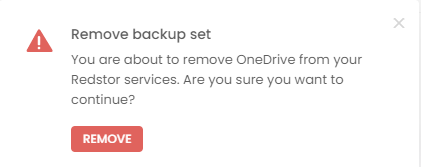
- Authenticate the action by entering the one-time code from your authenticator app.
The backup set will be deleted and will no longer be visible on the RedApp. The data in this backup set will not be retained on the Redstor Storage Platform and will therefore no longer be recoverable. If you are a Console user, please note that it may take a few minutes for the deletion to register on the Console.
Deleting machine accounts
Machine backup accounts can be deleted using either the RedApp or the Console.
To delete a machine backup account using the RedApp, locate the machine in your RedApp backups. Expand its menu, and click Remove. You will need to confirm that you want to delete the machine. This will also delete the machine's account from the Redstor Storage Platform, which means the data on this machine will no longer be recoverable. Data destruction on the Storage Platform takes place 336 hours after the machine is deleted in the RedApp.
To delete a machine backup account using the Console, highlight the necessary account/s, then right-click > Delete.

In the dialog box that appears, click Delete to confirm.

The next time you attempt a backup on the ESE agent that was connected to this account, the backup will fail. You can use the same ESE agent to connect to a different account by going to Tools > Wizards > Account Wizard.
Verifying account deletions
To check which accounts have been deleted, right-click the name of the Group or Collection where the accounts were located and go to Reports > Backup Account Deletions > Run Report.

This will generate a report showing the path of each deleted account, the timestamp of the deletion and the username of the user that performed the deletion.
Was this article helpful?
That’s Great!
Thank you for your feedback
Sorry! We couldn't be helpful
Thank you for your feedback
Feedback sent
We appreciate your effort and will try to fix the article