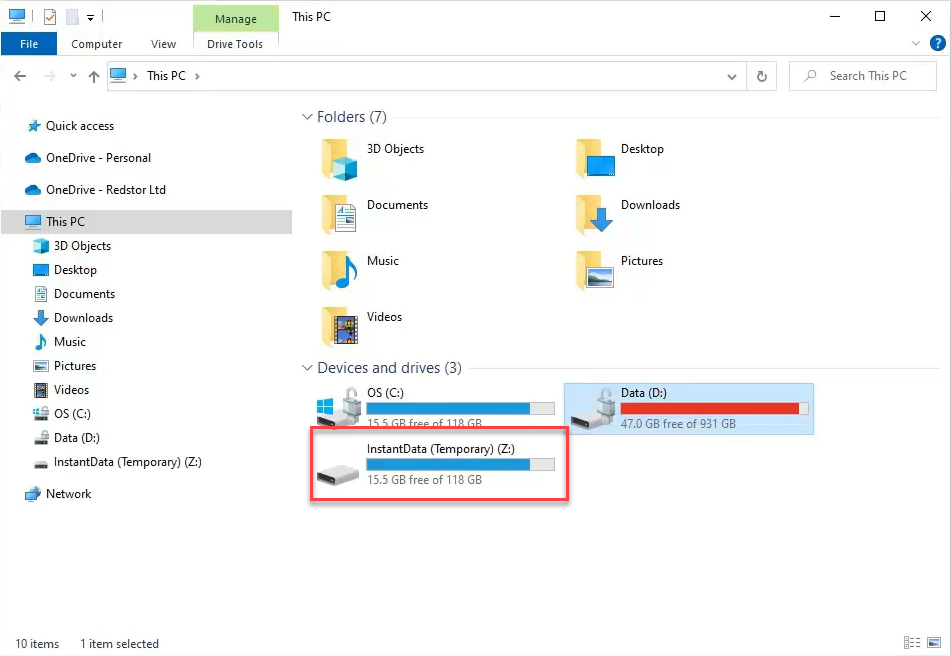| Our QuickBooks backup product was retired on 31 July 2025. It is no longer possible to perform new QuickBooks backups. Historical backups will only be retained for approximately two months before being deleted. To avoid data loss, we recommend recovering your existing data as soon as possible by following the steps below. If you need any assistance, please reach out to us at quickbooks@redstor.com. |
How to recover QuickBooks with InstantData
1. On the home page for the relevant backup set, click on the menu icon and select Recover. You will need to authenticate before proceeding.

An InstantData link will be generated that can be used to recover the data.
2. Use the icons on the right to either copy the link for sharing, or download the InstantData agent directly onto the machine where you want to recover the data. Each agent can only be used to initiate one restore.
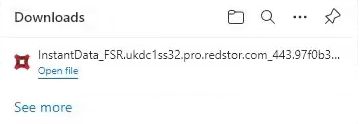
3. Run the application.
4. Select Temporary File Access and click Launch.
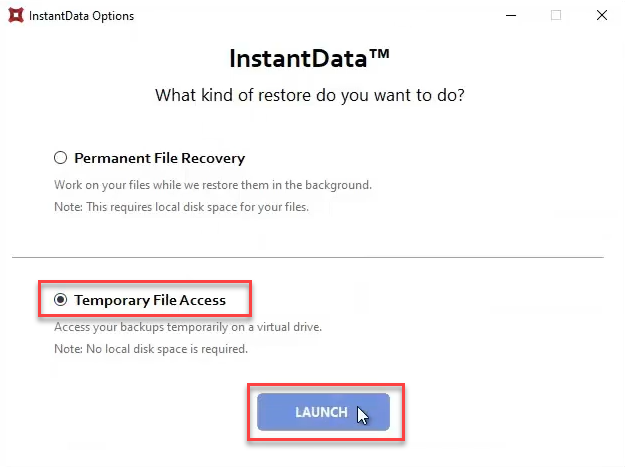
5. Pick a letter to use for a temporary recovery drive and click Mount. In this example we are using Z:.
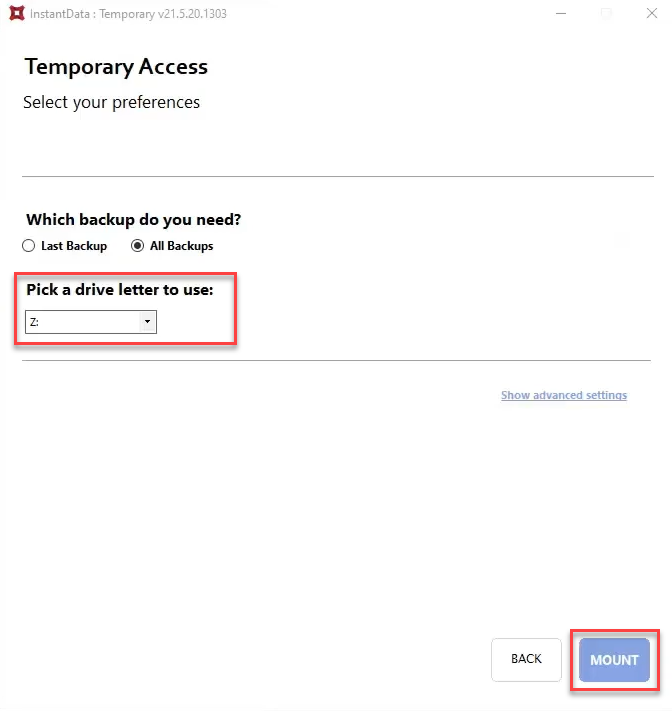
This drive will appear in your File Explorer, containing the recovered files.
Was this article helpful?
That’s Great!
Thank you for your feedback
Sorry! We couldn't be helpful
Thank you for your feedback
Feedback sent
We appreciate your effort and will try to fix the article