You can use the Storage Platform Console to schedule a regular report of accounts that are over their storage limit. It is best to monitor storage limits closely, as backups will fail if the additional data will cause the account to exceed its storage limit.
To set up a report, follow the steps below.
- In the Console, open the Reports view.
- Under Enterprise in the tree on the left, click Other.
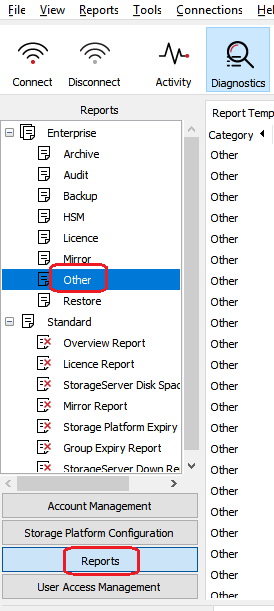
- In the workspace to the right, click OverLimit ESE and then the Schedule report button in the taskbar at the top.
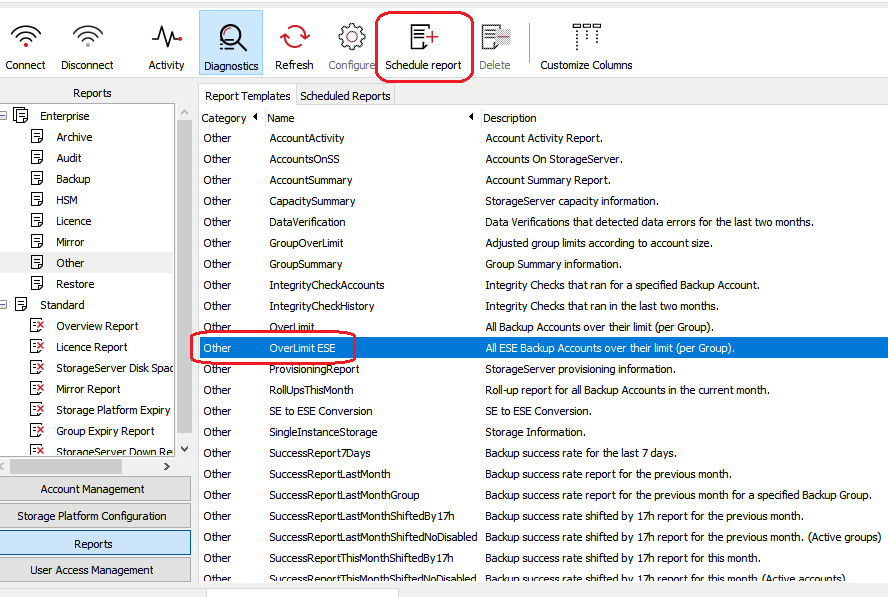
- Create a name for the report based on your operational requirements, then click Next.
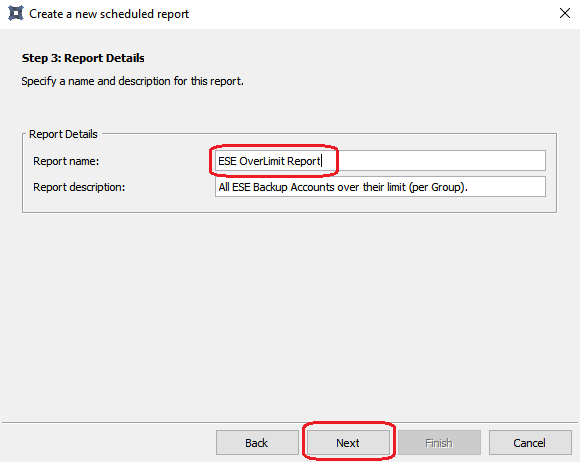
- Specify when you would like to receive the report. Note that the time must be specified in Universal Coordinated Time (24-hour time). Click Next.
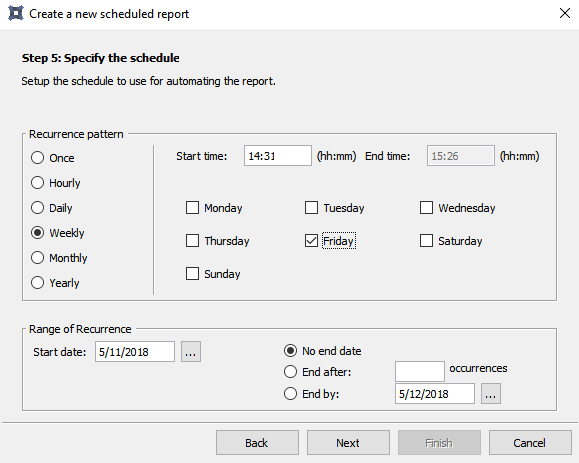
- Add the report recipient/s. Use the Add button to specify the email addresses where the report should be sent. Multiple email addresses should be separated with semicolons.
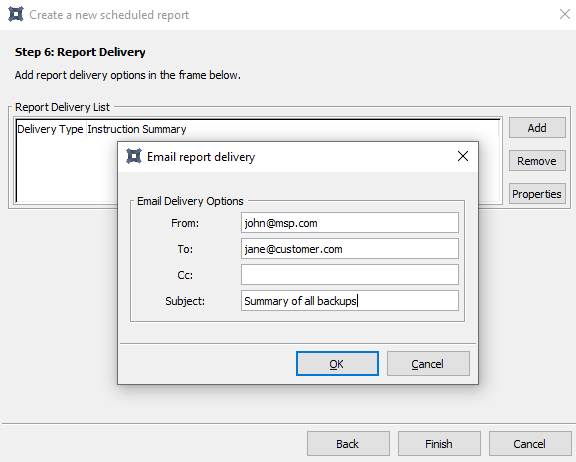
Was this article helpful?
That’s Great!
Thank you for your feedback
Sorry! We couldn't be helpful
Thank you for your feedback
Feedback sent
We appreciate your effort and will try to fix the article