You may need to reset 2FA for your RedApp users from time to time for security purposes or because they are using a new device or authenticator app.
You can do this by going to Settings > Manage Users in the RedApp.
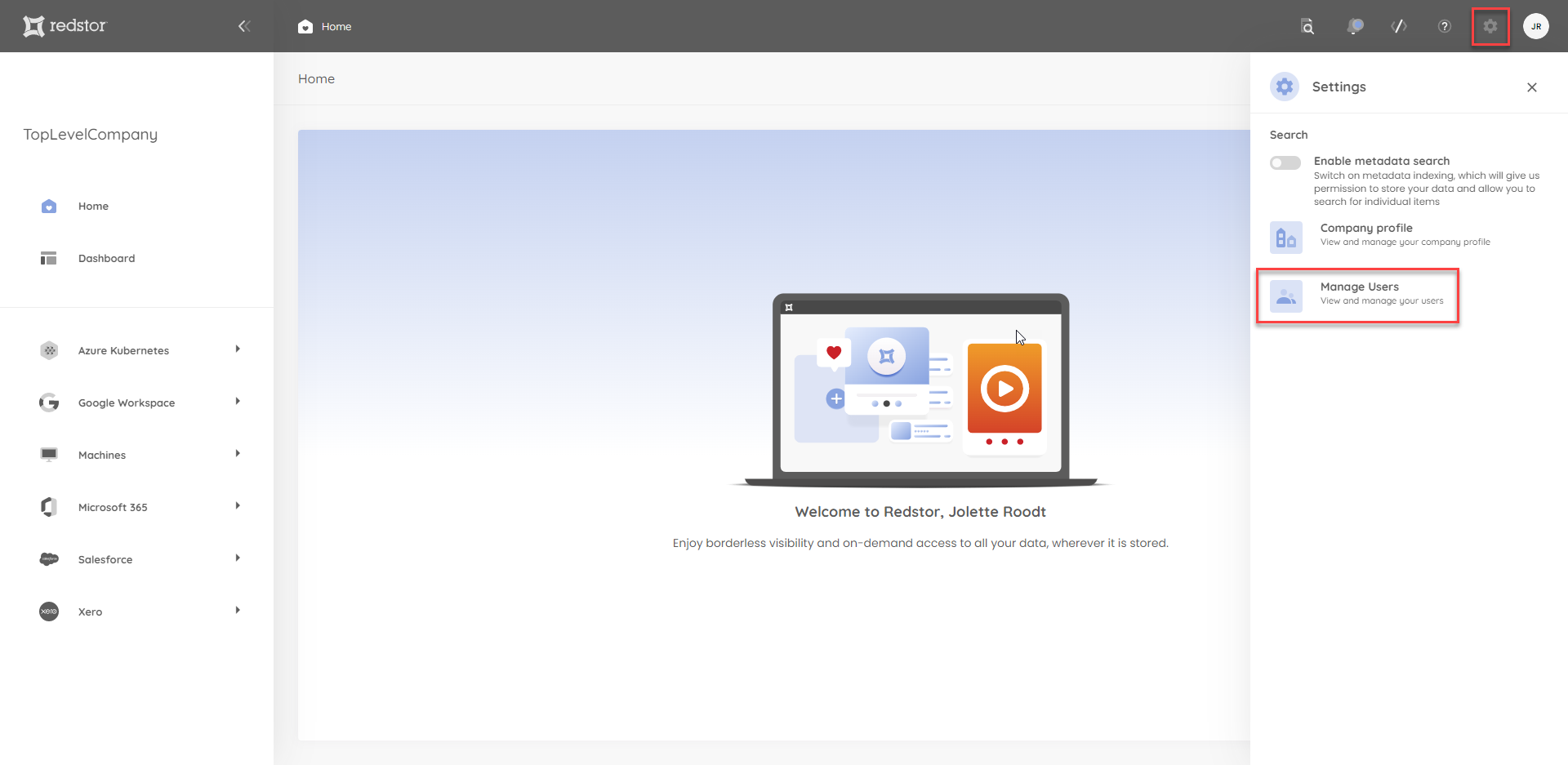
Locate the relevant user, then expand its menu on the right. Click Reset 2FA.
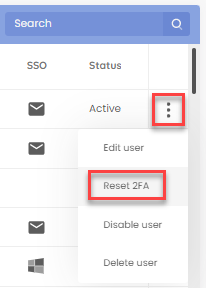
Click Reset to confirm.
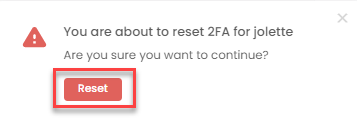
You will now need to enter a one-time code from your authenticator app to confirm you have admin rights to complete this action.
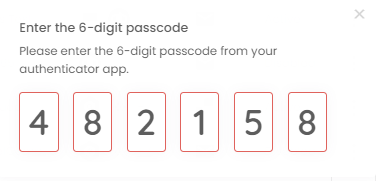
You will see a notification at the bottom of the page to show that 2FA has been reset for the user.

The user now needs to go to the RedApp login page to repeat the registration journey, which will reset their 2FA. For assistance, they can follow this guide from Step 3.
Note: If 2FA needs to be reset for an admin, this will need to be done by another admin. If there is no other admin, you will need to log a support ticket so that we can do the reset for you.
Was this article helpful?
That’s Great!
Thank you for your feedback
Sorry! We couldn't be helpful
Thank you for your feedback
Feedback sent
We appreciate your effort and will try to fix the article