One of the ways in which you can use InstantData is to recover an entire system to a new VMware vSphere virtual machine. You can do this from the Storage Platform Console. Simply follow the instructions below.
Note:
- To recover an entire system, you need to have a Full System Backup (FSB) of that data. Full System Recovery (FSR) can only be performed from a backup date on which an FSB completed. To enable FSB, switch on the radio button in your ESE Agent. The button will turn green.
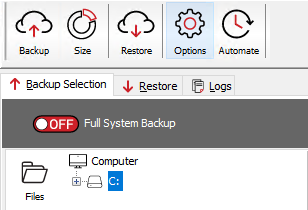
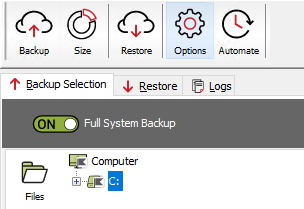
- Full System Recovery (FSR) does have certain limitations that need to be taken into account.
- FSR to VMware requires a VDDK to be downloaded from our FSR resources blob storage. You will therefore need to either allow a network connection to this storage address or download the VDDK manually. Read more in Article 1306.
- For detailed troubleshooting of FSR to vSphere, see Article 1313.
How to recover to a VMware vSphere virtual machine using InstantData
Note: See Article 1183 for supported VMware versions.
1.Access InstantData in one of the following ways:
From the ESE agent on the machine you want to recover
Click on the InstantData button at the top of the interface.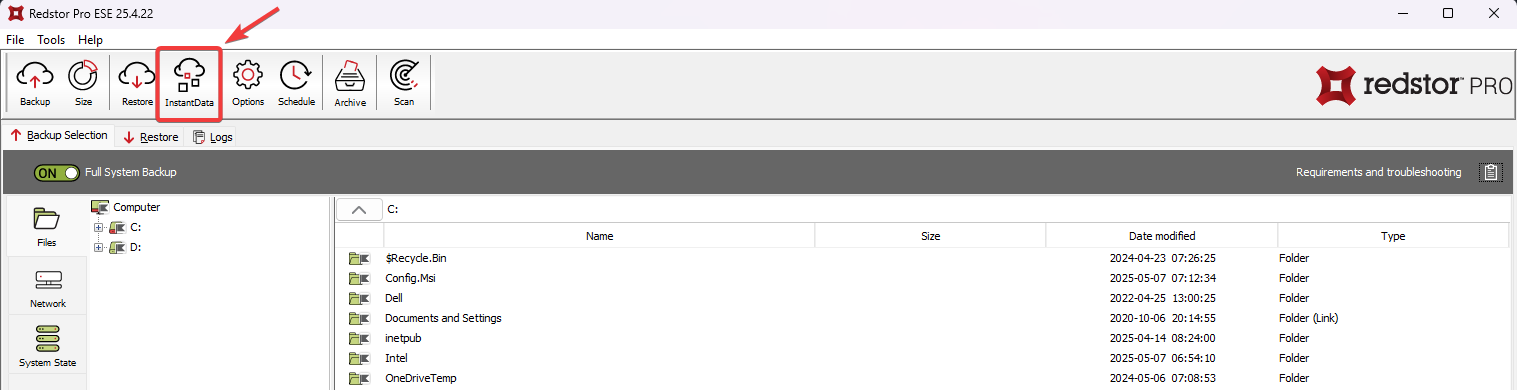
From the RedApp
Locate the machine you want to recover. Expand its menu on the right, and click Recover using InstantData.
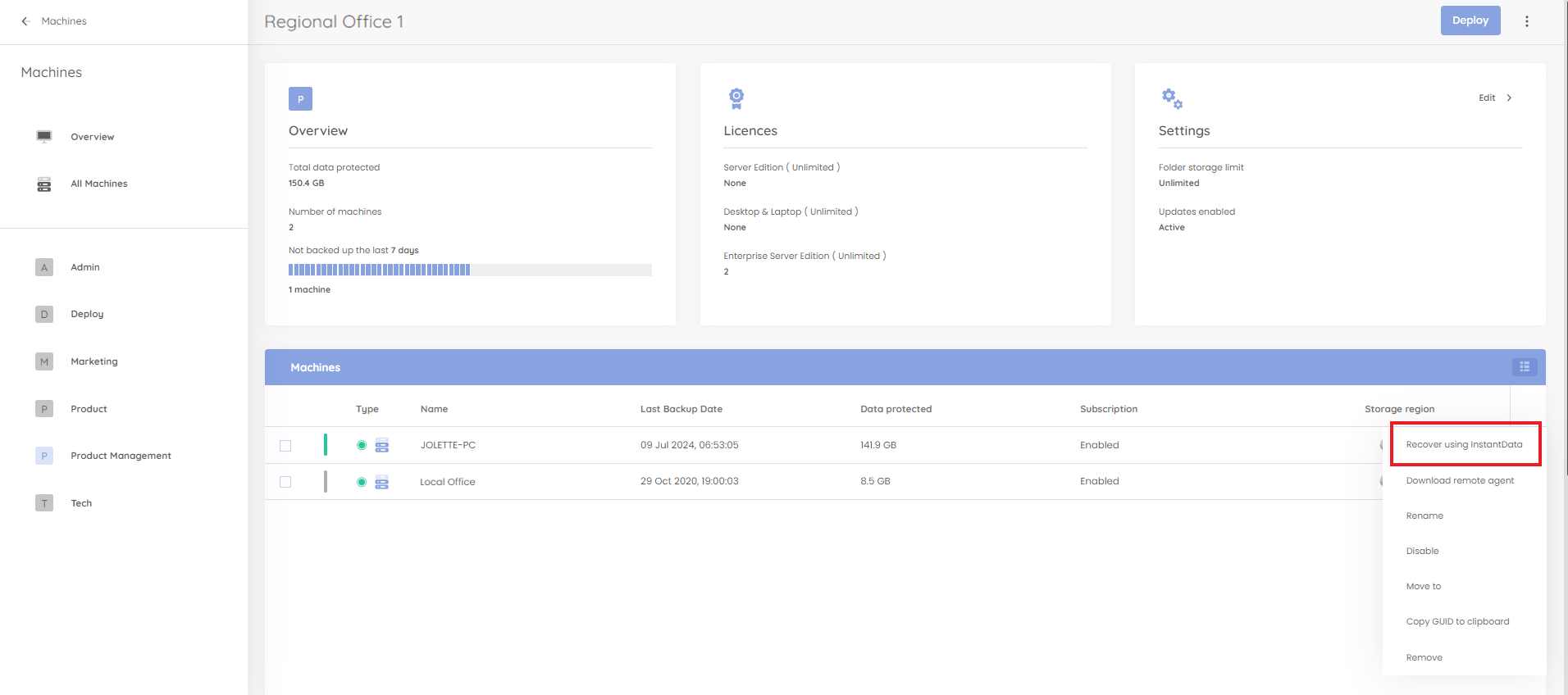
From the Storage Platform Console
Right-click the name of the account that your want to recover and click InstantData > Open.
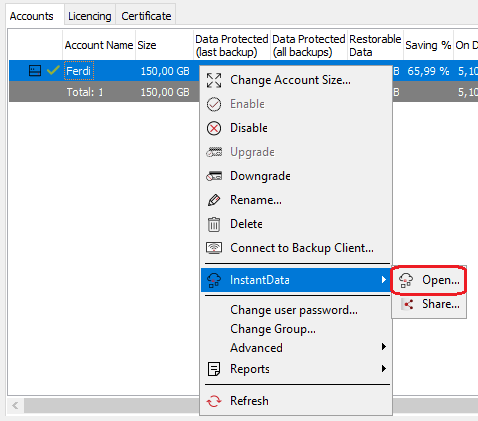
2. Select Full System Recovery and click Next.
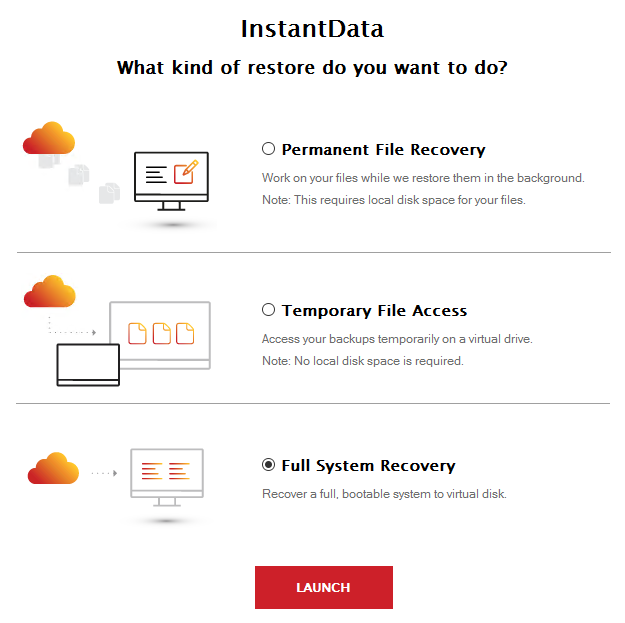
3. Enter your encryption key and click Next.
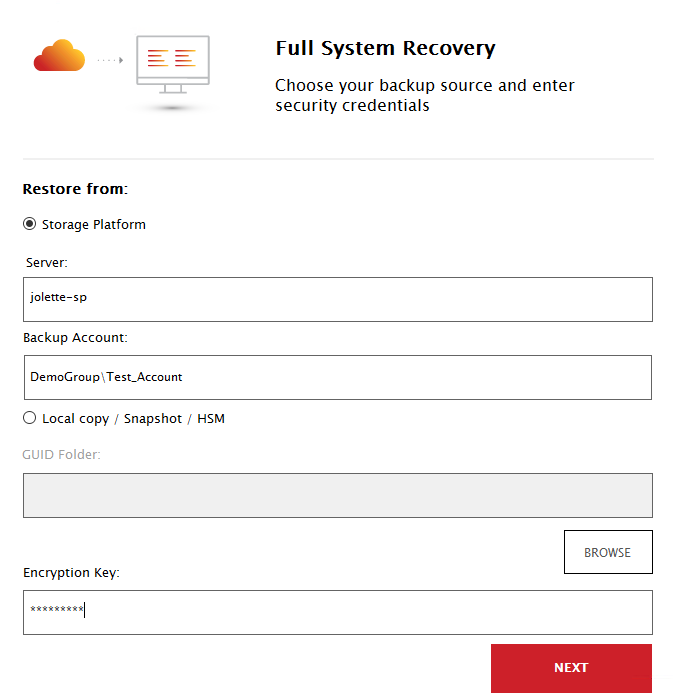
Note: The default behaviour is to restore the data from the Storage Platform. An alternative option is to restore the data from a local data source, e.g. local copy, snapshot or HSM. This is useful if the amount of data to be transferred is too large to transfer over the Internet within a limited time frame, or if no data connection is available, e.g. in a disaster recovery scenario. To do this, select the Local copy / Snapshot / HSM option and specify the path to the local data source.
4. Select the backup you want to recover. Under Target, select VMware vSphere. Under Disk Type, select the relevant VMDK option. Under Target Folder, specify a location where the new virtual disk should reside.
Note: See Article 1183 for supported VMware versions.
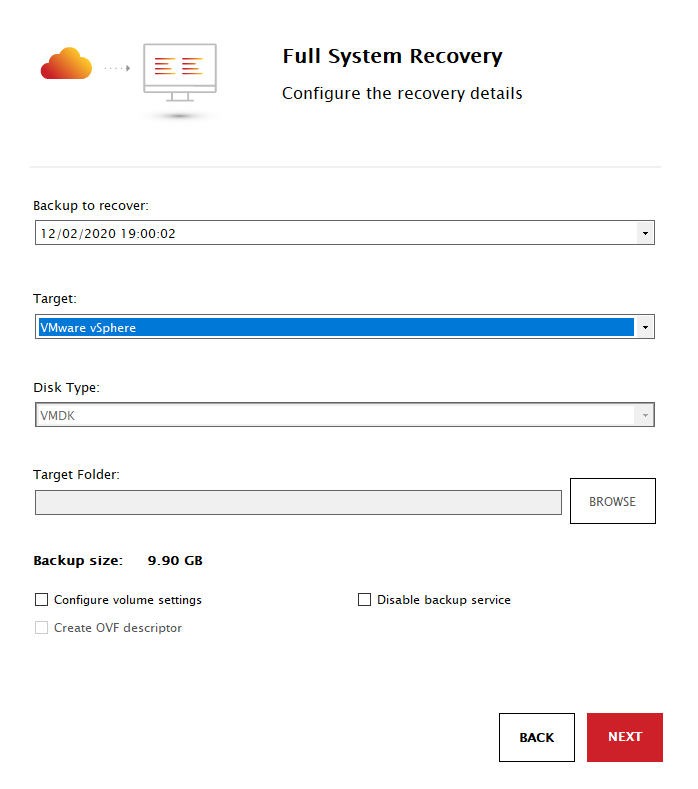
In the case of a test recovery, it is best practice to tick Disable backup service, as this prevents having two machines (original and recovered) connected to the same backup account.
If you need to increase or decrease your volumes (e.g. because deduplication is enabled and more space is needed), also tick Configure volume settings. Then click Next.
5. Adjust the volume sizes as needed and click Next.
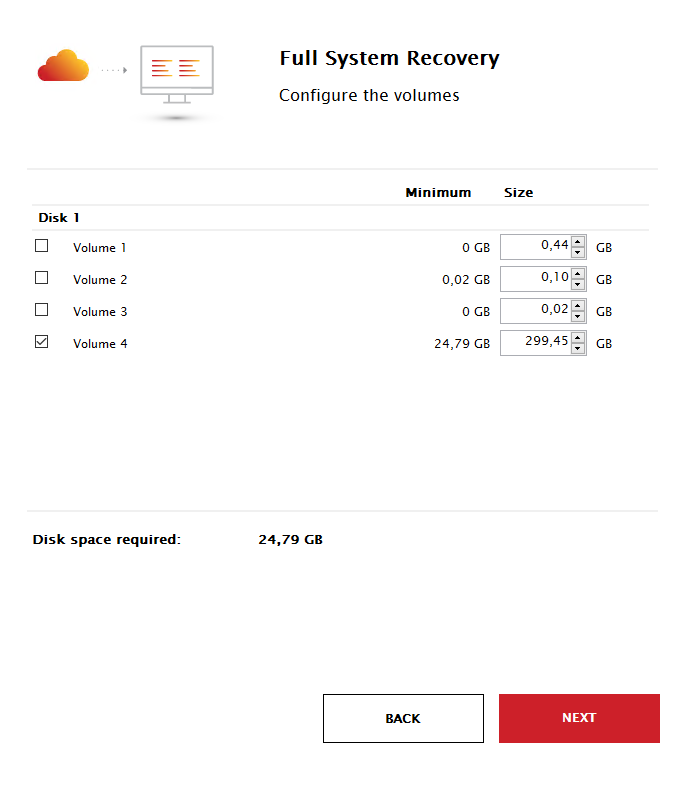
5. Enter the IP address of the vSphere server, along with your vSphere username and password.
Note: Recovery can only be initiated by a user with permission to both create and configure virtual machines.
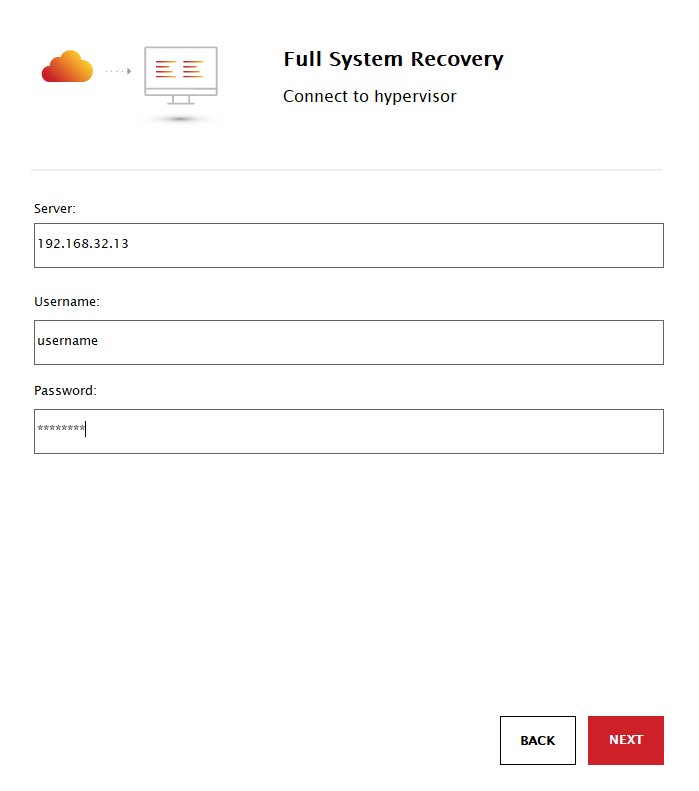
6. Confirm the server details and click Yes.
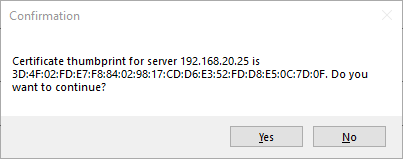
7. Specify a name and location for your new virtual machine.
8. Increase or decrease the virtual machine's memory and CPUs as needed. Specify a network and click Start to begin the recovery,

Was this article helpful?
That’s Great!
Thank you for your feedback
Sorry! We couldn't be helpful
Thank you for your feedback
Feedback sent
We appreciate your effort and will try to fix the article
