1. In the Storage Platform Console, open the Storage Platform Configuration view.
2. Right-click on AccountServer and click Configure.
3. Open the Notification tab and supply an email address to be used as the default "From" address.
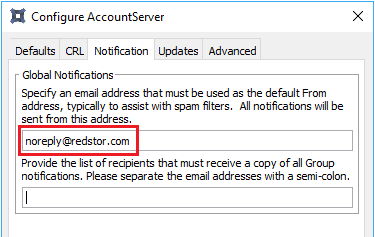
4. Next, open the Updates tab.
5. Tick the Automatically download updates checkbox.
6. Specify which version of updates to download (latest, second-latest or preview).
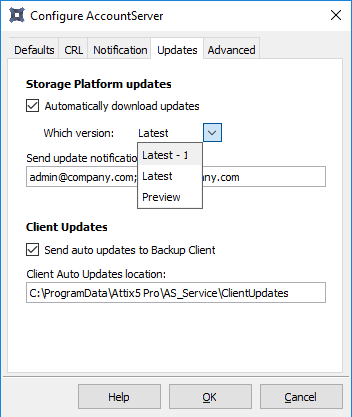
7. Add the list of recipients to receive the notification. Separate multiple addresses with a semi-colon.
8. Click OK to apply the settings.
9. The Storage Platform will now periodically check for updates. Whenever one is available, an e-mail will be sent to the update notification recipients specified above. Click on the link in this email to download the update, or go to Help > Manage Platform Updates in the SP Console.
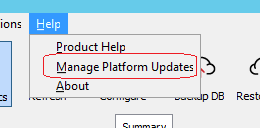
Was this article helpful?
That’s Great!
Thank you for your feedback
Sorry! We couldn't be helpful
Thank you for your feedback
Feedback sent
We appreciate your effort and will try to fix the article