Background
The Redstor Pro Agent supports email notifications using SMTP on Linux. While there is a dialog for configuring the settings in a Linux-with-GUI environment, the command-line is needed if no GUI is available.
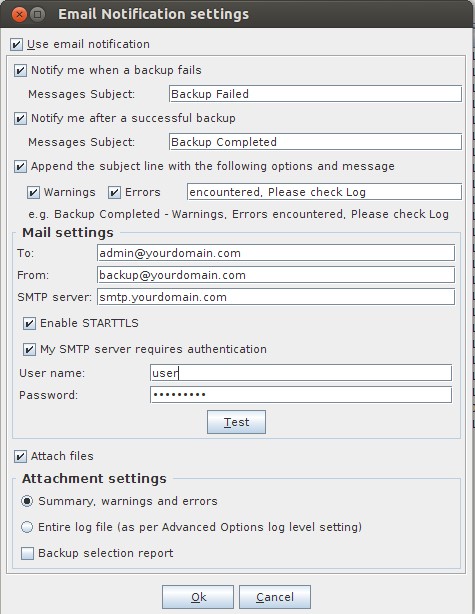
Settings
1. To configure the plugin, navigate to the /usr/share/a5backup directory and run the commands in the table below as the superuser.
2. Prefix all commands with "a5backup-cli :settings set", for example:
a5backup-cli :settings set notify.mail=true
3. Restart the backup service using "service a5backupd restart" when complete.
Note: Make sure no backup or restore is running before making changes.
| GUI Setting | Command-line equivalent |
|---|---|
| Use Email Notification | notify.mail=true|false |
| Notify me when a backup fails | notify.mail.fail=true|false |
| Failure Messages Subject | notify.mail.fail.subject={Subject Text} Note: To include spaces in the subject, edit the notify.mail.fail.subject line in the a5backup.properties file. |
| Notify me after a successful backup | notify.mail.success=true|false |
| Success Messages Subject | notify.mail.success.subject={Subject Text} Note: To include spaces in the subject, edit thenotify.mail.success.subjectline in the a5backup.properties file. |
| Append the subject line with the following options and message | notify.append.subject=true|false |
| Append Warnings checkbox | notify.append.warnings=true|false |
| Append Errors checkbox | notify.append.errors=true|false |
| Append Suffix Text | notify.append.suffix={suffix text} E.g. "encountered, please check log." |
| Email To Address | notify.mail.tofield={email address} |
| Email From Address | notify.mail.fromfield={email address} |
| SMTP Server | notify.smtp.server={SMTP Server hostname or IP} Note: Enter host:port to specify an alternate port. |
| Enable STARTTLS | notify.smtp.starttls=true|false |
| My SMTP server requires authentication | notify.smtp.auth.required=true|false |
| User name | notify.smtp.auth.username={SMTP username} |
| Password | notify.smtp.auth.password={SMTP password hash} Note: The password hash can be copied from the a5backup.properties file of another machine with the email notification plugin configured to use the same credentials. |
| Attach files | notify.attach.log=true|false |
| Attach summary, warnings and errors OR entire log | notify.attach.summary=true for summary notify.attach.summary=false for entire log |
| Attach backup selection report | notify.attach.selection=true |
Examples
For example, to set the options as per the screenshot above, use the following commands:
a5backup-cli :settings set notify.mail=true
a5backup-cli :settings set notify.mail.fail=true
a5backup-cli :settings set notify.mail.success=true
No configuration is needed for the subject for either success or failure as the defaults will be used.
a5backup-cli :settings set notify.append.subject=true
a5backup-cli :settings set notify.append.warnings=true
a5backup-cli :settings set notify.append.errors=true
No configuration is needed for warnings and error message suffix as the default will be used.
a5backup-cli :settings set notify.mail.tofield=admin@yourdomain.com
a5backup-cli :settings set notify.mail.fromfield=backup@yourdomain.com
a5backup-cli :settings set notify.smtp.server=smtp.yourdomain.com
a5backup-cli :settings set notify.smtp.starttls=true
a5backup-cli :settings set notify.smtp.auth.required=true
a5backup-cli :settings set notify.smtp.auth.username=user
a5backup-cli :settings set notify.smtp.auth.password=abcdef1234\=\=
(Enter the valid hash value from another machine as described above)
a5backup-cli :settings set notify.attach.log=true
a5backup-cli :settings set notify.attach.summary=true
Was this article helpful?
That’s Great!
Thank you for your feedback
Sorry! We couldn't be helpful
Thank you for your feedback
Feedback sent
We appreciate your effort and will try to fix the article