If an Agent is not connecting to the Storage Platform, you can use one of the following tests to check your connection.
Note:
- If testing Agent connectivity, all tests should be done from the machine where the Agent is installed.
- If testing a self-hosted StorageServer or MirrorServer, be mindful of where you test from in case the server resolves to a private IP address. Servers that do not resolve are effectively unavailable. See Resolving addresses below.
- Ensure that the ports listed in Article 008 are excluded from your firewall.
- If you need to change the platform address, follow the steps in Article 1527.
Method 1: Test using your web browser
1. Open your browser and disable the proxy settings if the server is local.
2. Connect to the AccountServer and StorageServer respectively by typing in the following in the address bar:
https://<AS or SS address>:443
For example:
https://sp.pro.redstor.com:443
These addresses can be found in the ESE Agent by going to Help > About.
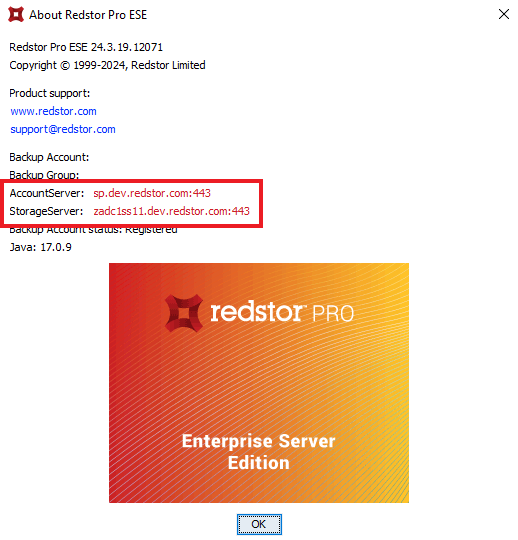
If the connection to the account is successful, you will see the following in your browser:
AccountServer:
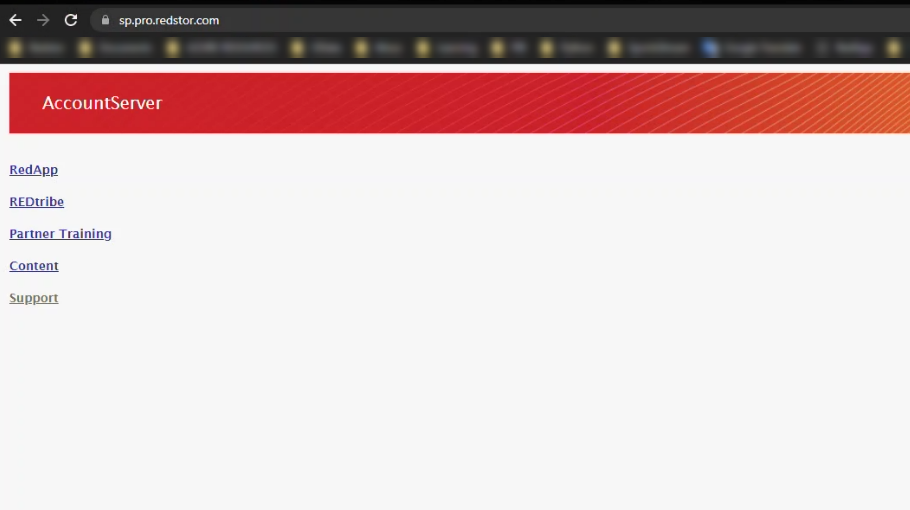
StorageServer:
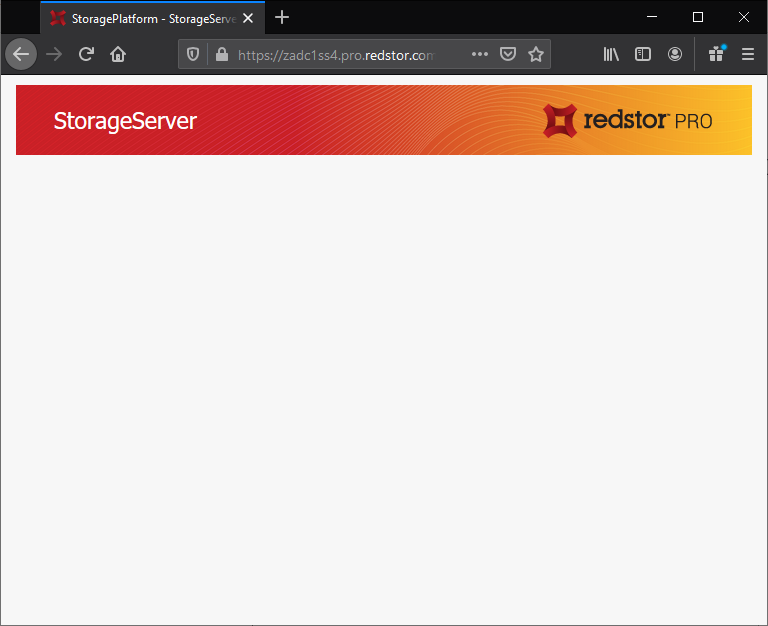
Note: If you encounter a certificate error, you can check the certificate details when connecting. If the origin of the certificate is not Redstor, you may have a certificate issue and further investigation is recommended. The certificate should appear as follows (shown here in Google Chrome):
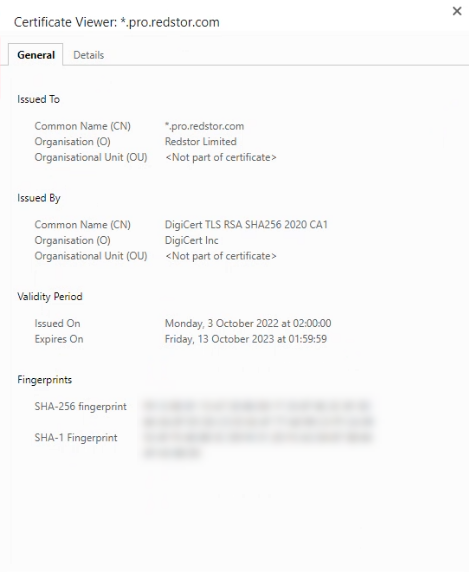
Method 2: Test using the SP Comms Test tool
1. Download the SP Comms Test tool from our Support utilities page and extract all the files to a location of your choice.
2. Run the SPComms.exe application.
3. In the field Server IP/Host:Port, enter the AccountServer or StorageServer address. How to obtain these is shown in Method 1.
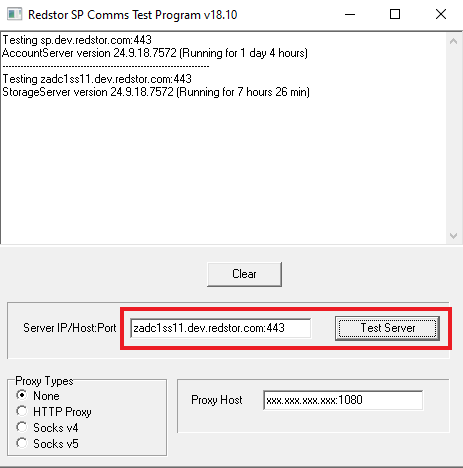
4. Click on Test Server. A successful test will show the server version number and how long it has been running.
Resolving addresses
As part of comms testing, it is recommended to test the resolution of the AccountServer, StorageServer or MirrorServer address.
To do this, open the command prompt and either use either ping or nslookup with the hostname, e.g.
ping ss01.pro.redstor.com
Note: The ping command does not have to be successful to show the resolved address.
If IP addresses are returned, the range will confirm if the IP address is private (as pictured, 10.250.10.83) or public.
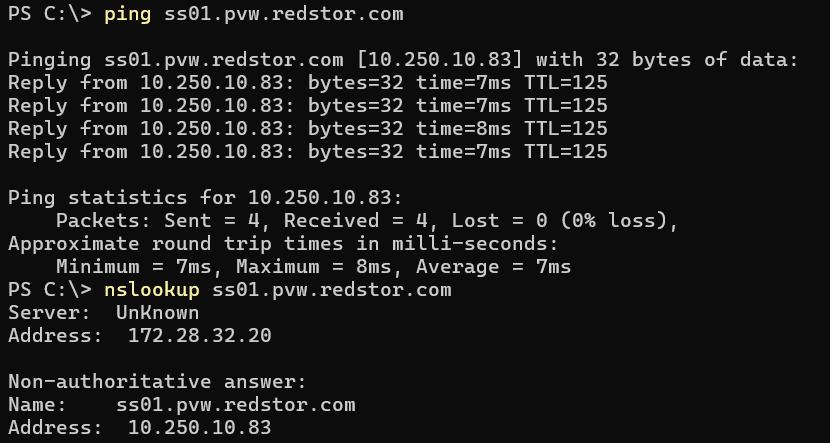
Public IP address (154.41.210.230):
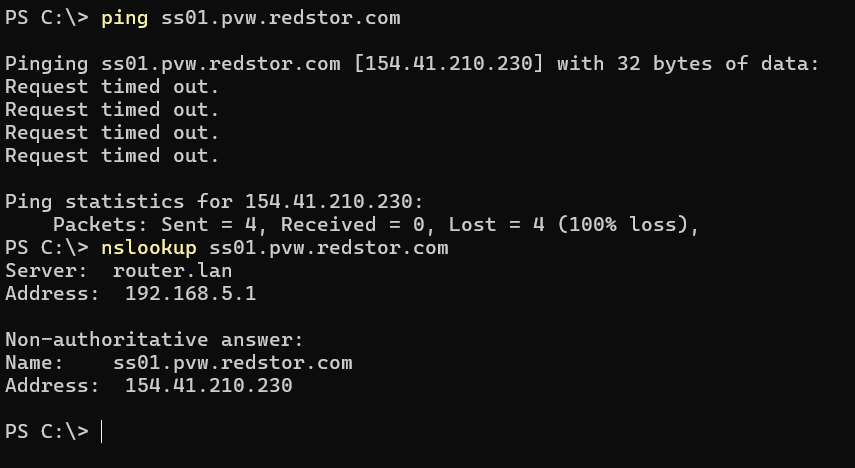
IPv4 addresses in the following ranges are reserved for private LAN usage only:
10.0.0.0 – 10.255.255.255
172.16.0.0 – 172.31.255.255
192.168.0.0 – 192.168.255.255
Please see Reserved IP addresses - Wikipedia for more information.
Note: Some DNS records may point to others – this is a CNAME record. It should ultimately resolve to an IP address. 20.211.28.237 is the IP address in the example below.
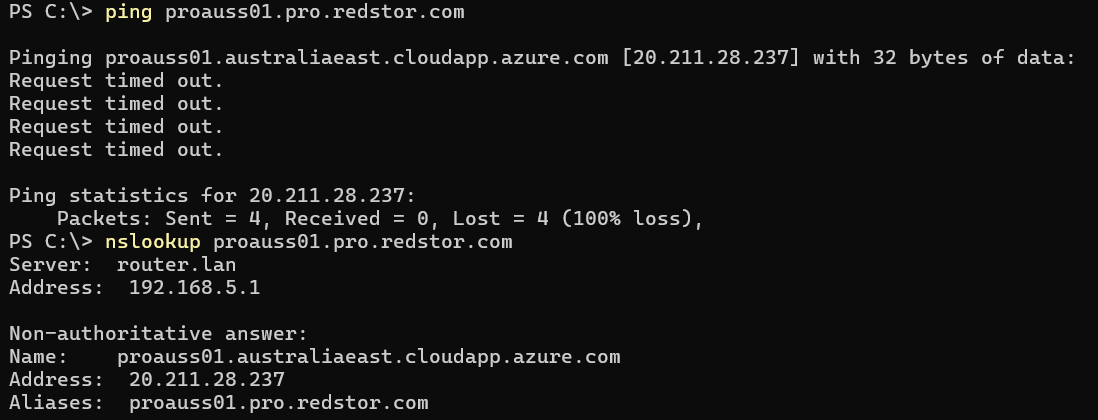
When troubleshooting, if the address does not resolve at all, a public DNS record may not exist and any further attempts at the comms tests below will not be successful.
If the IP address does not resolve as expected, it is recommended to investigate the name resolution with your network team and to check the hosts file for any local overrides. This is a human-readable text file and can be found at the following locations:
- Windows: C:\Windows\System32\drivers\etc\hosts
- Linux and Mac: /etc/hosts
Was this article helpful?
That’s Great!
Thank you for your feedback
Sorry! We couldn't be helpful
Thank you for your feedback
Feedback sent
We appreciate your effort and will try to fix the article