Redstor's Storage Platform Console offers two types of reporting: Enterprise and Standard. The Enterprise Reports functionality is installed by default and can be used by any Administrator, while Standard Reports are only for customers with self-hosted platforms. This article relates to Enterprise Reports only. Read more about Standard Reports here.
To get to the Reports view, open your Storage Platform Console and click the Reports button in the view selector on the left.
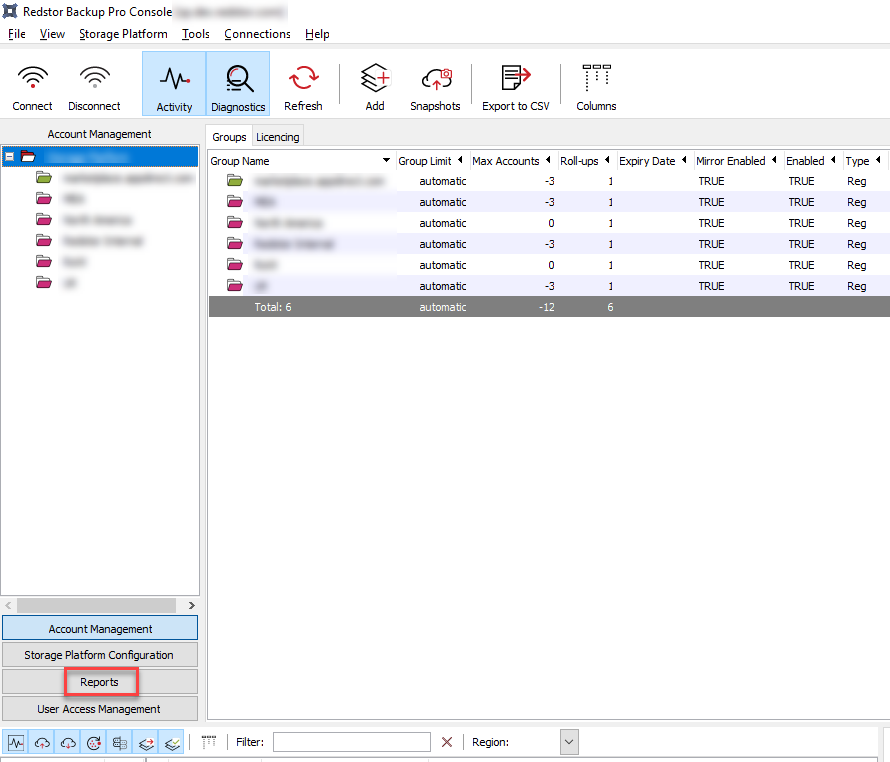
You will see a list of available reports and their descriptions in the workspace to the right.

To make use of reporting, see our guides below:
Note: For instructions on how to create a report template, see Article 1123.
How to schedule an email report
If the report is for a specific collection, group, or account, you can schedule the report from the Account Management view in the Storage Platform Console.
- Right-click on the collection/group/account name in the sidebar and go to Reports.
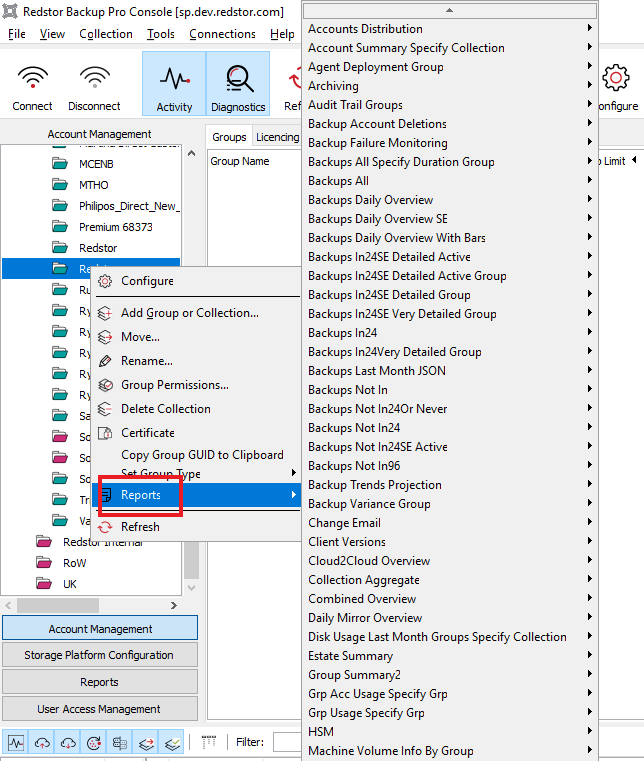
- Hover over the relevant report template name and click Schedule report.

Note that not all available report templates are listed in the context menu. The contents of the reports you are able to schedule will also be dependent on your user permissions.
If the report you need is for all collections/groups, or is not listed in the context menu as shown above, you can schedule the report from the the Reports view in the Storage Platform Console.
- In the work area to the right, right-click the name of the report you want to schedule and choose Schedule Report, or left-click the report name and click the Schedule report button on the toolbar.
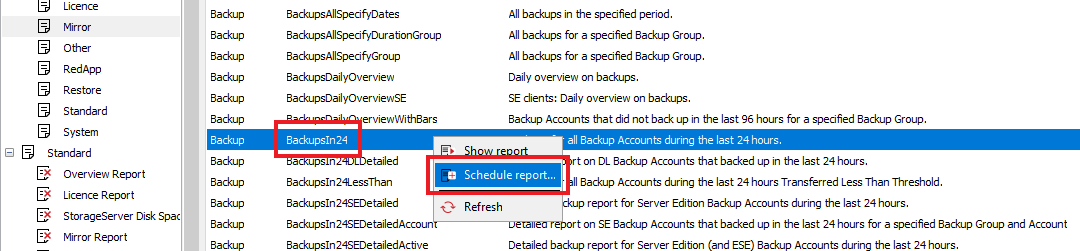
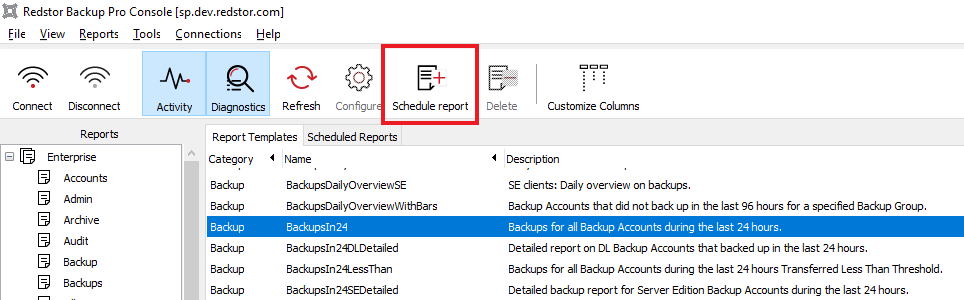
You can also right-click on one of the report categories in the sidebar and go to Schedule report.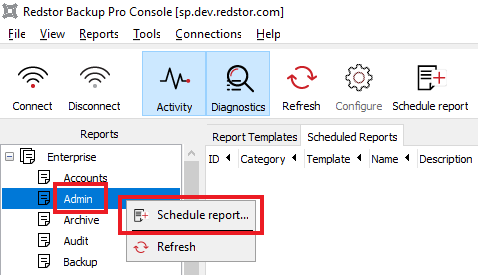
You can then select the specific report template you want from the drop-down menu in the window that opens.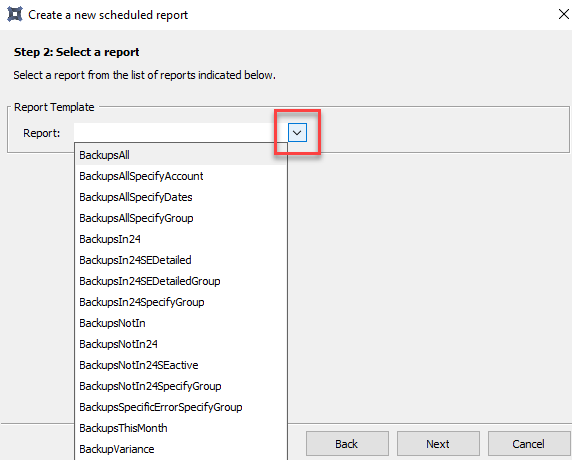
- Provide a name and description for the report you are scheduling. The name and description can be specific to your operational requirements and do not have to match the report template name. Then click Next.
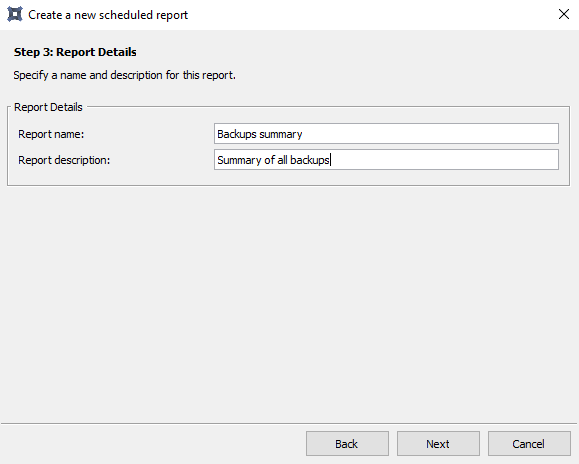
- Depending on the report template, you may need to specify parameters for the report. If the report you are scheduling requires a collection/group/account to be specified, be sure to enter its complete path (e.g. Staff\All\Backups), otherwise the report will not work. If you do not have the path to hand, consider scheduling the report directly from the Account Management view, as described above.
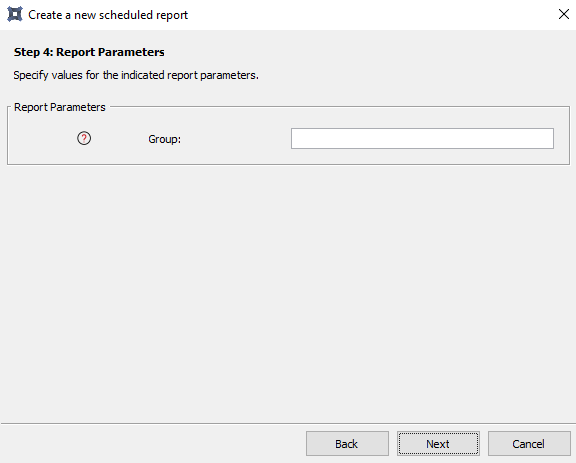
- Specify the schedule for when the report should be generated. Note that the time must be specified in Universal Coordinated Time (24-hour time).
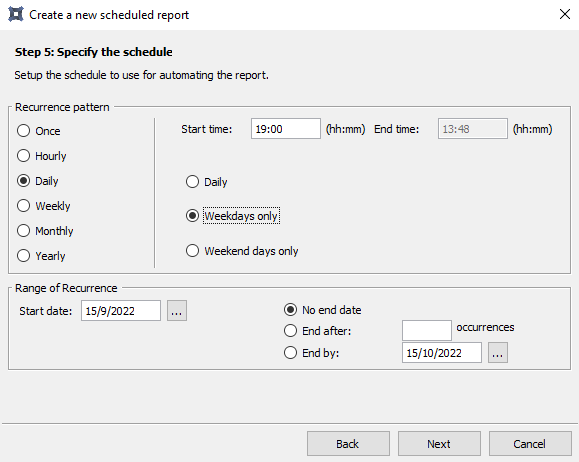
- Specify the delivery method for the report. Use the Add button to specify the addresses where the report should be emailed. Multiple email addresses should be separated with semicolons.
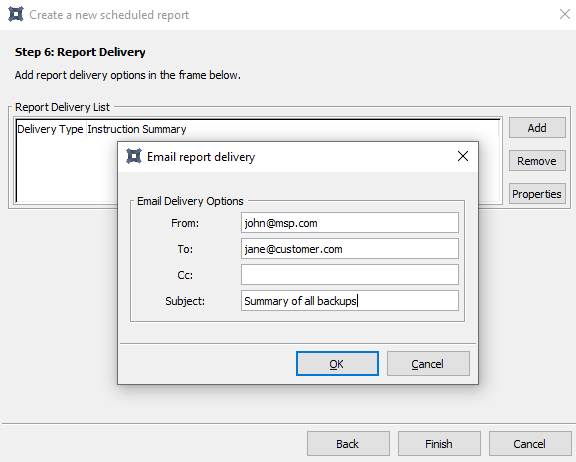
All scheduled reports are displayed in the Scheduled Reports tab in the work area. Click on a category of reports on the left to see the relevant reports for that category.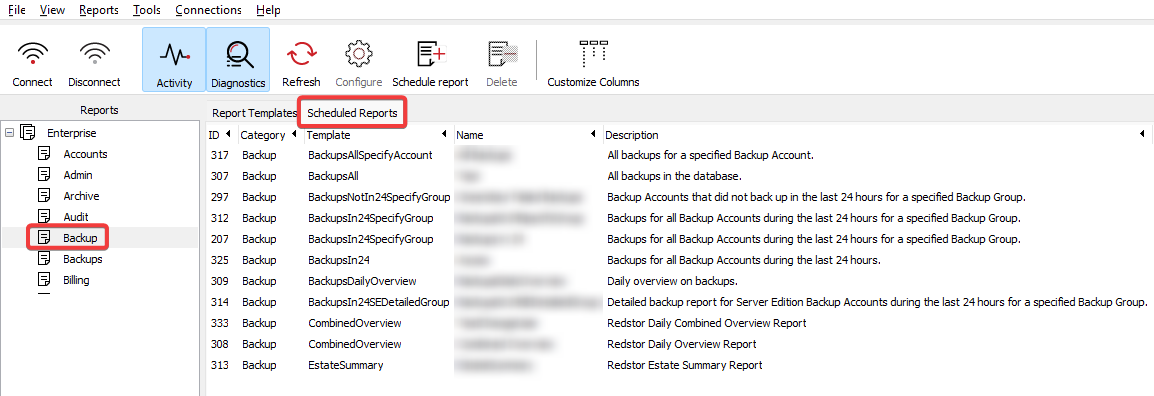
To modify or delete an existing scheduled report, right-click the report name and choose Configure or Delete. There are also buttons for these actions on the main toolbar at the top.
How to manually generate an Enterprise Report
Aside from scheduling reports, you can also manually run a report at any time. To run a report manually:
- In the sidebar on the left, click on a report category.
- In the work area to the right, open the Scheduled Reports tab and double-click the name of the report you want to view. You can also right-click and choose Show report. The report will open in your default Internet browser.
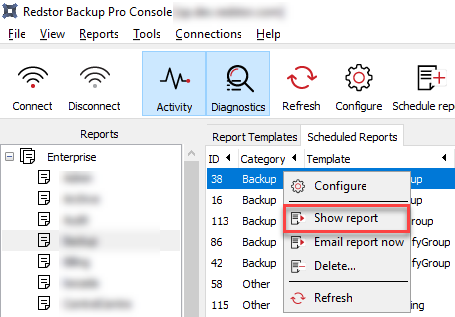
Was this article helpful?
That’s Great!
Thank you for your feedback
Sorry! We couldn't be helpful
Thank you for your feedback
Feedback sent
We appreciate your effort and will try to fix the article