1. Open the Storage Platform Console in the Account Management view and locate the account you wish to check.
2. Right-click the account name and go to Advanced > Integrity Checks > Initiate Integrity Check.
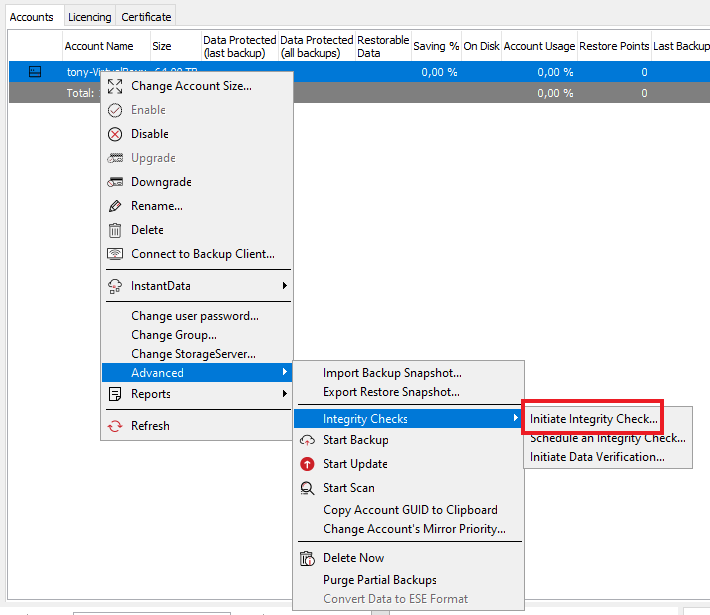
3. Select the type of check you wish to run and click Start.
- You can also choose to enable automatic fixes.
- Read more about the different types of Integrity Checks in Article 1528.
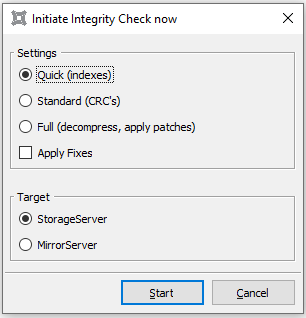
You can monitor the progress of the Integrity Check from the activity area at the bottom left of the Console interface.
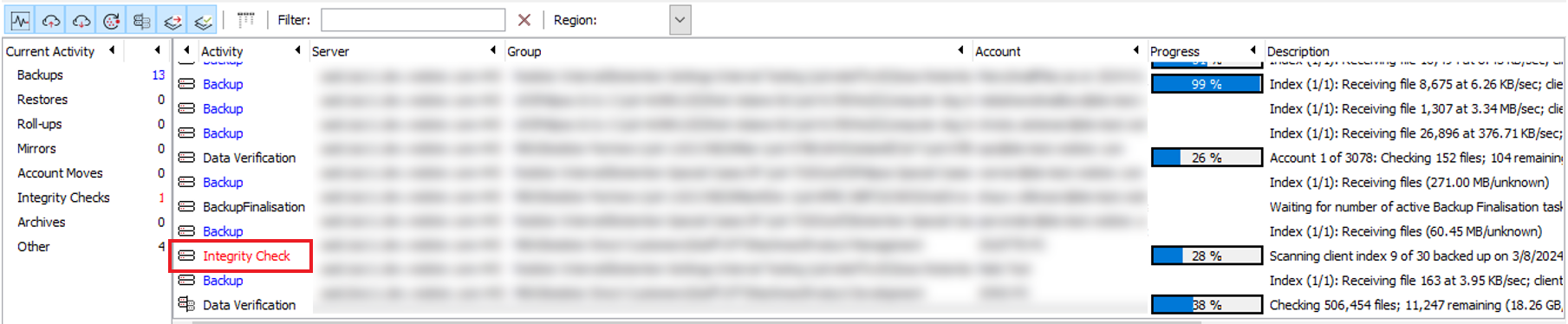
To see a history of Integrity Checks that have run for a specific account, right-click the name of the account and go to Reports > Integrity Check Accounts > Run Report.
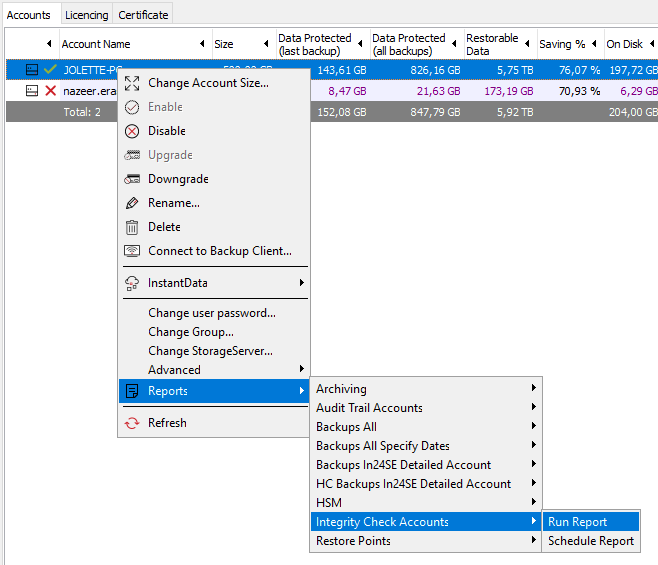
The report will open in your default Internet browser.
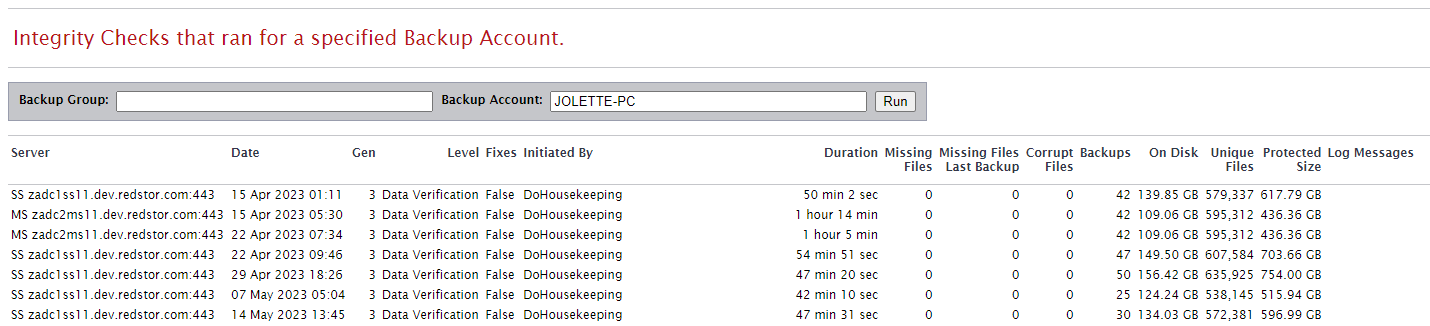
To see a list of all Integrity Checks that have run in the past two months, go to the Reports view and, in the report category Other, locate the report template IntegrityCheckHistory. Right-click on this entry and go to Show Report.
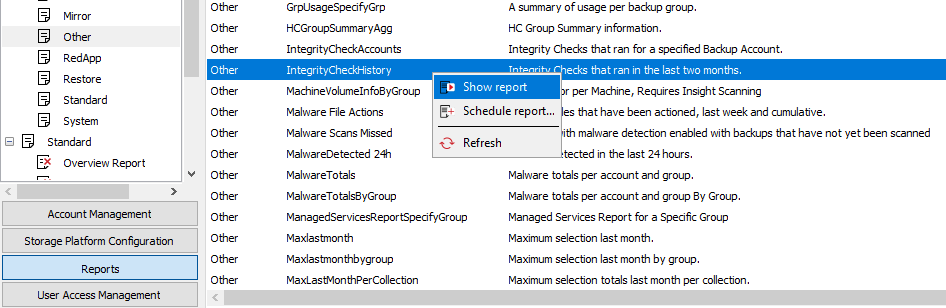
The report will open in your default Internet browser. Note that the contents of the report may be limited by your user permissions.
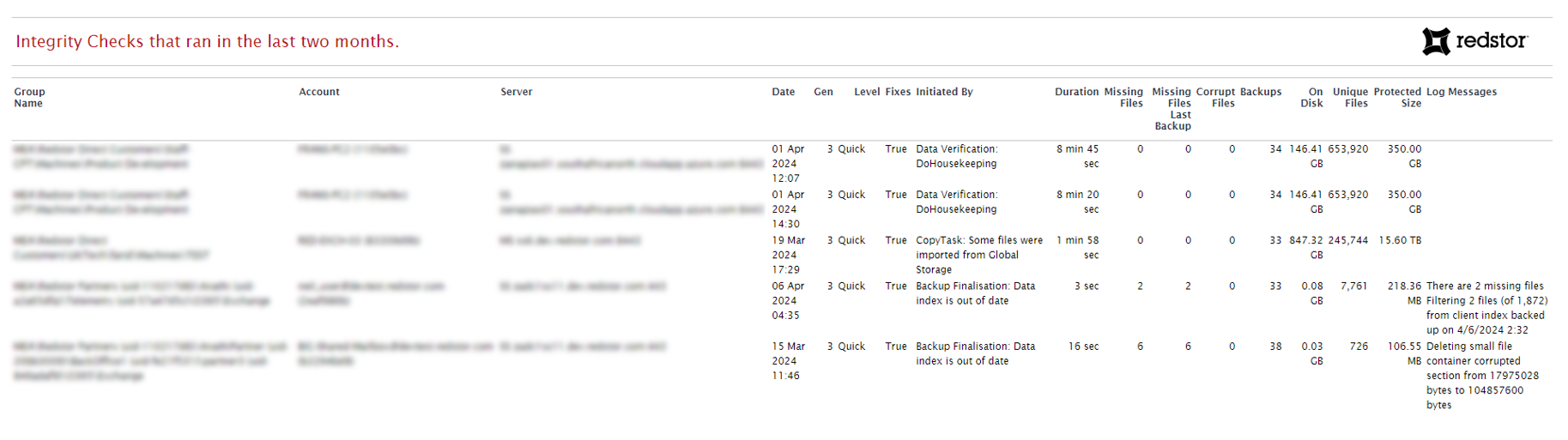
Was this article helpful?
That’s Great!
Thank you for your feedback
Sorry! We couldn't be helpful
Thank you for your feedback
Feedback sent
We appreciate your effort and will try to fix the article