PAGE CONTENTS
Introduction
When creating a new user on the RedApp, you can assign that user access and permissions relating to certain companies (customers) and/or products. Note that the term "companies" in the RedApp also includes other types of customer organisations, such as schools.
Depending on what you give a user access to, they will have one of the following roles:
- Partner Admin: can manage all companies (including their own, e.g. creating other partner users) and products assigned to them
- Partner User: can manage all companies and products assigned to them
- Company Admin: can manage their own company (e.g. creating other company users) and all products assigned to their company
- Company User: can manage all products assigned to their company
- Company ViewOnly: can view all products assigned to their company
- Product User: can manage one product assigned to their company
- Product ViewOnly: can view one product assigned to their company
A summary of the various roles can be seen in the table below.
| Action | Partner Admin | Partner User | Company Admin | Company User | Company ViewOnly | Product User | Product ViewOnly |
|---|---|---|---|---|---|---|---|
| Add users | Yes | Yes | Yes | No | No | No | No |
| View users | Yes | Yes | Yes | No | No | No | No |
| Edit users | Yes | Yes | Yes | No | No | No | No |
| Manage Marketplace | Yes | No | No | No | No | No | No |
| Add products | Yes | Yes | Yes* | No | No | No | No |
| Edit products | Yes | Yes | Yes | No | No | No | No |
| Remove products | Yes | Yes | Yes* | No | No | No | No |
| Add partner | Yes | No | No | No | No | No | No |
| Edit partner | Yes | No | No | No | No | No | No |
| Remove partner | Yes | No | No | No | No | No | No |
| Add customer | Yes | Yes | No | No | No | No | No |
| Edit customer | Yes | Yes | No | No | No | No | No |
| Remove customer | Yes | Yes | No | No | No | No | No |
| Add policies | Yes | Yes | Yes | No | No | No | No |
| Edit policies | Yes | Yes | Yes | No | No | No | No |
| Remove policies | Yes | Yes | Yes | No | No | No | No |
| Add collections | Yes | Yes | Yes | No | No | No | No |
| Edit collections | Yes | Yes | Yes | No | No | No | No |
| Remove collections | Yes | Yes | Yes | No | No | No | No |
| Add folders (groups) | Yes | Yes | Yes | No | No | No | No |
| Edit folders | Yes | Yes | Yes | No | No | No | No |
| Remove folders | Yes | Yes | Yes | No | No | No | No |
| Add backup selection | Yes | Yes | Yes | Yes | No | Yes | No |
| Edit backup selection | Yes | Yes | Yes | Yes | No | Yes | No |
| Add backup schedule | Yes | Yes | Yes | Yes | No | Yes | No |
| Edit backup schedule | Yes | Yes | Yes | Yes | No | Yes | No |
| Recover data | Yes | Yes | Yes | Yes | No | Yes | No |
| Delete data | Yes | Yes | Yes | Yes | No | Yes | No |
| View suspicious files | Yes | Yes | Yes | Yes | No | Yes | No |
| Manage suspicious files | Yes | Yes | Yes | Yes | No | Yes | No |
| Use remote access | Yes | Yes | Yes | No | No | No | No |
| Read audit trail | Yes | Yes | Yes | Yes | Yes | Yes | Yes |
| Configure 2FA | Yes | Yes | Yes | No | No | No | No |
| Manage email notifications | Yes | Yes | Yes | Yes | No | Yes | No |
| Add trials | Yes | Yes | Yes | No | No | No | No |
| View estimated cost | Yes | No | Yes* | No | No | No | No |
| Remove seats | Yes | Yes | Yes | No | No | No | No |
| View seats | Yes | Yes | Yes | Yes | Yes | Yes | Yes |
| Add company policy** | Yes | No | No | No | No | No | No |
| Edit company policy | Yes | No | No | No | No | No | No |
| Remove company policy | Yes | No | No | No | No | No | No |
| View company policy | Yes | Yes | Yes | Yes | Yes | Yes | Yes |
| View sign-on providers | Yes | Yes | Yes | Yes | Yes | No | No |
| Add sign-on providers | Yes | No | Yes | No | No | No | No |
| Edit sign-on providers | Yes | No | Yes | No | No | No | No |
| Remove sign-on providers | Yes | No | Yes | No | No | No | No |
| View RedApp integrations*** | Yes | No | No | No | No | No | No |
| Edit RedApp integrations | Yes | No | No | No | No | No | No |
| Remove RedApp integrations | Yes | No | No | No | No | No | No |
| Add RedApp integrations | Yes | No | No | No | No | No | No |
| Add bundles | Yes | No | No | No | No | No | No |
| Edit bundles | Yes | No | No | No | No | No | No |
| View bundles | Yes | No | No | No | No | No | No |
| Remove bundles | Yes | No | No | No | No | No | No |
*Direct customers only
**This action currently refers to the company's Microsoft 365 retention policy.
***Current integration options include the RedAPI, ConnectWise, and Backup Radar.
Follow the steps below to create the appropriate users. Note that depending on your own role, you may not have access to all of these options.
Creating different levels of users
If you are a Partner Admin for your organisation, you will be able to create other Partner Admins as well as Partner Users for your organisation. In this example, for the partner TopLevelCompany, you would click the Add button on the RedApp home page and select Add users. From there, you can follow these steps.
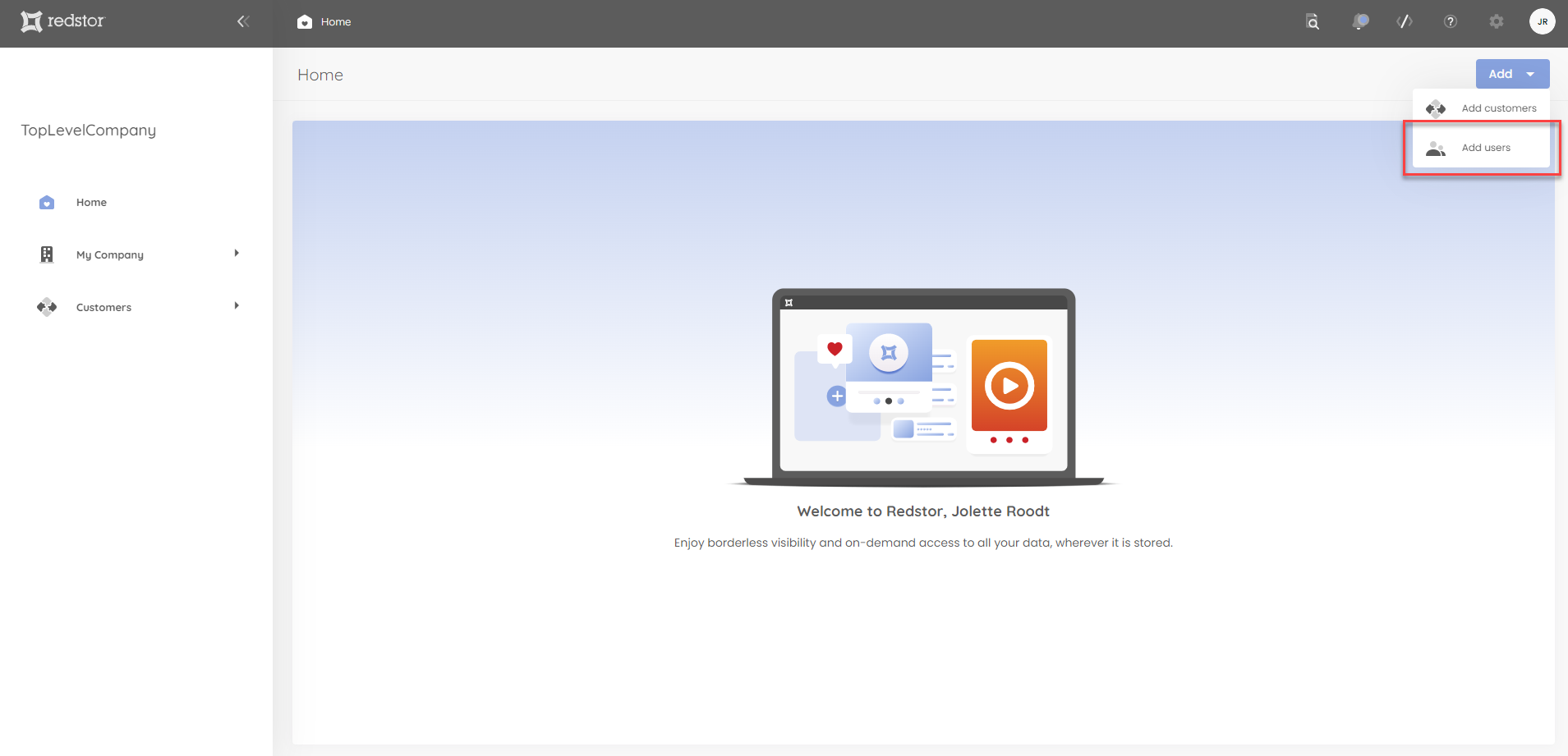
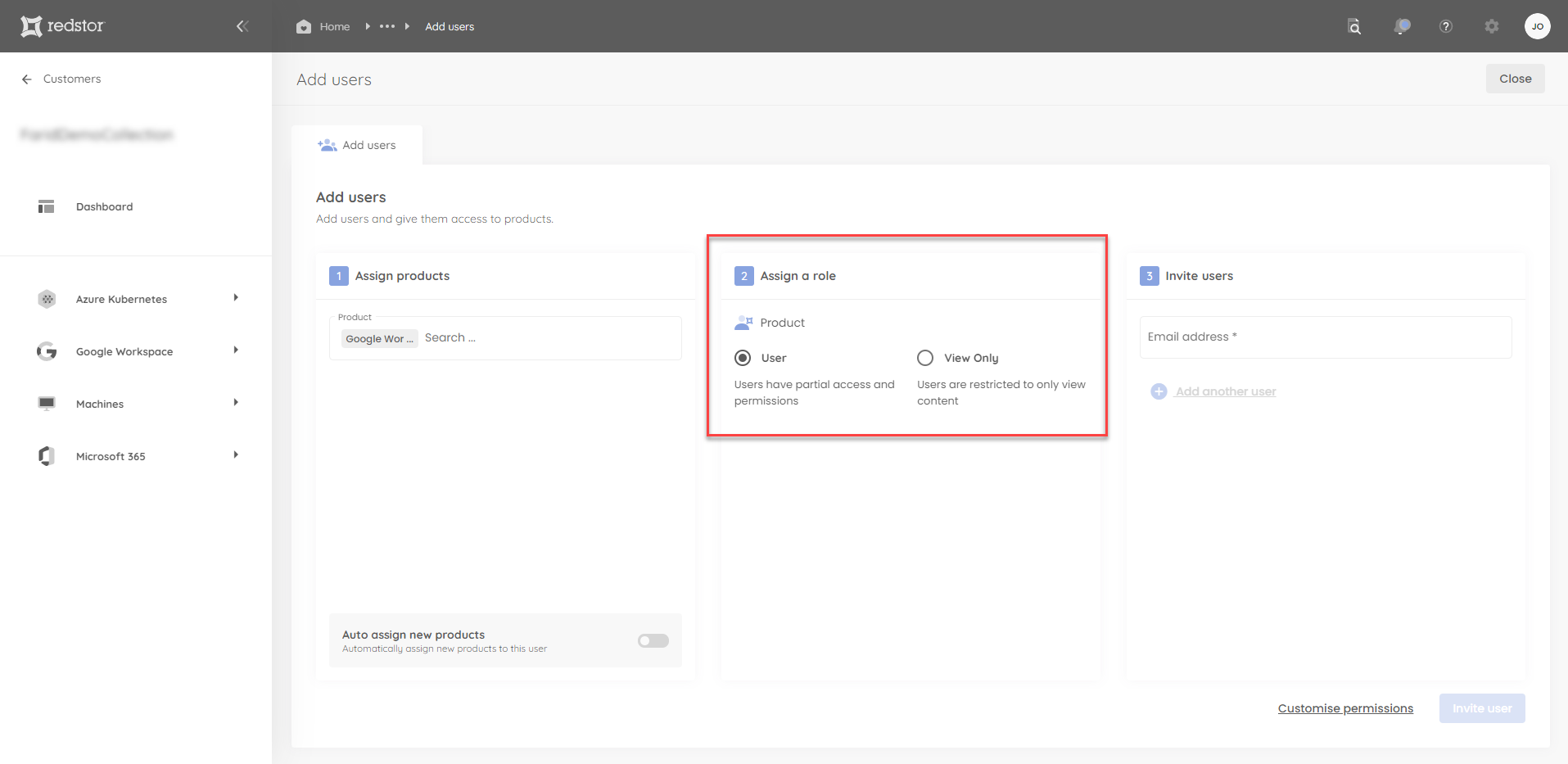
Company users
If you are a Partner Admin, you can create company users (Company Admin, Company User or Company ViewOnly) for any company/customer assigned to you. Open the dashboard for the relevant company (from the list under Customers), expand the menu at the top right and select Add users. From there, you can follow these steps.
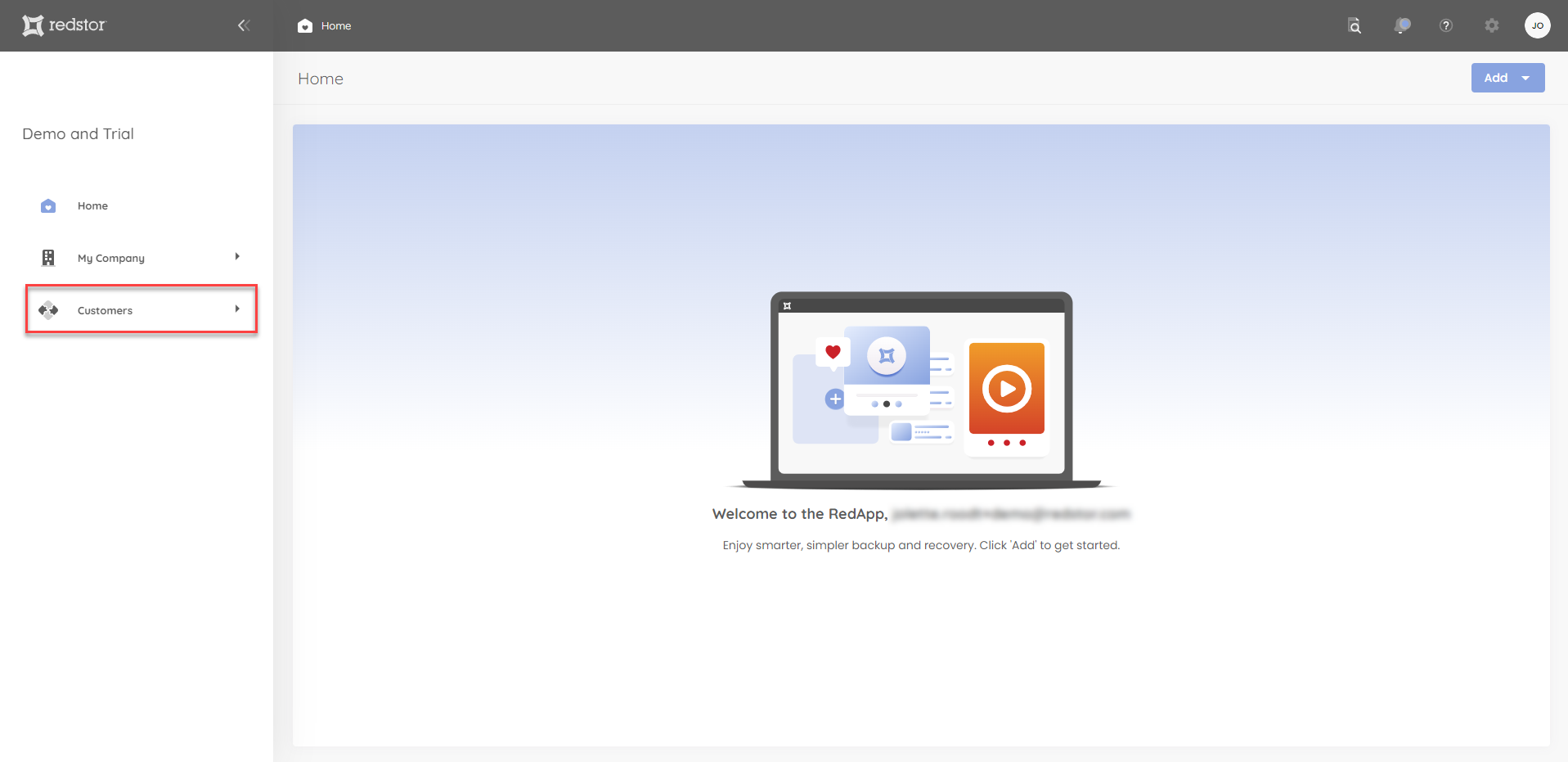
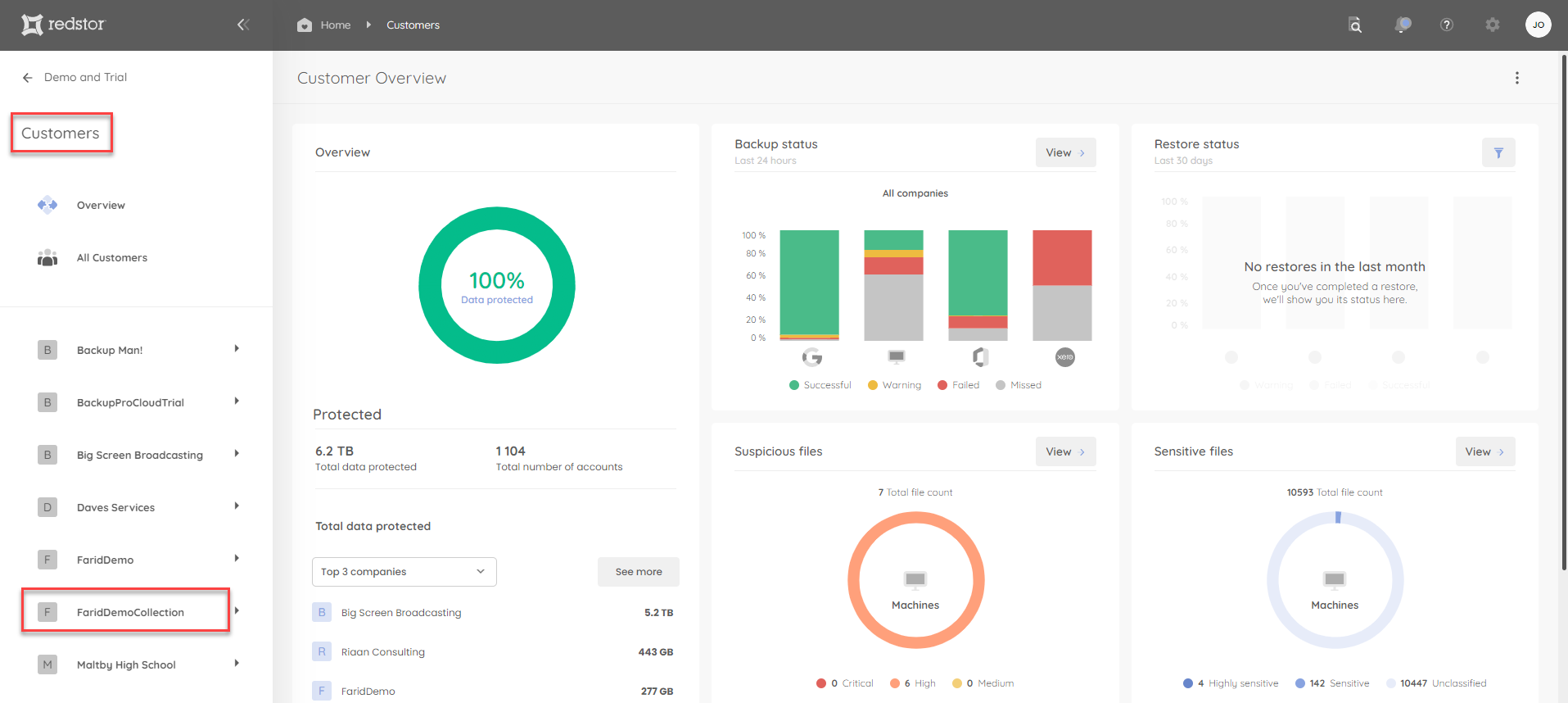
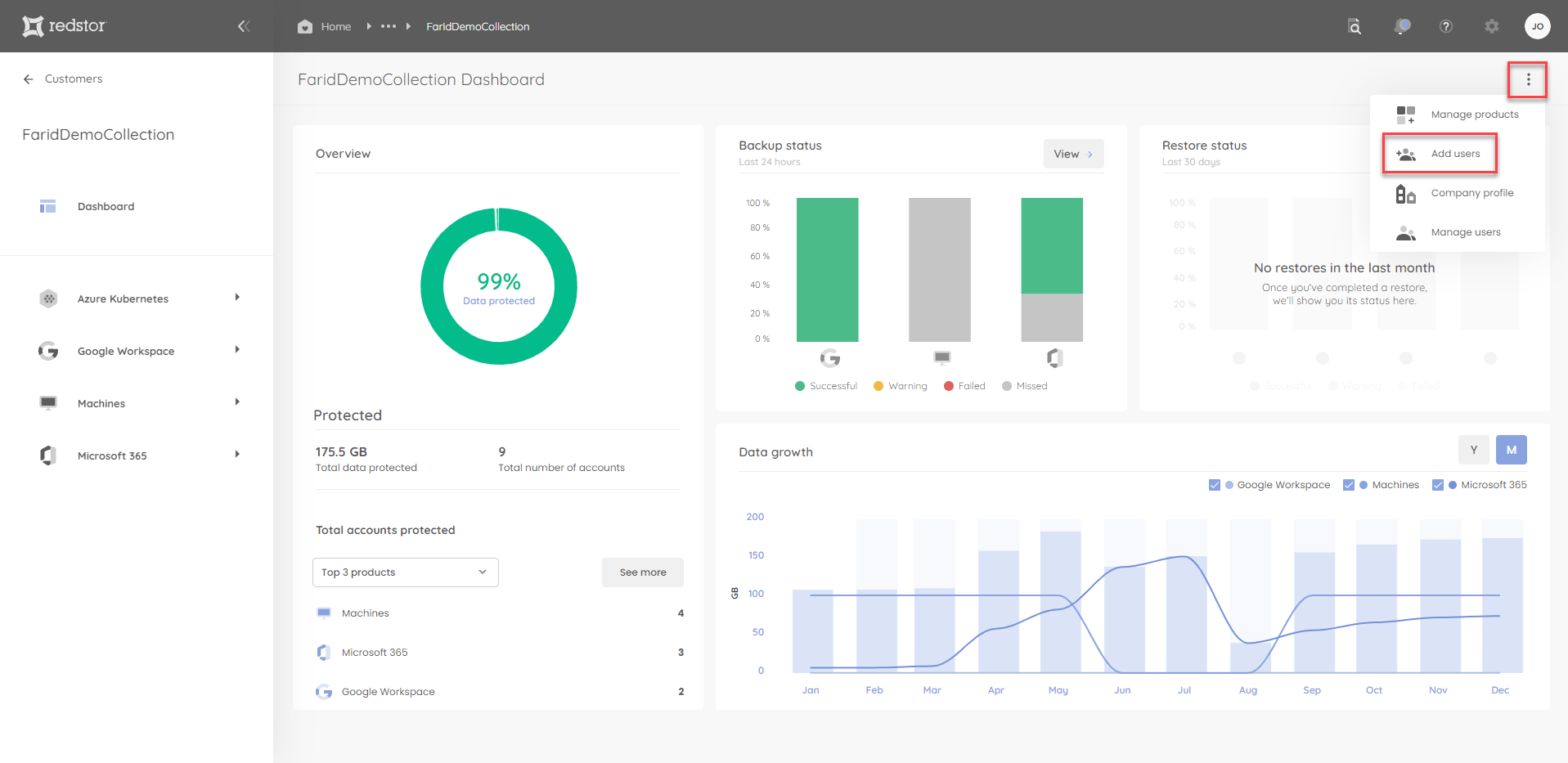
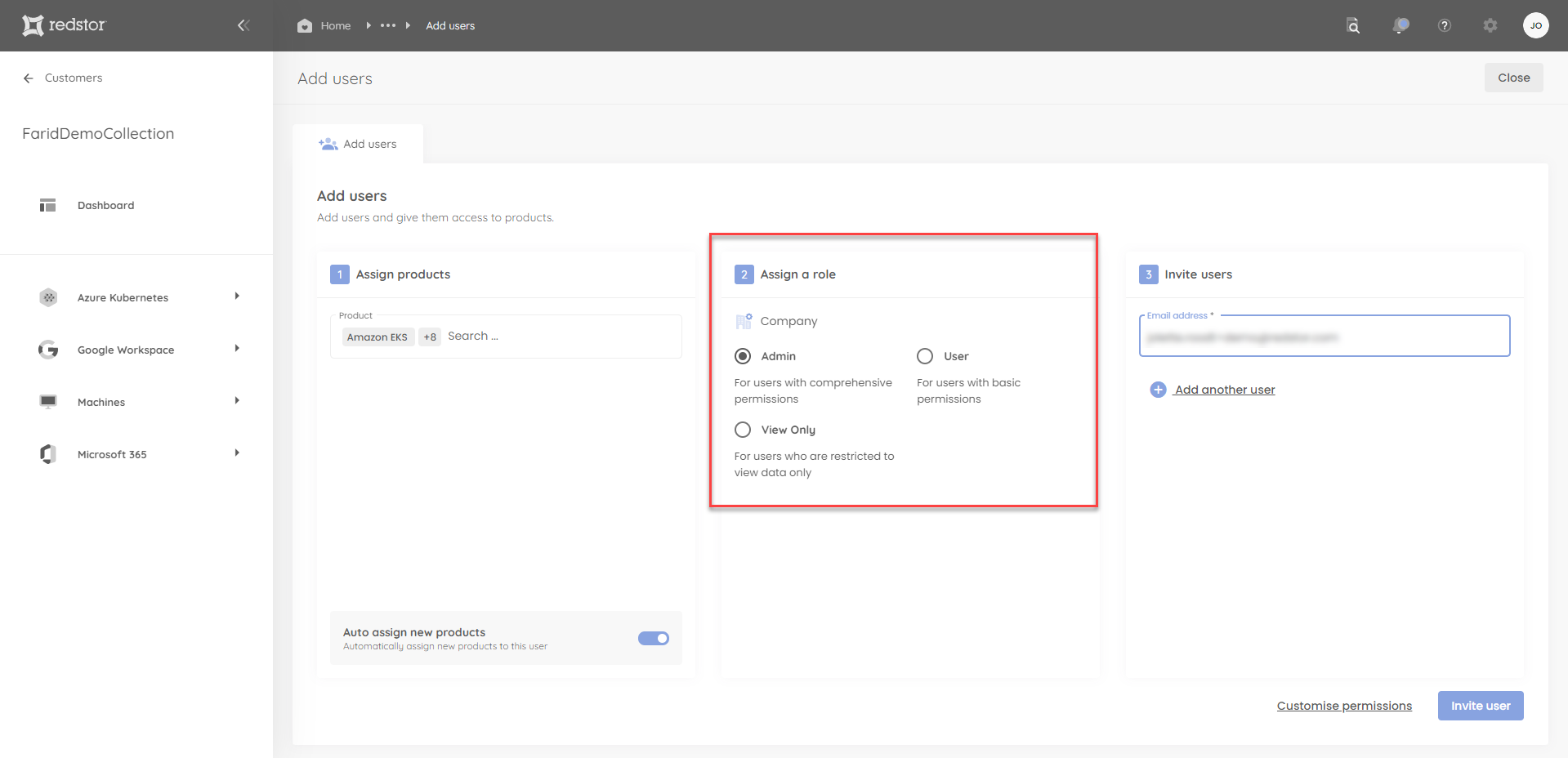
If you are a Company Admin, you can also create all three types of users for your own organisation. You would start on the RedApp home page, click the Add button at the top right and select Add users. From there, you can follow these steps.
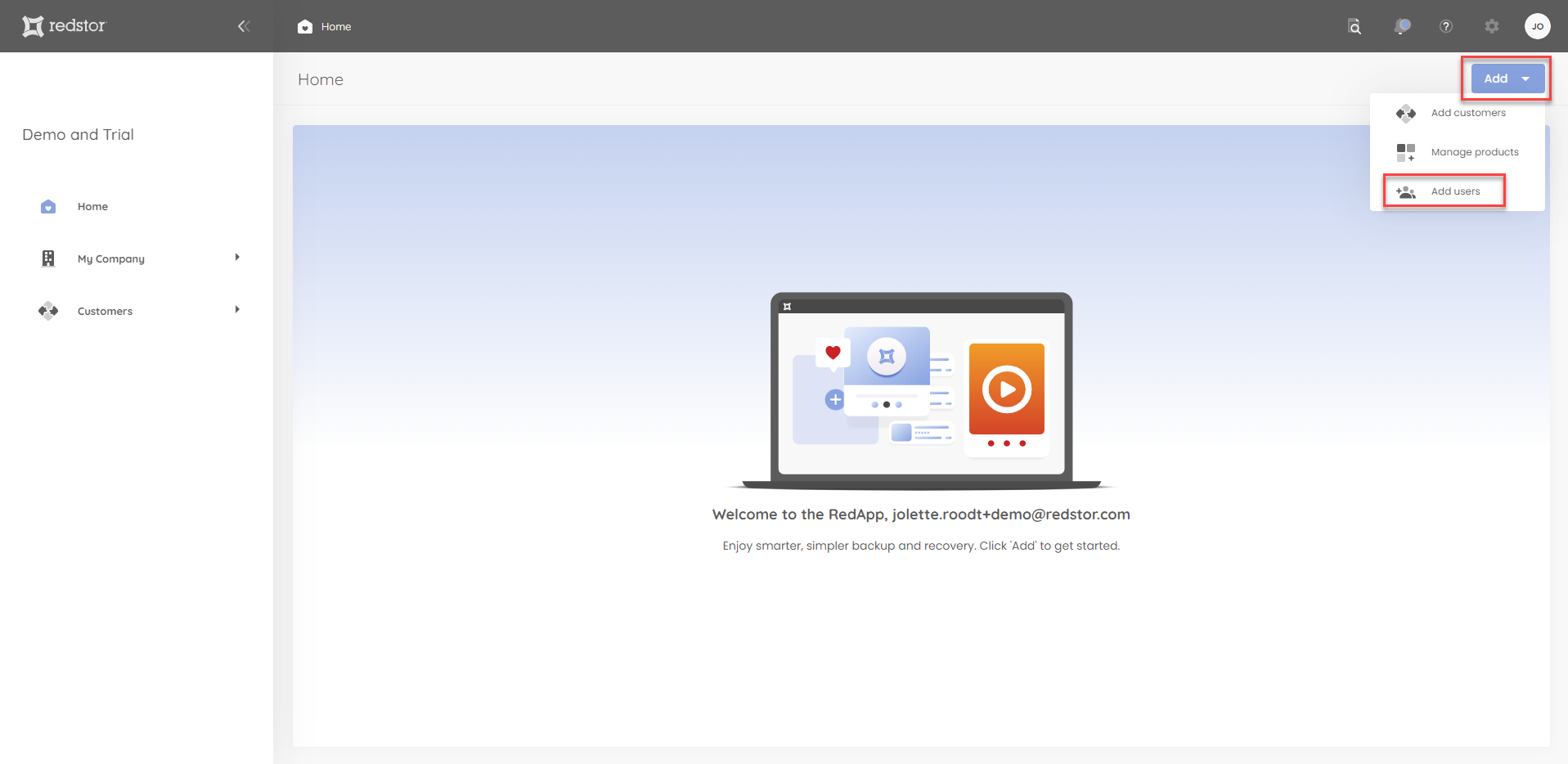
You can also add users from your company dashboard, accessible from My Company in the sidebar.
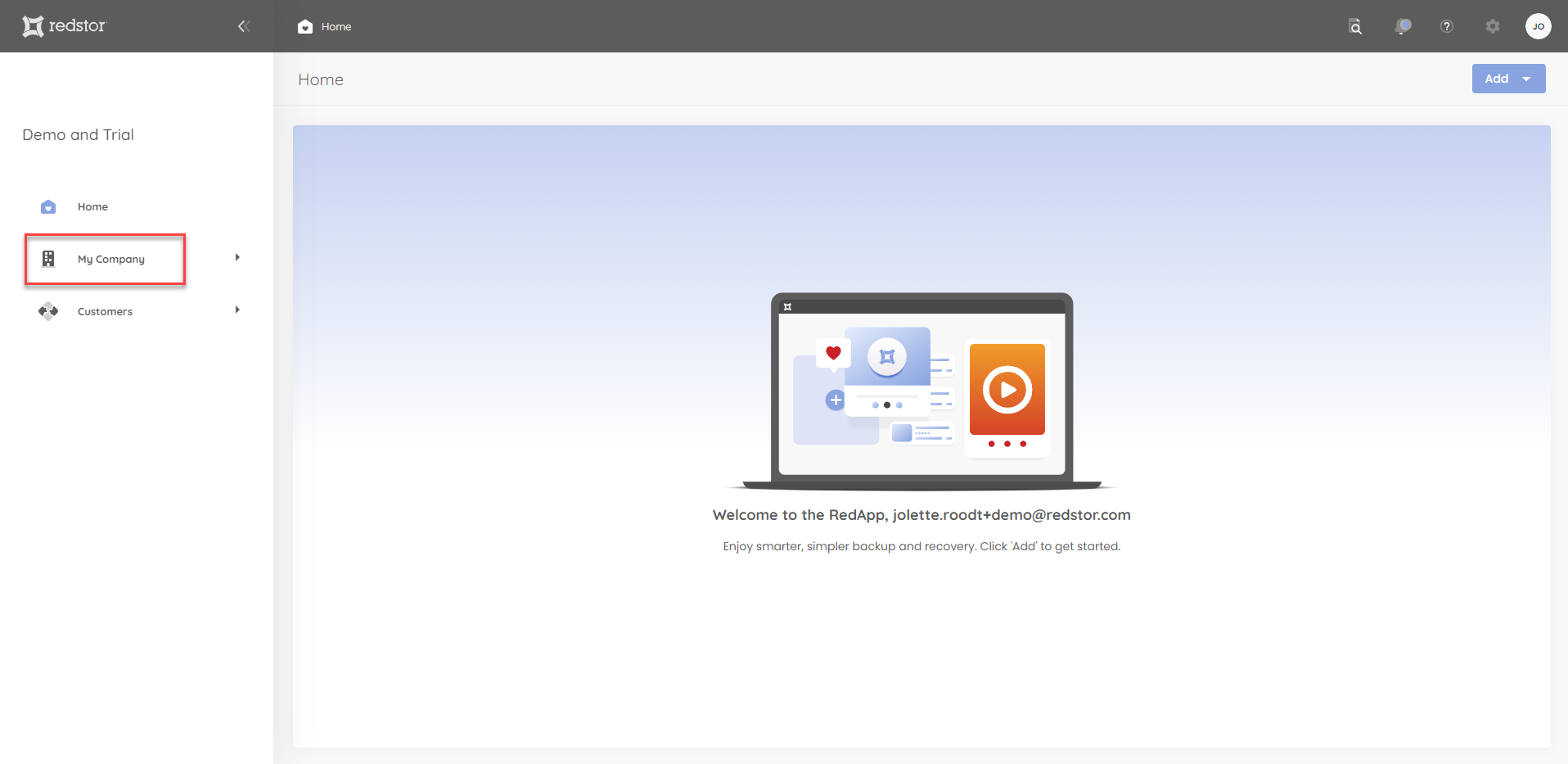
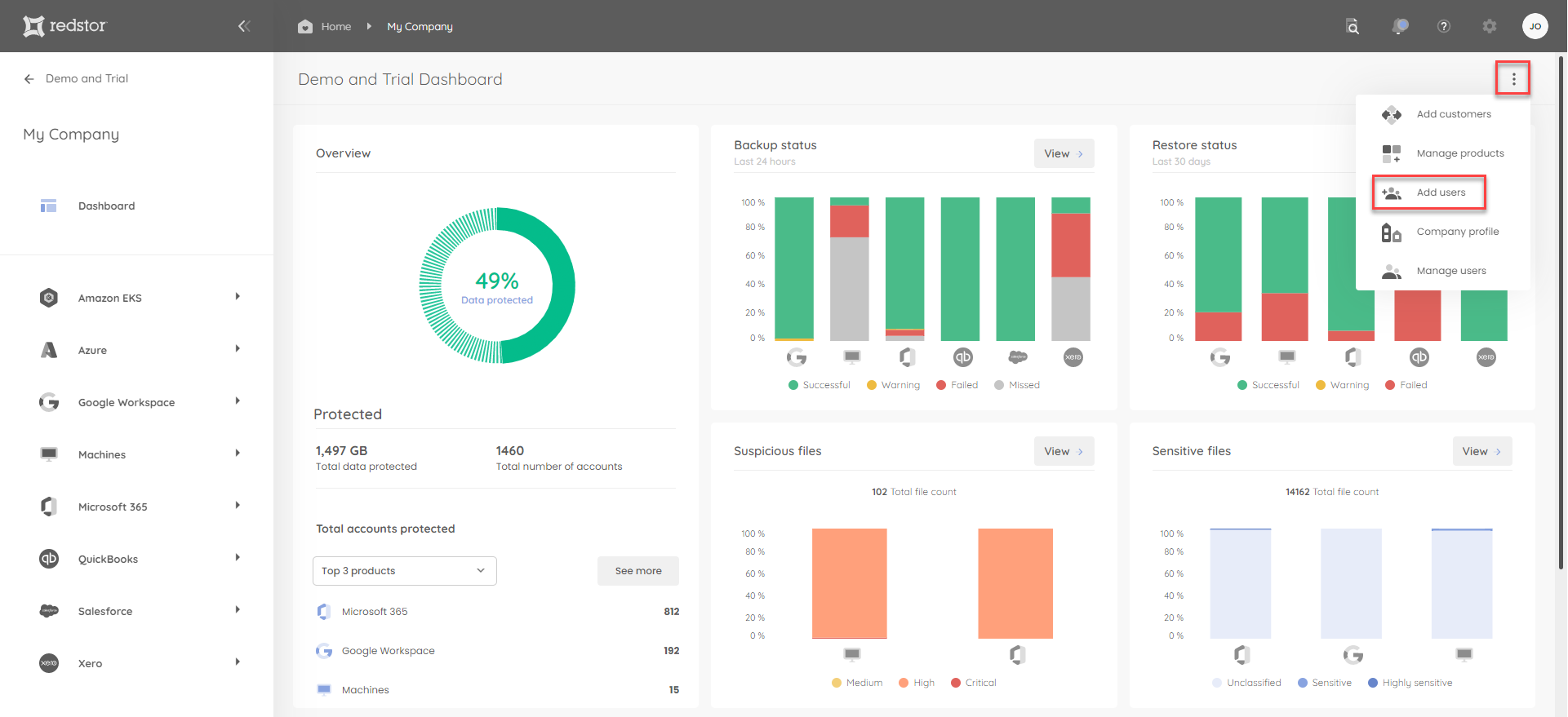
Product users
If you are a Partner Admin, Partner User or Company Admin, you can also create a user for a single product offered by your organisation, by assigning the user the role Product User or Product ViewOnly. To do this, go to My Company on the RedApp home page.
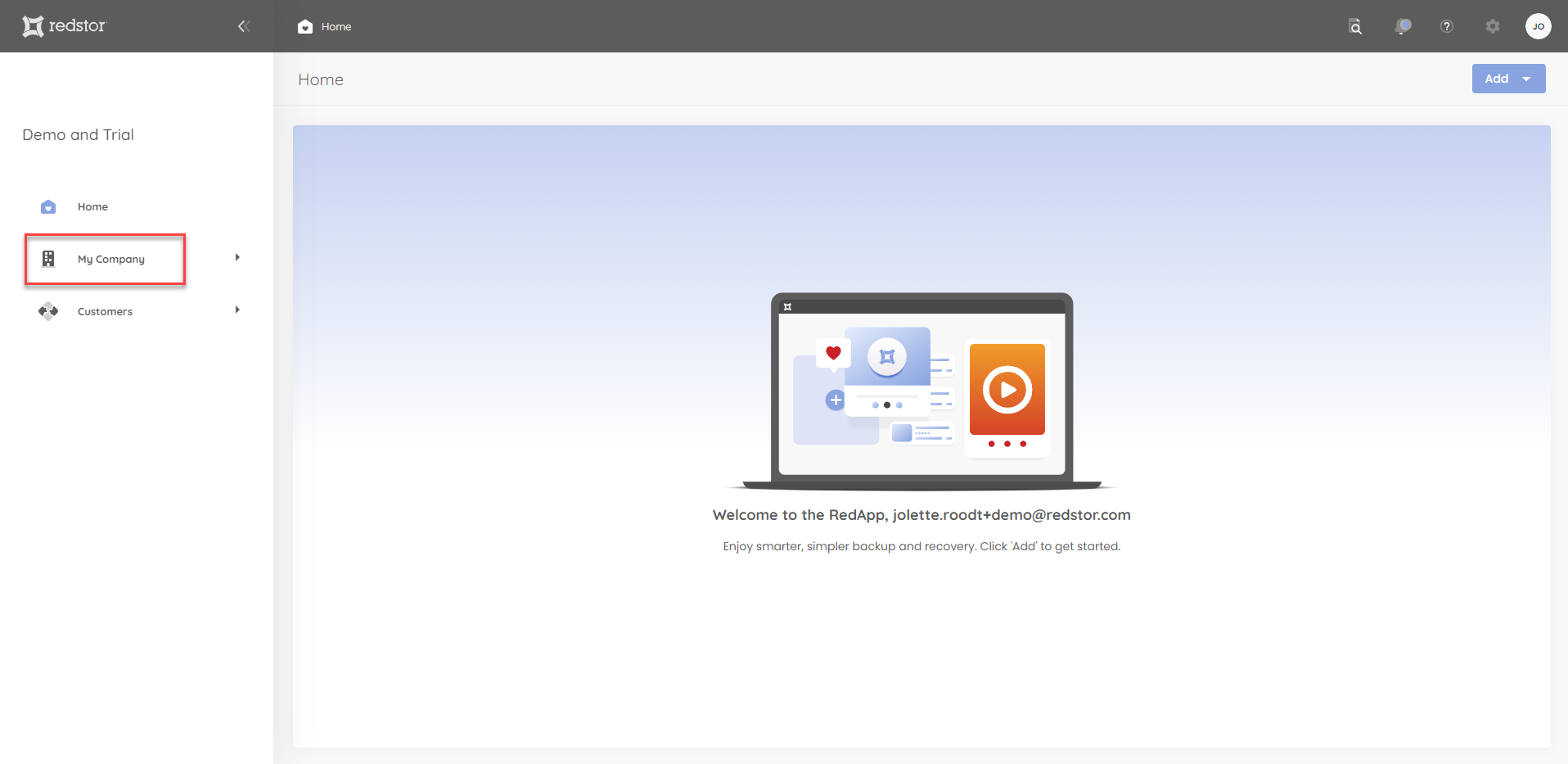
Click the relevant product name in the sidebar.
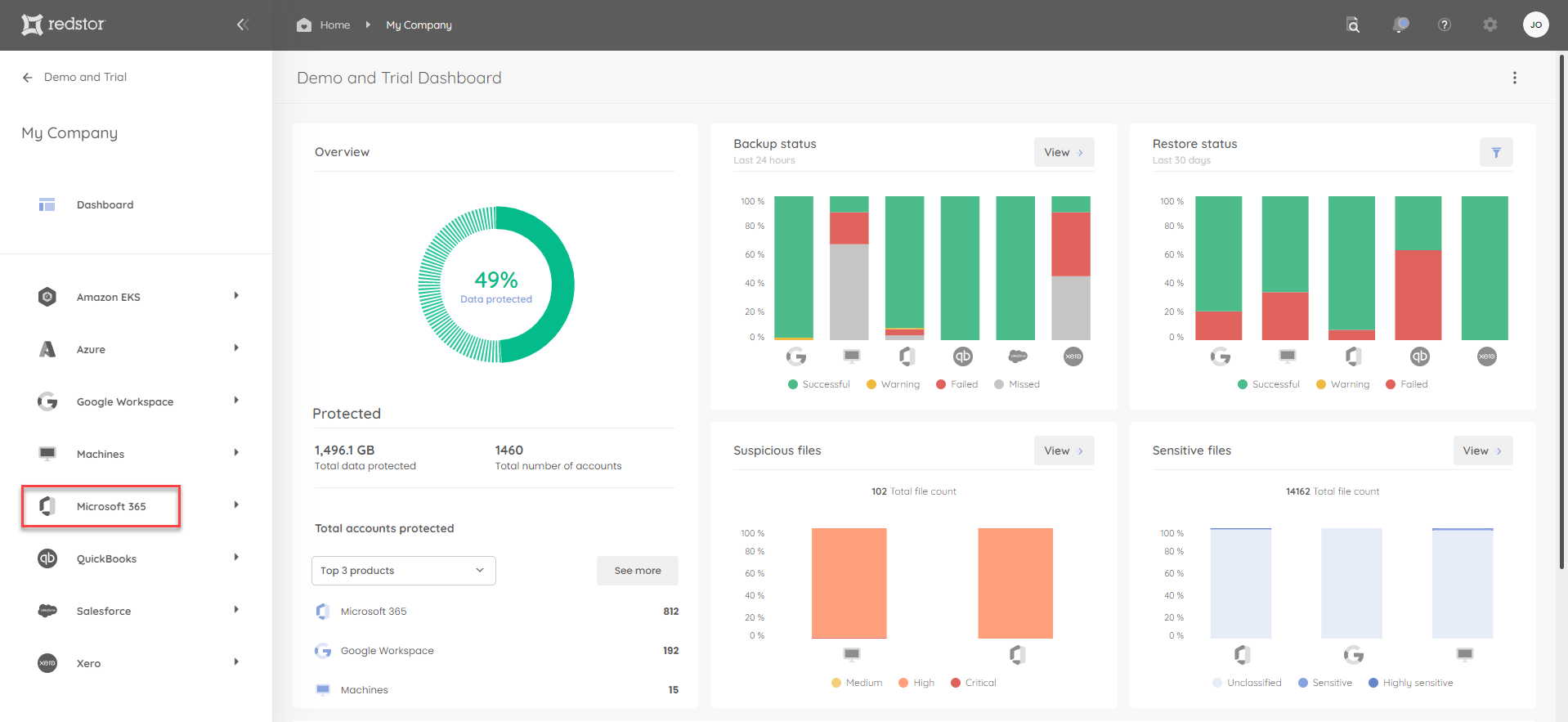
On the product dashboard, click Add at the top right and select Add users.
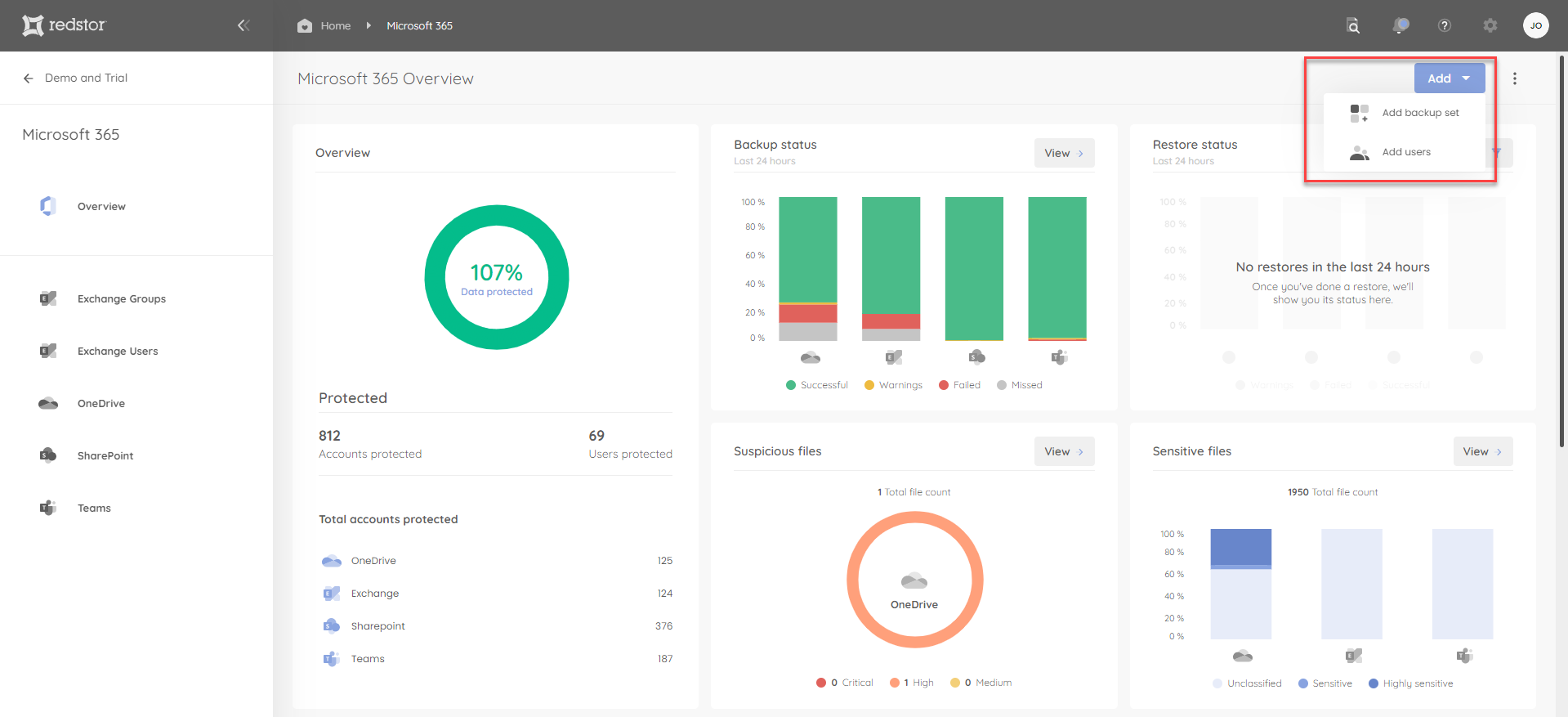
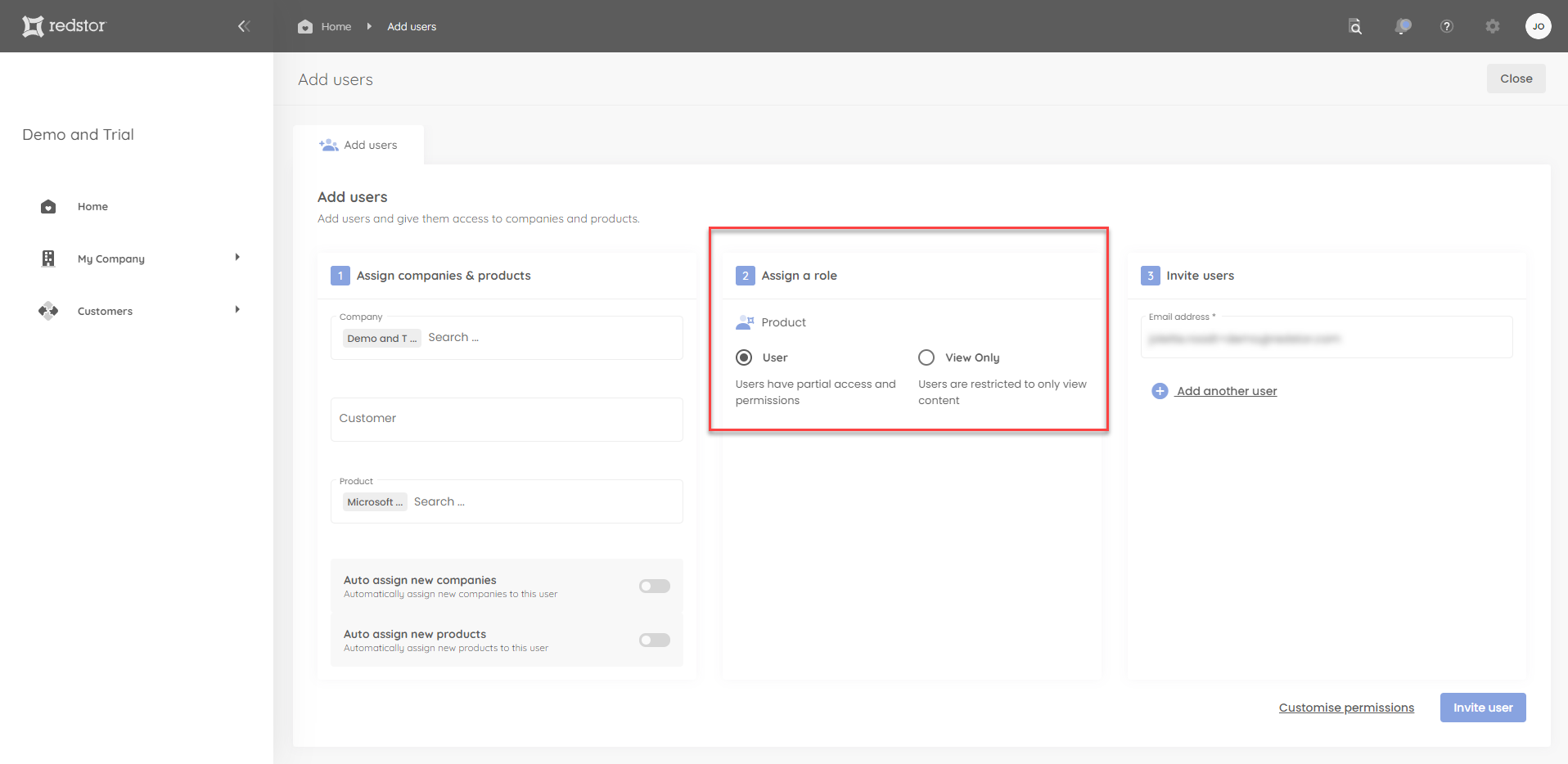
To see the role of any user you have created, locate the user on the Manage Users page for that partner, company or product and look at the Role column.
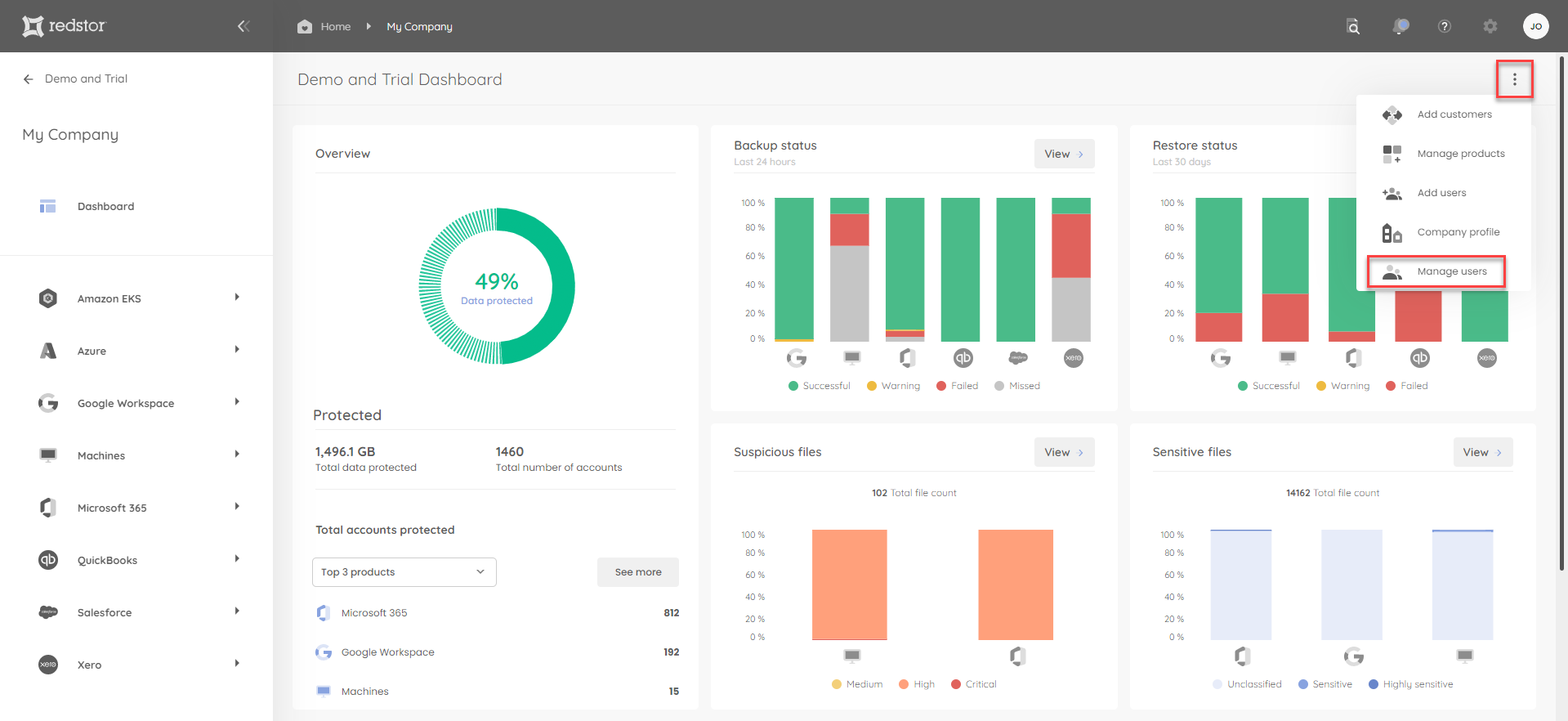
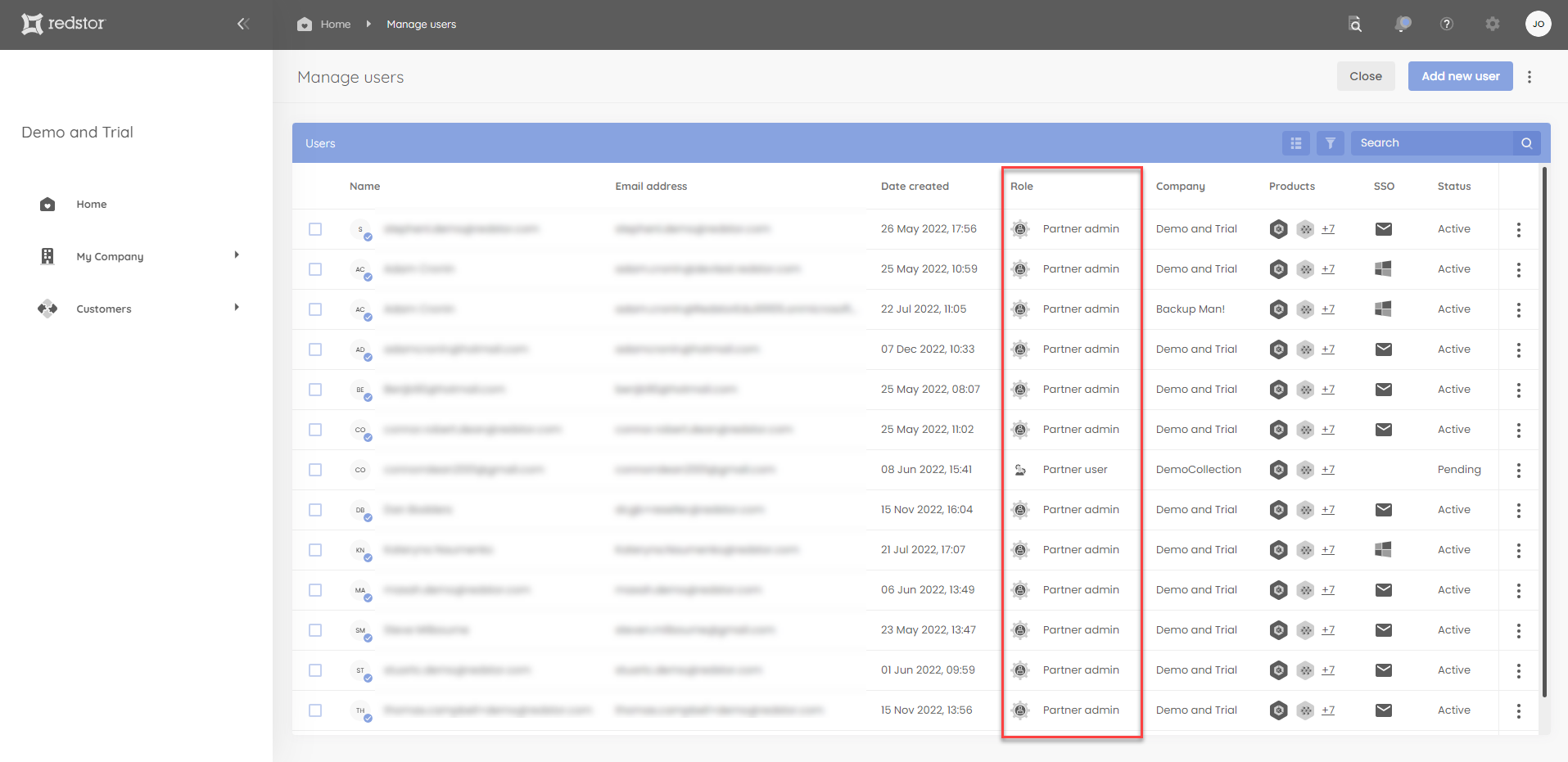
Customising additional permissions
Furthermore, you can customise additional permissions for a user when creating that user, or at any point afterwards.
To customise permissions when creating a user: click Customise permissions at the bottom right in the Add users dialog.
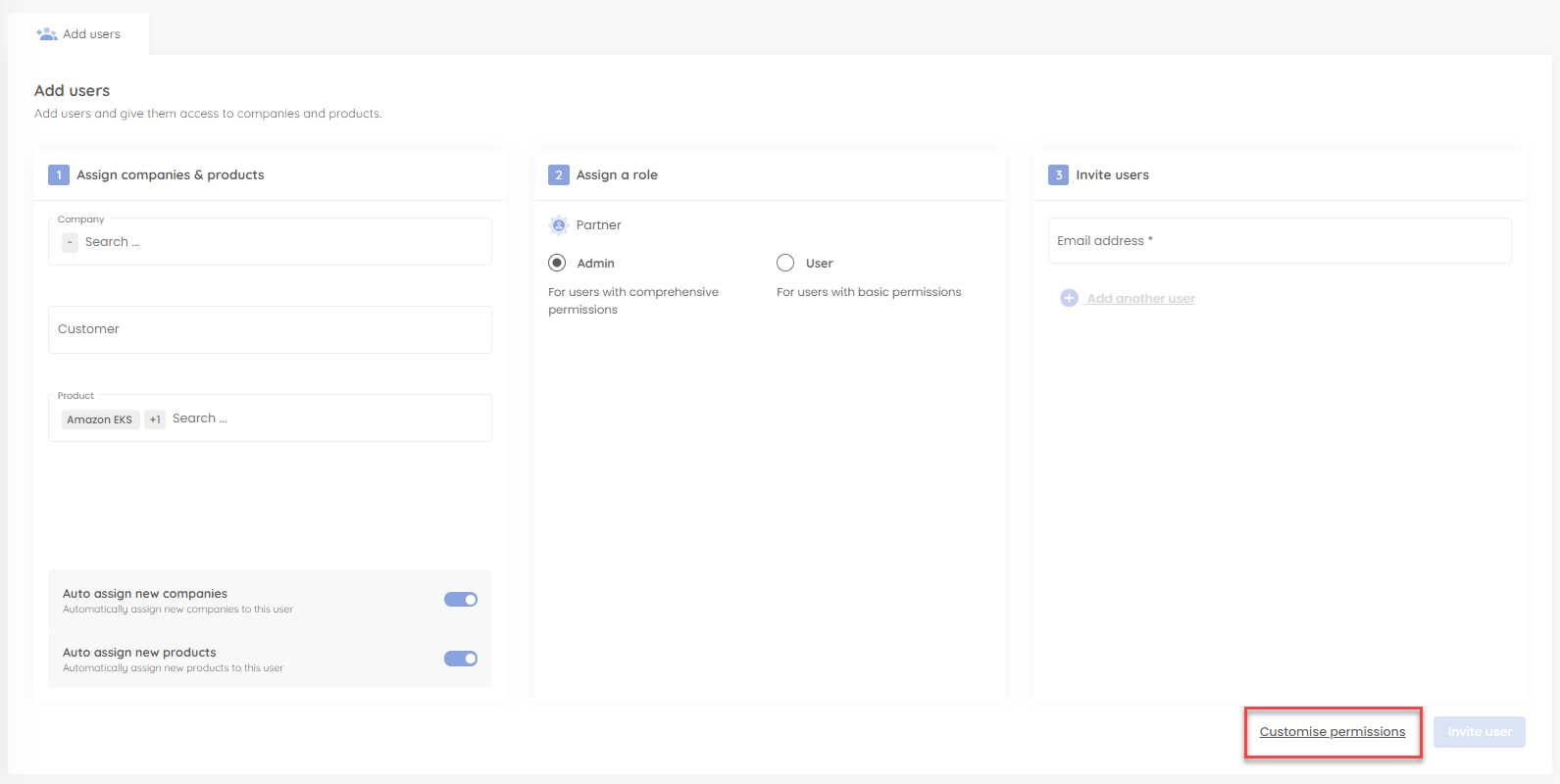
To customise permissions for an existing user: locate the relevant user on the Manage users page and expand its menu. Select Edit user.
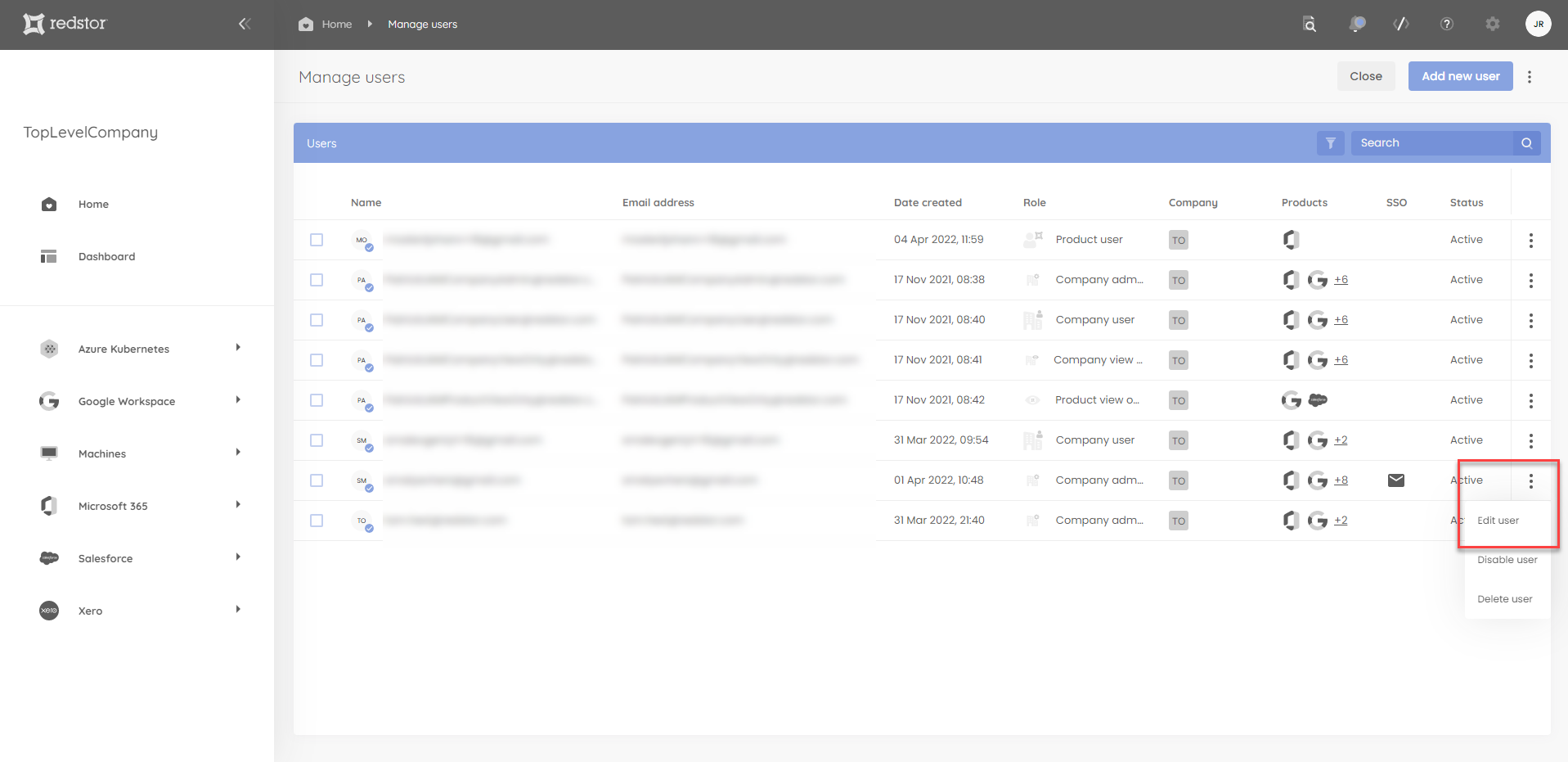
Then click Customise permissions at the bottom right.
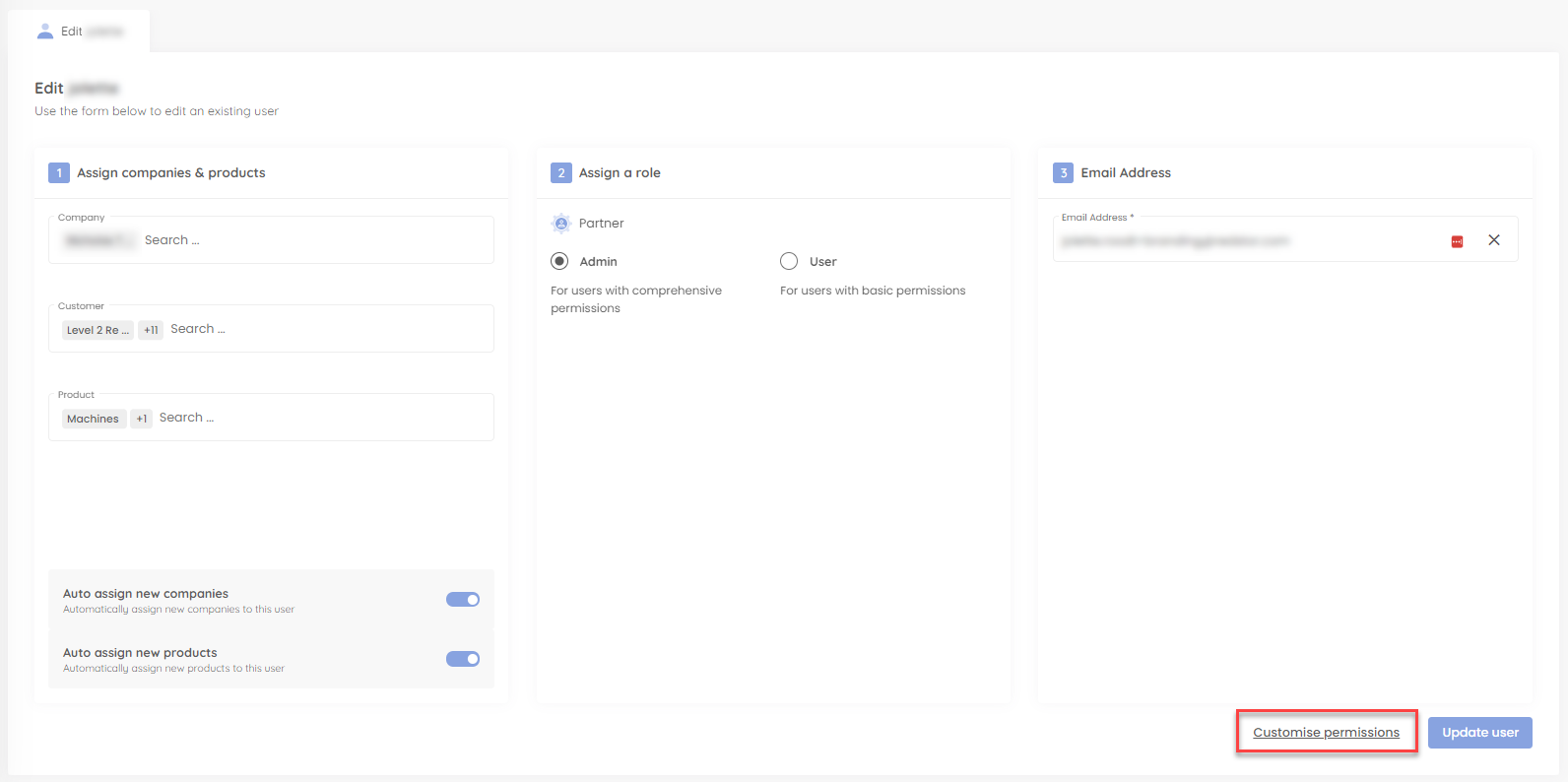
The permissions options you see will vary based on the user's role. For example, for a View Only user, you will see the following:
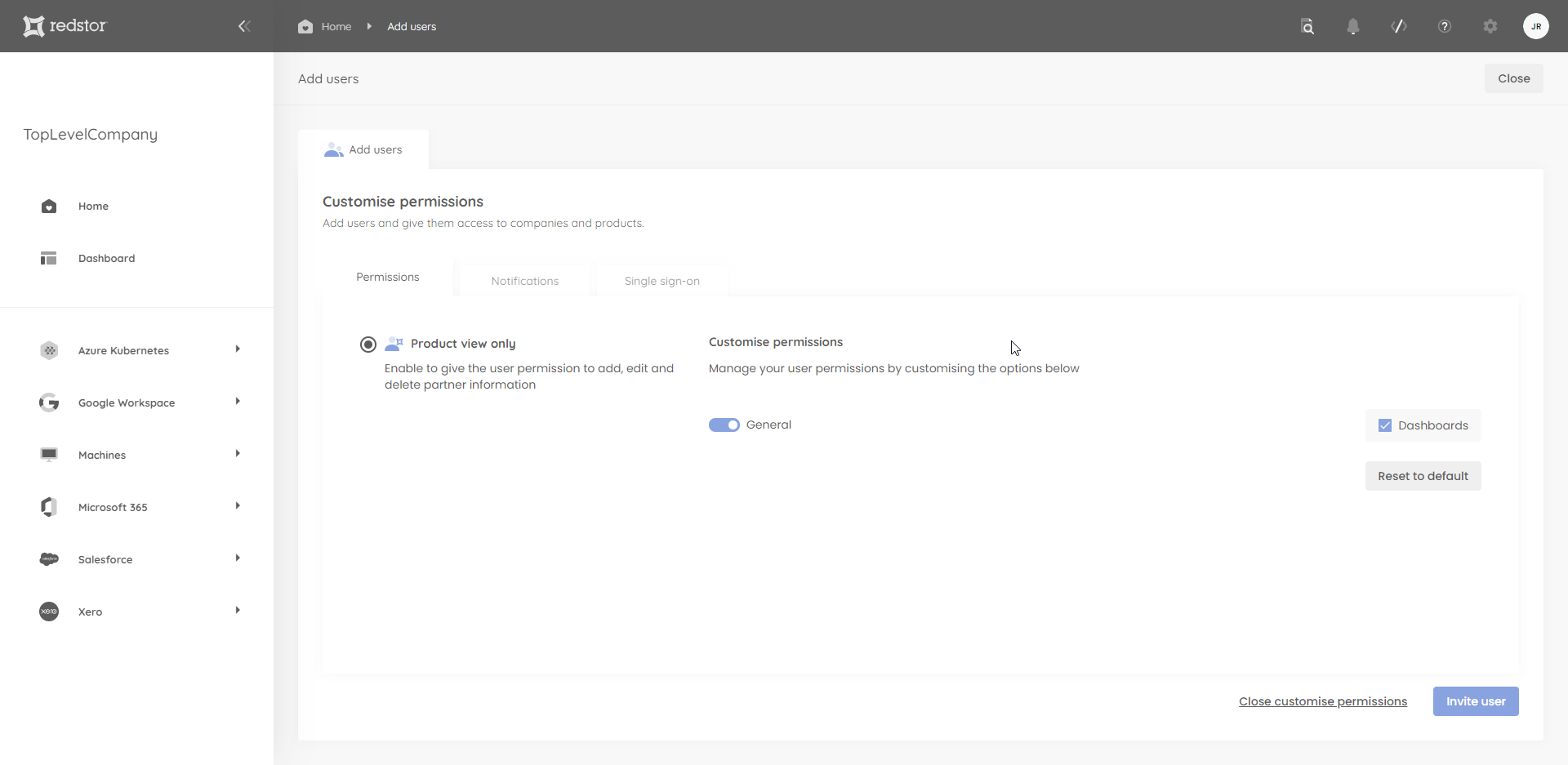
For an Admin user, you will see the following:
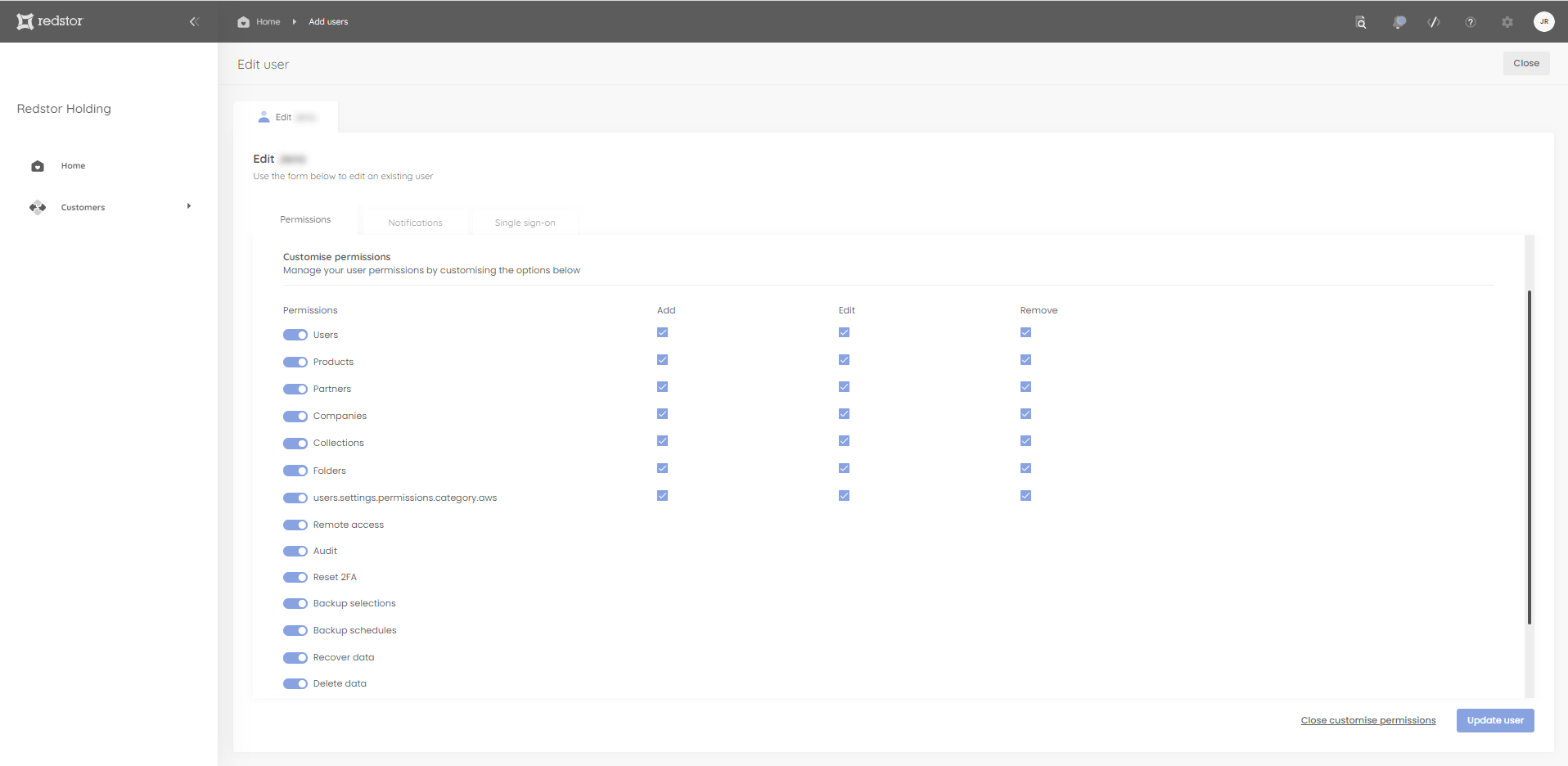
Please ensure that the permissions you assign are appropriate for the relevant user.
Important note:
- To be able to add a backup set, the user needs the following three permissions enabled: Products, Collections, Backup selections
- To be able to edit a backup schedule, the user needs the following two permissions enabled: Folders, Backup schedules
Was this article helpful?
That’s Great!
Thank you for your feedback
Sorry! We couldn't be helpful
Thank you for your feedback
Feedback sent
We appreciate your effort and will try to fix the article