In certain scenarios, you may need to reconnect an Enterprise Server Edition (ESE) agent to a backup account. This may be necessary after a machine refresh as a result of end-of-life hardware; after settings have been lost due to an antivirus issue (read more here); or in the case of connecting a second machine to the same account (this is possible, but not recommended).
Note: It is not possible to reconnect an existing ESE agent on a different operating system, e.g. to keep the same agent when switching from Windows to Mac. If you are migrating to a new operating system, you will need to start a new backup account based in the new operating system, while retaining the account on the old operating system until you have sufficient retention to meet your compliance needs.
To reconnect to an account, follow these steps:
1. Open the ESE Agent and go to Tools > Wizards > Account Wizard.
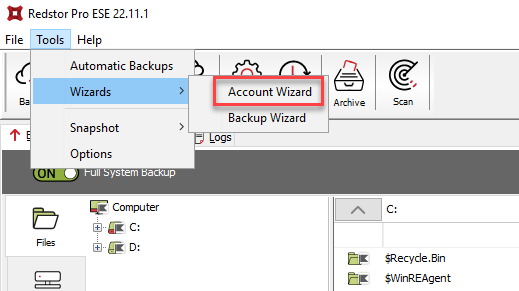
2. Enter the Storage Platform settings. If the agent was deployed from the Console or RedApp, this information will be pre-populated and the wizard will start at Step 2 (Step 3 in this article).
| Storage Platform address | Normally sp.pro.redstor.com |
| Backup Group | See Article 1416 for help |
| Account Create Key | Any characters (the field is compulsory but the key is not required to reconnect) |
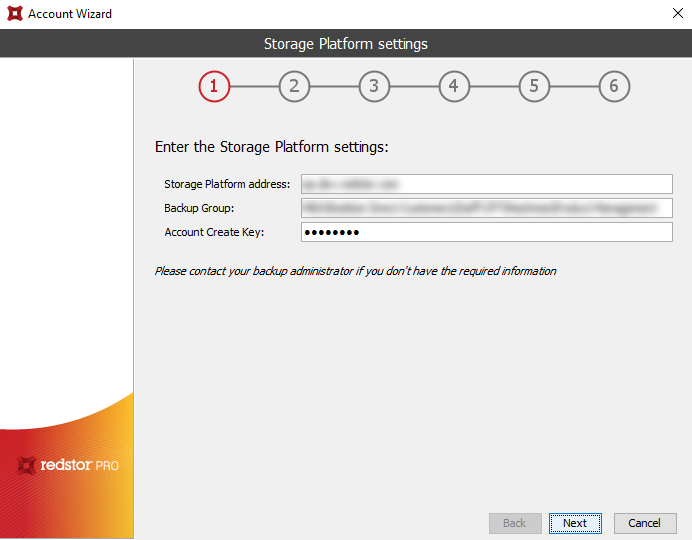
3. Choose I want to connect to an existing Backup Account.
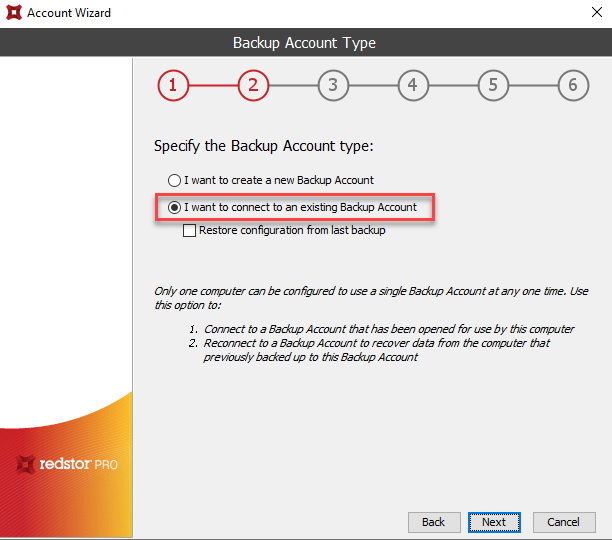
Note: To transfer all existing settings, tick Restore configuration from last backup.
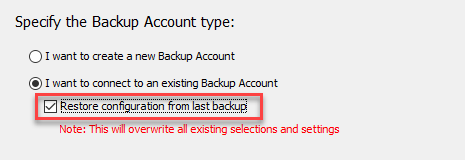
If you proceed with the reconnection without ticking this box, but you want to retain your settings, you will need to transfer them manually afterwards. To do this, complete the reconnection up to Step 6 below, then stop the Redstor ESE service and close the application. Copy over the file backupset.xml and any file with the extension .json from the install directory of the previous account to the new location of the account. Restart the ESE service.
4. Enter your existing backup account details. If you did not uninstall the Agent, the password and encryption key will be autofilled.
| Backup Account name | Default: machine's hostname |
| Backup Account password | Default: same as encryption key (if this does not work and you do not have another record of the password, please log a support ticket) |
| Encryption Key | Should be held by the user who set up the account (cannot be recovered unless a group certificate was present before the account became active) |
Note:
- The Backup Account password field allows UTF-8 characters, but our system only supports ASCII characters in passwords. If you are having trouble with an account reconnect, reset the password to consist of ASCII characters only.
- If the account was created in the RedApp, the password will have been randomly generated. The password will need to be reset before attempting to reconnect.
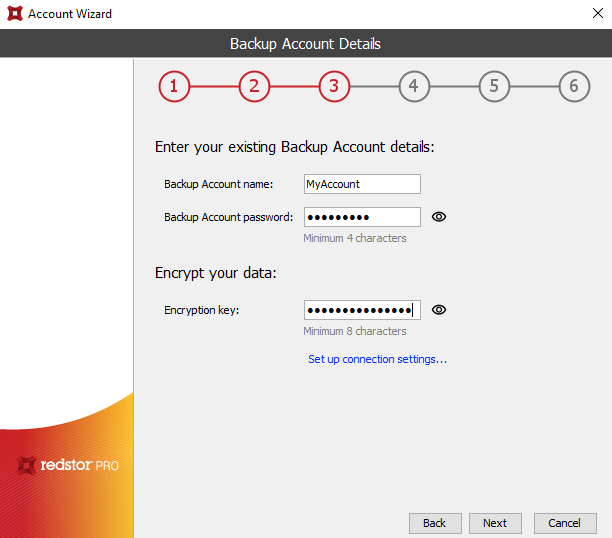
If you make use of any proxy settings, click Set up connection settings....
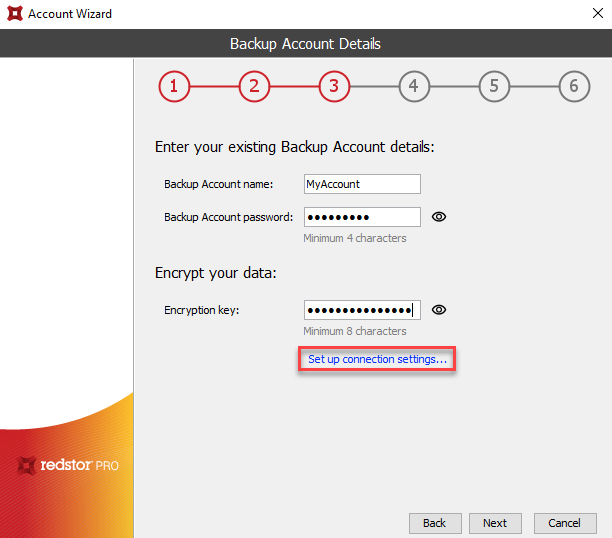
Select Use HTTP proxy and enter the relevant details. Then click Next.
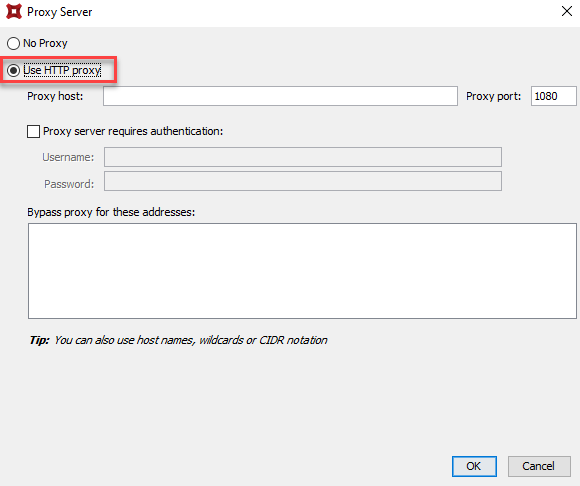
5. Click Next again to confirm, then click Reconnect.
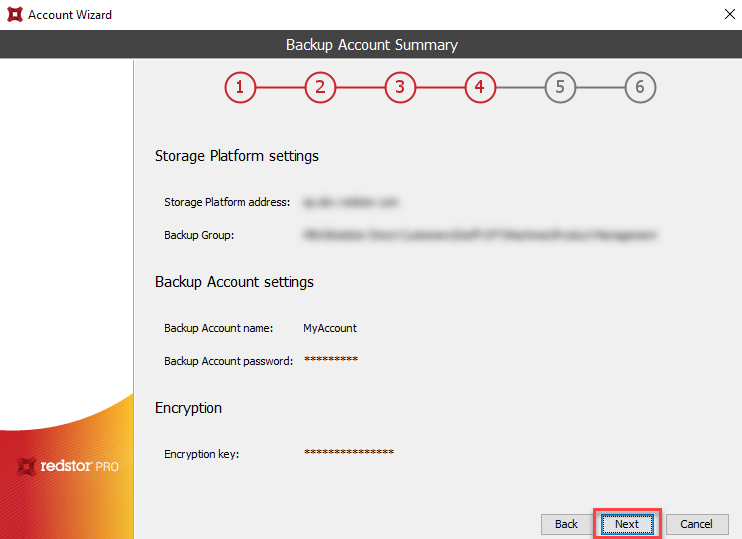
Was this article helpful?
That’s Great!
Thank you for your feedback
Sorry! We couldn't be helpful
Thank you for your feedback
Feedback sent
We appreciate your effort and will try to fix the article