Column customisation allows you to select which columns you want to see when you view a Storage Platform, Group or StorageServer in the Storage Platform Console. See Article 534 on how to customise your column selection.
You can also create custom columns based on your unique data management needs. This is done during the deployment of a new ESE Agent.
To create a custom column for a group, follow the steps below.
1. In the Storage Platform Console, select the relevant group and click Deploy.
2. When the Deployment Wizard opens, enable Show Advanced Options.
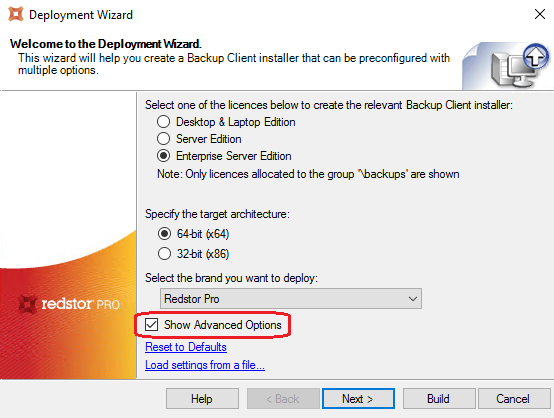
3. When you get to the screen shown here, enable Prompt the user for the following details (one per line): and list your required custom columns in the provided workspace.
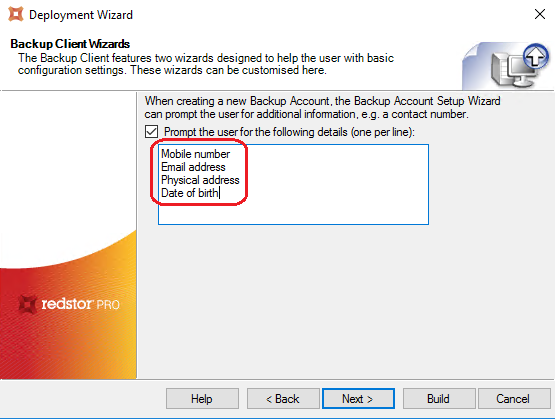
4. Click Build and continue with the deployment as usual. An MSI file will be generated.
5. Whenever this MSI file is run, Step 4 of the Setup Wizard will now prompt the user to enter the information that will populate your new columns.
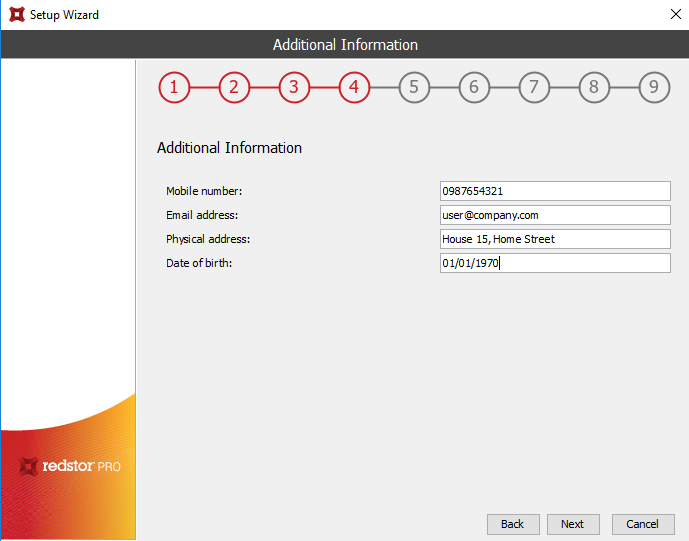
6. Your custom columns, populated with the information provided during installation, will now be visible when viewing this account's group on the Console.

Your custom columns will also appear in the list under Columns > Customise Columns for the group to which this account connects.
Was this article helpful?
That’s Great!
Thank you for your feedback
Sorry! We couldn't be helpful
Thank you for your feedback
Feedback sent
We appreciate your effort and will try to fix the article