Symptom
The backup fails with the following message:
ERROR : 11:07:18 Could not create snapshot for VSS writer 'System Writer' (0x800423f0; writer inconsistent snapshot). [Writer details: 44646f93-e813-2975-20e2-3a2550103ea5;45b32722-95dd-0aaa-c5ce-2bb7f53ca7ab; failed at prepare snapshot]
You will also see this warning:
WARN : 11:07:01 Network location '\\e-corp-file1\sharedservices' on VSS component
'44646f93-e813-2975-20e2-3a2550103ea5\Win32 Services Files' is unsupported for backup
Cause
This happens when a service/application included in a backup selection is installed on a network UNC volume, or when the service/application is installed on a virtual machine that is configured to use a network volume instead of a local volume.
VSS snapshots are currently not possible on UNC volumes, which means that when the backup agent then attempts to perform a VSS snapshot on the relevant volume in order to backup the selected service/application, the backup fails.
Solution
To resolve this, the application/service to be backed up needs to reside on the local machine and not on a UNC volume. To determine the problematic writer/path, run the following commands in PowerShell:
diskshadow.exe
list writers
exit
This should print out all the components and the paths associated with them. If there is an issue with one of the paths, it will display
[Does not exist]
Based on the path results, you can then do one of the following:
1. If the writer causing the inconsistent snapshot is a Hyper-V component, check the server-level and VM-level Hyper-V settings. The service should be configured to use a local path, not a UNC path.
Valid server setting example:
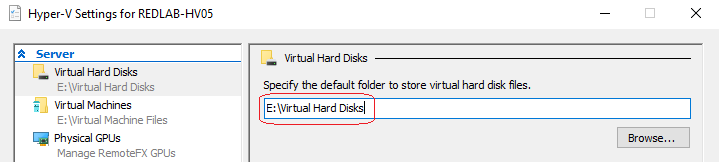
Invalid server setting example:
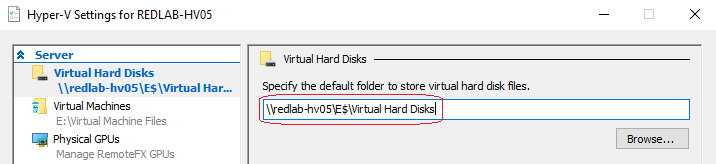
Valid VM setting example:
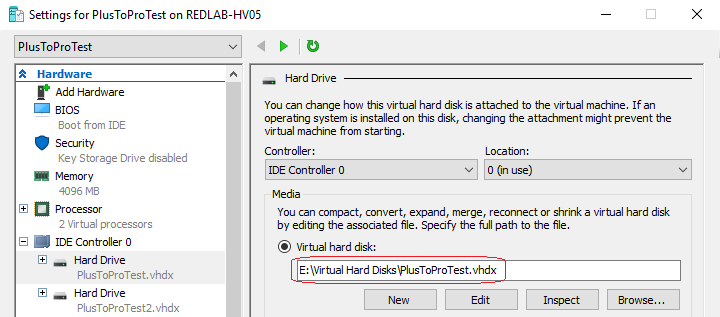
Invalid VM setting example:
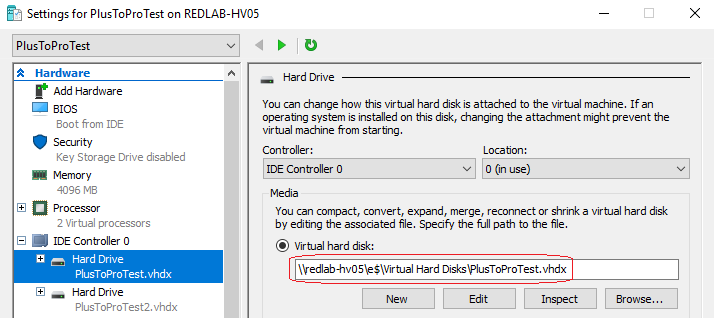
2. If the problem is not with a Hyper-V component, edit the service's registry key value on the local machine. To do this:
1. Backup the registry before proceeding. Then launch regedit.exe and export the key
HKEY_LOCAL_MACHINE\SYSTEM\CurrentControlSet\
2. Using regedit's search feature, search the registry for the invalid network location under
HKEY_LOCAL_MACHINE\SYSTEM\CurrentControlSet\
For example:
HKEY_LOCAL_MACHINE\SYSTEM\CurrentControlSet\Services\Mr-Robot ImagePath=\\e-corp-file1\sharedservices\robot.exe
3. Locate the file (in this case robot.exe) on disk and copy it from the UNC share if necessary. It may also be found locally.
Note: Additional files may also be required locally if the executable has these as dependencies.
4. Make a note of the location where you have placed the application, e.g.
C:\Fsoc\robot.exe.
5. Edit the registry key value for ImagePath from earlier, e.g.
ImagePath=\\e-corp-file1\sharedservices\robot.exe to ImagePath=C:\Fsoc\robot.exe.
6. Restart the system and test the backup process to see that it proceeds beyond VSS snapshot creation. The process may need to be repeated several times if multiple applications are installed on network shares.
Was this article helpful?
That’s Great!
Thank you for your feedback
Sorry! We couldn't be helpful
Thank you for your feedback
Feedback sent
We appreciate your effort and will try to fix the article