To assist with backups that are failing, you can follow the steps below to change the VSS snapshot volume to a different drive, which will reduce the load on the original disk.
Note: Based on your operating system, you may need to do this from the command-line (see Article 1536).
1. In your file explorer, right-click on any disk drive and go to Configure Shadow Copies.
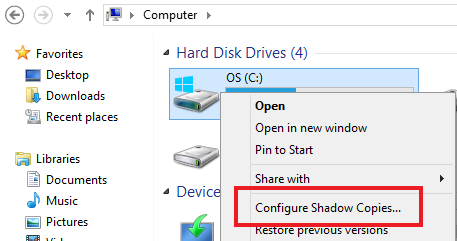
2. Select the drive currently being used for VSS and click on Settings.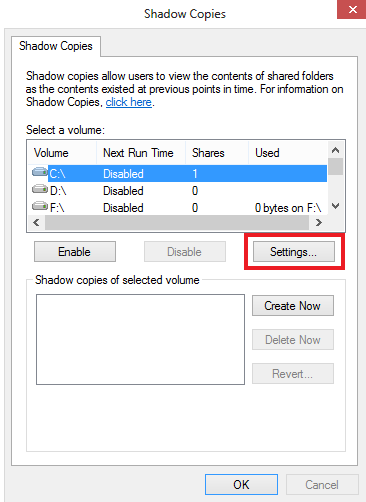
3. Under Located on this volume:, use the drop-down to select a different drive. Then click OK.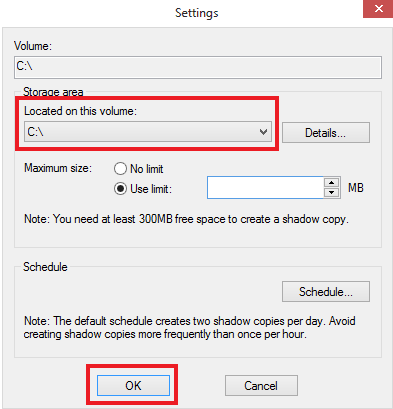
You can now retry the backup. If a Full System Backup is required, ensure that this is enabled for the account.
Was this article helpful?
That’s Great!
Thank you for your feedback
Sorry! We couldn't be helpful
Thank you for your feedback
Feedback sent
We appreciate your effort and will try to fix the article