A Storage Pool is a group of one or more StorageServers on the Storage Platform. As part of the process of creating a new Group, the administrator selects a Storage Pool (or StorageServer in a Storage Pool) to serve as the location for all new Accounts that will be created.
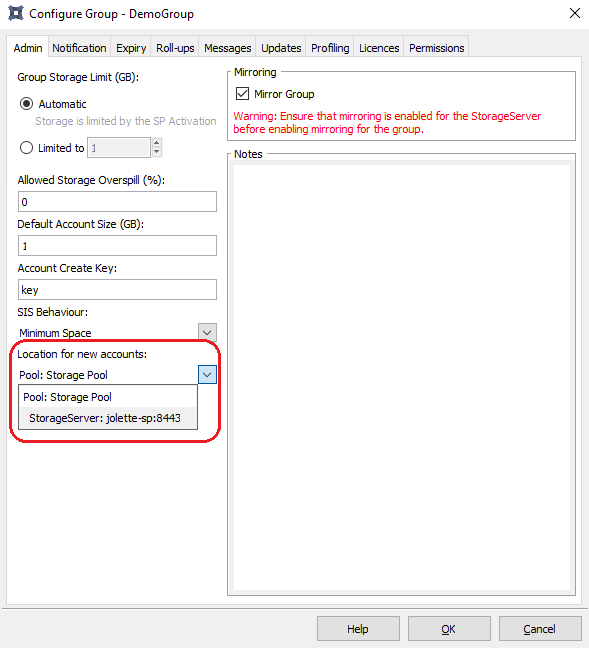
When a new Account is added to a Group, the AccountServer will randomly select a StorageServer in the Storage Pool.
Note:
- This applies only if the Storage Pool's space management is set to Threshold (automatic).
- If you prefer the original assignment approach, set RandomStorageServerForNewAccount to "False" in your AccountServer's settings.xml file.
When a StorageServer exceeds its free space threshold, Accounts are automatically moved from the fullest to the emptiest StorageServer in that Storage Pool. The AccountServer continually monitors each StorageServer’s disk usage and will intelligently decide which Accounts to move. When the thresholds of all the StorageServers in a pool have been reached, an email will be sent to the global notifications email address (configured with the AccountServer). For more on capacity management and recommended best practices, see Article 1510.
Note:
- All StorageServers in the same pool must have mirroring either enabled or disabled for Accounts to be moved automatically. A warning will be logged in the Storage Platform's Diagnostics area if this condition is not met.
- If a StorageServer within a pool is offline, no backup accounts will be moved even when the threshold is reached.
- No backup account settings are affected when an account is moved due to threshold capacity.
- The moving backup of accounts between StorageServers will not interrupt normal backup and restore procedures.
- Moves that are in progress are completed before new moves are started.
- As with normal backup account moves, when an account has already been mirrored and is moved to a new StorageServer that also has mirroring enabled, the account will automatically be updated on the new MirrorServer.
- The CapacitySummary, StorageServer Disk Space and GroupSummary reports will help you monitor a Storage Pool's capacity.
How to add a Storage Pool
- In the Storage Platform Configuration view of the Console, click the Add Storage Pool button in the toolbar at the top.
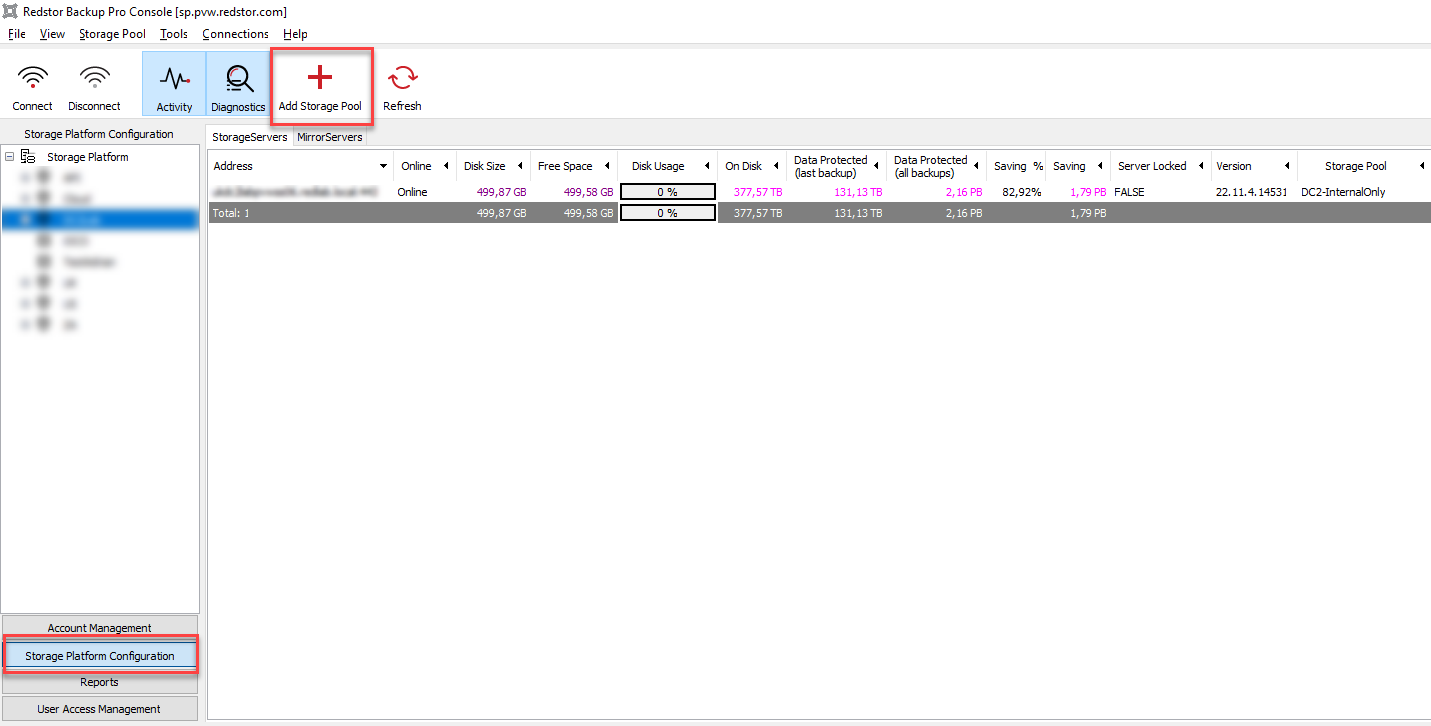
- In the dialog box that appears, enter a unique name for the pool. (The number in the Pool Name field is incremented automatically.)
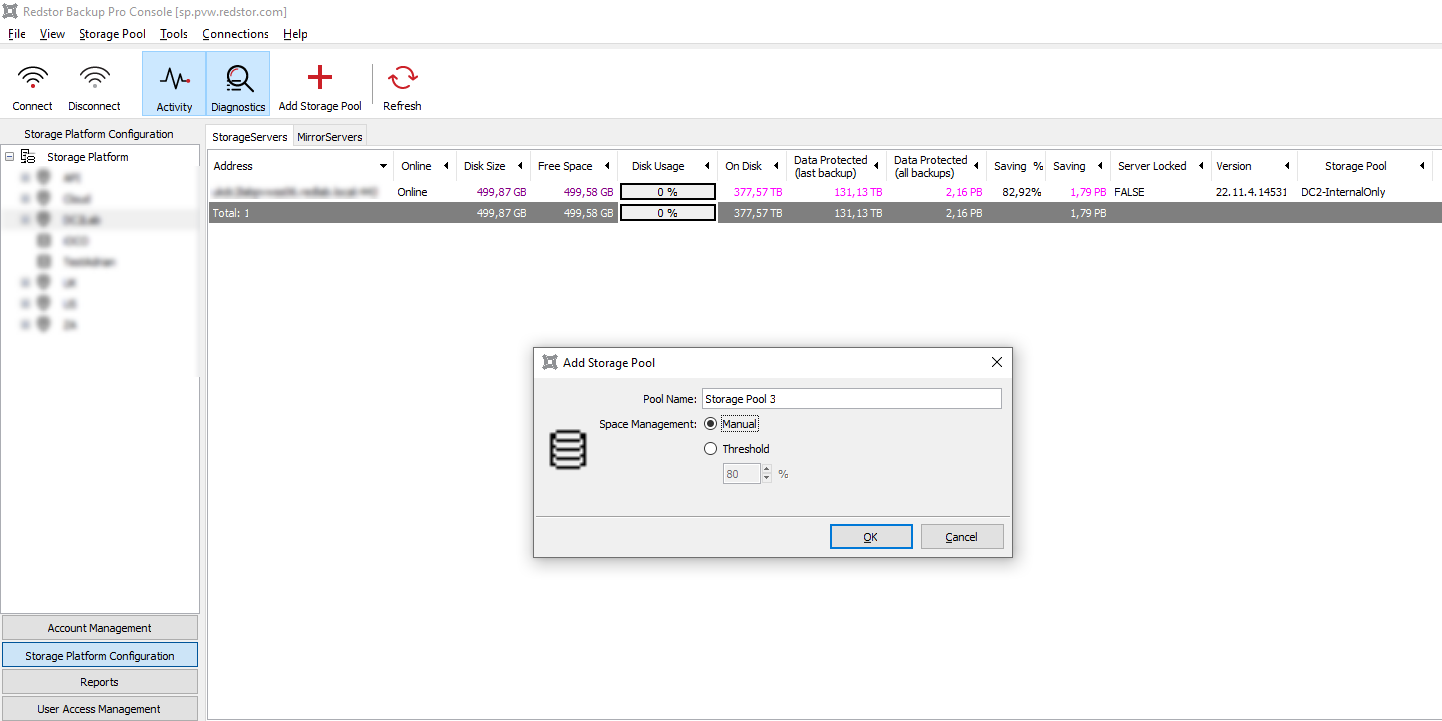
- Keep the Manual option selected when grouping StorageServers into pools without any threshold management. To enable automatic space management, select Threshold instead.
- Set the value of the threshold. This is the percentage of the total disk space (at volume level) that each StorageServer occupies. Click OK.
How to delete a Storage Pool
- Expand the relevant Storage Pool to ensure that it contains no StorageServers. (To see how to remove a StorageServer, see Article 1121.)
- Right-click the name of the Storage Pool and click Delete.
- In the confirmation dialog box that appears, click Yes.
How to change the Storage Pool of a StorageServer
- Right-click the relevant StorageServer's name and click Change Storage Pool.
- In the dialog box that appears, select the appropriate Storage Pool from the New Storage Pool drop-down list.
- Click Change. The StorageServer will be moved to its new location and will be subject to the threshold settings of the new pool.
Was this article helpful?
That’s Great!
Thank you for your feedback
Sorry! We couldn't be helpful
Thank you for your feedback
Feedback sent
We appreciate your effort and will try to fix the article