1. To change the ESE default service port, stop the Redstor backup service.
- Right-click the Windows key and go to Computer Management.
- Expand the Services and Applications category at the bottom left and click Services.
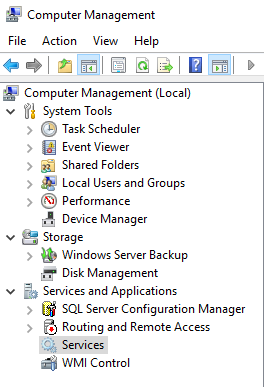
- Right-click > Stop the Redstor Pro ESE service from the list on the right.
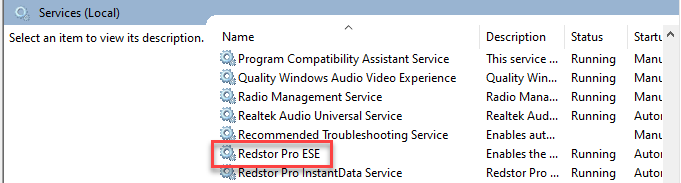
2. Close the ESE interface and the close the application from the system tray.
3. In Windows Explorer, browse to the folder where the backup client is installed (default location C:\Program Files\Redstor Pro\Backup Client ESE). Open the file named a5backup.properties in Notepad.
4. Edit the entries below as follows:
service.rmi.port=10001service.rpc-server.localhost.port=10002service.port=10003
where 10001/2/3 are the port numbers that you want to use. Each entry should have a different number.
5. Restart the ESE service, open the Agent interface and confirm that you can initiate a backup.
Was this article helpful?
That’s Great!
Thank you for your feedback
Sorry! We couldn't be helpful
Thank you for your feedback
Feedback sent
We appreciate your effort and will try to fix the article