The system report functionality makes it possible to see the backup selection for any given date.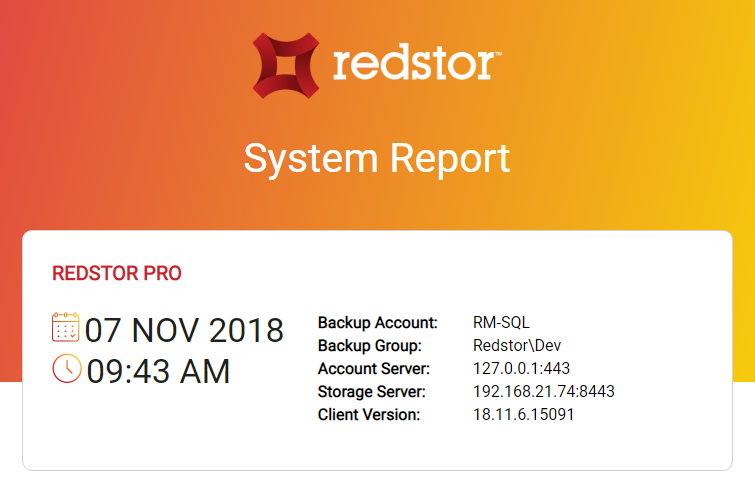
To generate a report of what is currently selected for backup, click the report icon on the Backup Selection tab.
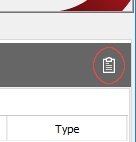
To generate a report of a specific date's backup selection, select a backup point (date) on the Restore tab and click the report icon.

System information from the time of the backup (the OS, any installed software, installed updates and hot fixes) is always included in the backup selection. The report will also display (where applicable):
- Filtered inclusions and exclusions
- SQL selections
- System state selections
- ESS (Capita) SIMS/FMS/Discover databases
- Hyper-V selections
- Oracle selections
- Microsoft Exchange selections
- Full System Backup ON/OFF
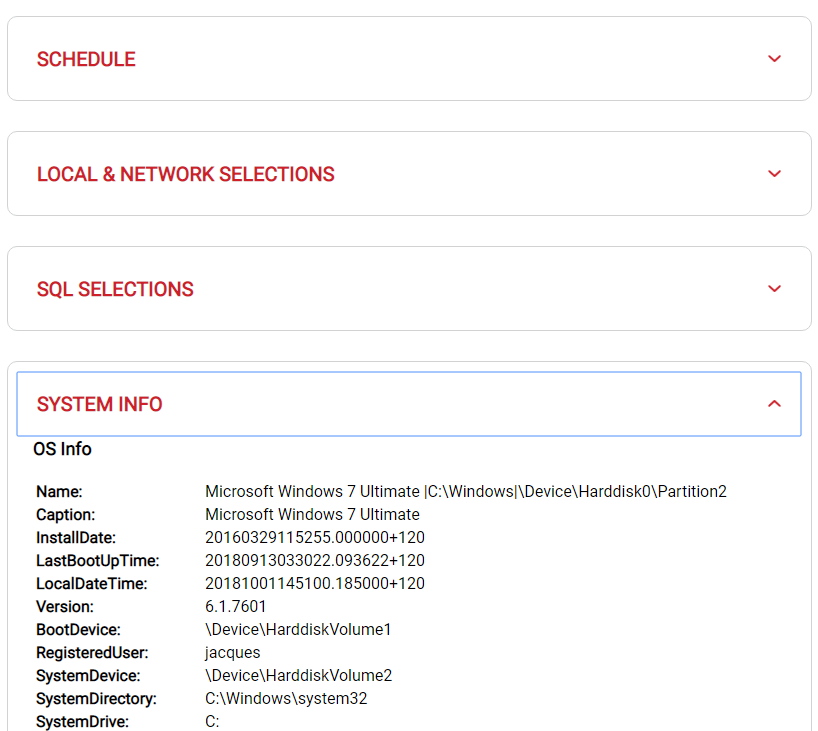
Note: If you are viewing the system report in Internet Explorer and are having trouble expanding the sections, click Allow blocked content in the message that pops up.

Was this article helpful?
That’s Great!
Thank you for your feedback
Sorry! We couldn't be helpful
Thank you for your feedback
Feedback sent
We appreciate your effort and will try to fix the article